There are times when your screen suddenly flickers, game crashes mid-battle, or even your videos start to stutter out of nowhere. This often isn’t just a random glitch but an early warning sign of a major video card issue. Although it might not be your fault at all, and the card itself has developed a physical fault, like a fan that’s clogged with dust.
Other times, it's simply a technical error that can happen after an update or software conflicts. Take a few minutes to inspect the issue by going through the guide, covering all possible symptoms and workable solutions.
Table of Contents
Part 1. Types of Video Card Issues
Instead of declaring a conclusion right away, explore the following types of video card problems that can appear on your system:
| Type of Issue | Possible Cause | Impact on Performance | Risk Level | Recommended Action |
| Overheating / Physical Damage | Dust buildup, failing fan, and loose heatsink. | Severe lag and random crashes during heavy tasks. | High | Clean the card, check the fan, and ensure proper airflow. |
| Driver / Software Conflicts | Outdated drivers or incompatible updates. | Graphics instability and reduced FPS. | Medium | Update or roll back drivers, uninstall conflicts, or do a fresh OS install. |
| Power Supply Issues | Insufficient or unstable PSU power. | Complete shutdown during games or rendering. | High | Check PSU wattage and connections. |
| VRAM / Memory Errors | Faulty VRAM or memory overclocking issue. | Corrupted visuals, slower rendering. | High | Reduce overclocking and run diagnostic tests |
| Firmware / BIOS Corruption | Corrupted GPU firmware or BIOS settings. | The system won't start, or the GPU underperforms. | High | Reflash the GPU BIOS, reset the motherboard BIOS. |
Part 2. Common Symptoms of Video Card Failure

Every glitch doesn’t mean your GPU is dying; to distinguish, adhere to the provided video card problem symptoms to save your time and frustration:
- Screen Flickering or Artifacts Appearing: You might notice your screen flickering, random lines appearing, or strange blocks of color popping up. All this happens when your GPU is overheated, VRAM is failing, or the card components degrade.
- Frequent Crashes or Freezes: When your system freezes mid-task or crashes to a black screen, it indicates GPU instability. Failing hardware or power supply issues can cause this, ultimately damaging your OS if ignored.
- Usual Fan Noise or Overheating: A video card that starts running hotter often makes noise as its fan ramps up. When you feel extra heat radiating from your case, it means that the cooling system is clogged.
- Driver Errors or Update Failure: Users might receive messages saying their driver has crashed or an update is repeatedly failing. This indicates a deeper compatibility issue between your hardware and software, or a GPU failure alarm.
- Low Frame Rates or Stuttering: If your games/videos suddenly lag or drop frames, it shows your GPU isn’t performing well. It might be possible due to overheating, a failing memory, or a power delivery problem.
Part 3. Step-by-Step Fixes to Video Card Issues
Many users think that “my video card is not working; it must be dead”, but luckily, this problem can be solved through the provided fixes:
1. Update / Reinstall Graphics Drivers
Once your graphics drivers are broken or corrupted, they won’t communicate properly with Windows or your apps. This is when you start noticing flickering, random crashes, or a sudden drop in frame rates. Here, an update or reinstallation is required to give your card a fresh set of instructions, guaranteeing it will work with the latest patches. Follow the given tutorial and learn how to update or reinstall your graphics drivers:
Step 1. Access Device Manager on Windows, expand the “Display Adapter” option, and right-click on your graphics driver. Here, choose the “Update Driver” option from the menu to start upgrading it to the latest version.
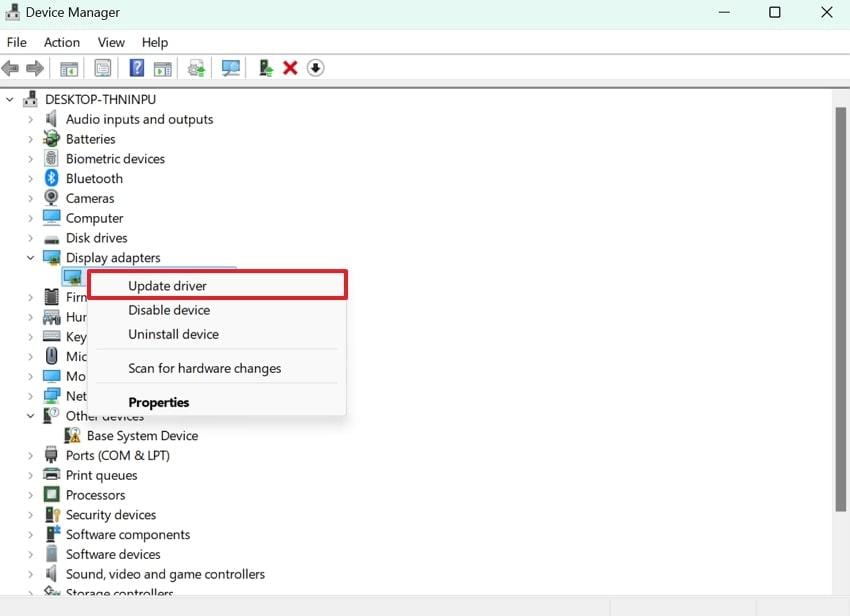
Step 2. Click the “Search Automatically for Drivers" option to allow Windows to search and update the latest available driver. Subsequently, you can choose the "Uninstall” option to remove the driver and reinstall the updated one from the official website, like NVIDIA.
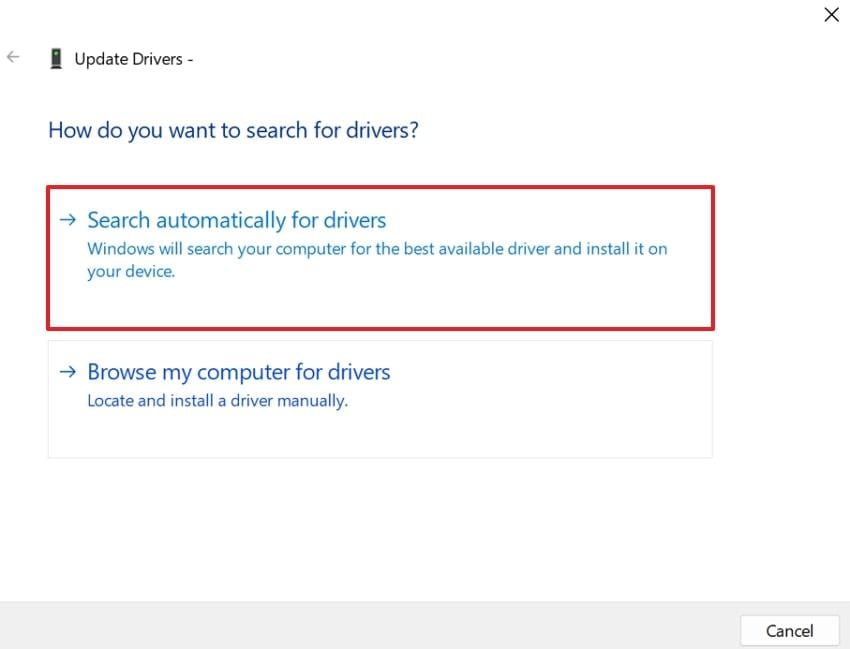
2. Reseat and Clean Hardware
Even the dust particles that accumulate inside your PC can cause a video card problem, potentially disconnecting it from the motherboard or its power connectors. For this, you can physically reset the GPU and give it a good cleaning to remove dust that blocks airflow. A clear, properly seated GPU runs cooler, is less prone to electrical issues, and resolves hidden conflicts that may not be apparent.

3. Check Power Connections & PSU Capacity
Your GPU is the most power-hungry component and needs a steady, adequate flow of electricity to work properly. With a weak PSU (power supply unit), your graphics card can shut down or even display a bad video card symptom.
Thus, when you check your power connections and make sure they meet your GPU’s wattage demand, you're likely to eliminate causes of failure. This way, you further protect your GPU from long-term electrical stress.
4. Test with Other Devices
There are situations where your GPU isn’t at fault, but a cable, a dying monitor, or even a bad port can mimic failure. To rule out these external factors, test your graphics card with other devices before spending time on unnecessary repairs. This gives you clarity that the card is healthy, and video card problems symptoms are associated with your setup.

5. Monitor Temperatures & Overheating
While heat is the silent killer of computer components, your video card might slow itself down when it gets too hot. Many people overlook temperature as the root cause, but keeping an eye on it can reveal whether overheating is to blame.
Monitoring high temperature early allows you to clean your system, improve overall airflow, and reapply thermal paste before damage. This way, users can extend their GPU’s lifespan and ensure consistent performance.
6. Roll Back BIOS
Simply put, your motherboard’s BIOS is like a traffic controller between your hardware and the operating system. Although an upgraded BIOS can improve compatibility and resolve issues, it may occasionally introduce video card problems.
Whenever an updated BIOS shows conflicts, you can roll back or reset the BIOS to take your system back to a known stable state. For better understanding, read the instructions below and roll back the BIOS for stability:
Instructions: If the problem begins after the update, follow instructions to use your motherboard’s built-in utility (provided in the manual or manufacturer's site). Upon entering the BIOS management screen, press the “Rollback Now” and downgrade to the previous version.
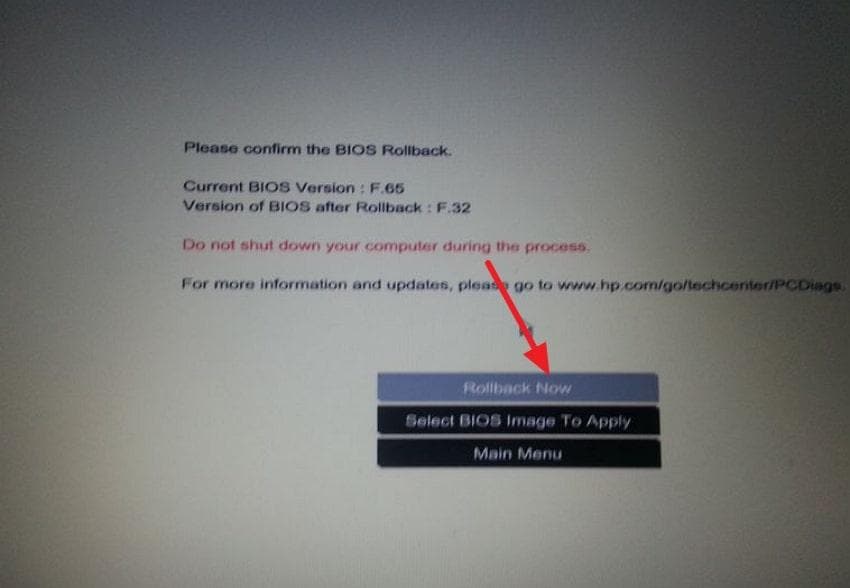
7. Boot in Safe Mode
Safe Mode is like a "Clean Slate" for Windows because it runs only the essential drivers and services needed to accelerate your system. It strips away third-party software to identify whether the video card issue is actually caused by your GPU or something else. Once your video card works normally in Safe mode, you rule out hardware failure, confirming that the issue is software-related. Follow the manual to boot the PC in Safe Mode:
Step 1. First, hit the “Start” button on your Windows and then press the “Power” icon. After this, hold the Shift key and click the “Restart” to restart the system.
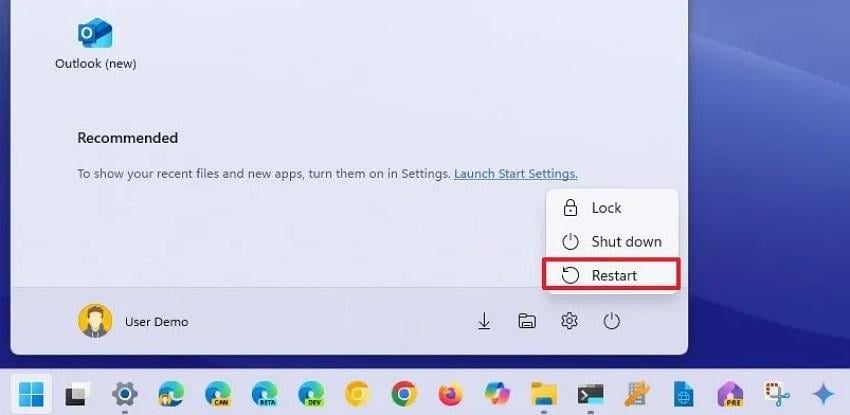
Step 2. Choose the “Troubleshoot” option and press the “Advanced Options” to access the “Startup Settings” option.
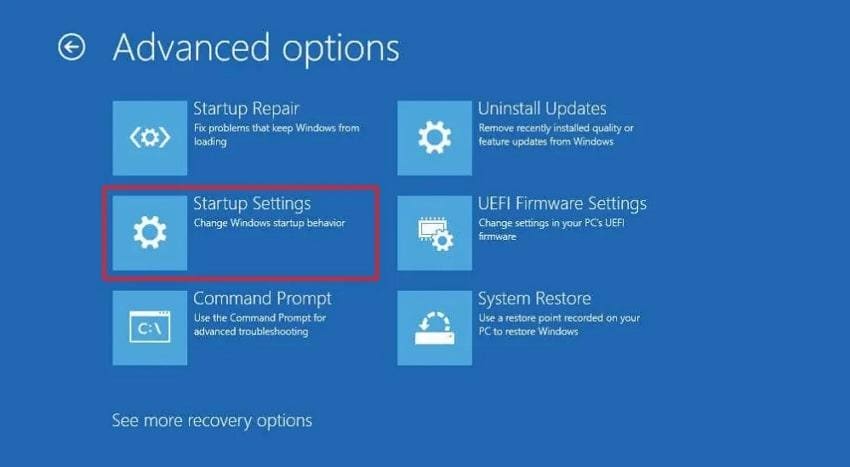
Step 3. Next, press the “Restart” button and on the Startup Settings screen, either press “4” or “F4” to enable Safe Mode.
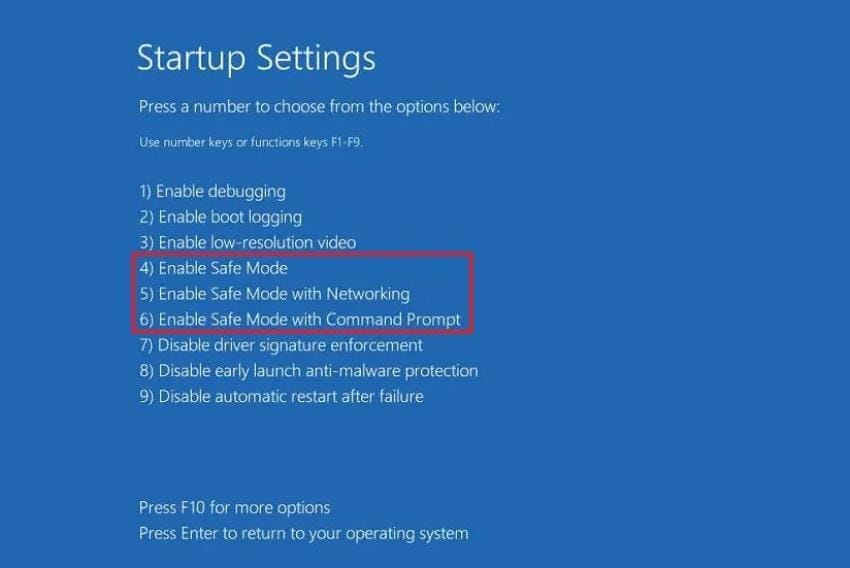
8. Check for Hardware Conflicts
Whenever a new piece of hardware or even a USB device is added, it can compete with your GPU for system resources. When you monitor hardware conflicts and disable any device showing a warning sign, you ensure your GPU isn’t fighting over anything. This approach works by fixing display issues and restoring full performance without replacing any component. To overcome faulty video card symptoms, explore the instructions and check conflicting hardware devices:
Step 1. Open Device Manager and look for devices that display a yellow warning sign indicating driver or resource conflicts.
Step 2. Once located, right-click the device and choose the “Disable Device” option from the menu. Move forward, restart your PC, and test the system to check if the video card issue is resolved.
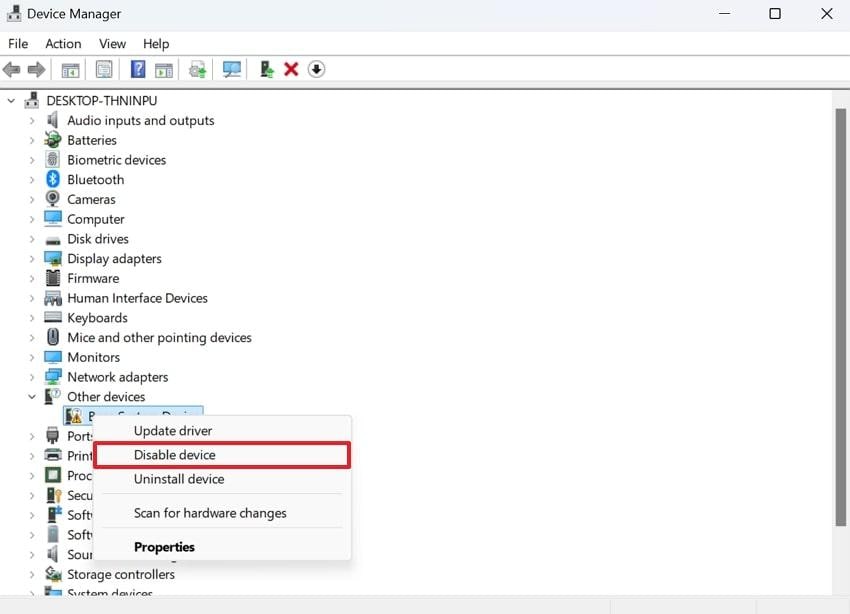
9. Verify Power Supply Requirements
Any high-end video card demands a lot more extensive wattage and additional PCIe connectors than older models. If your PSU can’t keep up or its voltage fluctuates, you’ll notice random shutdowns and uncertain video card problems.
To maintain it, double-check your PSU’s capacity against your GPU’s requirements for assurance that your card has stable power. Plus, an upgrade to a reputable PSU brand is an investment in your entire system’s stability.
Part 4. Repair Corrupted Videos Caused by a Video Card Issue
A sudden video card issue can do more than disrupt your screen, it can corrupt gameplay recordings or personal videos you’re trying to save. Common triggers include:
- Unexpected Power Loss. Forced restarts while the GPU is writing frames to disk can leave clips incomplete.
- Driver or GPU Crashes. Outdated or corrupted GPU drivers often cause recording software to fail, producing broken or unreadable files.
- Overheating or Resource Conflicts. Excessive heat or multiple apps fighting for GPU resources can lead to frame loss and damaged footage.
When any of these problems strike, quick repair is essential. Repairit Video Repair offers a fast, reliable way to restore damaged files, no technical expertise required. Simply upload one or multiple corrupted videos and let the software handle the heavy lifting.
Key Features
- Professional Mode Video Repair: The program offers a professional mode that can handle RAW formats, HDR/LOG footage, or any advanced video codecs.
- AI-Driven Enhancement: It utilizes AI assistance to restore clarity and detail in blurry landscapes, thereby improving their overall quality.
- Addresses Flickering Video Playback: You can repair videos that flicker rapidly during playback, often caused by damaged frames or improper rendering.
Simply follow this manual and get your broken clips back that are corrupted due to a sudden video card issue:
Step 1. Open this data repair software, access the “Video Repair” toolkit, and press the “Start” button to insert your corrupted videos.

Step 2. Once you’re done adding damaged videos, press the “Repair” button to start repairing them on the go.

Step 3. When the repair action finishes, click the “Preview” from the prompt window and save your videos once satisfied.

Part 5. Prevention & Long-Term Maintenance of Video Card Issues
Soon, when you see symptoms of video card failure, you might know that fixing them afterwards can be stressful and time-consuming altogether. For this, you can explore the given maintenance habits and keep your video card running reliably over the long term:
- Keep Your GPU Clean: Dust is the silent enemy of all PC components; it clogs fans and reduces airflow. It's better to clean your card and case every few months with compressed air to prevent throttling.
- Maintain Proper Airflow: Make sure your PC has enough intake or exhaust fans, with some breathing room around the case. It's necessary because a lower internal temperature means fewer crashes and much slower wear on components.
- Monitor Temperature on a Regular Basis: Consistent monitoring allows you to watch for an overheating problem before it becomes a failure. If the temperatures are rising, you can take necessary actions, like adjusting fan curves.
- Use a Quality Power Supply: Consider a high-quality PSU that exceeds your graphics card wattage requirements and has correct PCIe connectors. Clean power prevents sudden shutdowns, uncertain voltage strikes, and long-term damage to your video card.
- Have Drivers and BIOS Updated: Keep your GPU drivers updated, but roll back to the previous version if you experience instability. Do the same with the BIOS updated on your motherboard to void any compatibility issues.
Conclusion
In conclusion, you might have an idea now that video card issues can show up in many ways, with flickering screens or sudden crashes. Either the cause is overheating or driver conflicts, the article above covers every aspect for addressing this issue. Besides this, if it has corrupted your video clip anyway, you can download Repairit and get it back in its original state.
Frequently Asked Questions
-
Q1. What are the main symptoms of video card failure?
The most widespread warning indicators are flickering of the screen and the appearance of strange lines or artifacts during gameplay. In extreme instances, your computer might not start, or your monitor may show no signal. Early detection of these symptoms of video card failure will allow you to take action before it’s too late. -
Q2. Why does my video card make noise?
An uncertain noise is primarily due to the GPU's cooling fans rotating to cool the temperature when it is under heavy load. When the noise is abnormally loud, grinding, or rattling, it may be due to dust accumulation, worn-out bearings, or even a loose fan. -
Q3. What causes a video card to show a black screen?
Overheating, unstable power of the PSU, or conflicts of the hardware with other components may cause a sudden black screen. The first steps to solving it are checking temperatures, reseating the card, and making sure that your PSU can supply the GPU with enough power.

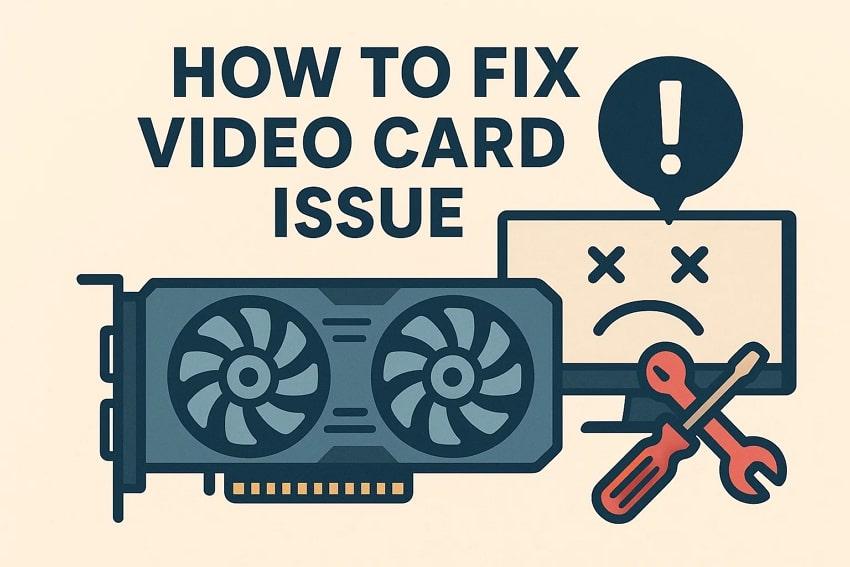
 ChatGPT
ChatGPT
 Perplexity
Perplexity
 Google AI Mode
Google AI Mode
 Grok
Grok

