The problem of not being able to download the Blackmagic RAW player is common. Many, particularly new users, report this quite often. The solution lies in the possible fixes suggested below. In the article, you'll also discover an effective tool to fix corrupted BRAW files in a few clicks. Read on for all these and much more!
In this article
Part 1. How to Fix the Blackmagic Raw Player Download Issue?
You can troubleshoot the Blackmagic RAW Player Windows or Mac by applying one of the solutions below. Take a look:
Possible Fix 1. Use Another Browser
The download button on the Blackmagic Design website can be quite difficult to find. You must scroll almost to the bottom of the page. If, for example, you're using Chrome, Windows may not allow you to scroll further.
If this is the case for you, using another browser can help fix the problem. Try to download the Blackmagic Design BRAW player using Safari or Mozilla Firefox.
Possible Fix 2. Zoom Out On the Browser
If using another browser doesn't resolve the Black Magic RAW player download issue, zooming might be all you need. So, give your browser a super zoom-out until you see a box on the bottom left. On the bottom right, check if you see the download button.
You can also scroll to the bottom of the Blackmagic product page to find the downlink link for your specific device.

Possible Fix 3. Use a third-party Installer
For many, the Blackmagic Design official support site can be difficult to navigate and find their BRAW Player. In view of this, Autokroma now offers a quick way to download the BRAW player: installers.
They created the installers to help you install the Blackmagic BRAW Player with a few clicks. To start, you only need to click the BRAW Player installer links. There's a link to download the Blackmagic RAW player for Mac and another for Windows.
Part 2. How to Fix the Blackmagic BRAW Player Not Opening Issue?

After downloading the Blackmagic RAW Player on Windows or Mac, users may find that the software doesn't open. The problem can occur immediately following the installation or sometimes afterward.
Many users have reported seeing this error message when opening the BRAW files player: "Blackmagic RAW Player" is damaged and cannot be opened." If you're also facing the exact problem, here are a few ways to fix it:
Way 1. Fix BRAW File Player Not Opening by "Accepting"
This is one of the easiest solutions to apply on both Windows and Mac. Here's all you need to do:
Step 1. Right-click the File Player and select Open.
Step 2. Click Accept when prompted.
That's it! Your Blackmagic RAW Player should now open.
Way 2. Open Blackmagic RAW Player as Administrator On Windows
Another way to fix the "not opening" issue on Windows is to open the RAW Player as admin. Follow these step-by-step guide:
Step 1. Navigate to C:/ drive > Program Files (x86) > Blackmagic Design > Blackmagic RAW Player
Step 2. Right-click on the BlackmagicRAWPLayer app and choose "Open as Administrator."

The Player should open. To make things easier whenever you need to open the app, follow these steps:
Step 1. Right-click on it and select Properties.
Step 2. Click the “Run Compatibility Troubleshoot” button and select "Try recommended settings."

Step 3. Hit "Test the Program" and then choose "NO, try again using different settings."

Step 4. Choose "The Program Requires Additional Permission," then click "Test the Program."

Step 5. Hit Yes, and save these settings for this program.
Now, anytime you double-click a BRAW file, it will open with the Open as Administrator pop-up. You need to click YES.
Way 3. Reinstall the Black Magic BRAW Player
If the problem has persisted this far, the Blackmagic RAW Player app may be to blame.The app likely did not install properly. You can try fixing the problem by performing a clean reinstallation.
First, you need to uninstall the program. Then, reinstall it, and hopefully, everything will be fine.
Part 3. Best Way to Deal With Corrupted Blackmagic RAW Files?
Being in this or a similar situation can be annoying. Shooting can be a lot of work and takes a lot of time. What's more, you may not be able to shoot the exact same video all over again. So, non-playing files are the last thing any creator would want to encounter. But you don't need to worry because Repairit Video Repair covers you!
This is a world-class video repair tool. It efficiently fixes videos regardless of how they were damaged. It doesn't matter whether your videos were corrupted during recording, transfer, or editing — Repairit handles all scenarios. The software also restores videos recorded with the most popular camera brands, including Canon.
Follow these steps to repair your corrupted BRAW files:
Step 1. Install Repairit Video Repair on your Windows or Mac PC. Next, open the software and go to Video Repair. Turn on the "Professional Mode" switch and click the "Start" button to upload corrupted BRAW files.

Step 2. Once the videos are uploaded, click Repair. Repairit will automatically begin to fix your files.

Step 3. The repair process will be completed in a while. Once done, preview the videos before saving them to your desired location.
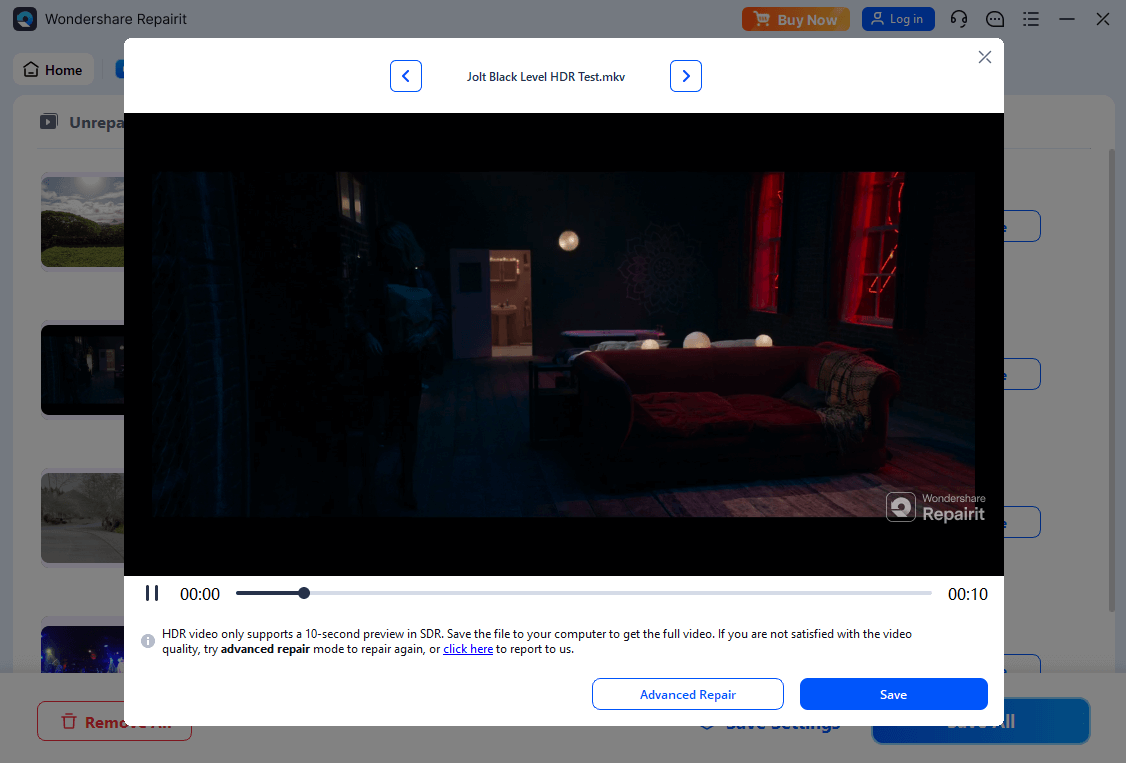
Best Way to Deal With Corrupted Blackmagic RAW Files

Your Blackmagic RAW files are now corruption-free. You can upload and edit them on DaVinci or another tool without any issues.
Conclusion
You've learned three ways to fix the Blackmagic RAW Player download issue. You can try another browser or zoom out of your browser to find the download button on the Blackmagic Design website. If that doesn't work for you, we've explained an easier way - a third-party installer. Autokroma's installers have got you covered!
So, choose a method that's most convenient for you and download the BRAW Player onto your system!
FAQ
-
Which is the best software to play BRAW files?
The best application to play BRAW files is the Blackmagic RAW Player. It's specifically designed for that. Blackmagic RAW Player for Mac is available in two variants: for Windows and Mac. You can download any of these versions from Blackmagic Design's website. -
Is Blackmagic RAW a true RAW format?
Yes, the Blackmagic RAW is a true RAW format. It's a high-performance, professional RAW codec that's cross-platform and free. This codec is supported through the free SDK on MacOS, Linux, and Windows systems. -
How can I convert BRAW files to MP4?
You can convert BRAW to MP4 using software like DaVinci Resolve. DaVinci is one of the most robust video editing tools and excellent BRAW to MP4 converters. It's particularly designed for this task, considering it comes from Blackmagic Design, the same developer that created the BRAW format. That means it has native support for BRAW files.


 ChatGPT
ChatGPT
 Perplexity
Perplexity
 Google AI Mode
Google AI Mode
 Grok
Grok

