"My games crash like a lot. When I try to send or receive gifts, when joining raids, at the end of them, or sometimes just for no reason. I have a Redmi phone; is that the issue, or is it fixable?" - from Reddit.
Pokémon GO is an exceptionally engaging augmented reality game. However, sudden and constant crashes can ruin the whole experience. In most cases, the model of your phone has nothing to do with this problem.
What else is the cause for my Pokemon Go crashing, you ask? Well, this article reveals some of the most common triggers. Read on and learn how to deal with this annoying issue.
In this article
- Possible Fix 1. Restart or Force Quit the App
- Possible Fix 2. Clear App Cache
- Possible Fix 3. Check for Pokémon GO Updates
- Possible Fix 4. Update Your Device's Software
- Possible Fix 5. Close Background Apps
- Possible Fix 6. Disable Battery Saver Mode
- Possible Fix 7. Enable Permissions for Pokémon GO
- Possible Fix 8. Reinstall Pokémon GO
Part 1: Why Pokemon Go Keeps Crashing?
There are many reasons why Pokemon Go keeps crashing Android or iOS. One notorious issue involves the operating system, outdated app version, or insufficient RAM. Corrupted cache files or app permissions could also be to blame.
Let's jump into more details here:
- Compatibility Issue: Older phones (Android and iOS) may struggle to run the latest Pokemon Go version. For the game to run smoothly, your phone must meet the app's minimum system requirements. The device must have at least 2GB RAM and Android Version 6.0 to 10.0 or newer installed.
- Pokemon Go is Outdated: The crashing problem could also result from running an outdated Pokemon Go version. Outdated apps may have unresolved bugs that are causing the crashes.
- Insufficient RAM: As mentioned, Pokemon Go requires at least 2GB of space to run efficiently. Devices with low RAM (processing power) may struggle to run the app. This usually happens when other apps are running in the background. Too many background apps can eat up system resources, triggering the performance problem.
- Corrupted Cache Data: Cache data usually builds up as you interact with the Pokemon Go app. Over time, the accumulated data may become corrupted, causing the app to misbehave.
- App Permissions: Pokemon Go requires specific permissions, including camera access and location services. If you've not granted these permissions, the app might act up.
Part 2: How to Fix the Pokemon Go Crashing Problem?
To fix the “Pokémon GO keeps crashing Android” issue, try the various simple solutions. You can start by restarting or force-quitting the app. If that doesn't work, clear the app's cache and check for app and system updates. Ensure you've also closed any other background-running applications.
Check out these and other troubleshooting steps in details below:
Possible Fix 1. Restart or Force Quit the App
A quick restart or force quitting the app can fix the crashing problem. Many Pokemon Go users recommend restarting the app before each battle. Simply close out and log back in. You may need to restart the app several times a day, depending on how often you play.
In fact, here's what a user on Reddit says about this:
"Just restart the app just before you head in. It's hardly ever happened to me since I started doing that every two raids. I'll forget occasionally, only to be rudely reminded why I should."
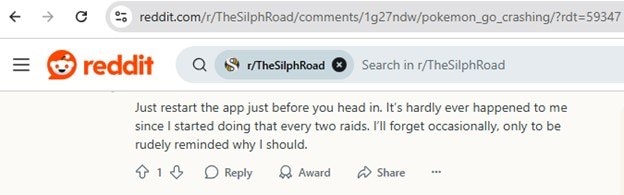
To force-quit Pokemon Go on iPhone without the Home button:
Step 1. Swipe up from the bottom, then pause slightly midway to open the app preview.
Step 2. Swipe right or left until you find the Pokemon Go app card.
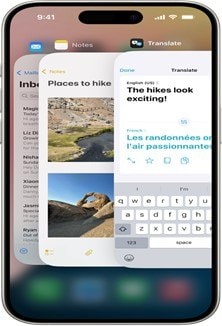
Step 3. Swipe up, and the app will quit.
On iPhone with the Home button:
Step 1. Double-click the Home button to bring up the multitasking screen.
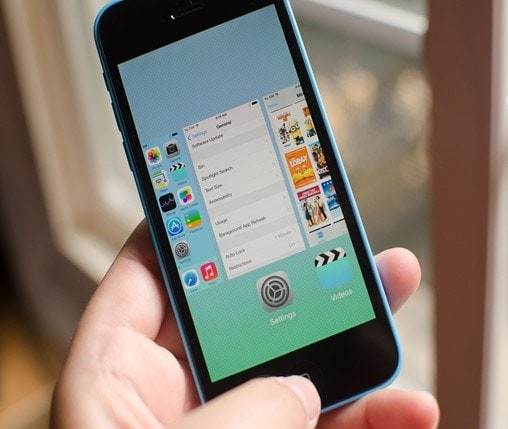
Step 2. Scroll right or left to find the Pokemon Go card
Step 3. Step Swipe up, and the app will quit.
On Android:
Step 1. Go to Settings and tap on Apps.
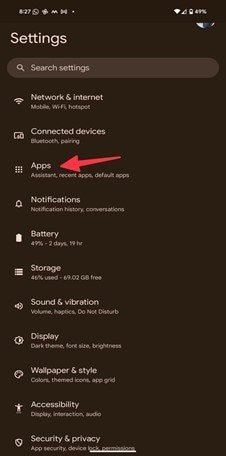
Step 2. Hit Manage apps and then choose Pokemon Go.
Step 3. At the bottom left section of the screen, tap Force Stop, then choose OK.
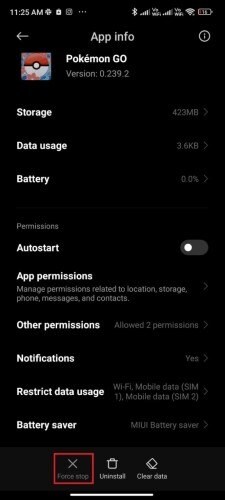
Possible Fix 2. Clear App Cache
If force quitting the app didn't help, clearing the app cache might be the solution. Following these easy steps to clear caches on Android:
Step 1. Exit the app, then go to Settings and select the App Management option.
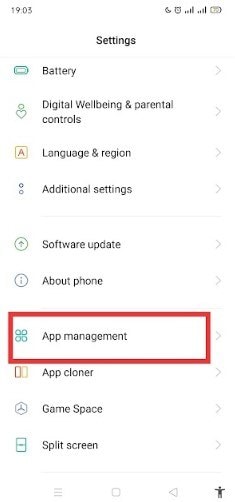
Step 2. Select the App list and find the Pokemon Go app from the list.
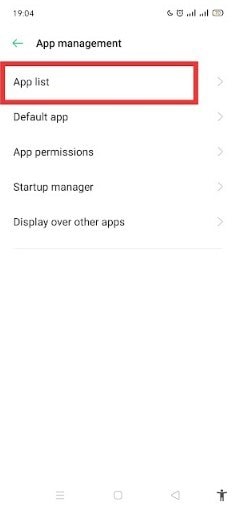
Step 3. Tap Storage usage, then choose the Clear cache option. You can also clear the app data.
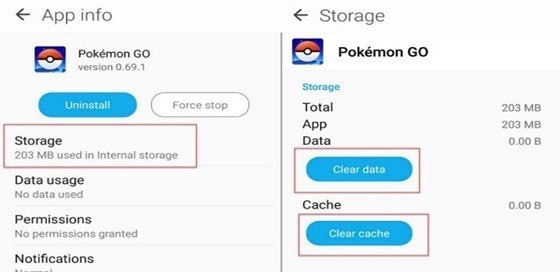
Exit the screen and reopen the app to see if the issue is resolved.
On iPhone:
Currently, there's no option to clear the cache on the iPhone. However, you can offload the app, which serves the same purpose. Here's how:
Step 1. Open the Settings app, and from the iPhone Storage, tap General, then choose iPhone Storage.
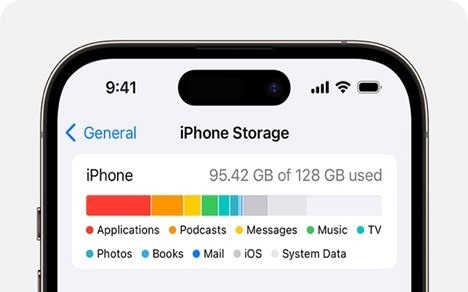
Step 2. Select Pokemon Go to offload it.
Step 3. Tap the Offload App button.
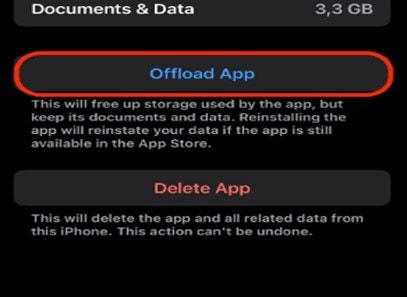
After offloading the app, you'll need to reinstall it before you can continue playing the game. To do so, simply tap the app's icon on the Home screen, and it will download again automatically.
Possible Fix 3. Check for Pokémon GO Updates
Like all typical apps, Pokemon Go needs to be kept updated to run efficiently. Running an up-to-date app ensures you've got the latest bug fixes.

If you want to know how to go about the updating process on iPhone or Android, follow these steps:
Step 1. Launch the App Store app and search for Pokemon Go.
Step 2. Once the app appears and there are any updates, tap Update.
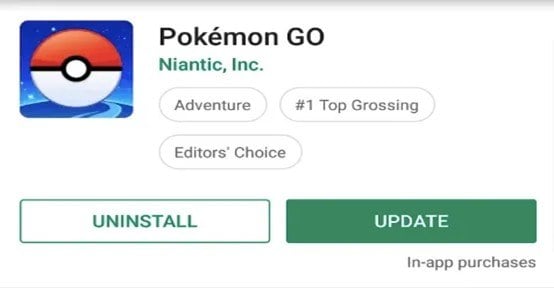
Update pokemon go from the app store
Possible Fix 4. Update Your Device's Software
Your device's operating system also must stay updated to ensure the app's stability and performance. It doesn't matter whether Pokemon Go crashing when sending gifts or catching Pokemon. A software update can be a workable solution to this problem.
On your iPhone:
Step 1. Go to Settings and choose the General option.
Step 2. Tap Software Update to check for any available updates.
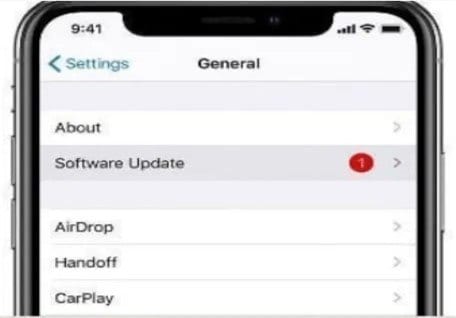
On Android:
Follow the path: Settings > System > Software Update or Settings > Software updates, depending on your phone.
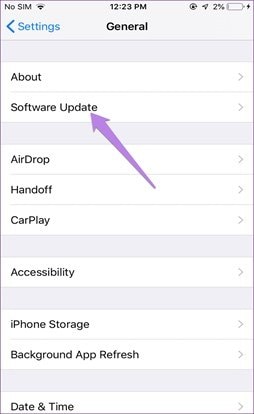
Possible Fix 5. Close Background Apps
As mentioned, too many apps running in the background can lead to Pokemon Go crashing Android or iOS. So, to make the app work properly, close any unused apps.
On Android:
Open the recent apps menu by tapping the menu button. Then, swipe up to close apps. You can also go to Settings > Apps & Notifications. Hit the "Force Stop" button on the app you wish to close.
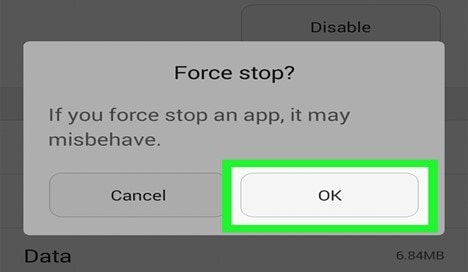
On iPhone:
Swipe up from the bottom of the screen, then pause in the center to view opened apps. Swipe up on the app's preview to close it.
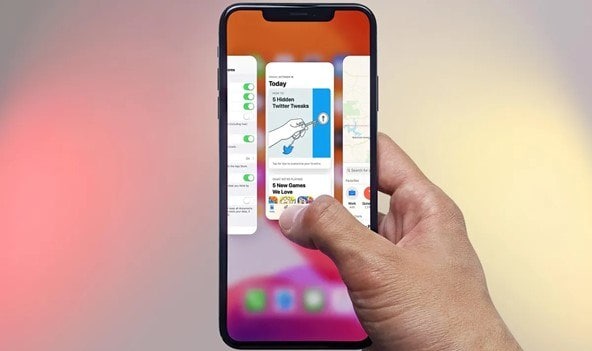
Possible Fix 6. Disable Battery Saver Mode
Battery Saver Mode typically restricts background activities to preserve power. Applications like Pokemon Go rely heavily on real-time data, such as notifications and GPS updates. As such, the app might not work well if these activities are limited or paused. Thus, check if the mode is turned on and turn it off to stop the crashing.
On iOS: Go to Settings, select Battery, and then tap Low Power Mode to turn it off.
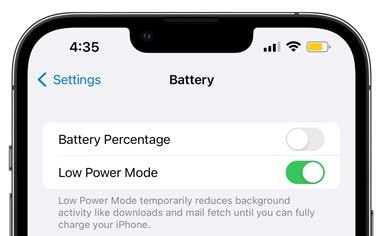
On Android: Go to Settings > Battery and then choose Battery Saver/Ultra battery saver. Tap the button to deactivate it.
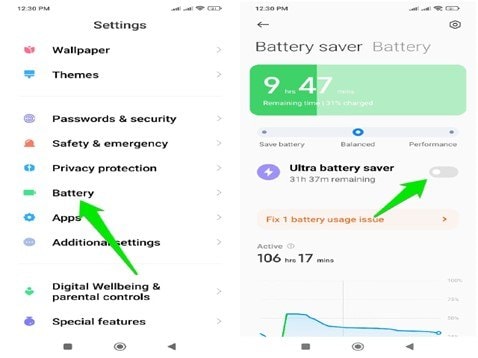
Possible Fix 7. Enable Permissions for Pokémon GO
You must ensure that Pokemon Go has all the necessary permissions. Failure to that, there are likely to be performance issues, including crashes.
On Android:
Step 1. Go to Settings > App Management > App permissions.
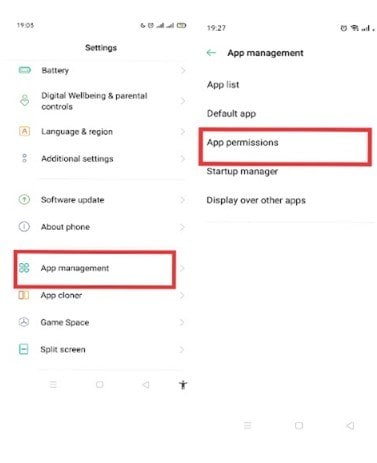
Step 2. Tap Apps, then find Pokemon Go from the list of apps.
Step 3. Ensure that all the permissions are enabled.
On iPhone:
Step 1. Go to Settings and select Privacy and Security.
Step 2. Tap on specific categories, such as Location, Calendars, and Contacts. View and adjust permissions for the Pokemon Go app.

Possible Fix 8. Reinstall Pokémon GO
As a last resort, if the crashing problem persists, uninstall the app and then reinstall it. A reinstallation can resolve many issues, including the one in question—if it was caused by the app itself.
On iPhone:
Step 1. Long-press Pokemon Go and select Remove App.
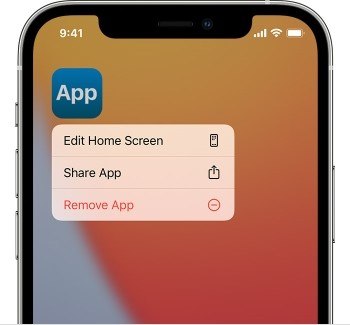
Step 2. Once the application has been removed permanently, go to the App Store then reinstall it.
On Android:
Step 1. Navigate through Settings > App Management > App List> Pokemon Go.
Step 2. Select Uninstall, then reinstall the app from the Play Store.
Part 3. How to Fix Pokemon Video Clips Go Crashing With a Few Clicks?
You might have Pokemon Go video clips that keep "crashing" or have playback issues. Chances are that they're corrupted. These videos may have been downloaded from YouTube or Twitch, social media, or created using the in-app recording feature.
But regardless of where you got them from, it can be frustrating to find that the clips are unplayable or can't play smoothly. In many cases, most people will just hit the delete button and try to redownload or record the videos afresh. However, doing so can be a lengthy process, especially if the clips are many.
So, before you permanently delete them, you might want to try a video repair tool. Repairit Video Repair, trusted worldwide, is your best bet! The tool's industry-leading AI technology takes video repair experience to a whole new level!
Repairit supports a wide variety of file formats, including those used by Pokemon videos, such as MP4 (h.264 codec). You can fix your Pokemon Go video clips in three simple steps:
Step 1. Open Repairit and select Video Repair from the left sidebar. Follow the simple on-screen prompts to add your corrupt Pokemon clips.

Step 2. Once you've added your corrupt videos, click Repair to start repairing.

Step 3. Repairit will complete the process shortly. Once it's done, preview and save your fixed videos.

Fix Pokemon Video Clips Go Crashing With a Few Clicks

Conclusion
Pokemon Go crashing may result from many of the issues discussed above. These include operating system compatibility problems, outdated apps, and ungranted permission, among others. With that in mind, the exact fix for this problem depends on the exact cause.
So, try the possible solutions presented, one by one, and find out which works for you. The good thing is that they all involve straightforward steps. What's more, you don't need any tools - just a few taps!
FAQ
Why doesn't Pokemon GO work on my device?
Pokemon Go may refuse to work on your device if it's outdated. The game works best when using the latest app version. If you're facing an issue with an older version, update the app from the App Store or Play Store and see if this fixes it.How do I prevent my Pokemon from going so laggy?
One way to prevent Pokemon from being so laggy is to turn off enhanced graphics. You can do that in Pokemon Go's settings. You can also turn off reactive movement and see if that helps.Is Pokemon Go shutting down?
No, Pokemon Go isn't shutting down. In fact, reports show an increasing popularity of this app. However, there are reported regional shutdowns. In March 2022, Niantic ended Pokemon Go services in Belarus and Russia due to geo-political issues.

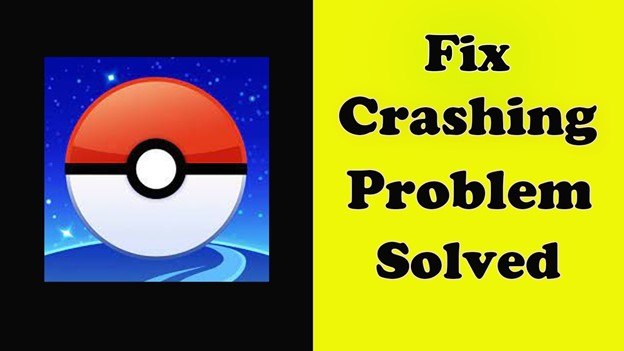
 ChatGPT
ChatGPT
 Perplexity
Perplexity
 Google AI Mode
Google AI Mode
 Grok
Grok

