Have you ever been deep into a race in Forza Horizon, only for the game to suddenly crash? Situations like this can be frustrating, particularly when you just want to enjoy the open road. Here are the reasons behind Forza Horizon 4&5 crashing and reliable ways to get back into the game without constant interruptions.
Table of Contents
Part 1: Why Does Forza Horizon Keep Crashing?
Forza Horizon 4 or 5 crashing don’t just happen out of nowhere. They usually point to something deeper, so here’s the causes in both games.
Forza Horizon 4 Crashing Causes
- Loading Screen Freezes. Many players find the game freezing or crashing at the loading screen. This often traces back to damaged files or compatibility conflicts that stop the game from fully starting.
- Random Gameplay Crashes. You might be driving smoothly when suddenly the game closes. These crashes are often tied to GPU driver problems or in-game settings that overwhelm your system.
- Persistent Crashing Loops. If Forza Horizon 4 keeps crashing every time you try to play, it could mean something is interfering with the game’s normal process, like background apps or outdated system updates.
Forza Horizon 5 Crashing Causes
- Crash on Startup. One of the most common issues in FH5 is crashing right when you launch the game. This usually happens when cache data is corrupted or when there’s a mismatch with essential updates.
- Software Conflicts. Forza Horizon 5 relies heavily on the Xbox app and Windows Store. If either of these runs into trouble, the game may crash before you even see the main menu.
- System Instability. FH5 pushes modern hardware to its limits. If your PC struggles with performance, startup and mid-game crashes become much more likely.
Part 2: Universal Fixes for Both FH4 & FH5 Crashing Issue
Now that we know the causes of Forza Horizon 4 and 5 crashing, it’s time to approach fixing them. Here are the universal fixes that improve stability for both Horizon 4 and 5 games:
Fix 1. Advanced Driver Management
Drivers are like the translators between your hardware and the game. If they’re outdated or poorly optimized, crashes are inevitable. Keeping them current ensures smoother communication between your system and the game engine.
Step 1. Press Windows + X and select Device Manager.
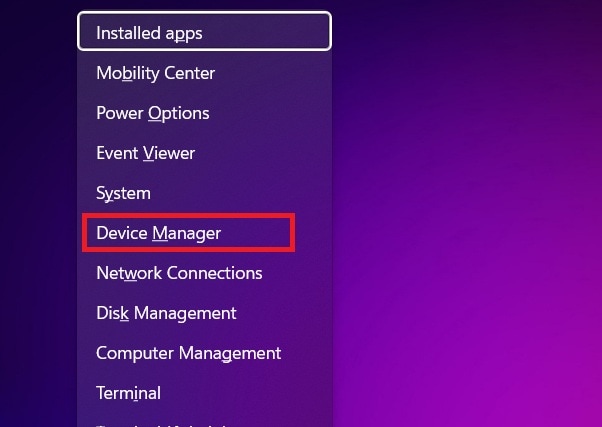
Step 2. Expand Display adapters and right-click your GPU. Choose Update driver and let Windows search, or download the latest version directly from your driver’s website.
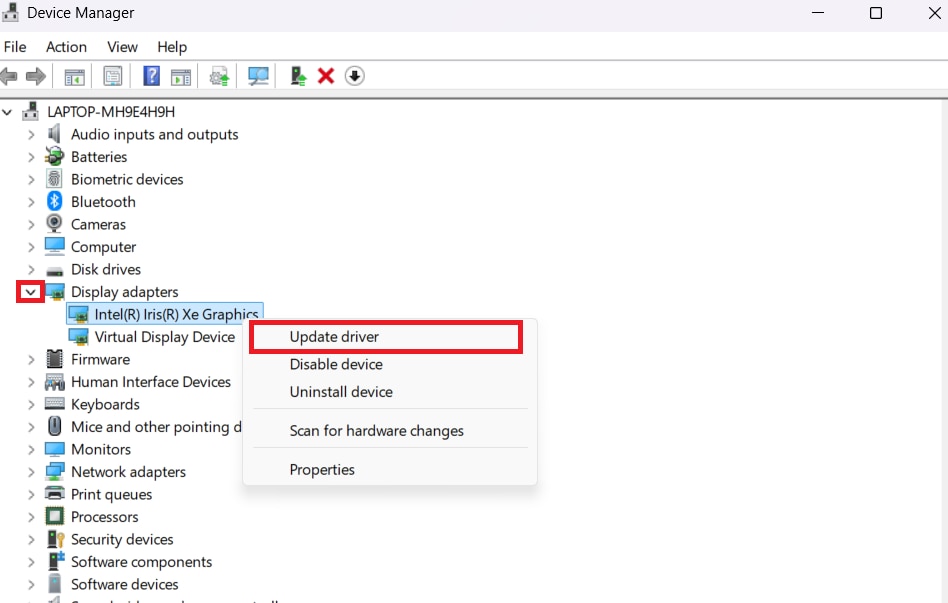
Step 3. Restart your PC to apply changes.
Fix 2. Intelligent Background Process Management
Too many apps running in the background can strangle system resources. Some even clash directly with the game. Managing these processes gives your PC the breathing room it needs to keep the game stable.
Step 1. Press Ctrl + Shift + Esc to open Task Manager.
Step 2. Go to the Processes tab.
Step 3. Right-click apps like Discord overlays, web browsers, or game launchers you don’t need. Select End Task before starting Forza.
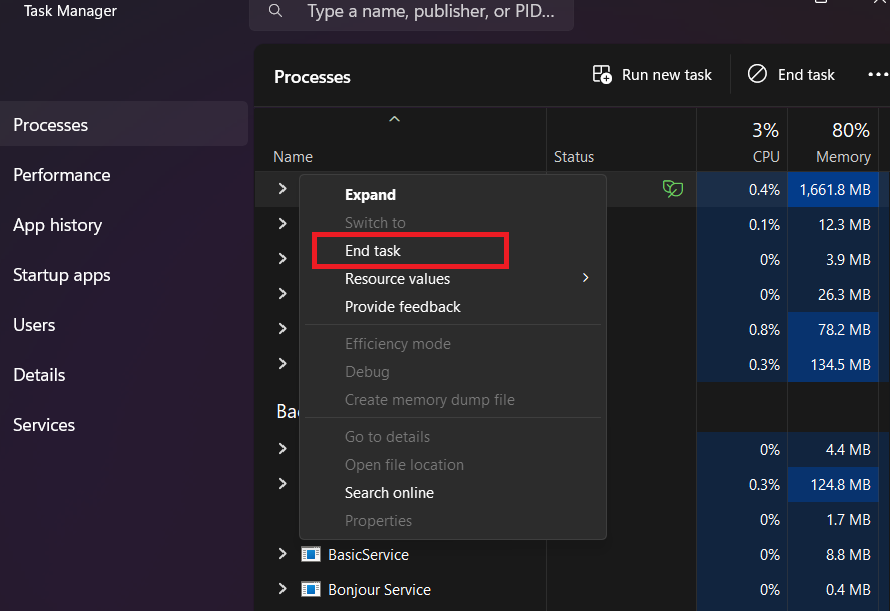
Fix 3. Enhanced Game File Integrity
Games as large as Forza rely on thousands of files working perfectly together. If one or two become corrupted, crashes follow. Checking file integrity helps restore missing or damaged files, giving the game a clean slate to run on.
Steps (Steam):
- Open Steam and go to Library.
- Right-click Forza Horizon 4 or 5 and select Properties.
- Under Installed Files, click Verify integrity of game files.
- Wait for Steam to replace corrupted files.
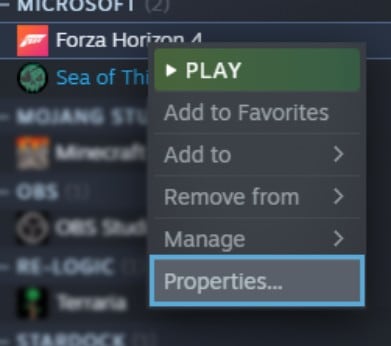
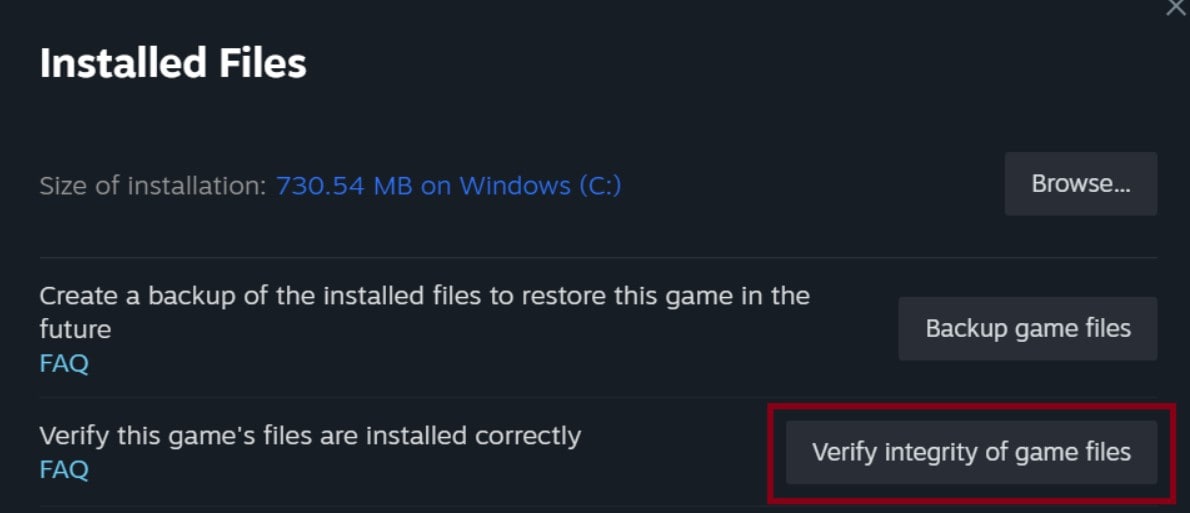
Steps (Microsoft Store/Xbox App):
- Open the Xbox app or Microsoft Store.
- Find Forza Horizon 4/5 in your library.
- Click the three-dot menu and select Manage. Pick Files.
- Select Verify and repair.
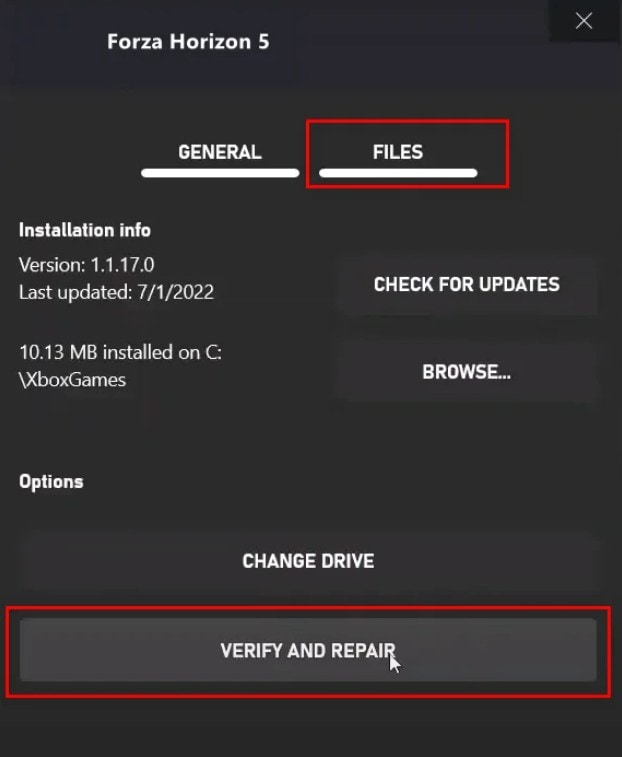
Fix 4. Precision Graphics Settings Optimization
Pushing graphics settings too high can strain your system beyond its limits. Optimizing these settings keeps visuals sharp without forcing your PC to crash under pressure. Think of it as finding the sweet spot between beauty and performance.
Step 1. Launch Forza Horizon.
Step 2. Go to Settings and click Graphics.
Step 3. Lower the settings like Texture Quality slightly. Set FPS to match your monitor (60 or 120 Hz).
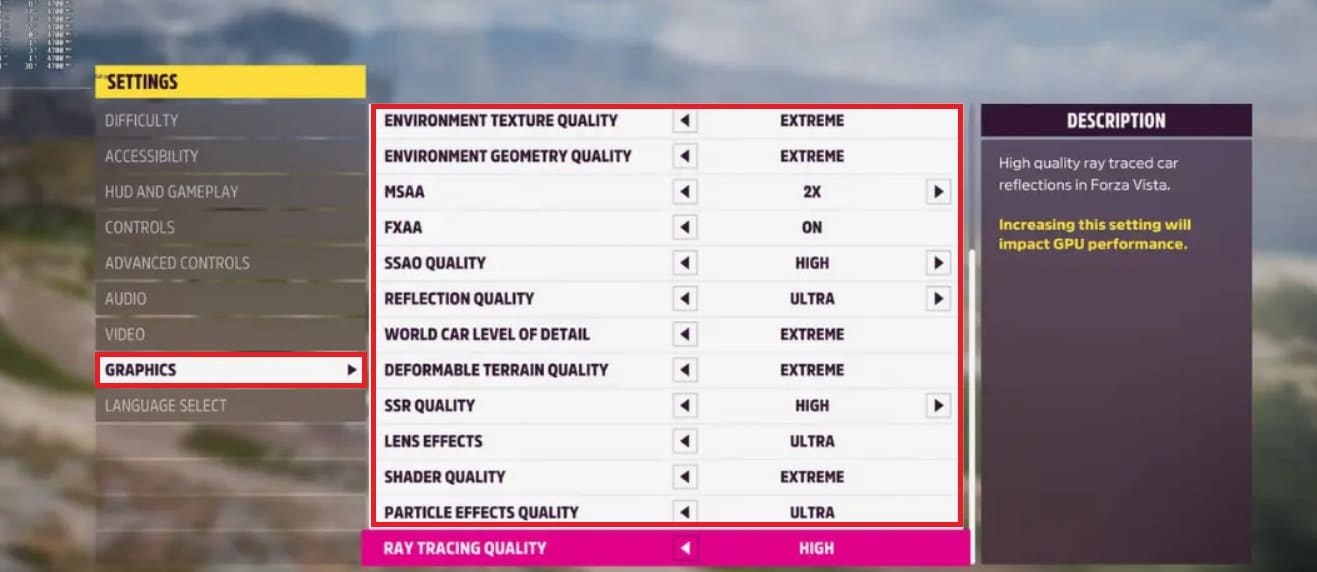
Step 4. Restart the game to see if stability improves.
Fix 5. Comprehensive System Health Check
Sometimes the problem isn’t the game at all but the system itself. Overheating, lack of storage space, or unstable memory can trigger repeated crashes. A full system check helps you catch these hidden culprits early.
Step 1. Check your PC’s storage space. Leave at least 20GB free.
Step 2. Use HWMonitor or a similar tool to check CPU/GPU temperature (keep below 85°C while gaming).
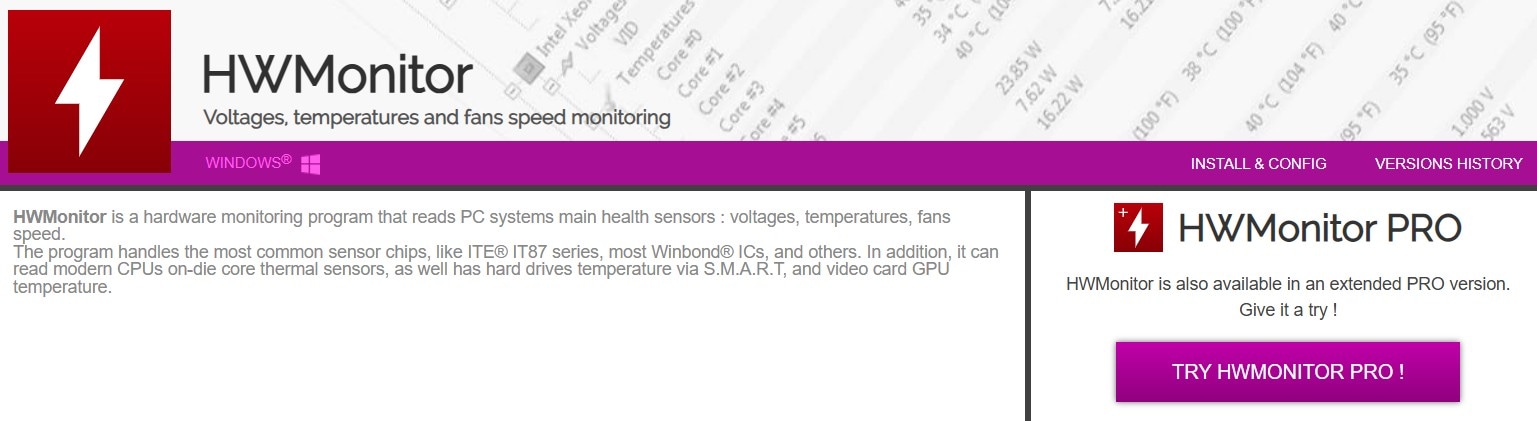
Step 3. Check Windows Update to ensure all system components are current.
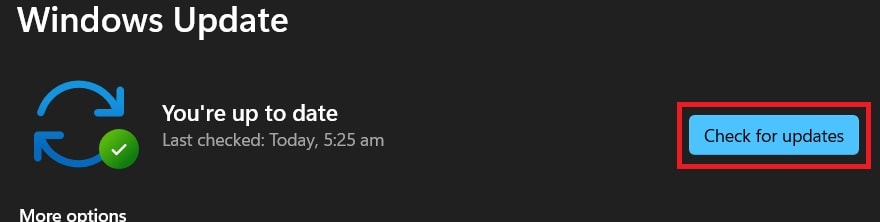
Step 4. Restart your PC after updates.
Part 3: Specific Advanced Solution for Forza Horizon 4 & 5 Crashing Issue
While universal fixes help with most issues, both Horizon 4 and 5 games have unique quirks that need targeted solutions.
Forza Horizon 4 Crash Exclusive Fixes
1. Compatibility Adjustments
FH4 sometimes crashes because of old compatibility layers. Adjusting these helps the game communicate better with modern systems.
- Right-click Forza Horizon 4 shortcut or .exe file.
- Select Properties.
- Go to the Compatibility tab. Check Run this program in compatibility mode for and choose Windows 8.
- Apply and restart the game.
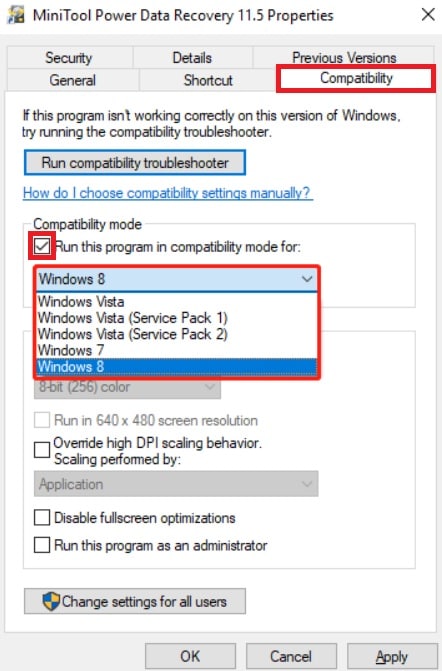
2. Dependency Refresh
Outdated supporting components can interfere with stability. Refreshing them often resolves looping crashes.
- Download and reinstall the latest Visual C++ Redistributables and DirectX runtime from Microsoft’s website.
- Restart your system after installation.
3. In-Game Configuration Tweaks
Certain graphics or performance settings in FH4 can conflict with drivers. Fine-tuning these helps maintain smoother gameplay without sudden shutdowns.
- Open Settings and go to Video in FH4. Disable Motion Blur and reduce Anisotropic Filtering.
- Apply changes and restart the game.
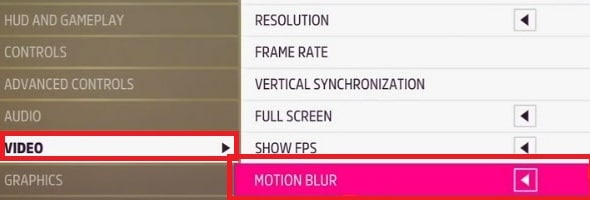
Forza Horizon 5 Crash Exclusive Fixes
1. Cache and Service Repair
FH5 depends on Xbox services and Windows integration. Startup crashes often link back to cache corruption or faulty services, so restoring these ensures smoother launches.
- Press Windows + R, type wsreset.exe, and hit OK to clear Microsoft Store cache.
- Open Services by pressing Windows + R and typing services.msc.
- Restart Gaming Services and Xbox Live services.
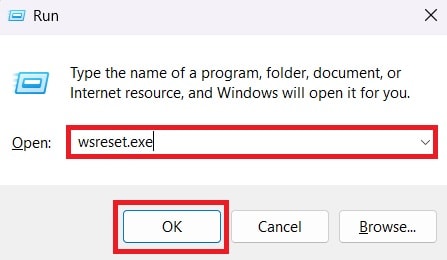
2. Windows App Integration
Because FH5 works closely with the Xbox app and Windows Store, any miscommunication here can cause immediate crashes. Keeping these apps fully functional reduces instability.
- Open the Microsoft Store.
- Click your profile and go to Downloads and updates.
- Update the Xbox app and Gaming Services.
3. Game Update Maintenance
FH5 is actively supported with patches. Many startup and mid-game crashes vanish after updates, making this a crucial step for stability.
- Open Steam or the Xbox app.
- Check for updates to Forza Horizon 5. Install available updates and restart your PC.
Part 4: Fix Corrupted Forza Horizon Gameplay Videos After Crashes
Forza Horizon 4 or 5 crashing doesn't just stop you from playing. They can also damage your recorded gameplay videos. Imagine capturing the perfect drift or a rare car find, only to see the clip fail to play after a crash. That’s where repairing corrupted videos becomes important.
One reliable tool for this is Repairit Video Repair. It’s designed to fix damaged or unplayable video files, including Forza Horizon recordings affected by sudden game crashes.
Key Features of Repairit Video Repair
- Wide Format Support. Works with popular formats like MP4, MOV, and AVI, perfect for gameplay recordings.
- Quick and Advanced Repair Modes. Handles both simple and severe corruption cases with high success rates.
- Batch Processing. Lets you repair multiple gameplay clips at once, saving time if you’ve lost several videos.
- Preview Before Saving. You can check the repaired file before deciding to keep it.
- Cross-Platform Compatibility. Works on both Windows and Mac, matching the platforms most gamers use.
Step 1. Open Repairit on your PC and start Video Repair. Then, click +Add Video and select your corrupted Forza Horizon 4 or 5 gameplay files.

Step 2. Hit Repair for Quick Repair mode.

Step 3. Preview the fixed video after the process. Save the repaired Forza Horizon 4 and 5 files to your computer.

Conclusion
Forza Horizon 4 and 5 crashing can feel overwhelming. This is particular when they happen over and over again. But understanding why they happen and knowing which solutions to try makes a big difference. Universal fixes like driver updates, background management, and system health checks go a long way. Specific solutions fine-tune each game’s stability even more. And if your gameplay videos ever get corrupted from these crashes, Repairit Video Repair ensures your highlights stay safe.
At the end of the day, Forza Horizon should be about speed, freedom, and fun and not about dealing with constant crashes.
FAQs
-
Why does Forza Horizon 4 crash during loading screens?
Forza Horizon 4 often crashes on the loading screen because of damaged or missing game files. When the game can’t read certain files, it fails to load properly. Another common reason is driver compatibility. If your graphics drivers are outdated or not working well with the game, loading may freeze or crash. Sometimes, background software or overlays interfere with the startup process, causing the game to stop before you can play. -
How to fix Forza Horizon 5 crash on startup Windows 11?
On Windows 11, Forza Horizon 5 startup crashes are usually linked to Xbox services or system integration. The game depends on the Xbox app and Gaming Services to run, so if these aren’t updated or working correctly, it may close instantly. Corrupted cache data from the Microsoft Store can also trigger startup crashes. Updating your GPU drivers and checking for Windows updates is another key step, since FH5 is a demanding title that needs the latest system support. -
Can corrupted video files be recovered after game crashes?
Yes, corrupted gameplay videos can be recovered. When Forza Horizon crashes while recording or saving, the file structure may break. It leads to unplayable clips. However, the data is often still there and can be repaired with the right tool. Software like Repairit Video Repair can rebuild the file, fix damaged headers, and restore the video, so you don’t lose your highlights. This way your best races and moments can be saved.

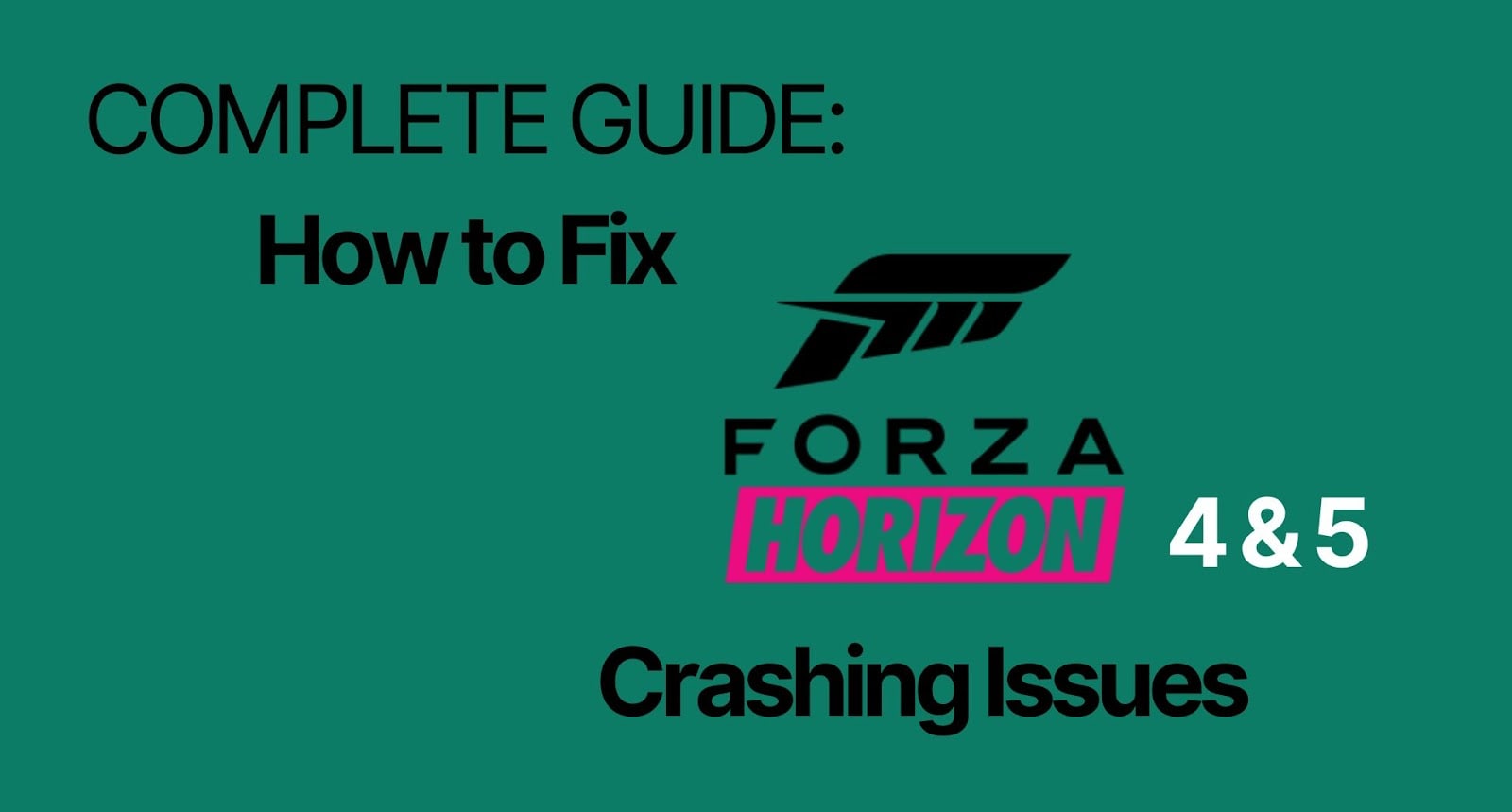
 ChatGPT
ChatGPT
 Perplexity
Perplexity
 Google AI Mode
Google AI Mode
 Grok
Grok

