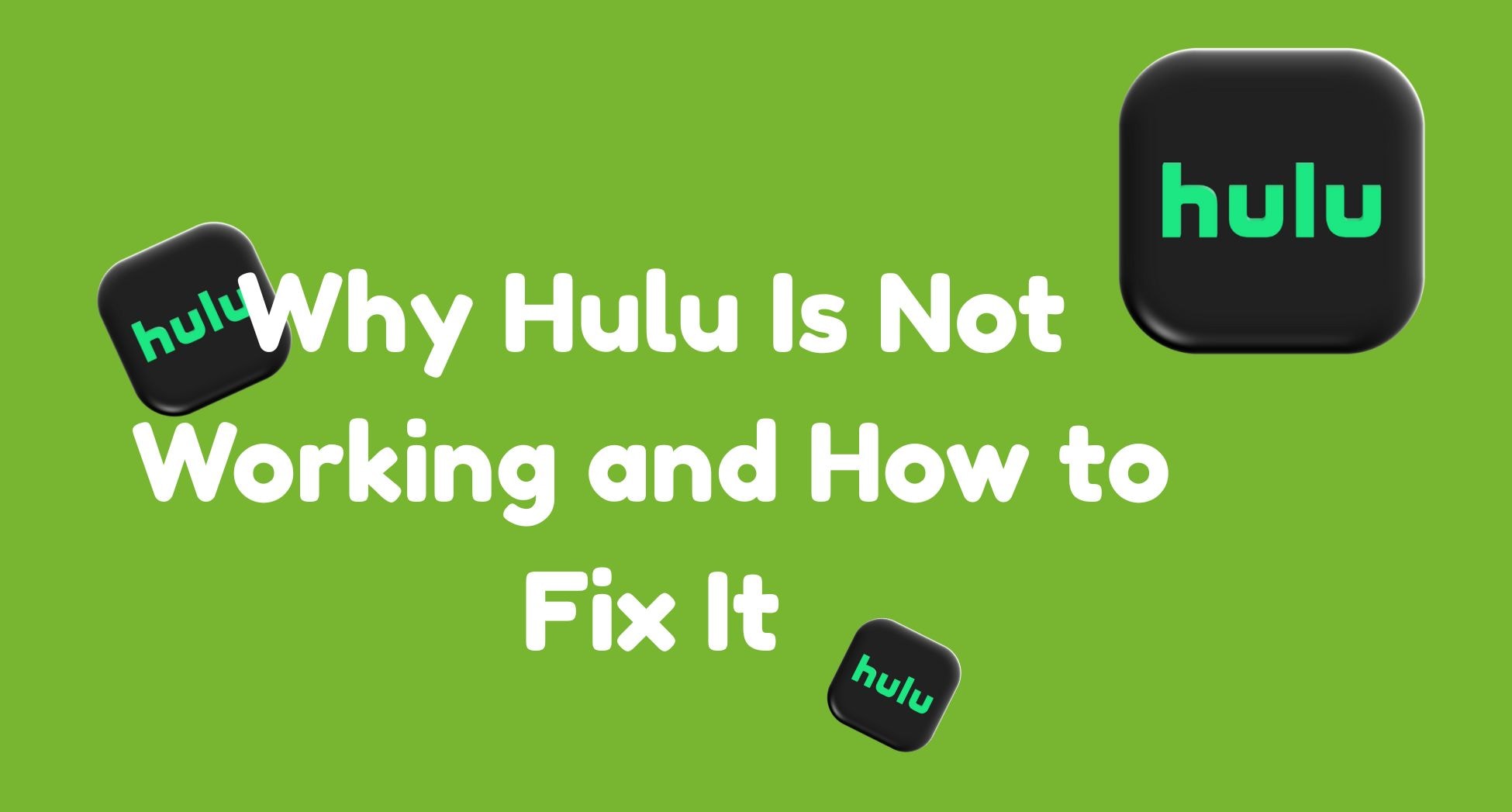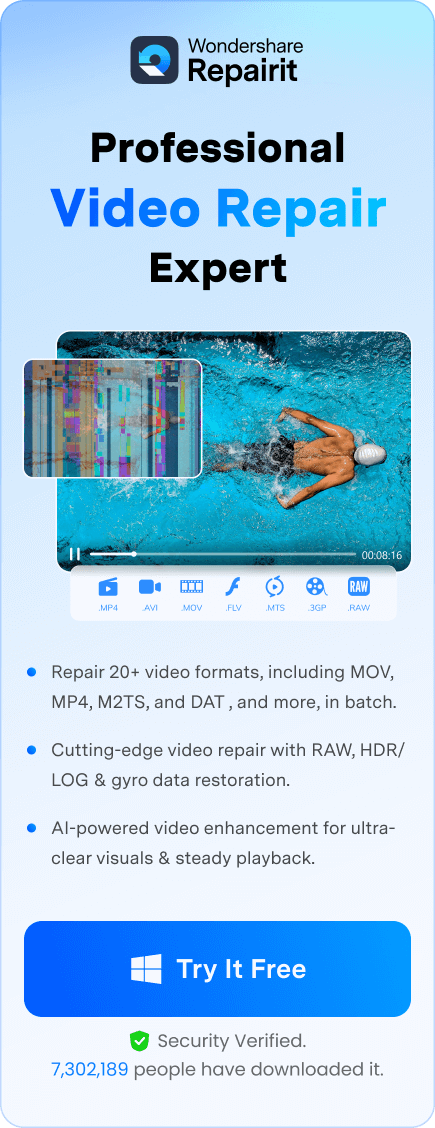Have you ever had Hulu stop working on more than one device, even when everything else streams just fine?
One Reddit user shared: "My hulu stopped working on both tvs.last Sat. I have done hulu support on two different days for over 3 hours. They tried everything and told me it could be my roku tvs but not working on two different tvs does not makes sense. They told me to do roku support and they tried everything as well. My apple and netflix still stream but not hulu. Hulu has reimbursed me but I love watching live sports and it stinks not having channels and relying on YouTube for games. Has this happened to anyone else?"
This guide will help you figure out why Hulu might not be working and what you can do to fix it. Whether it's a connection issue, a glitch in the app, or a problem with the video file, we’ve got answers. Not in the mood to read everything? Here are a few quick fixes you can try right now:
- Check if Hulu is down using a status site
- Restart your device and internet
- Make sure the Hulu app or browser is up to date
- Clear cache and cookies from the app or browser
- Check if your device is still supported by Hulu
If you’re still having trouble, keep reading for more details on why Hulu stops working and how to get it running again. We will also provide tips to avoid the "Hulu is not working" problem in the future.
In this article
Part 1: Common Reasons Why Hulu Does Not Work
When Hulu stops working, it can be frustrating. This is particular if it happens in the middle of your favorite show. But most of the time, the Hulu issue has a clear cause. Understanding what is behind the "Hulu stopped working" problem is the first step to solving it.
- Internet Connection Issues. Hulu needs a strong and steady internet connection to stream videos. If your Wi-Fi signal is weak or your connection is slow, you might see constant buffering or loading errors. Even a short network drop can cause Hulu to stop working or the video to freeze.
- Hulu Server Problems. Sometimes the issue is on Hulu’s end. The service may be undergoing maintenance or experiencing a temporary outage. When this happens, Hulu might not load or show error messages. In this case, the problem isn’t with your device or internet.
- App or Browser Glitches. If you're using the Hulu app or watching from a browser, software bugs can interfere with how it works. These glitches may cause the app to freeze, crash, or show playback errors. This usually happens when the app or browser needs to be updated.
- Device Compatibility Issues. Hulu keeps improving its features, which may require newer software or hardware. If you're using an older device or a system that hasn't been updated in a while, Hulu may stop supporting it. This can cause errors or make the app unusable.
- Corrupted or Damaged Video Files. If you’ve downloaded a video or recorded content from Hulu, it might not play correctly if the file is damaged. You may see playback errors, or the video might not open at all. This kind of problem usually means the file is corrupted.
Part 2: 6 Fixes to Resolve Hulu Not Working Issue
Now that you know what might be causing the "Hulu stopped working" problem, let’s look at these 6 reliable fixes. These solutions address a variety of situations and can help get Hulu running smoothly again.
Fix 1. Use Repairit Video Repair for Corrupt Video Files
If a Hulu video doesn’t play or gets stuck, the file might be broken. This can happen when a video is downloaded, recorded, or saved and ends up getting damaged. Instead of deleting the file, you can try to fix it with Repairit Video Repair. It’s a trusted tool made for fixing video problems like this.
Here are some key features of Repairit Video Repair that make it useful for Hulu-related video issues:
- Fixes broken or damaged video files that won’t play
- Supports popular video formats, including those used by streaming services
- Works with videos from different sources, like downloads, recordings, or transfers
- Repairs video playback issues, such as freezing, lagging, or error messages
- Allows preview before saving, so you can check if the video is fixed
- Simple to use, even if you’re not tech-savvy
Step 1. Open Repairit and click +Add to upload the damaged Hulu video.

Step 2. Click Repair to start fixing the Hulu video.

Step 3. Once done, Preview the file and click Save to keep the repaired Hulu video.

Use Repairit Video Repair for Corrupt Video Files

Fix 2. Check Hulu’s Server Status
Is Hulu down for everyone, or just not working on your end? Checking the server status can save you time. If Hulu’s servers are down, you’ll need to wait until the service is back up. This isn’t something you can fix yourself, but it helps you know where the problem lies.
Step 1. Visit a site like Downdetector or search Hulu server status in your browser.
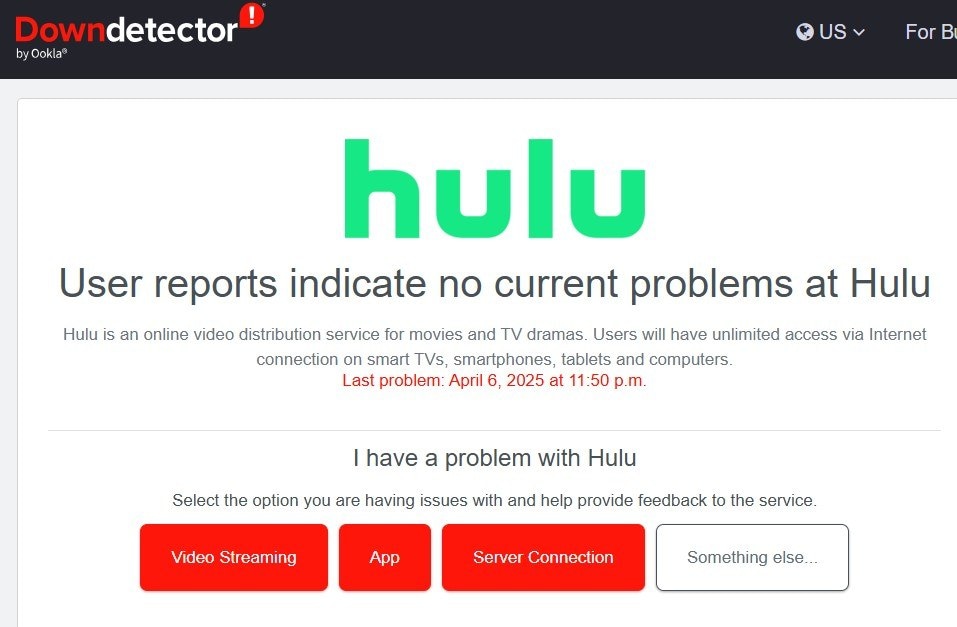
Step 2. Look for reports of outages or streaming issues.
Step 3. If Hulu is down for many users, wait until the service is restored.
Step 4. You can also check Hulu’s official social media for updates.
Fix 3. Restart Your Device and Internet
Restarting your device clears out temporary bugs and errors. At the same time, restarting your router can refresh your internet connection. This can fix problems like loading delays or the app not opening correctly.
Step 1. Turn off your streaming device (TV, phone, computer, etc.).
Step 2. Unplug your modem and router from power.
Step 3. Wait for about 30 seconds.
Step 4. Plug your modem and router back in and wait until the internet is working.
Step 5. Turn your device back on and open Hulu again.
Fix 4. Update the Hulu App or Browser
Using an old version of the Hulu app or an outdated browser can cause all kinds of issues. Updates often fix known bugs and improve performance. Keeping everything up to date helps prevent crashes, playback problems, and other glitches.
If you’re using the Hulu app:
- Go to your device’s app store (Google Play Store or Apple App Store).
- Search for Hulu.
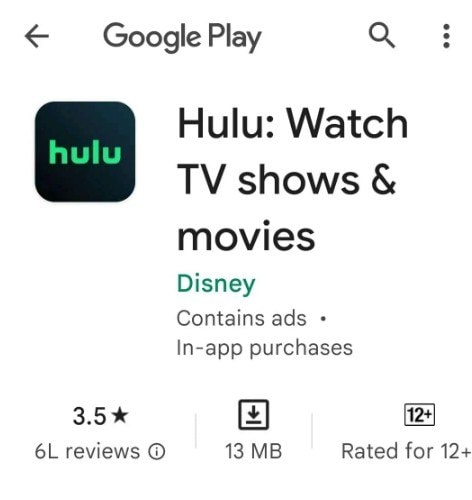
- If an update is available, tap Update.
- Once updated, open the app and check if it works.
If you’re using a browser:
- Open your browser and go to the menu or three dots.
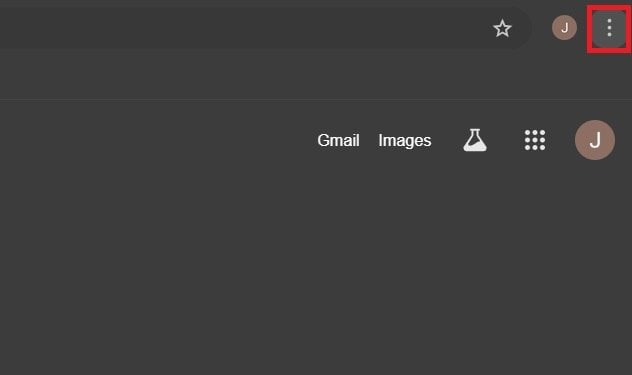
- Navigate to Help and pick About Google Chrome.
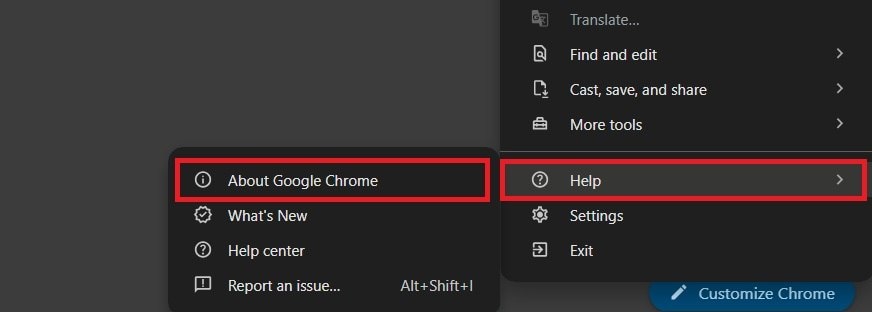
- Install any updates available and restart the browser.
- Visit Hulu.com again.
Fix 5. Clear Cache and Cookies
Cache and cookies are small files saved on your device that help apps load faster. But over time, they can get corrupted or interfere with how Hulu works. Clearing them gives the app a fresh start, which often solves problems like freezing or login errors.
On mobile or app devices:
- Go to your device settings.
- Find Apps settings.
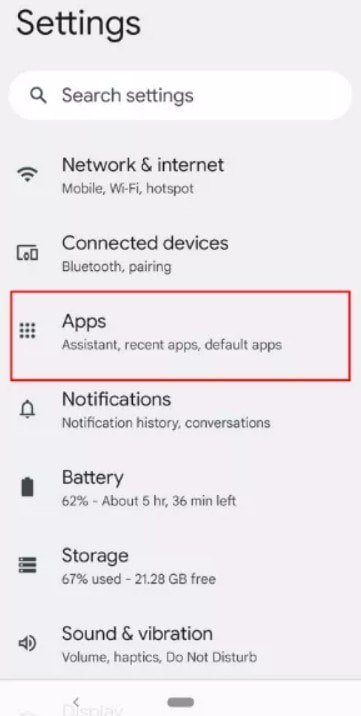
- Select the Hulu app.
- Tap Storage and then Clear Cache and Clear Storage. Note that clearing data may log you out.
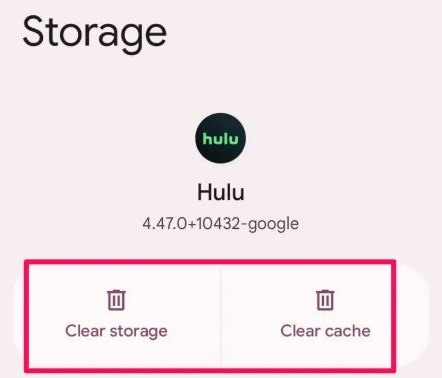
On a web browser:
- Open your browser settings. Press Ctrl + H to navigate to the History settings.
- Click Delete browsing data.
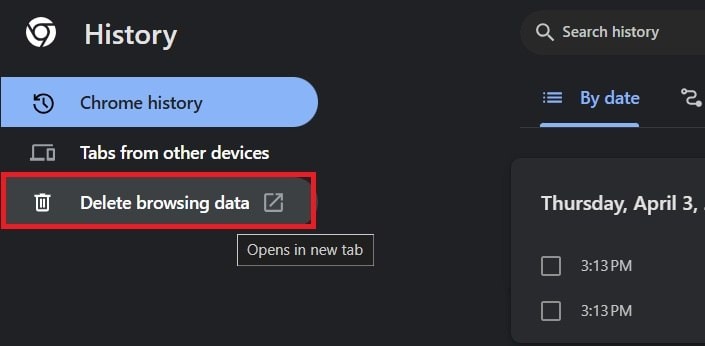
- Select the All time time range. Check the Cookies and other site data and Cached images and files check box. Then, click the Delete data button.
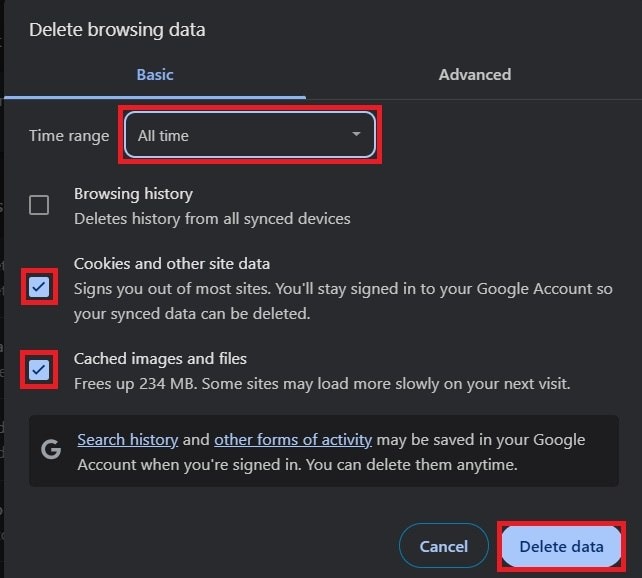
- Reload Hulu.com.
Fix 6. Check for Device Compatibility
Some older devices may no longer support the latest version of Hulu. If your device isn’t compatible, Hulu might not install, update, or play content correctly. It’s a good idea to check Hulu’s official list of supported devices to make sure yours is still included.
Step 1. Look for supported devices of Hulu on their official website. Check if your device is on the list.
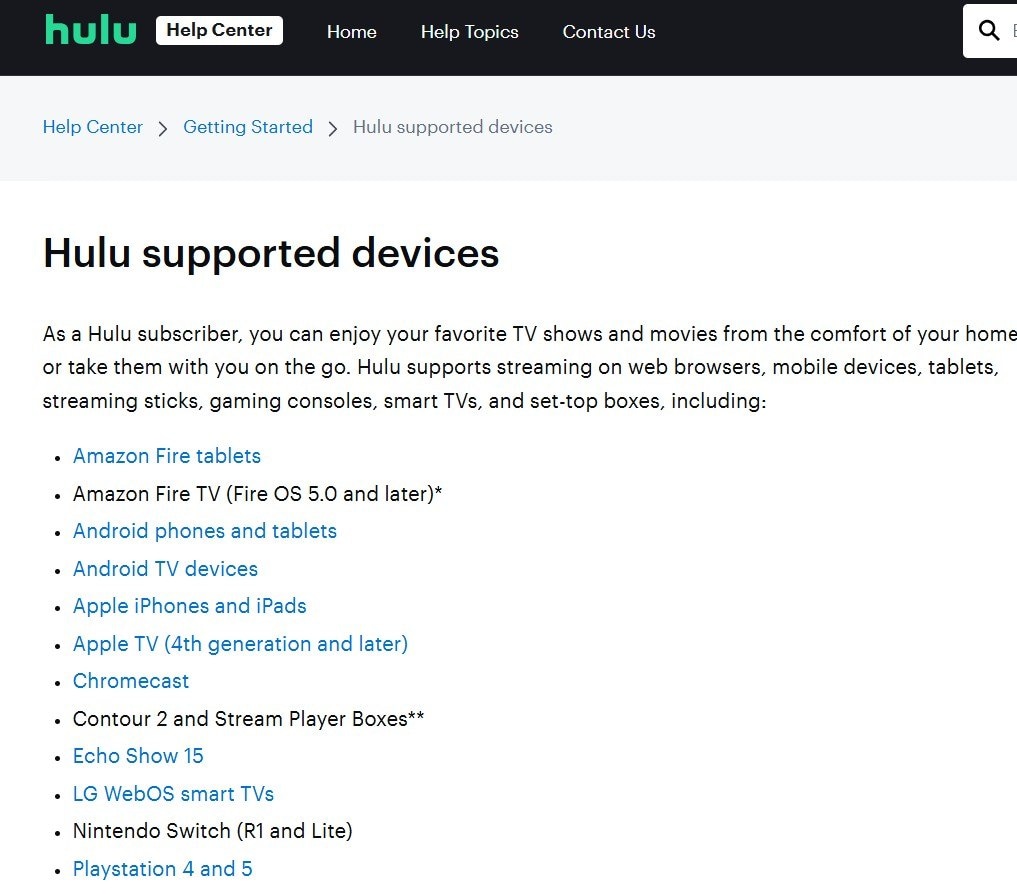
Step 2. Make sure your system or software version meets Hulu’s requirements.
Step 3. If not, update your device’s software or consider using a compatible device.
Part 3: Tips to Prevent "Hulu is Not Working" Problem
Fixing Hulu when it stops working is important, but wouldn’t it be better to avoid the problem altogether? These tips can help you keep Hulu running smoothly in the future.
- Keep Everything Updated: Regularly update the Hulu app, your browser, and your device software. New updates fix bugs and help the app run better.
- Avoid Using Multiple Devices at Once: Using too many devices on the same network can slow down your internet speed. If your connection gets overloaded, Hulu may start buffering or stop completely.
- Use a Reliable Internet Connection: Make sure your Wi-Fi or Ethernet connection is fast and stable. Streaming in high quality needs a solid connection to avoid interruptions.
- Clear Cache Every Now and Then: Even if Hulu is working fine, clearing the app or browser cache occasionally can prevent problems before they start.
- Check Device Compatibility Before Major Updates: If Hulu or your device is releasing a big update, it’s a good idea to check if they’re still fully compatible. That way, you won’t run into problems after updating.
- Avoid Force Closing the App Too Often: Force closing Hulu frequently may interrupt the app’s background processes. Letting it close naturally can help the app run more smoothly.
Conclusion
When Hulu is not working, it can be caused by many different things. It can be because of a weak internet connection, or worse, a corrupted video file. But once you know what’s causing the issue, fixing the Hulu issue is usually simple. Whether it’s updating the app, checking the server status, or repairing a damaged file, there’s always a way to get Hulu back on track.
If your downloaded or recorded Hulu video won’t play, Repairit Video Repair is a reliable tool that can bring your video back to life. Try the tips and fixes in this guide, and you’ll be back to watching your favorite shows in no time.
FAQ
Do I need to reinstall Hulu to fix it?
Not always. Restarting the app or clearing cache can often fix the problem without reinstalling. Reinstalling is usually the last step if nothing else works. It can help remove bugs or errors that updates or resets didn’t fix.Is there a limit to how many devices can use Hulu at once?
Yes, Hulu limits streaming to two devices at the same time unless you have the Unlimited Screens add-on. If too many people are watching at once, you might see a message or get kicked off. You can check your account settings to see what plan you’re on.Can a VPN cause Hulu to stop working?
Yes, Hulu may block access if it detects a VPN or proxy. Hulu is only available in the U.S. and Japan, so it stops most VPN traffic. If you need to use Hulu, try turning off the VPN or switching to a U.S.-based server that Hulu allows.