If you have never heard of HEIC, but you're using an iPhone, then chances are you're already using it.
Image editing can certainly elevate the visual appeal of your photos. It can be pretty frustrating if you're attempting to open a HEIC file on your computer and your PC tells you that you can't. Maybe you're trying to use the image on your Windows 10/11 PC, which comes up with error messages. Luckily for you, you don't have to discard the file as there are many ways you can use to open HEIC files on Windows 10/Windows 11, and this article covers it.
In this article
What Are HEIC Files Anyway?
HEIC is used by Apple even though MPEG developed it. It is the name it uses to refer to its High-Efficiency Image File (HEIF) image format. It is based on the High-Efficiency Video Compression video format.
The HEIC format is popular because it gives you access to high-quality images without taking up too much storage space.
The reason is that it utilizes the modern compression method. Although you can disable the HEIC file format on your iOS device, it is the default photo storage format.

Recently, the HEIC format is usurping the old JPG format. A common reason why this file format is preferred is that compared to JPG, it consumes less storage space. It does this while still preserving the quality of the image. It also stores metadata of image properties, alpha and depth maps, and even thumbnails.
Below are some vital pros and cons of this image format:
Pros
-
It uses less storage size
-
It supports transparency
-
It can store several photos in one file
-
It reserves image edits in case you would like to undo it
-
It also supports 16-bit colour
Cons
-
Many devices don't support it
5 Methods to Open HEIC Files on Windows 10/11
When you try to use a HEIC file on your Windows 10, you might come across some issues. However, there are various methods you can employ, and it will have the file opened in no time. Below are some of the methods which would have your HEIC file in no time.
1. Add HEIC support via an extension on Windows 10/11
You can use one method in making your HEIC files work on your Windows 10 PC, which is adding HEIC support to your PC.
Getting the HEIC extension will advance the file format's efficiency to work on Windows 10. The extension which called 'HEIF Image Extension' and ' Video Extension' allow Windows 10 to read and write the photo format in the absence of hardware support.
Although the HEIF extension is free, the will cost you $0.99. Once you install these extensions, the files will open on your Windows 10 when you click on them. You can view them with different photo viewing apps. Below are the steps to add the HEIC support on Windows 10.
- Visit the Microsoft store through your mobile browser.
- Search the HEIC image extension or video extension using the search box at the top of the page.
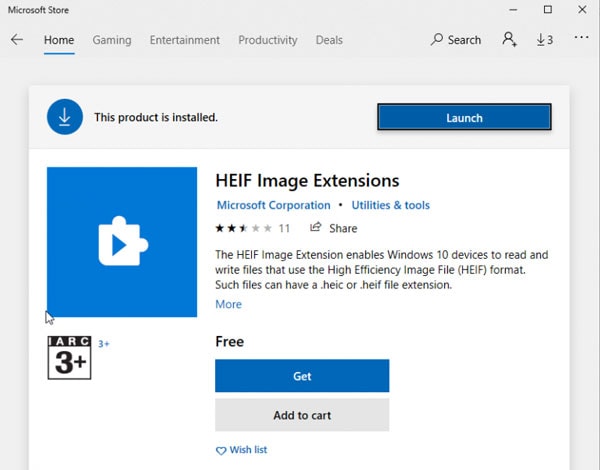
- When the extension shows up, click on get and follow the prompts that follow to install the extension on Windows 10 successfully. You would have to buy the extension.
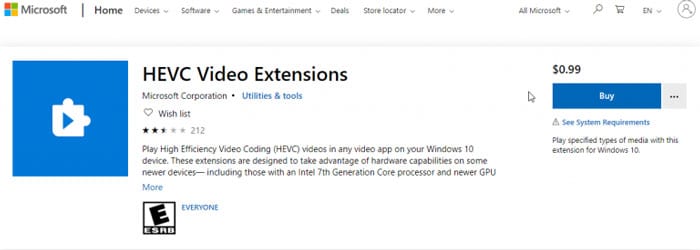
- Once you install the extension, you can try opening your HEIC file once again.
2. Resetting image extension
Another method you can attempt is resetting the image extension. This is only a choice if the installed extensions do not work. You can reset the image extensions to open HEIC files on Windows 10 by following the step below.
- First, visit your PC settings and click on Apps and Features
- On the new page, click on the video extension or HEIF image extension.
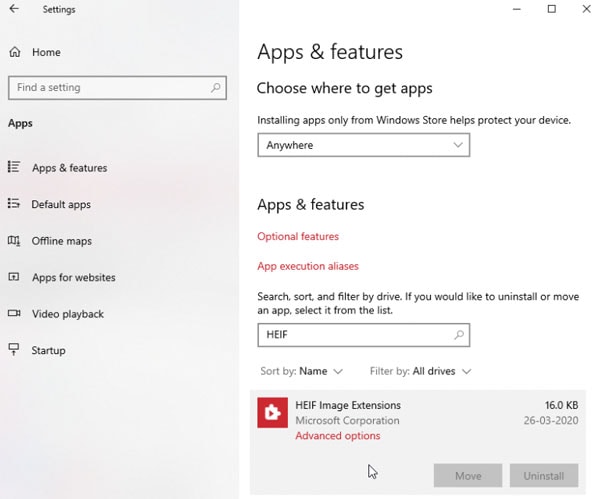
- Click on advanced options from the options provided.
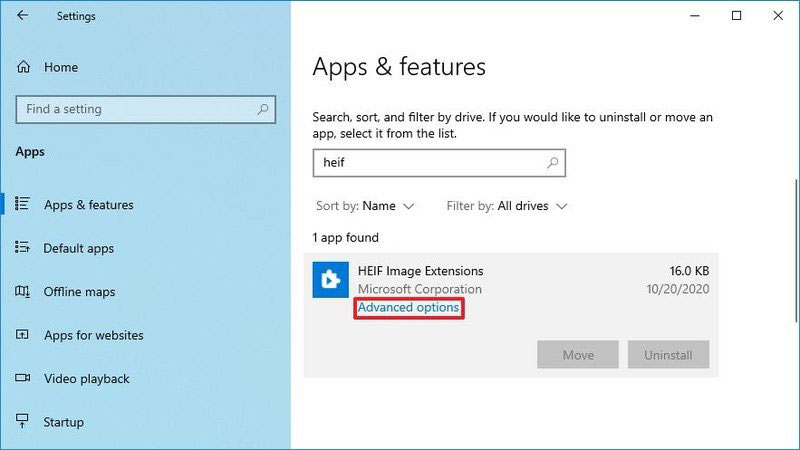
- Scroll to the reset option and click on it.
- You will need to confirm your option; click on Reset again to confirm.
This action will reset your extensions. Once this is complete, you can try to open HEIC files on Windows 10 again using a compatible player. If this was the problem, it should open without a hitch.
3. Convert the HEIC files
Another option you can use to ensure your HEIC file opens in your Windows 10 is to convert the file. You could choose to convert it to a JPEG or PNG. Converting them will make it easier to open HEIC files on Windows 10. There are varying online converters you can use to convert your HEIC files to other image file formats. Converters like CopyTrans can convert multiple files at the same time. Also, you will need to convert the HEIC file before you can use it on an image editor like Photoshop. That may be the reason why it isn't opening on your Windows 10 if you're trying to edit the file.
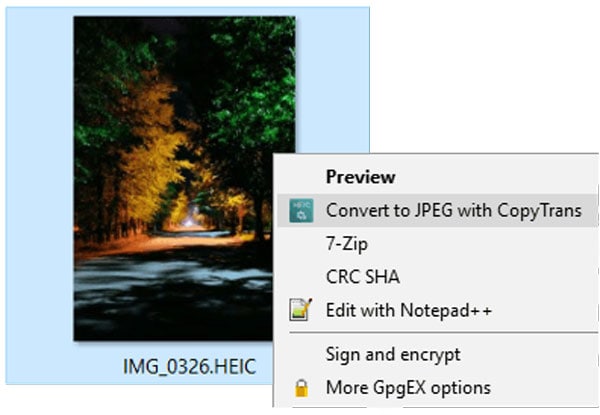
An alternative you could explore is the use of a VLC media player to convert your HEIC file. A convert/save option on the player lets you convert from the HEIC format to other file formats.
Step 1. To get started, go to 'media' on the taskbar and select 'convert/save' from the options.
Step 2. Next, pick the file you would like to quickly convert and click on 'convert'.
Step 3. You would have to choose the file format you would prefer next. Click on save after making your choice. Then, simply choose the save location and click start to begin the conversion process.
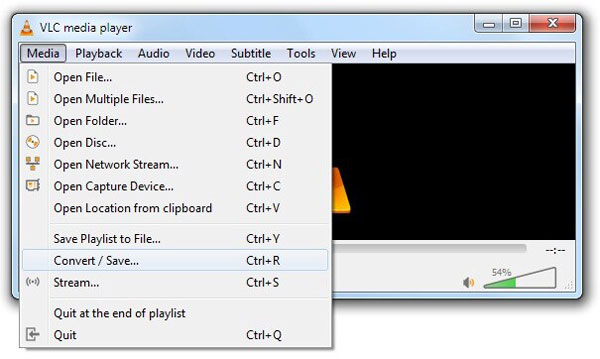
If this solution doesn't work, then there are more alternatives to try.
4. Use Windows plugin to open HEIC files on Windows 10/11
You can also download a Windows plugin to open the HEIC image file on a PC. If you choose this method, you won't edit the file in Lightroom or Photoshop. However, it will allow you effectively add HIC format images into word documents. You could use CopyTrans to get the window plugin to download plugins on your PC successfully. Once you download the plugins, you can then open the HEIC file on your Windows 10/11 PC. Most people use this option if the HEIF extensions do not work on the system.
5. Change iPhone settings before importing
If you're transferring the files from your HEIC file from your iPhone device, you can change the settings before making a transfer. You would have to visit your settings and change the 'transfer to MAC or PC' settings. Follow the instructions below to change iPhone settings for your HEIC file.
- On your iPhone, visit the settings option.
- Go to photos and click on 'Transfer to MAC or PC.'
- From the options provides, click on automatic.
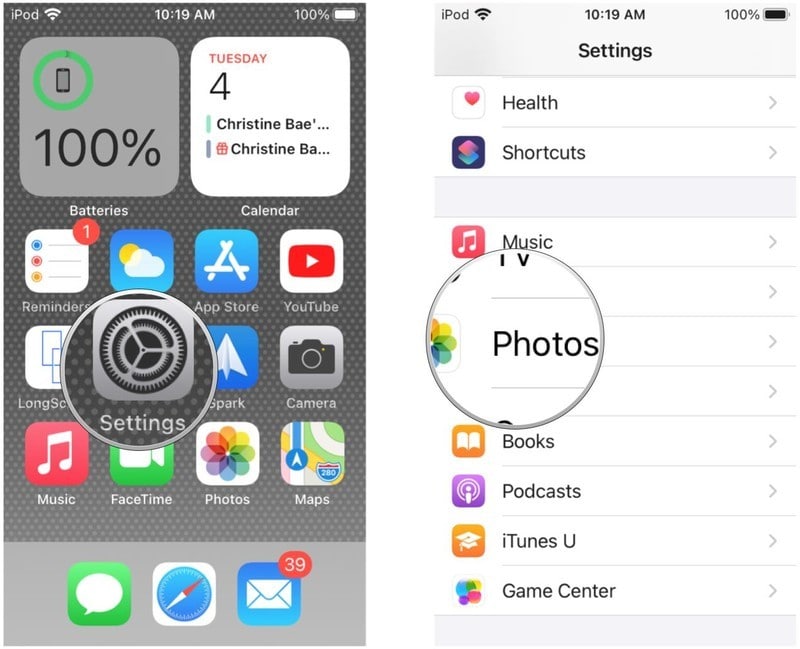
Doing this automatically ensures the HEIC file is converted to HEIF format when you're transferring a HEIC file to your PC. Not that this format only works for photos you capture after enabling automatic on your iPhone device.
What Can I Do for Corrupted HEIC Files?
Sometimes, you can't avoid your HEIC file getting corrupted. Sometimes, even after providing support for your HEIC file to play on your Windows 10/11 PC, it isn't opening. It might even pop up an error message, or the file will grey out. When this happens, it is pretty clear that the file is corrupted or damaged. In times like this, what you need is a professional HEIC repair tool like Wondershare Repairit. This repair tool will help you fix corrupt HEIC files on your PC. Attention: To fix corrupted HEIC files, you need to first convert HEIC format to another format supported by Repairit, such as JPG, PNG, etc.
Benefits of using Wondershare Repairit for corrupted HEIC files
Wondershare Repairit is highly regarded because it can repair damaged and corrupted HEIC files. It doesn't modify the original data, and it will help you extract the thumbnails of the files. Below are some benefits of it:

-
Repair damaged photos with all levels of corruption, such as grainy photos, dark photos, pixelated photos, faded photos, etc.
-
Repair images of diverse formats, such as JPG, JPEG, PNG, CR3, CR2, NEF, NRW, etc.
-
Repair critically damaged or corrupted photos available on SD cards, phones, cameras, USB flash drives, and more.
-
Repairit has a quick and advanced repairing mode. You can use either depending on the level of corruption the photos has undergone.
-
The "AI Image Upscaler" feature can enlarge the repaired photos to 2X, 4X, and 8X.
-
Intelligently restore old/scatched photo and colorize black and white photos with various AI effects.
-
No limit to the number and size of the repairable photos.
-
Support Windows 11/10/8/7/Vista, Windows Server 2003/2008/2012/2016/2019/2022, and macOS 10.10~macOS 14.
Steps to fix corrupted HEIC images
Step 1. Download the Wondershare Repairit and launch it on your Windows 10/11, choose "More Types Repair" and click "Photo Repair".

Then click the "+Add" button to upload your corrupted photos.

Step 2. Click "Repair" to start the photo repair process after uploading all corrupted photos.

Step 3. Preview and save the repaired photos.
Once the files have been fixed, you can preview the file and ensure it is properly repaired. If you're satisfied with the file, you can click the "Save" button toselect a location and save the repaired photos.

Step 4. Before you save the repaired photos, you can also use the new function "AI Image Upscaler" to enlarge the repaired photos to 2X, 4X, or 8X, without changing the quality and clarity of the photos.
Step 1. Download the Wondershare Repairit and launch it on your Windows 10/11, choose "More Types Repair" and click "Photo Repair".

Then click the "+Add" button to upload your corrupted photos.

Step 2. Click "Repair" to start the photo repair process after uploading all corrupted photos.

Step 3. Preview and save the repaired photos.
Once the files have been fixed, you can preview the file and ensure it is properly repaired. If you're satisfied with the file, you can click the "Save" button toselect a location and save the repaired photos.

Step 4. Before you save the repaired photos, you can also use the new function "AI Image Upscaler" to enlarge the repaired photos to 2X, 4X, or 8X, without changing the quality and clarity of the photos.

Further Reading:
How to Convert HEIC to JPG on Mac
How to Resolve “WhatsApp GIF Not Working” Problem
8 Methods to Fix iPhone GIF Not Working Problem
An Ultimate Guide to Understanding HEVC Video Extensions
Final Words
Just like every new problem you come across, it can be frustrating when you can't open your HEIC file on your Windows 10/11. However, you don't have to give up the process. There are different apps and extensions you can use to open HEIC files on your Windows 10 PC. There are various extensions and plugins you can use to open the HEIC file on your Windows 10/11. You can also choose to convert the file if you want to edit the image on different editing software like Photoshop and Lightroom. If you also have a corrupted HEIC file, you have the option of repairing it with the use of Wondershare Repairit. This software is a professional tool you can use to repair your damaged or corrupted file and restore it to new.


 ChatGPT
ChatGPT
 Perplexity
Perplexity
 Google AI Mode
Google AI Mode
 Grok
Grok
