Do you have a box of old black and white photos sitting in your attic, covered in dust? Have you ever thought about what those old pictures would look like if they were in color? With today's technology, you can bring these old photos back to life by learning how to colorize black and white photos online for free.
In recent years, the process to colorize black and white photos has become very popular. It lets people see the past in a new way. Whether you want to restore old family photos or just see what historical people might have looked like in color, there are many free online tools that can help you turn black and white photos into color ones.
In this article, we'll discuss how to turn black and white photo into color online free using 5 different methods.
In this article
Part 1: Why Colorize Black and White Photos?
There are several compelling reasons to colorize black and white photos:
- Bring history to life: Colorizing historical black and white images can make past events and figures more relatable and engaging for modern viewers.
- Enhance family memories: Adding color to old family photos can help younger generations connect with their ancestors and family history.
- Improve visual appeal: Color images often capture more attention and can be more visually striking than their black and white counterparts.
- Preserve and restore: Colorization can be part of a larger effort to preserve and restore old photographs for future generations.
- Educational purposes: Colorized historical images can be valuable teaching tools, helping students better visualize and understand past events.
- Artistic expression: Colorizing black and white photos can be a form of artistic interpretation, allowing you to add your own creative touch to images.
- Increase engagement: Colorized images often perform better on social media and can help increase engagement with historical content.
Part 2: Top 5 Tools to Colorize Black and White Images Online
Now that we understand the benefits of colorizing black and white photos, let's explore five free online tools that can help you turn black and white photos into color online for free.
Tool 1. Use Repairit Online Photo Colorizer to color black white picture
Repairit Online Photo Colorizer is a user-friendly tool that utilizes artificial intelligence to colorize black and white images quickly and effectively.
Here's how to use it:
Step 1: Visit the Repairit Online Photo Colorizer website.

Step 2: Click on the "Add Photo" button to select your black and white image.
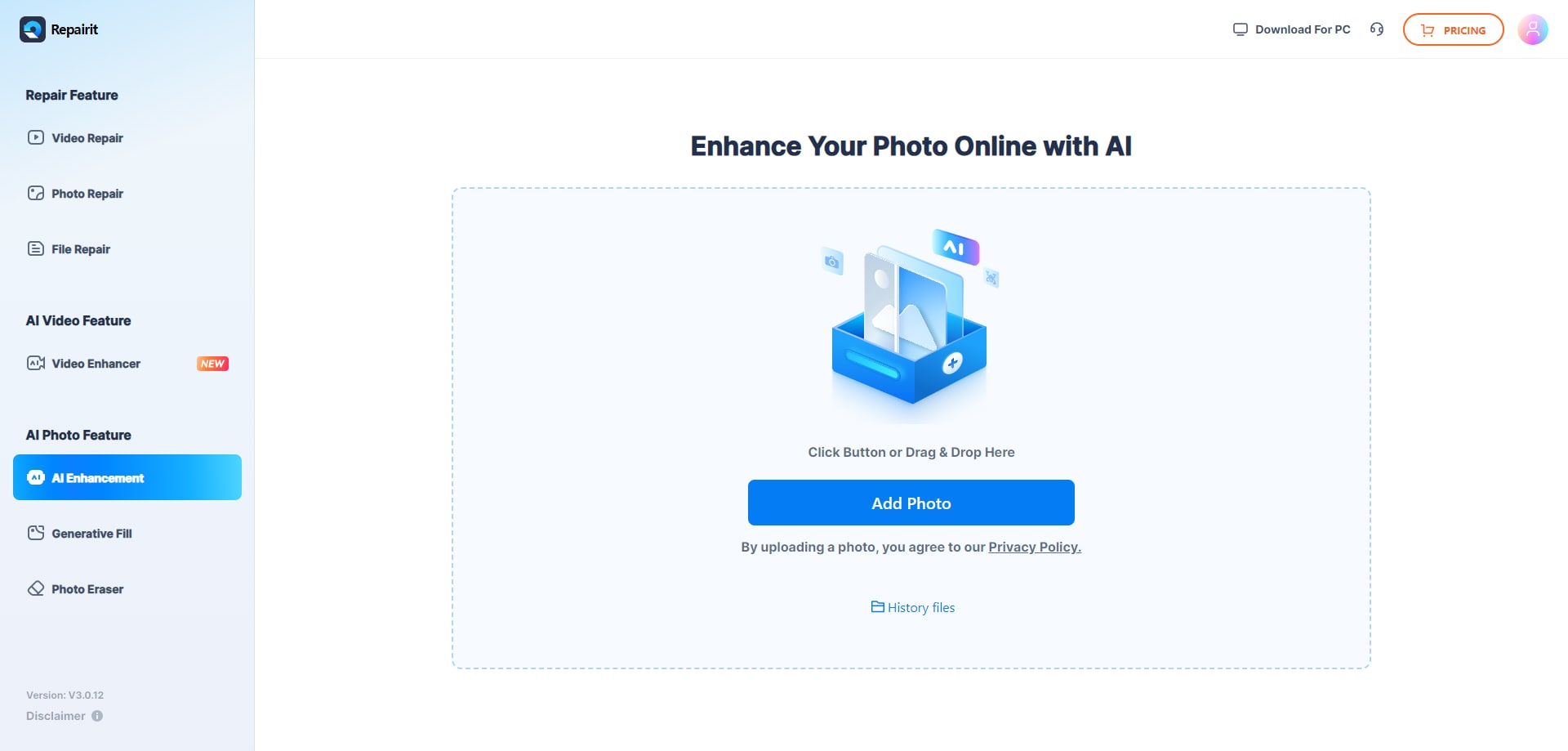
Step 3: Hit the “Start” button. Wait for the AI to process and colorize your photo.

Step 4: Once complete, preview the colorized version. Hit the “Download” button if you're satisfied with the results.
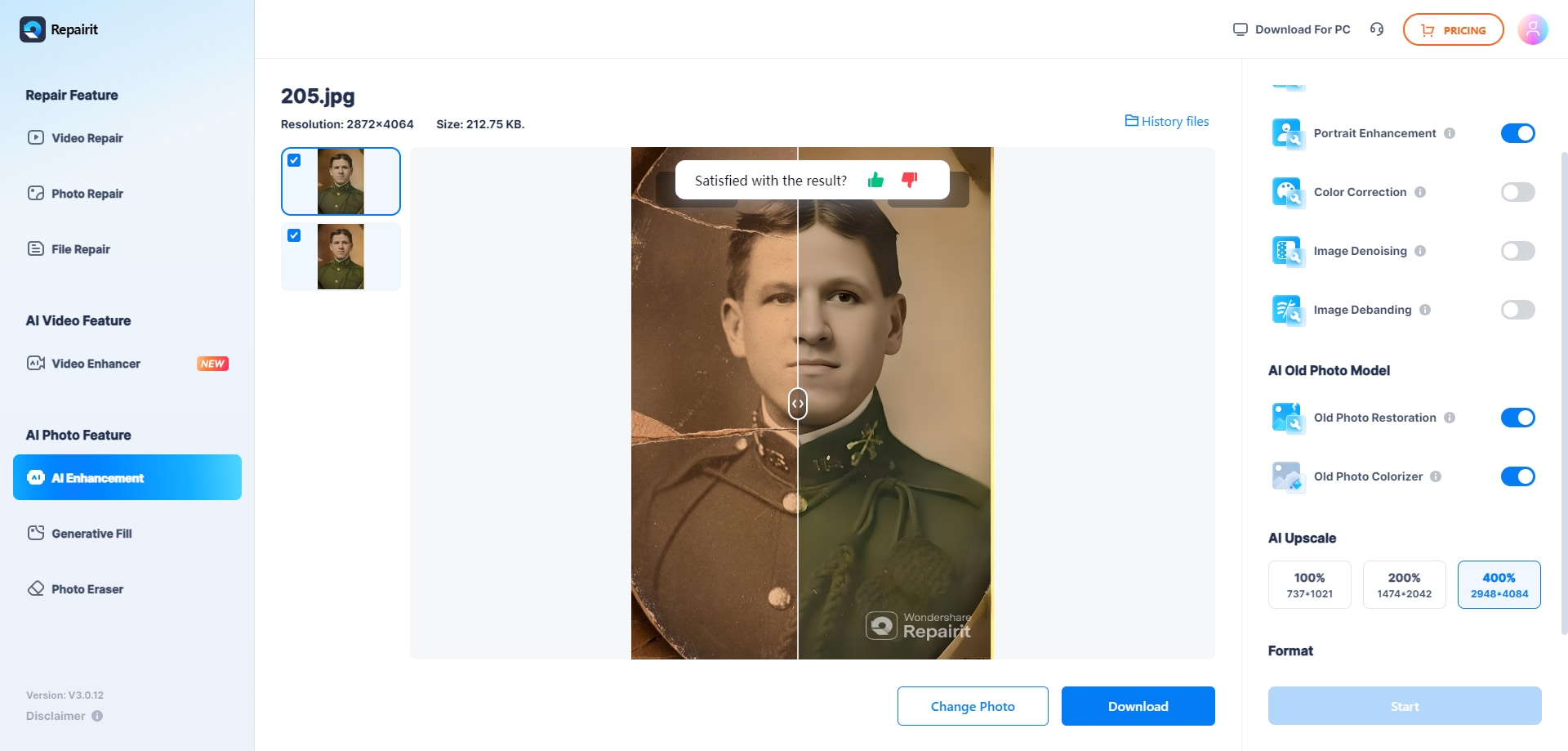
Repairit offers a straightforward process to colorize black and white photos, making it an excellent choice for beginners looking to turn black and white photos into color online for free.
Tool 2. Use Canva to color black white picture
Canva, primarily known for its graphic design capabilities, also offers a feature to colorize black and white images.
Here's how you can use Canva to color black white pictures:
Step 1: Go to Canva's website and create a free account if you don't have one. Upload your black and white photo to the editor.
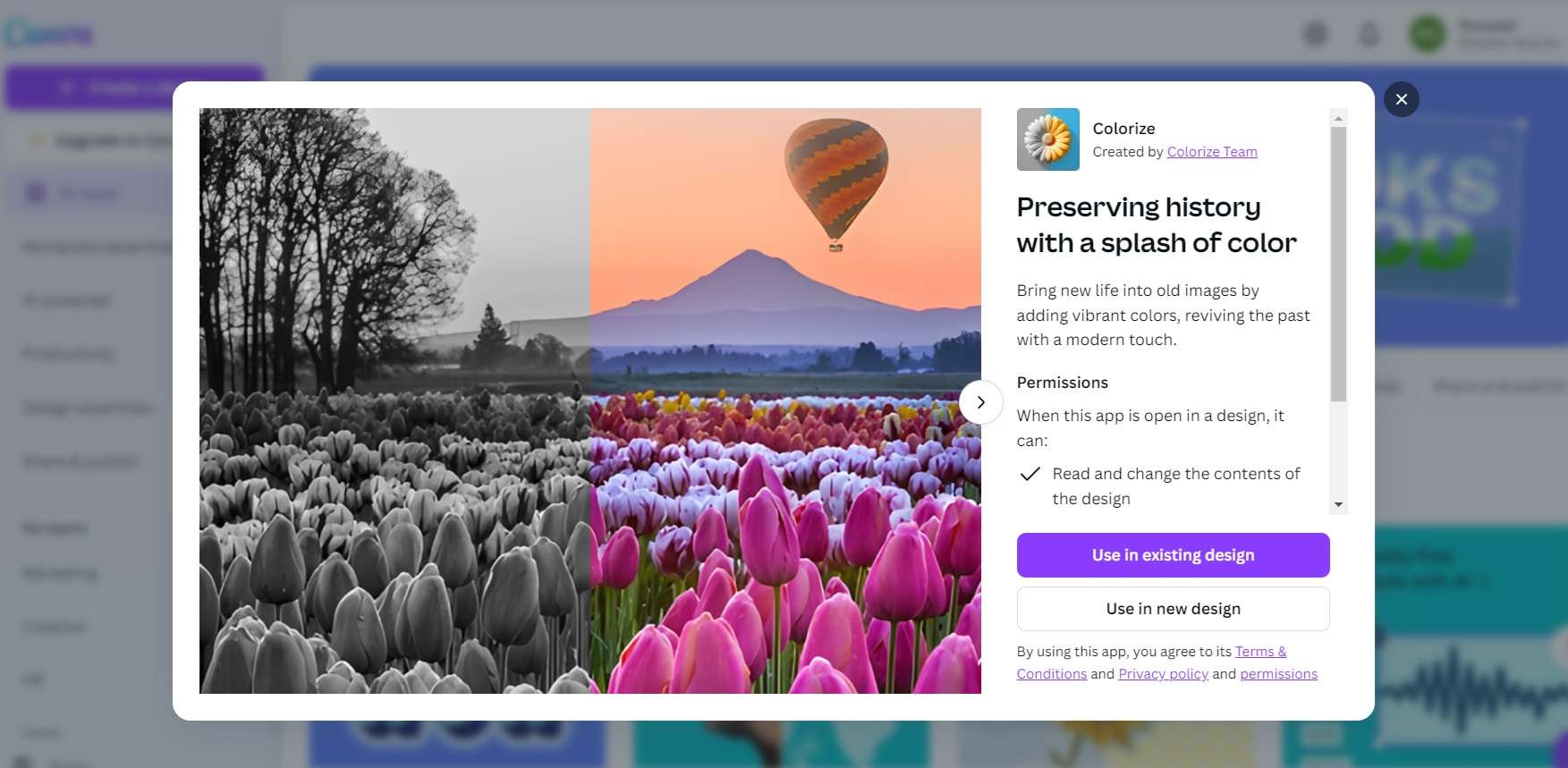
Step 2: In the editing panel, scroll down to find the "Colorize Image" option.
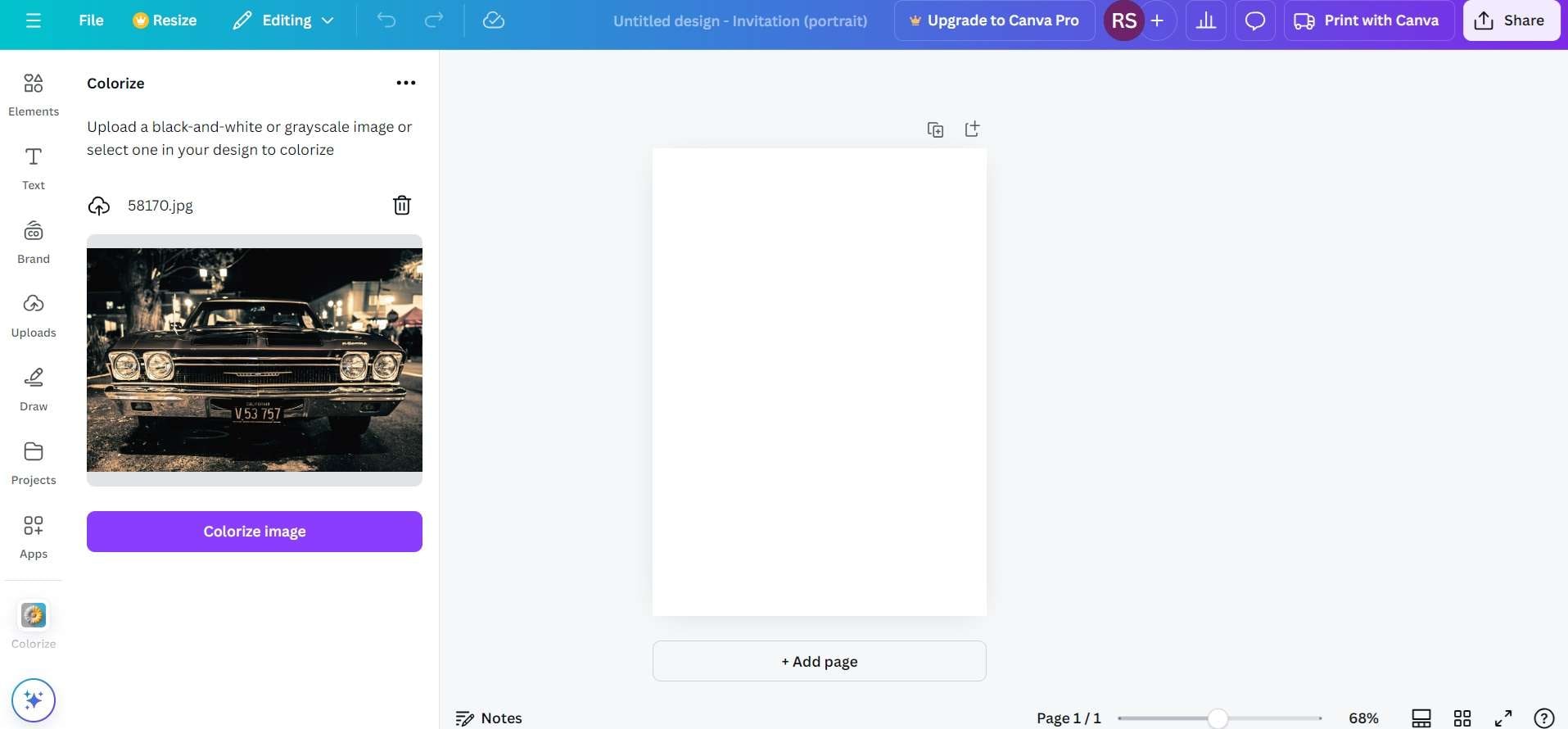
Step 3: Apply the colorize effect and adjust the intensity as needed. Once satisfied, download your colorized image.
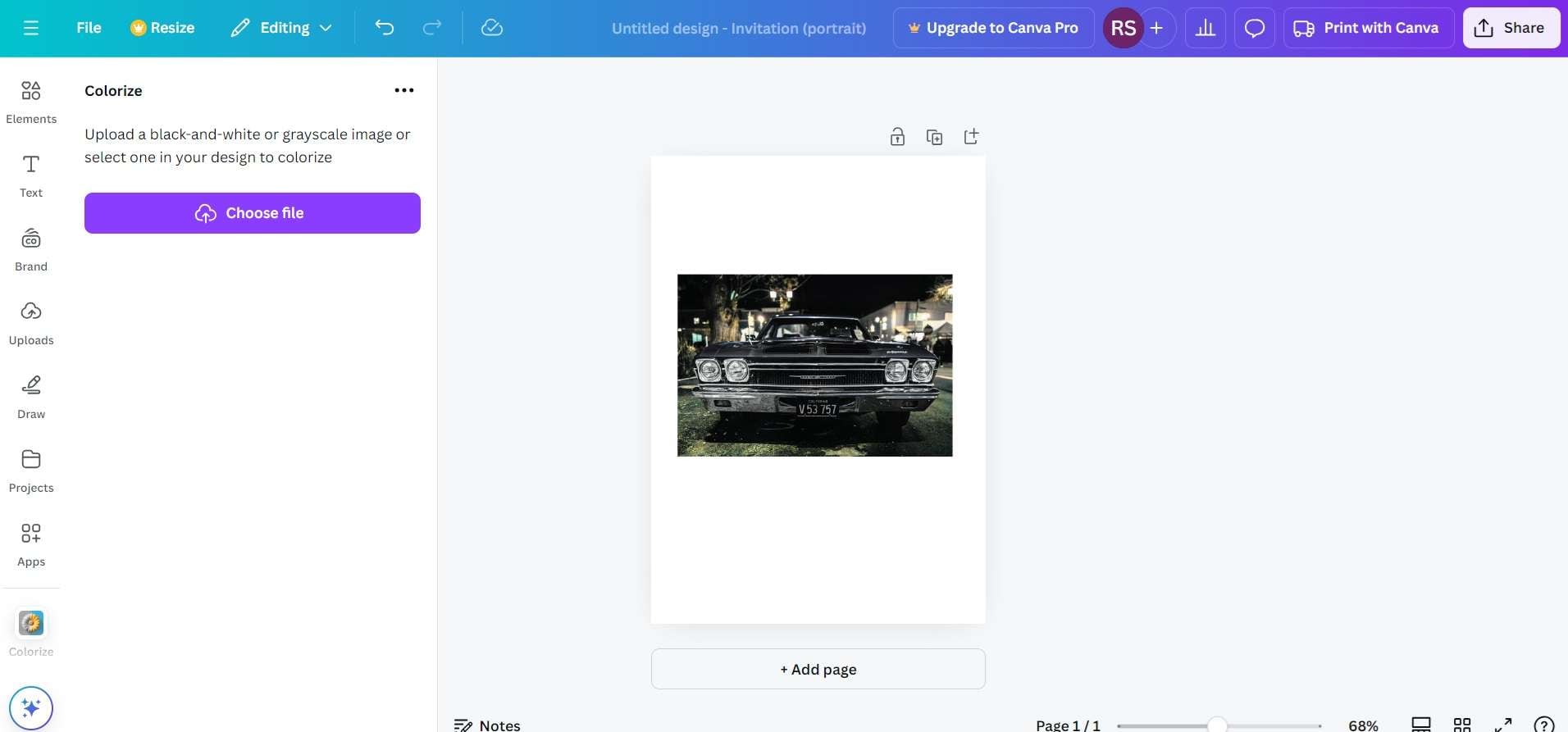
While Canva's colorization feature may not be as advanced as dedicated tools, it offers a simple way to add color to black and white photos while also providing additional editing options.
Tool 3. Use IMG2Go to color black white picture
IMG2Go is a versatile online tool that offers various image editing features, including the ability to colorize black and white images. Follow these steps to turn black and white photo into color online free:
Step 1: Navigate to the IMG2Go website. Click on "Choose Files" to upload your black and white photo.
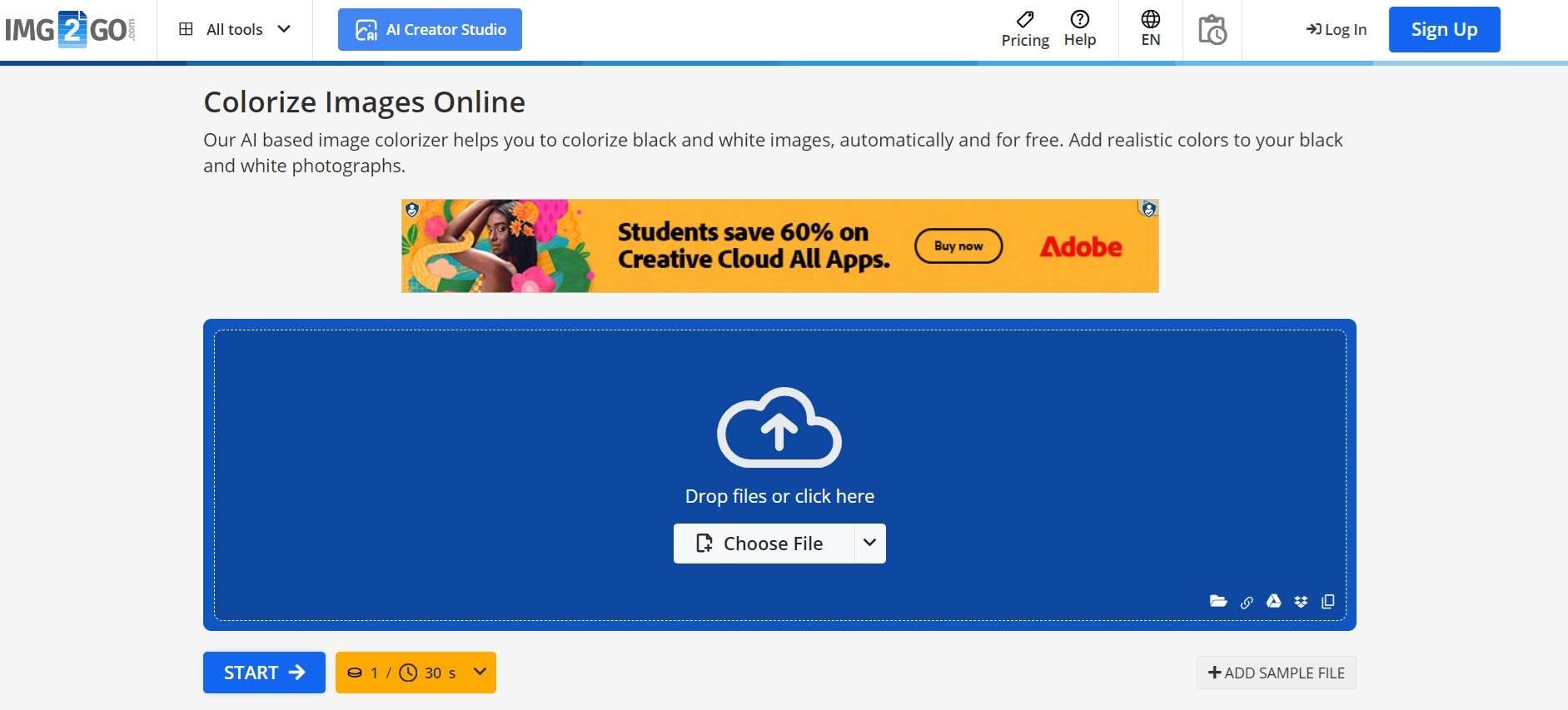
Step 2: Click "Start" to begin the colorization process. Once complete, download your colorized image.

IMG2Go provides a quick and easy way to colorize black and white photos online for free, with no registration required.
Tool 4. Use Fotor to color black white picture
Fotor is a popular online photo editor that includes a colorization feature for black and white images.
Here's how to turn black and white photo into color online free using Fotor:
Step 1: Go to the Fotor website and create a free account. Click on "Upload Image" and upload your black and white image.
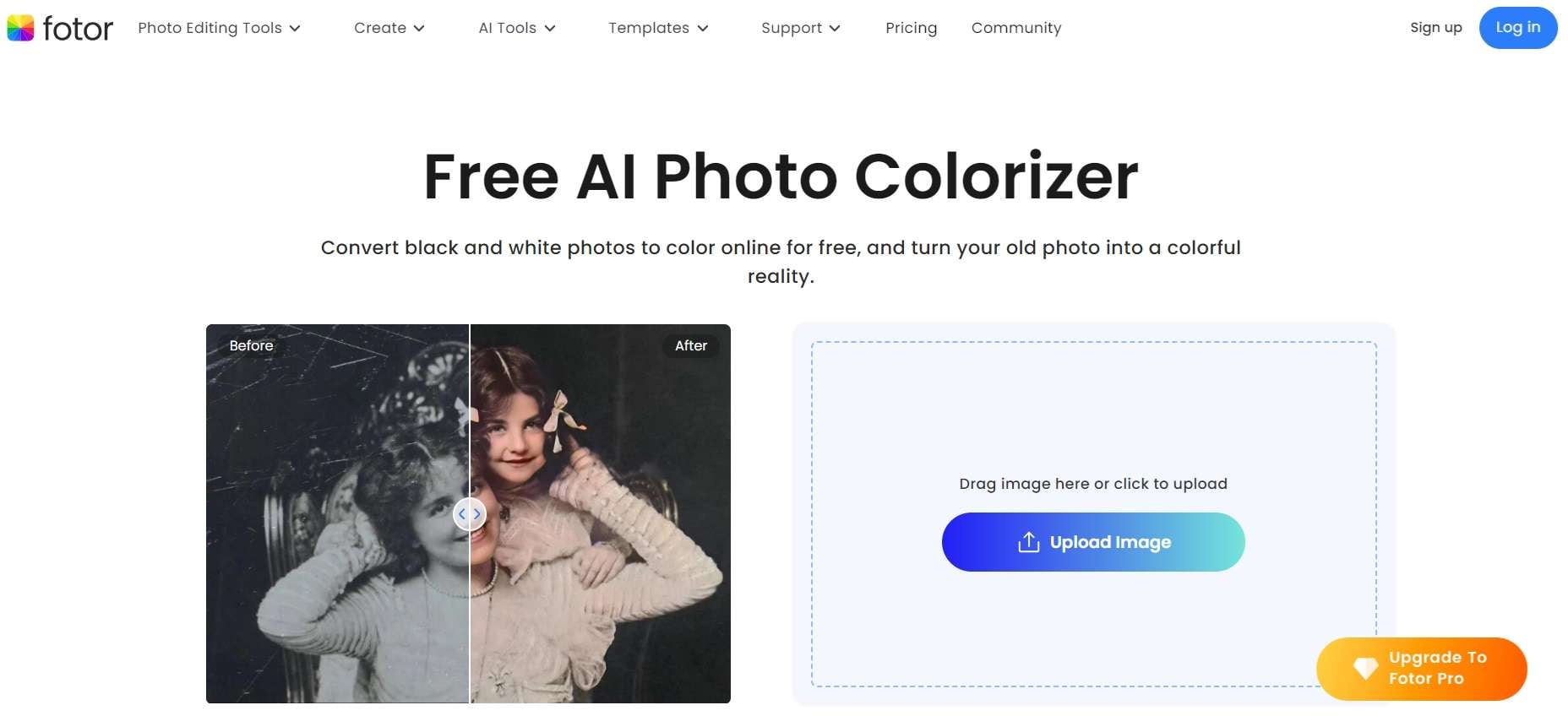
Step 2: Hit the “Start” button. Wait for the AI to process your image and add color.
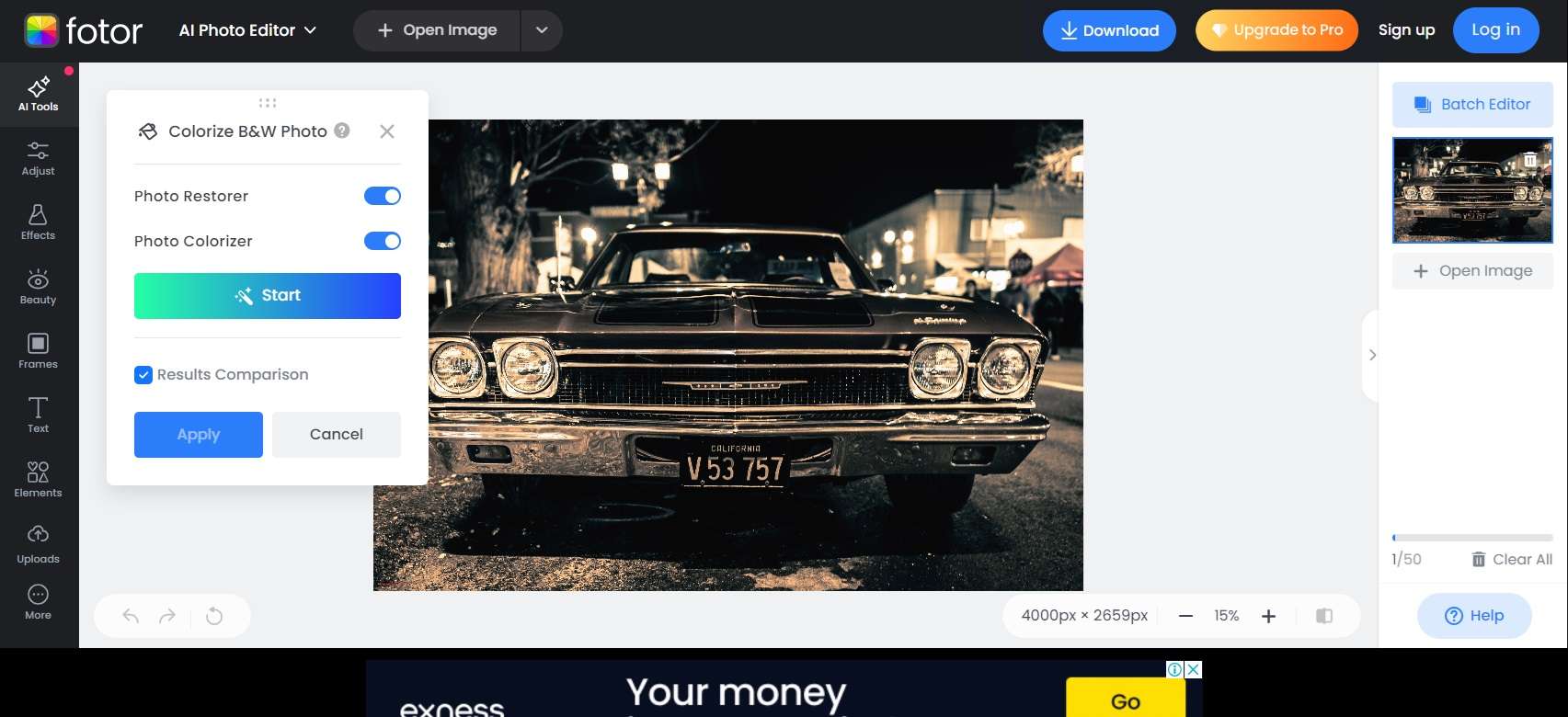
Step 3: Fine-tune the colorization using the available adjustments if needed. Save and download your colorized photo.
Fotor's AI-powered colorization tool offers a balance between ease of use and quality results, making it a solid choice for those looking to turn black and white photos into color online for free.
Tool 5. Use Colourise.com to color black white picture
Colourise.com is a dedicated online tool for colorizing black and white images using advanced AI technology. Here's how to use it:
Step 1: Visit the Colourise.com website. Upload the black and white photo.
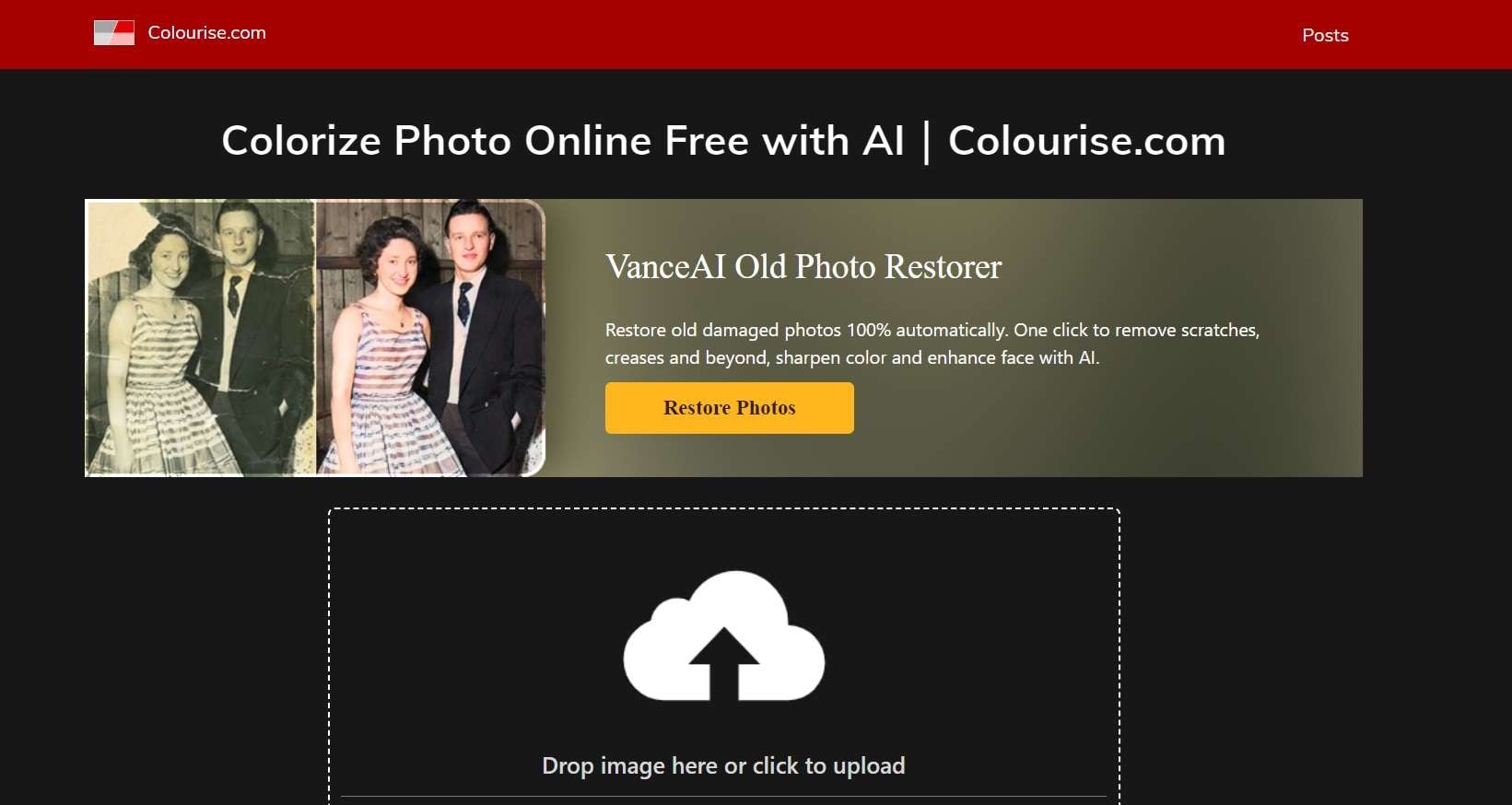
Step 2: Wait for the AI to process and colorize your image. Once complete, you can compare the original and colorized versions side by side. If satisfied, download your colorized image.
Colourise.com offers a straightforward and efficient way to colorize black and white photos online for free, with no account creation required.
Part 3: How to Choose the Best Photo Colorizer
When selecting a tool to colorize black and white images, consider the following factors:
- Ease of use: Look for a tool with a user-friendly interface that doesn't require extensive technical knowledge.
- Quality of results: Compare the output of different tools to find one that produces the most natural-looking colorized images.
- Processing speed: Consider how quickly the tool can colorize your black and white photos, especially if you have many images to process.
- Additional features: Some tools offer extra editing options that may be useful for fine-tuning your colorized photos.
- Privacy and security: Ensure the tool you choose has appropriate privacy measures in place to protect your uploaded images.
- Batch processing: If you need to colorize multiple black and white photos, look for a tool that allows batch processing.
- Cost: While this article focuses on free tools, some may offer premium features for a fee. Evaluate whether these paid options are worth the investment for your needs.
- File format support: Check that the tool supports the file formats of your black and white images and allows you to save colorized photos in your preferred format.
- Community and support: Consider tools with active user communities or responsive customer support for help when needed.
Conclusion
Colorizing black and white photos has never been easier or more accessible, thanks to the variety of free online tools available. Whether you're looking to breathe new life into old family photos or add a splash of color to historical images, these tools provide an exciting way to connect with the past and enhance your visual storytelling.
So, don't let those old monochrome memories fade away – start exploring the world of photo colorization today and watch as history comes alive in vibrant color!
FAQ
-
Is it possible to colorize black and white photos accurately?
While no colorization process can be 100% accurate without knowing the original colors, modern AI-powered tools have become increasingly sophisticated in predicting and applying realistic colors to black and white images. These tools analyze patterns, textures, and shades in the original photo to make educated guesses about appropriate colors. However, for historical accuracy, it's always best to cross-reference with other sources or consult experts when colorizing important historical black and white photos. -
Can I colorize black and white photos on my smartphone?
Yes, there are several mobile apps available that allow you to colorize black and white photos directly on your smartphone. Many of the online tools mentioned in this article, such as Canva and Fotor, also have mobile apps that include colorization features. Additionally, there are dedicated photo colorization apps available on both iOS and Android platforms. These mobile options make it convenient to color black white pictures on the go, giving you the flexibility to turn black and white photos into color wherever you are. -
Will colorizing my black and white photos damage the originals?
No, colorizing black and white photos using online tools or apps will not damage your original images. When you upload a black and white photo to these platforms, you're working with a digital copy of the original. The colorization process creates a new, separate file, leaving your original black and white image untouched. It's always a good practice to keep your original black and white photos safely stored and use copies for colorization experiments. This way, you can freely explore how to colorize black and white images without risking any damage to your precious original photographs.
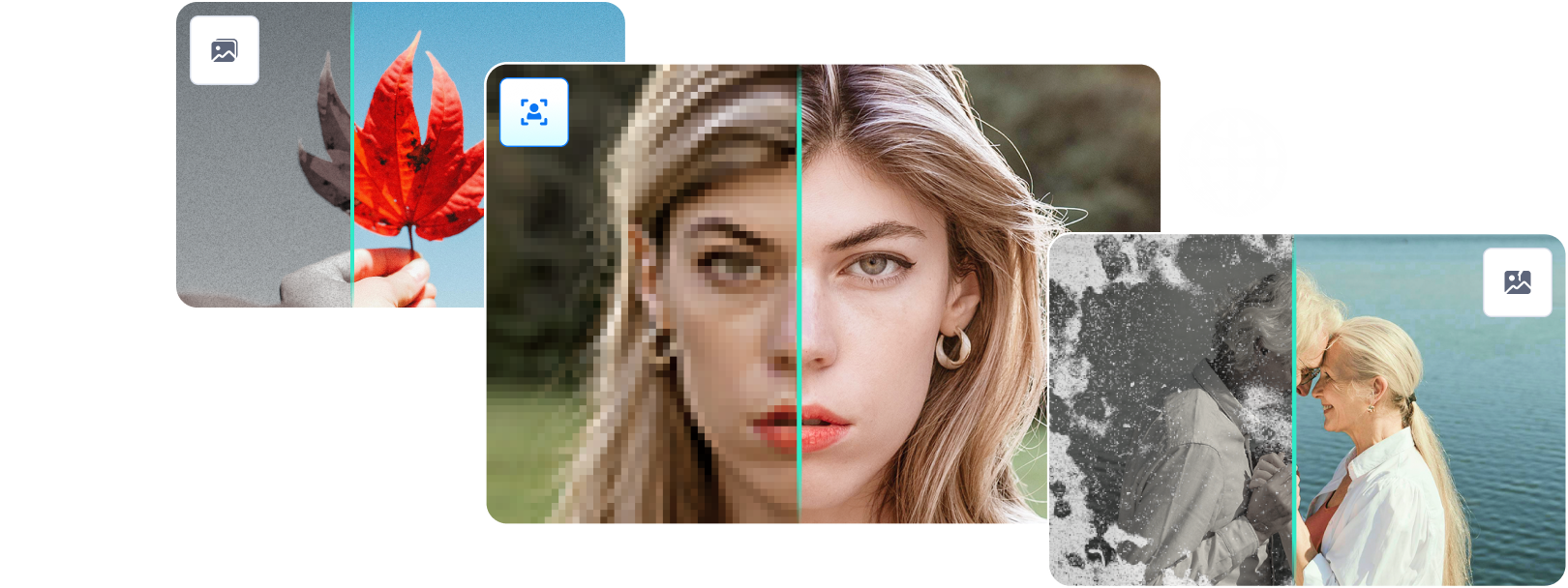

 ChatGPT
ChatGPT
 Perplexity
Perplexity
 Google AI Mode
Google AI Mode
 Grok
Grok

