Many people add mosaic effects in their photos to hide their personal details by blurring them. Apart from privacy and censoring details, it is used for artistic purposes. While this is useful, people often need to restore the original image for various reasons, like restoring lost details. Yet, this process is not easy and may distort your images permanently without restoring anything.
Therefore, this guide will explain what this effect is and how to remove mosaic from pictures online. With this article's guidance, you can quickly access the hidden details in your photos. In addition, we will share a tool to repair your images if they are damaged by removing this effect.
In this article
Part 1. What is Mosaic in Images?
This is an effect used to alter or hide certain parts of a photo by using small square pixels. People use this filter to protect sensitive information or maintain their family's privacy. Other than that, it is also used by artists to give a pleasing look to their art pieces. While it is a useful technique, it can sometimes make images hard to understand or less appealing.
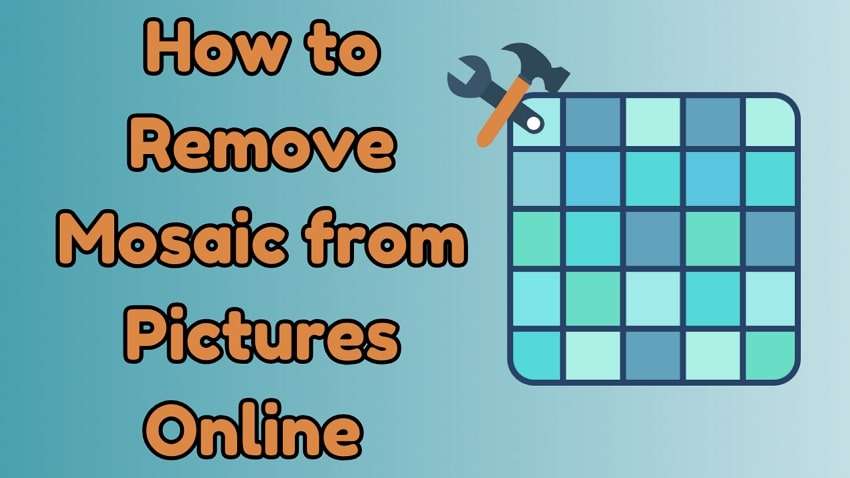
That’s because it can reduce clarity by blurring the useful details in your photos. Additionally, the pixilation effect breaks the smoothness of an image, which can make faces or important objects unclear. Consequently, others may want to remove mosaic from pictures online to restore the original details. Yet, you will need specialized tools for this purpose, especially those that reconstruct missing details.
Part 2. How to Remove Mosaic from Pictures Online?
Now that you know what this effect is, let’s look at the process of using it with different tools. For this reason, we have shared a few tools below that will help you remove mosaic from pictures online:
Tool 1. Repairit Photo Eraser
To remove mosaic from pictures online, you can use Repairit Online. For this, no other tool comes closer to the AI Photo Enhancer feature of Repairit Online due to its advanced AI technology. The online tool analyzes your images and detects the problematic sections on them using artificial intelligence. Afterward, the tool removes mosaic from pictures online by using a sample media library.
Repairit Online also allows you to fix the mosaic effect from multiple images simultaneously and quickly. In addition to enhancing and upscaling your photos, you can use it to repair the damaged sections on them. As a result, it supports adding colors to old images and removing the pixelated effect. Apart from mobile photos, it also supports enhancing images for cameras like Nikon and Sony.
Key Features

-
Multiple Results: Repairit Online provides various result images after fixing a photo to allow you to choose your desired one.
-
Preview Options: It lets you open the enhanced image in a new window after repairing it to see if the issue is resolved.
-
Advanced Repair: When the files are severely damaged, you can use this feature to comprehensively fix them.
-
The "AI Image Upscaler" feature can enlarge the repaired photos to 2X, 4X, and 8X.
Users who want to use Repairit for professional reasons and to restore their files in bulk can use its software version as well. Unlike the online version, the program offers expanded support for unlimited files and formats.
Detailed Guide to Remove Mosaic from Pictures Using Repairit Online
With Repairit’s advanced features, it becomes easier to fix damaged photos and remove blurry effects from them. Thus, follow the given guide to remove mosaic from pictures online using Repairit Online:
Step 1. Navigate to the “Photo Eraser” feature in the tool’s online workspace and press the “Add Photo” button.
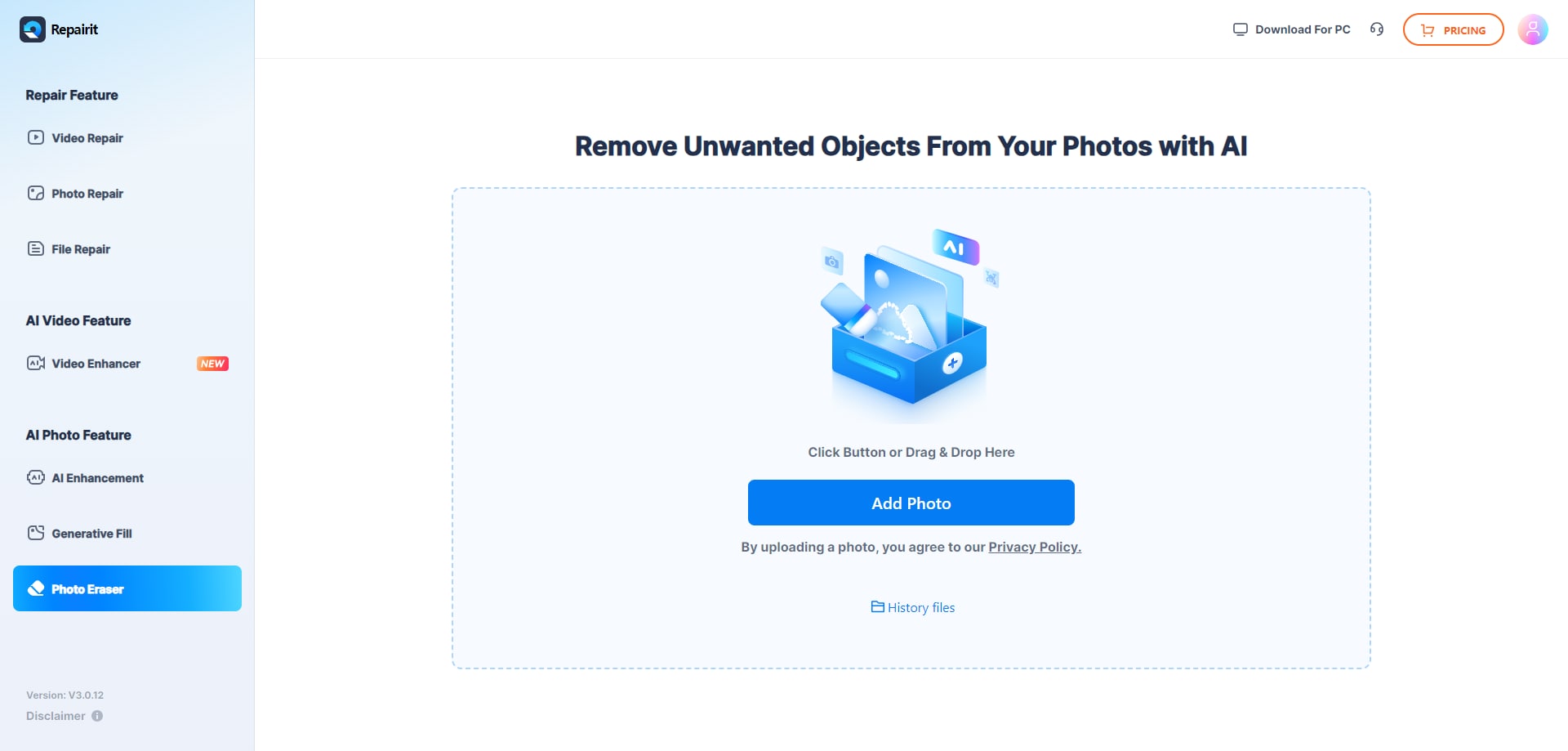
Step 2. Afterward, start to remove mosaic from your photo now.
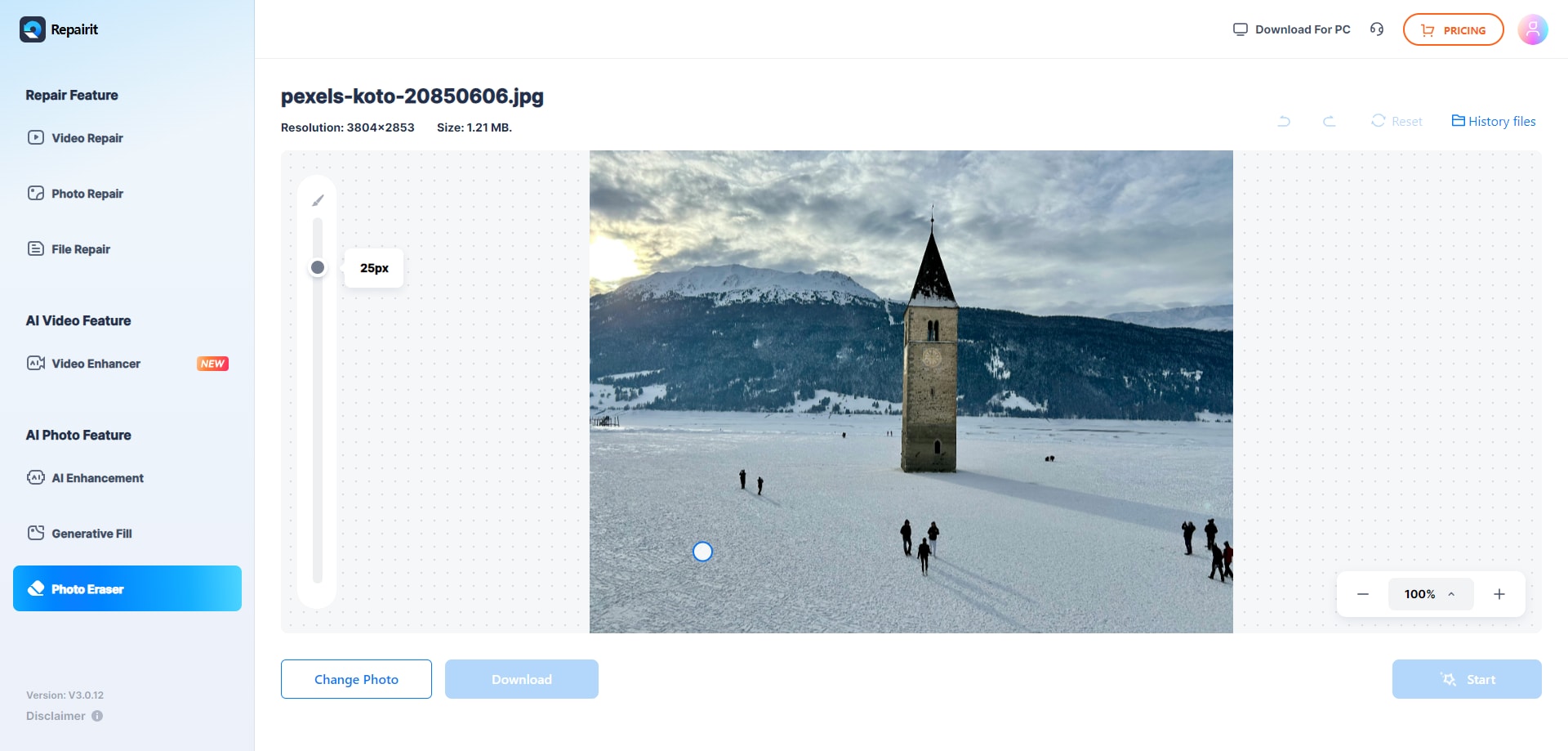
Step 3. Download the AI-enhanced photos
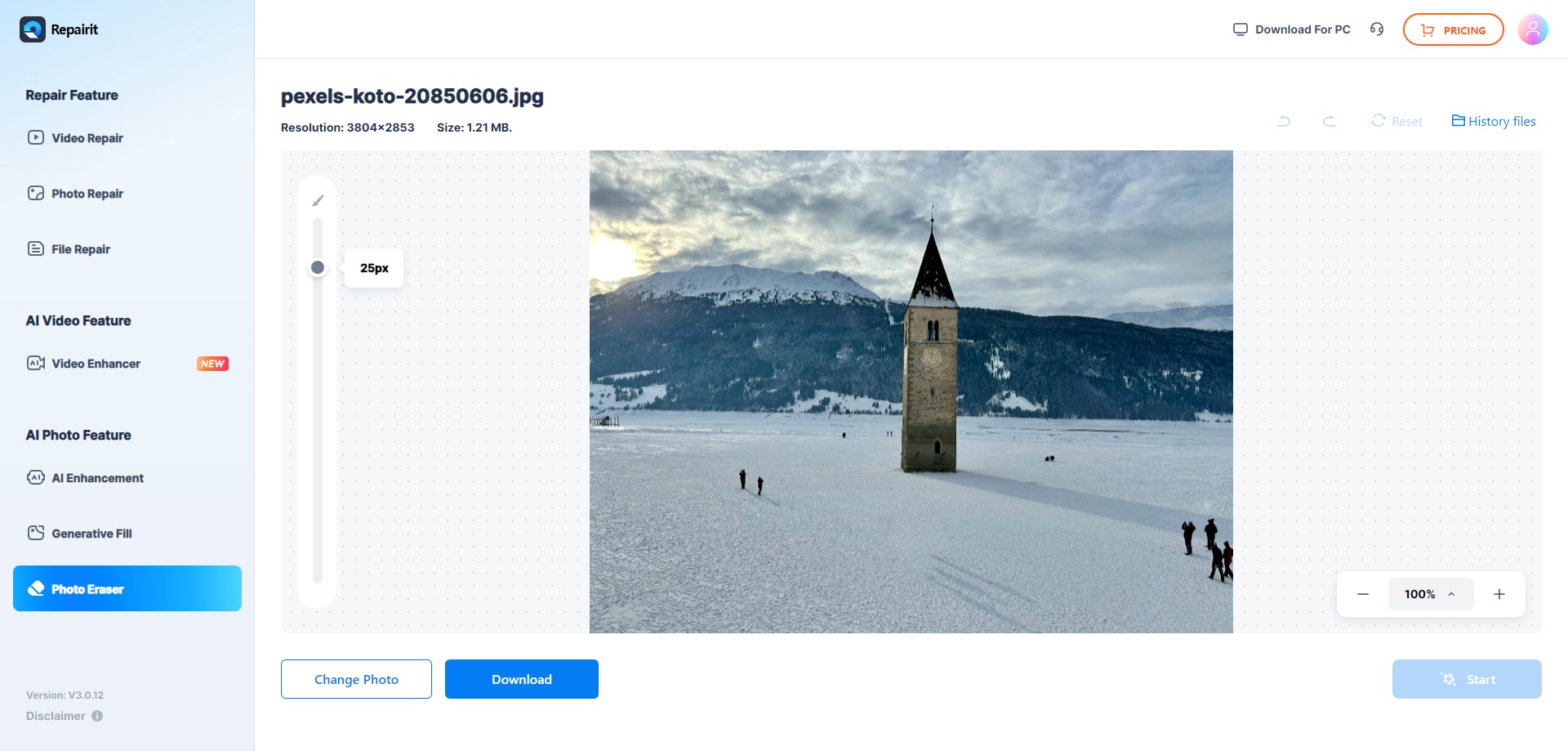
Tool 2. Pixelied Censor Remover
Pixelied Censor Remover offers a comprehensive suite of editing features, including the option to remove mosaic from pictures online. It uses AI-power enhancement to detect and reconstruct missing details to make the image clearer. While removing the pixelated effect, it also lets users add new filters to improve their look. After removing the blur, you can use those photos to create designs on shirts or other products.
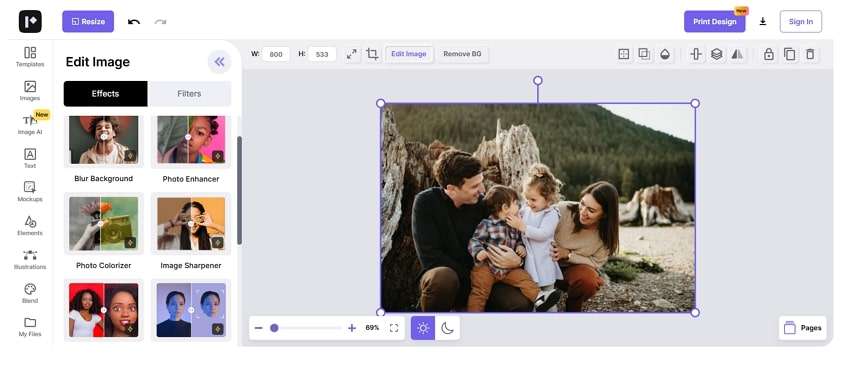
Key Features
- Users can use it to colorize their old photos after removing the blur from them.
- It lets you create cutouts from the enhanced images to use them in customized designs.
- This AI tool also supports converting unblurred photos into cartoon stickers.
Tool 3. Picsart Unblur Image
Like the above platform, Picsart is also an online solution for improving image quality and removing blurriness. It uses artificial intelligence to detect pixelated areas and quickly enhance them for a sharper look. Apart from removing blurriness from photos, it has hundreds of other features, like upscaling images or adding animations. Once you remove mosaic from pictures online in Picsart, it provides you with the option to edit them further.
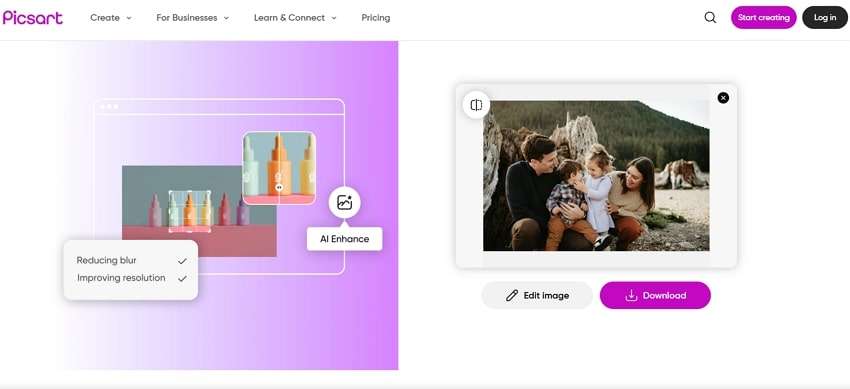
Key Features
- Picart lets you immediately adjust basic details like colors, saturation, and hues.
- You can remove the background of the unblurred photos to add custom backdrops.
- It has various VFX options that you can access without any professional skills.
Tool 4. Fotor Unblur Image
Fotor is another great solution to remove mosaic from pictures online or resolve blurry photos. Its results are usually clearer, and it also offers additional tools, like Skin Retouch and Magic Eraser, to further edit the photos. After removing the blur, you can convert the image to a video right from the same editing screen. Additionally, the tool is optimized to bring clarity to the text for better readability.
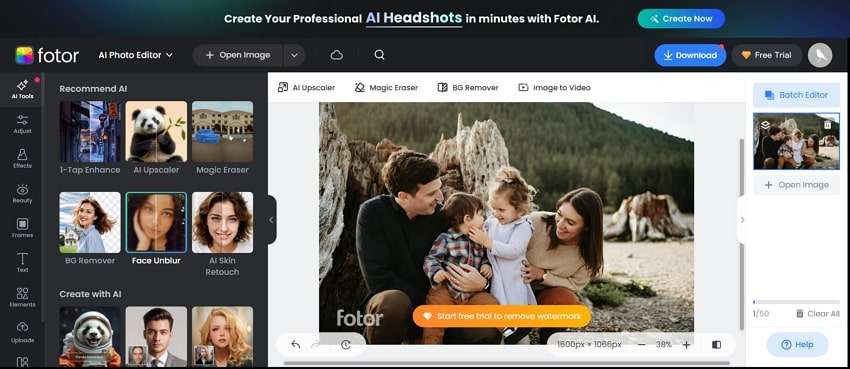
Key Features
- The tool’s Batch Editor lets users compress or resize multiple images at once.
- You can remove the mosaic effect from your photo and convert it into a professional headshot.
- Fotor has an Image Expansion option that uses AI and is accessible after unblurring photos.
Tool 5. insMind Unblur Image
As a simple and easy alternative to the above options, insMind has hundreds of editing features, including an option to remove mosaic from pictures online. Another good thing about this tool is that it allows removing blur from up to 30 photos at once. Apart from removing blur, it lets you resize it or remove its background. It also uses AI to upscale the photos with text to make it readable.
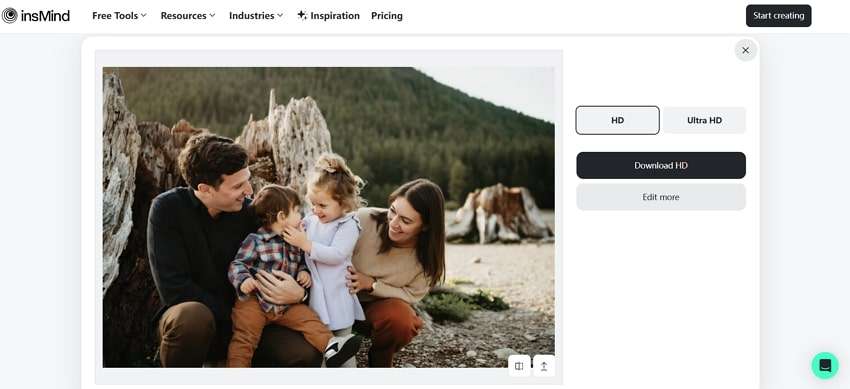
Key Features
- After unblurring photos, users are allowed to change their background by generating it through the tool’s AI.
- This AI-powered tool enables you to create a collage of those photos that were edited in bulk.
- insMind offers hundreds of templates to create magazine covers, profile pictures, and product photos out of unblurred pictures.
Conclusion
In conclusion, it can be difficult to remove mosaic from pictures online, as it often permanently changes the original image data. However, AI tools like Pixelied Censor Remover and unblur features from Picsart, Fotor, and insMind are found to restore clarity to pixelated images.
The best among them revealed Repairit Online, which uses AI to reconstruct missing details. Moreover, it offers additional features like photo enhancement and upscaling to restore your image's quality.
FAQ
-
Will removing the mosaic restore the image to its original state?
The mosaic replaces the original pixel information with simplified, average data. Once the original pixel data is lost, it cannot be perfectly reconstructed. Some AI techniques try to restore the original image looked like by analyzing patterns, but these methods are not guaranteed to be accurate. -
How does the mosaic effect differ from blurring?
The first one is more structured and easily recognizable as a grid of squares. On the other hand, the latter softens an image by averaging the color values of pixels that result in an unfocused appearance. -
Why is the mosaic effect used in images and videos?
You can use this effect in images and videos for privacy purposes. It hides faces, license plates, or other sensitive information. The effect is also used to give a retro look for artistic purposes and to make details unrecognizable.
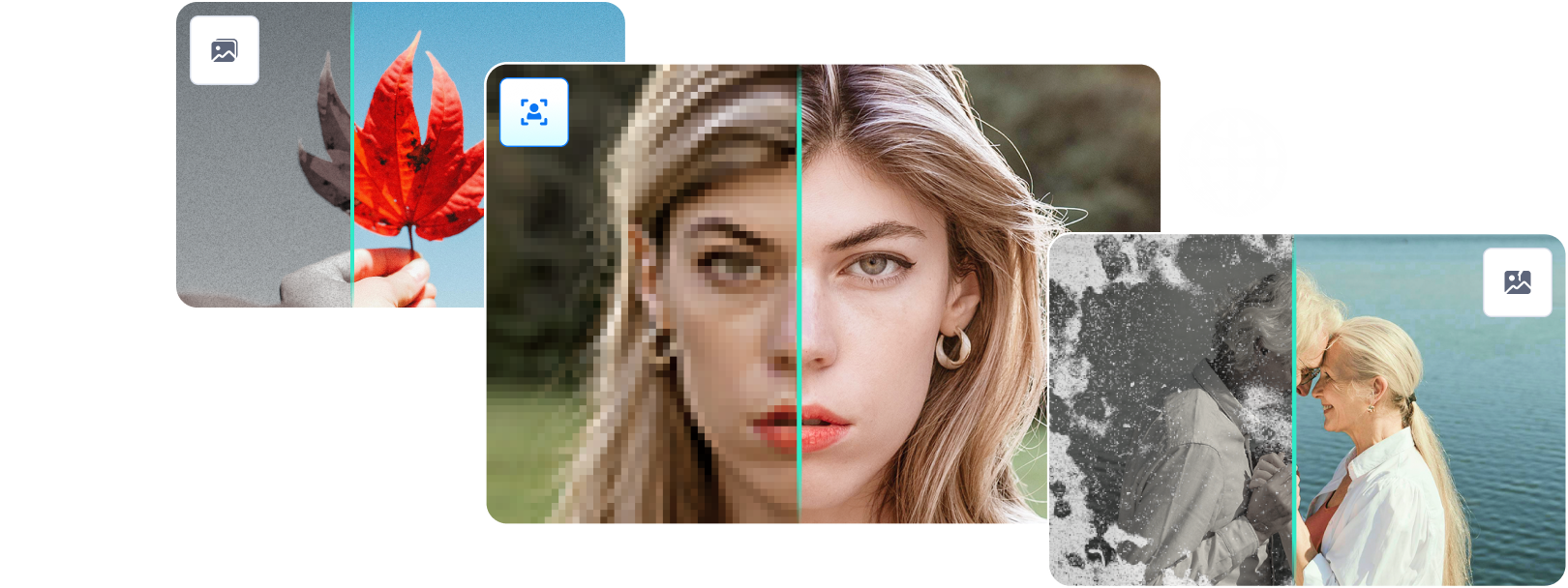


 ChatGPT
ChatGPT
 Perplexity
Perplexity
 Google AI Mode
Google AI Mode
 Grok
Grok

