Fix Outlook Not Opening error
Check the solutions to fix "Outlook not opening" problem and how to avoid "Outlook won't open" again.
"While waiting for an important email, I realized that I couldn't open the Outlook window on my desktop. Please help me!"
If you are trapped in a similar situation that my Outlook is not opening, you may feel disturbed about the problem. In the following post, you will find out solutions for the common Outlook not opening problems bonus tips to prevent the problem from happening again.
In this article
Why Won't Outlook Open?
Microsoft Outlook provides a better experience for users. With great functionality, you can manage your email, contacts, calendar as you like.
However, you might sometimes encounter an error message. Or the Outlook is stuck on your computer screen with the word "processing". Probably, the MS Outlook just freezes and stops working when you open it. Here are some reasons why Microsoft Outlook won't open:
- The Navigation Pane problem. The navigation pane for Outlook is on the left side of the Outlook Window, comprised of a folder list and menu items such as E-Mail, Contacts, Calendar, and Notes. Actually, You can personalize the navigation pane but it can sometimes lead to Outlook not open.
- Faulty add-in. Another cause of the "Outlook not opening" error may be outdated or defective add-ins, which will freeze Outlook when incorporated into the system.
- Defective Outlook profile. Most of the time, your Outlook will not open even when you try it in the safe mode. This happens because your personal folders file (PST file) might be faulty.
A standard personal folders file is already there when you start Outlook but you can also create some files by yourself to have a backup copy of emails you archive.
You have known the reasons why won't Outlook open, then you can scroll to explore methods to fix the Outlook not opening problem.
What if Outlook OST File Cannot Be Open?
7 Methods | How Do I Fix Outlook Not Opening?
If you are figuring out how to fix "Outlook Not Opening," you will find several possible solutions. The best part is that you are spoiled for choice because some are quick to implement while others are time-consuming. This section introduces solutions that you can use when Outlook 2016 or Outlook 2013 is not opening.
1 Find out defective add-ins while in the safe mode
People personalize Outlook to enhance its appearance and functionality by incorporating add-ins. As a result of this, if you see Outlook 2013 signature not opening, probably it's because of these add-ins. Outlook signature not opening normally shouldn't be a big problem because your best option is to start it in the Safe Mode and make sure that you disable add-ins. Here are the Solutions you can follow:
- First of all, you should press the Windows icon + R. Then in the dialog box, type in Outlook / safe, and confirm with the Enter or OK.
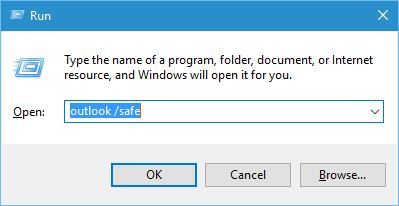
- If the profile dialog opens, choose the standard settings and confirm OK again.
Outlook will now start in the safe mode without add-ins. This helps you to identify add-ins that are preventing Outlook from opening normally. The important thing is to complete the following Solutions to identify these add-ins:
- In the top left of the Outlook Window, click File and then Options.
- On the left side of the Outlook Window, select Add-ins, and click Go.
- You can deactivate all add-ins by clearing the checkboxes, and click OK.
- Lastly, close the Outlook Window.
If you restart it successfully, it will show you that one or more add-ins are defective. Now, it's time to uncover them by the elimination process.
- On the left side of the Outlook Window, choose the file and options. Select and enable one after the other of each of the add-ins. Close Outlook and restart it after each reactivation.
- Is Outlook not opening links? If this happens after a recently reactivated add-in, then it indicates that that particular add-in is the defective one.
- In such a case, go into safe mode to deactivate and uninstall the add-in to ensure your Outlook performs normally.
2 Change your profile
The first solution might be unsuccessful. Worse still, the Outlook window might not even open in the safe mode. When this happens, consider taking a look at your personal folder file. The Outlook profile contains all the settings, but it can get faulty. This problem can be solved by doing the following:
- In the Outlook start menu, click Control Panel.
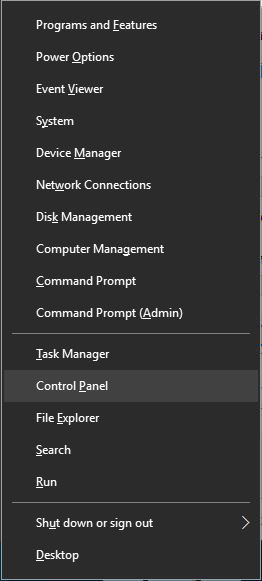
- Secondly, choose Mail.
- In the Mail-Setup - Outlook dialog box, select Show Profiles and click Add.
- Create a new profile by typing in your name, email address, and password and click Finish.
- Use this profile when starting Outlook by choosing a new profile under the option of Prompt for a profile to be used.
- Start Microsoft Outlook.
If you do everything properly, Outlook will open when you use the new profile. This goes to prove that the problem came from your original Outlook profile.
3 Repair corrupt Outlook data files
Data files keep all your email messages, tasks, contacts, and events. The data file may be defective, preventing Outlook from opening. The good news is that there are solutions available to repair the data file. Take a look at the following solutions that will enable you to fix quickly Outlook opening problem:
- In the Office installation folder, search for SCANPST.EXE.
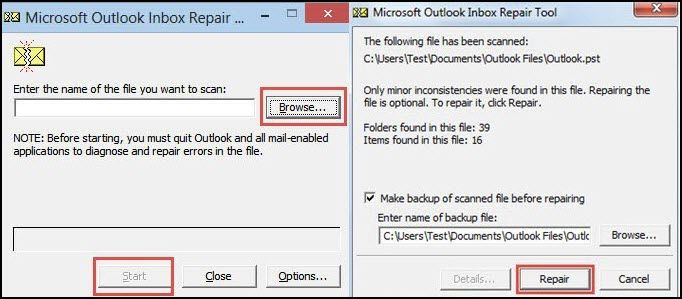
- Enter the path and select your Outlook data file. You can also click Browse through Windows Explorer to find the data file.
- Scan your data file by clicking the Start button. If errors are discovered during the scanning process, click the Repair button. This will repair all corrupt files in the Outlook data file.
- Next, transfer the repaired files into your new Outlook profile.
If the in-box Program cannot fix the corrupted Outlook PST files, you can also try Wondershare Repairit for Email. It is a powerful and almighty software that can be applied to fix corrupt Outlook PST files in any scenarios.

-
Repair damaged PST&OST Files in Outlook in all Email corruption scenarios, such as hard disk crashes & bad sectors, virus attacks & tojan horse, outlook corruption & malfunctions, improper shutdown procedure, etc.
-
Restore and recover all mailbox components within the files such as emails, attachments, contacts, calendar items, journals, notes, etc.
-
Restore Outlook Emails deleted for a long time with a very high success rate.
-
Repair emails in bathes without size limits and support to preview all of them before saving.
-
Compatible with Windows 7/8/8.1/10/11, Windows Server 2012/2016/2019, and MacOS X 10.11~ MacOS 12 (Monterey).
Click the above link to have a quick download, then you can have Outlook errors fixed within minutes.
4 Ensure Outlook is not in Compatibility mode
Compatibility mode is suitable for older software with Windows 10 that fail to run normally. Thankfully, Microsoft Outlook is fully optimized for Windows 10, meaning Compatibility mode is not necessary. You might be wondering what happens when you switch on the Compatibility mode for Outlook. When you do this, your Outlook might have opening problems. For this reason, you should always turn off Compatibility mode for Outlook.
So, is your Outlook not opening Windows 10? The simplest way to solve this problem is to follow the Solutions below:
- Right-click your Outlook shortcut and select Properties from the Outlook menu.
- Choose the Compatibility tab and ensure that the option with "Run this program in compatibility mode" is off.
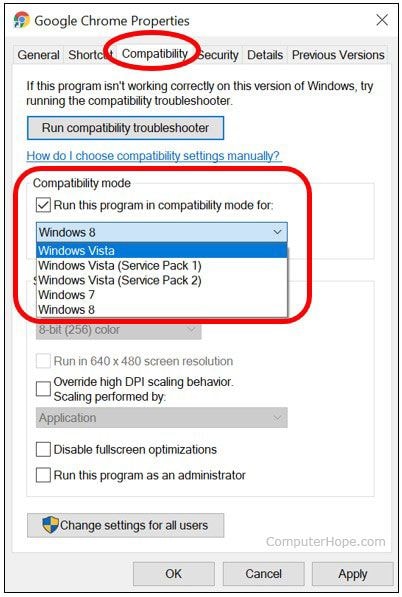
- Press Apply and confirm by clicking OK to save the changes you have made.
5 Remove the Outlook App Data folder
Most users have successfully overcome Outlook opening problems by deleting the Outlook App Data folder. Whether it's Outlook 2010 "not opening" or Outlook 365 "not opening," it's worthwhile to follow these Solutions to fix this problem:
- First of all, close Outlook completely.
- Then simultaneously press Windows Key + R and enter this %localappdata%.
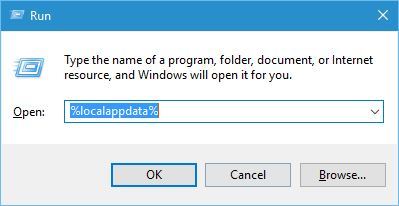
- Go to the Microsoft folder and find the Outlook folder.
- Delete the Outlook folder and restart Outlook.
Here's the deal, when Outlook manages to open, all the files you delete will automatically be recreated. It gets better because you also resolve all the Outlook opening issues.
6 Make sure you have permissions for PST file
Outlook keeps all your information in a PST file. However, you will have certain errors if you don't have the right permissions to access this PST file. The worse part is that Outlook might not open on your computer. You can only fix this problem if you change the security permissions. Below is a simple technique you can perform to correct this issue:
- Find your PST file and right-click it. From the menu, select Properties.
- Locate the Security tab and find out if your username is there. If it's not available, press the Edit button.
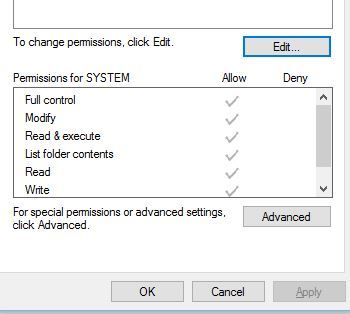
- You can now click the Add button to create a new user.
- In the space with the "Enter the object names to select," type your username. Press Check Names to see if your username is valid. If it is valid, click OK.
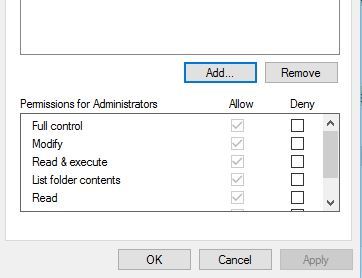
- Choose your username from the part with user names or the Group. Select Full Control in a column called Allow.
- Finally, press Apply and OK to confirm the changes.
Once you have made these changes in your PST file, Outlook should open without encountering any more problems.
7 Update Outlook
If your Outlook still has problems, there is one more solution you can do before installing a new one. Likely, Microsoft might have already detected the problem and sent you updates to solve the issue. Therefore, update your Outlook by using Windows update in the following way:
- In the Start menu, choose All Programs and then click Windows update.
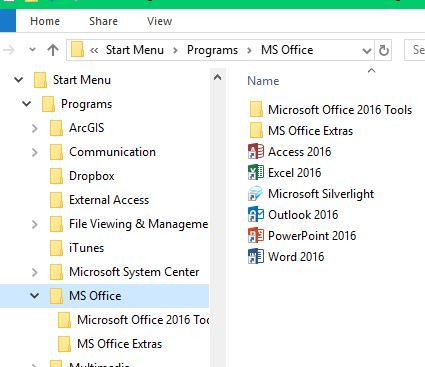
- Look for new updates for Windows and Office and install them.
With the window with the Windows Update, you will see all the updates you need to make for your Microsoft Office.
However, if you encountered other issues like Outlook not responding, learn how to fix Outlook not responding here.
How to Avoid the "Outlook Won't Open" Problem?
The Outlook program is a popular e-mail program but it can be frustrating when you can't open the Outlook Windows. While some specific error codes help you to identify the cause of the problem, many people don't know how to deal with it in such particular situations. Therefore, to prevent your Outlook from not opening, take the following measures:
- Running processes. Outlook usually leaves some processes running in the background. These are invisible to you, but when they are running, trying to open Outlook ends up in failure. This is because Outlook might already be running even if you can't see it. You need to check the program that might keep Outlook running so that you can stop it.
- Configure your email account. If you are using Outlook for the first time, you need to configure your email account correctly. A wrong configuration may cause Outlook not to open. Make sure you are using the right server settings if Outlook is not opening emails.
- Installation error. Outlook 2010 signature not opening after the last time you used it means an installation error could be a problem. So, run a Repair or Office Diagnostics to solve this issue. Fortunately, while doing this process, no settings, files, or applications will be removed.
- Turn off antivirus. There is no doubt that anti-virus is important for your computer. However, over-protective or outdated anti-virus can affect one of your Outlook add-ins or Outlook. Because of this, the anti-virus might conflict with the add-in and prevent hyperlinks not opening in Outlook. Hence, make sure that your antivirus is up-to-date and is compatible with Outlook 2016.
- Don't interrupt Outlook when it's auto-archiving. Outlook usually has a bigger response time when it's auto-archiving messages and contacts. You will see a special icon on its Windows system tray or status bar when this process is in progress. You will be in safe hands if you leave it alone until it completes auto-archiving. If you do this, there is a good chance that you won't encounter Outlook not opening on Mac.
Closing words
Outlook opening problems are simple to deal with. The only thing is to know how to overcome them when they arise. Whether it's defective add-ins, frozen Outlook, faulty data files, and many others, you can manage all these problems yourself. Knowing the cause of the problem will help you sort out all the issues related to Outlook opening.
A well-running Outlook will ensure that you enjoy the full benefits of this popular email program. If you follow the above solutions, your Outlook will perform according to your expectations.

 ChatGPT
ChatGPT
 Perplexity
Perplexity
 Google AI Mode
Google AI Mode
 Grok
Grok
