One of the common problems faced by Outlook users is error 0x800300fd which usually prevents users from sending and receiving e-mails on Microsoft Outlook. While you can view the e-mails on your webmail, you may not be able to receive or send e-mails to your outlook program. Some users have also reported the inability to close their outlook applications. This problem could as a result of so many issues that are identified in this guide.
Possible Causes for Getting the 0x800300fd Error in Outlook
If you are getting error 0x800300fd on your Outlook and unable to receive e-mails, there is probably a malfunction somewhere. This problem is usually caused by wrong e-mail settings, blockage by firewall or anti-virus software, accidental deletion of a vital registry entry or system file, and some other causes.
Before we learn how to fix error 0x800300fd in Microsoft Outlook, let’s quickly uncover some of its possible causes. In this way, you can understand what could have caused the error 0x800300fd and can even avoid it from happening again.
1. Wrong Configurations
One of the major reasons for getting the 0x800300fd error in Outlook is related to wrong configuration settings. For instance, chances are that you could have entered the wrong addresses for SMTP, POP, or IMAP protocols. There could be a typing error or the addresses that you have mentioned might not be functioning anymore.
2. Outlook Issues
Apart from faulty settings, your MS Outlook app could be corrupted or not functioning. For instance, if you have installed an add-on or a plugin from any unreliable third-party source, then it can tamper with the overall function of MS Outlook.
3. Anti-malware Blocking
At times, the installed anti-virus application on your system can automatically block certain ports, leading to this Outlook issue. The best way to fix error 0x800300fd in Microsoft Outlook caused by this would be to temporarily disable any installed anti-malware tool.
4. Server Issues
Are you trying to access MS Outlook on a closed network? In this case, the main server of your network could have blocked the Outlook component or it might be down.
5. Other Reasons
Besides that, there could be several other application or firmware-related causes for this MS Outlook issue. The VPN that you are using could be down or there might be an unexpected change in the registry editor on your system. Also, if there is a lack of available space in your system’s drive, then it can result in this Outlook error.
How to Resolve Error 0x800300fd in Microsoft Outlook
Error in MicrosoftHow to resolve Error 0x800300fd w the various means of resolving Microsoft Outlook error 0x800300fd below and get back to sending and receiving e-mails messages conveniently.
Method 1: Check your Outlook E-mail Settings
The first thing to do is to confirm the settings of your Outlook e-mail. A wrong configuration in e-mail settings can throw error 0x800300fd
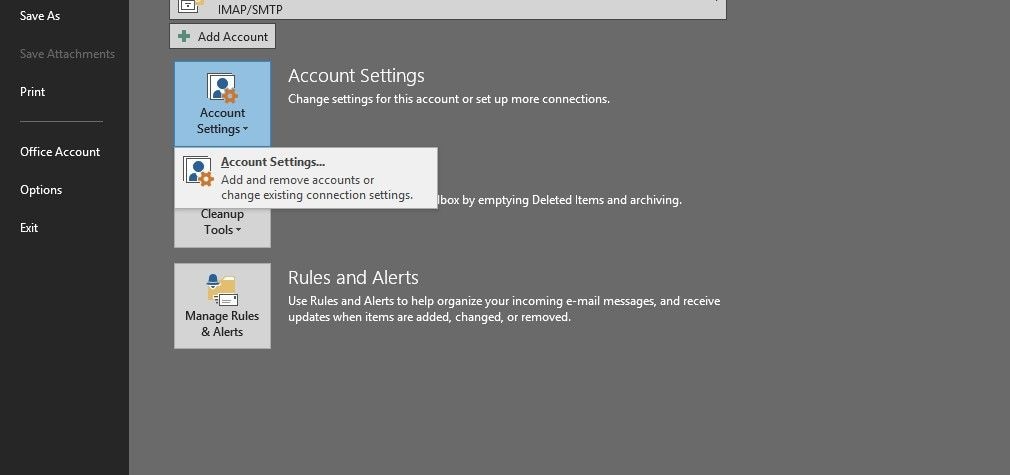
-
Start Outlook and Click File;
-
Go to Account Settings -> Account Settings;
-
In the Account Settings menu, go to Change;
-
Go to more Settings and click Outgoing Server;
-
Tick the checkbox beside "My outgoing server (SMTP) requires authentication";
-
Tick the checkbox next to "Log onto the incoming server before sending mail";
Method 2: Disable the anti-virus program and firewall
If the above method doesn't work, error 0x800300fd might be caused by a firewall or anti-virus software in your computer that is probably blocking the transmission of messages; both incoming and outgoing.
-
Uninstall the firewall and anti-virus software on your PC;
-
Delete all junk files of the anti-virus software;
-
Restart your PC;
-
Start your Outlook system;
Besides, here are some articles related to virus:
1. Fix MS Office Files Damaged by Virus.
2. Viruses Be Downloaded Through A Video Or Photo File.
3. Repair Virus Infected Video Files.
Method 3: Disable add-ins
Some add-ins attach to Outlook in a way that closing the application will be made impossible. To realize if your problem is being triggered by an add-in, deactivate all of them and watch if the problem goes away. If your Outlook closes without issues after that, you can activate your add-ins one at a time (restart Outlook when you activate each add-in) to know which of the add-ins is responsible for the problem.
You can deactivate add-ins by following these steps below.
Outlook 2007
Go to Tools, click on Trust Center. Now go to section Add-Ins- and choose the kind of add-in to Manage and click
Outlook/ 2019 / 2013 / 2010 / 2016 Office 365
Go to File and click options. Now go to Add-Ins section and
Method 4: Create a new profile
If after trying the above methods you are still getting 0x800300fd error in Outlook, you can try to create a new profile on your Outlook account. First, restart your system, and then start your Outlook, create a new profile, and try to send new messages.
Method 5: Use Professional Outlook Repair Tool
If the above methods don't work, you can be sure of a professional Outlook repair tool like Wondershare Repairit for Email to resolve the issue conveniently for you.

-
Repair damaged PST & OST Files in Outlook in all Email corruption scenarios, such as hard disk crashes & bad sectors, virus attacks & tojan horse, outlook corruption & malfunctions, improper shutdown procedure, etc.
-
Restore Outlook emails deleted for a long time and extract the email messages, folders, calendars, etc. within seconds.
-
Restore Outlook Emails deleted for a long time with a very high success rate.
-
Repair emails in bathes without size limits and support to preview all of them before saving.
-
Compatible with Windows 7/8/8.1/10/11, Windows Server 2012/2016/2019, and MacOS X 10.11~ MacOS 12 (Monterey).
Steps to Repair Outlook Data File (.pst) by using Wondershare Repairit for Email
Step 1: Download and insttall Repairit on your PC/Mac.
Step 2: Click "+Select File" button, then choose the "Find" option to pick the PST file you will like to repair.

Then select the "Repair" button to start the scanning and repairing process.

Note: The duration of scanning depends on the file size of the pst and the level of the damage. The application window gives you the possibility to stop the scanning course when you want by ticking the button named 'Stop' in the Repairing PST file dialogue box.
Step 3: Preview and save the fixed PST file.
After effecting the scanning, all the recovered PST files will be shown on the below screen. You can preview the content and details of the fixed file, then save the repaired file by clicking the "Save" button.

How to Prevent the Error 0x800300fd in MS Outlook?
As you can see, it is pretty easy to learn how to fix error 0x800300fd in Microsoft Outlook. Though, if you don’t want the error to take place in the future, then consider following these smart tips.
1. Avoid installing third-party add-ons
One of the major reasons for getting the error 0x800300fd in Outlook is the presence of a corrupt plugin or add-on. That’s why you should only install add-ons from trusted sources on your Outlook account.
2. Check connection settings
While setting up a new email profile, make sure that the IMAP, POP, and SMTP configuration inputs are correct and active.
3. Back up of your PST files
It is extremely important to have a backup of your account’s PST file so that you can readily import it if the original file has been corrupted.
4. Have enough space on your system
At times, the lack of available space in the “Temp” folder can also cause this issue in Outlook. To avoid it, always make sure that there is enough space in the C (Windows) drive on your system.
5. Avoid altering system files
A forceful change in your system’s files via the Registry Editor is another prominent reason for the 0x800300fd error. To avoid this, try not to alter any system file unexpectedly.
6. Keep an Outlook repairing tool handy
Most importantly, keep a repairing tool (like Wondershare Repairit for Email) installed on your system. In this way, you can instantly use it to fix error 0x800300fd in Microsoft Outlook without any issue.
Further Reading
1. Manually Fix Error Code 0x80070057.
2. Resolve Outlook Error 0x80040610.
3. Tackle Error 0x800300fd in Microsoft Outlook.
Summary
Repairit Outlook Professional Repair Tool restores corrupt Microsoft Outlook .pst files no matter the size or level of damage to the File. This tool also can successfully recover all deleted or lost mailbox data.
If you are having problems with error 0x800300fd or corrupted.PST files in Microsoft Outlook, Wondershare Repairit for Email, is the most comfortable and most convenient way out. You can also use the tool to resolve many other common outlook problems.
FAQs
-
How do I fix Send/Receive errors in MS Outlook?
Since these errors usually happen due to configuration issues, make sure that the IMAP, POP, and SMTP values are entered correctly. Also, make sure that there are no issues with the Outlook app and your server. -
How do I fix Outlook problems?
There are several ways to fix Outlook issues. You can get rid of any faulty plugin from your application or disable an anti-malware tool. A PST repairing tool can also fix any logical issue with your account. -
How do I run a diagnostics tool in Outlook?
Simply launch the Microsoft Support and Recovery Assistant on your system and go to its Advanced Diagnostics. Select MS Outlook from here and follow a simple click-through process to repair the installed application.


 ChatGPT
ChatGPT
 Perplexity
Perplexity
 Google AI Mode
Google AI Mode
 Grok
Grok
