The Microsoft Office 365 groups not showing in Outlook is one of the users' most significant concerns with the program. Some people get emails, while others don't.
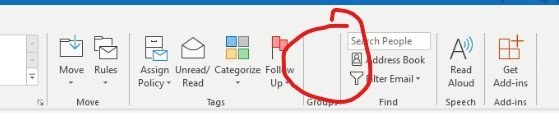
However, you've come to the right place if you also have this problem. This post explores a possible fix that might make it easier for users to access and effectively use their Microsoft 365 Groups.
Part 1: What Are Microsoft Groups?
With the help of Microsoft 365 groups, you can effortlessly create a collection of resources for sharing with a group of people you desire to work with. Resources for working together on documents include an Outlook mailbox, a shared calendar, or a document library.
Since adding members to the group immediately grants them access to the tools your group makes available, you don't need to bother about manually granting rights to all those resources.
Additionally, groups offer a new and improved way to do tasks that previously required the use of shared mailboxes or distribution lists.
Part 2: Why Is Microsoft Group Not Visible In Outlook?
The issue is that there isn't a switch on the interface to turn it on or off. Office 365 Groups won't show up in Outlook in a hybrid Exchange on-premises/Online configuration if the group's email address is anything other than "@contoso.mail.onmicrosoft.com" (where "contoso" is your Office 365 tenancy name).
Symptoms
In this case, the users' mailboxes are in Exchange Online, and your Autodiscover record resolves to an on-premises Exchange server. Users cannot access the group with Microsoft Outlook 2016, Microsoft Outlook 2019, or Outlook for Microsoft 365 when you establish a Microsoft 365 group in this circumstance.
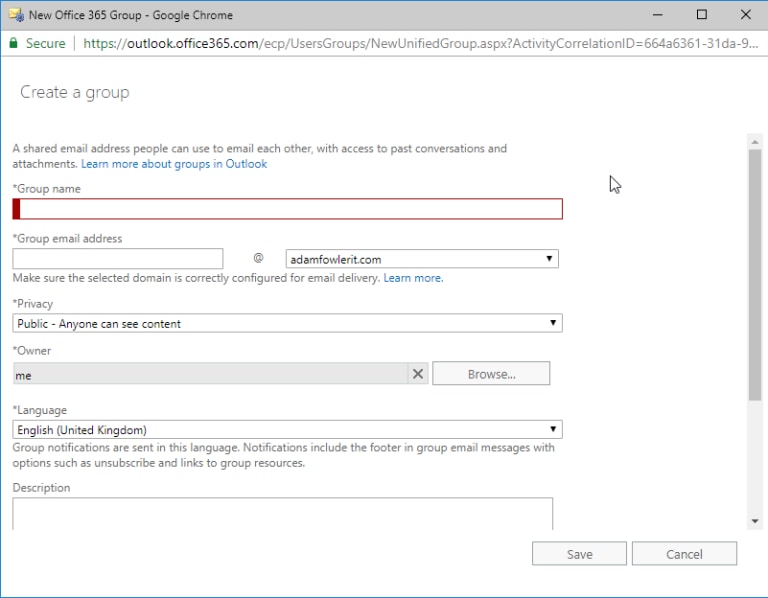
Causes
If the primary SMTP address for the Microsoft 365 group is formatted incorrectly, this problem will arise.
The Autodiscover XML file used by modern groups is found in the %LocalAppData%\Microsoft\Outlook\16 folder. The group's primary SMTP address should be in the following format:
AutoD.<Office365GroupName>@contoso.mail.onmicrosoft.com
The Autodiscover request fails if the group's primary SMTP address is Office365GroupName>@contoso.com because there isn't an object in the on-premises system that can represent the group.
Part 3: Solutions for Groups Not Visible on the Web or in Outlook Client
Follow these suggestions to make the Microsoft 365 groups available on the web or to clients.
Solution 1: Check if you are a group member
You must include yourself in the Microsoft 365 group, even if you created it. The group only becomes visible in Outlook once you do it. Owners and members are handled differently in Microsoft 365. The group becomes accessible in Outlook when you add your account, regardless of whether you are the administrator or owner of it.
Solution 2: Turn off cached exchange mode
Like any other software, Outlook provides a built-in caching mode for Exchange accounts. The mode maintains your PC's copy of your inbox and message groups. It is useful when you need to retrieve the info rapidly. You may be unable to see the Microsoft 365 groups if the cache has become outdated or is not updated.
Follow these methods to disable or turn off cache mode:
Step 1: First, click File, followed by Account Settings and then Account Settings.
Step 2: Select Exchange or Microsoft 365, and then select Change.
Step 3: This will display the dialogue box "Exchange Account Settings."
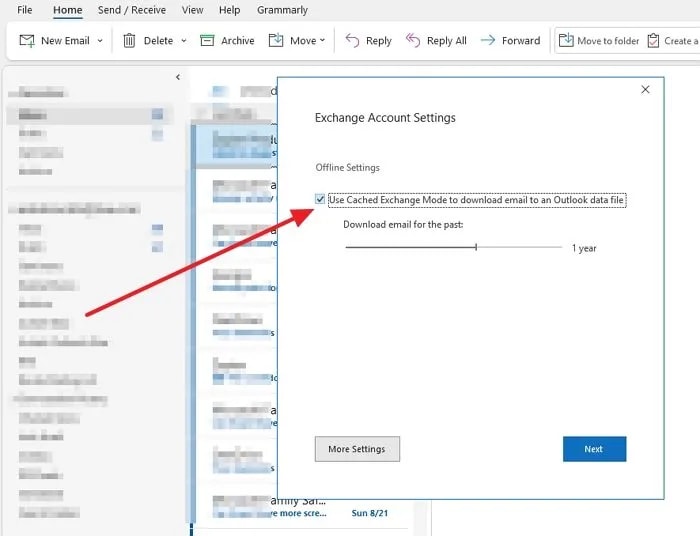
Step 4: Unselect the box next to the term "Use Cached Exchange Mode to download email to an Outlook data file."
Step 5: Click on the More Settings button, and switch to the Advanced Tab.
Step 6: Uncheck the following options.

Step 7: Apply the changes, then restart Outlook.
Verify that the problem has been fixed.
Solution 3: Enable Unified Group Switch
The final suggestion is to run the Unified Group Switch from elevated PowerShell or Windows Terminal. This setting is not accessible via the user interface and must be updated via Powershell commands.
Set-UnifiedGroup groupname -HiddenFromExchangeClientsEnabled:$false
If the Microsoft 365 Group is hidden from Outlook clients linked to Microsoft 365, it is specified by the switch. Additionally, it will make it easier for members to join or leave a Microsoft 365 Group.
Part 4: Configure the Microsoft Group Email Settings
As the group's administrator, you may establish the settings such that only members of the group may send emails to it. You can also make sure that all emails submitted to the group are forwarded to each member's personal inbox.
Configure 1: Using Group Email Settings As An Owner
Step 1: As an owner of a Group, open Outlook and navigate to the group from Outlook.
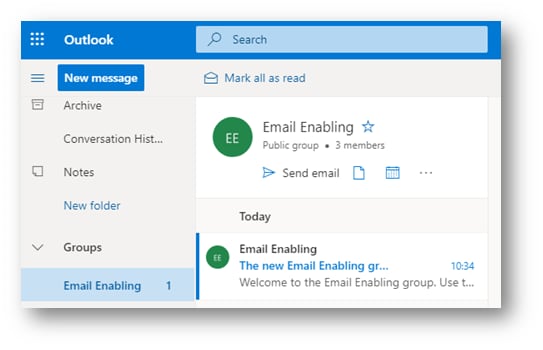
Step 2: Click on the Three dots (eclipse) and then click Settings.
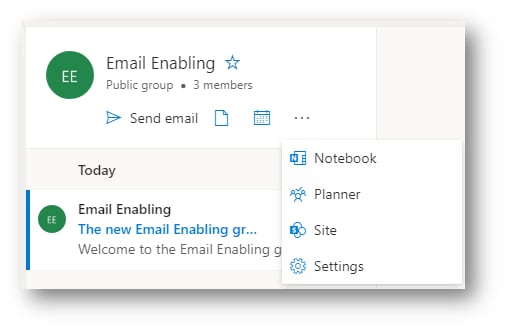
Step 3: In the Group settings, Click Edit Group.
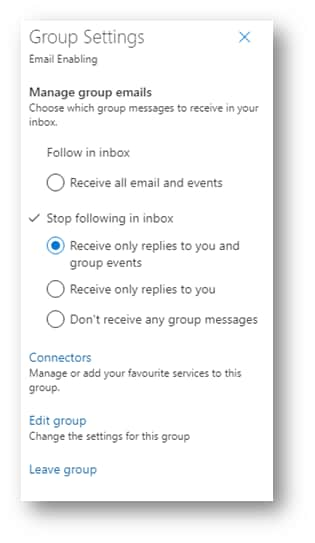
Step 4: On the next dialogue box, there are two checkboxes within the Edit group.
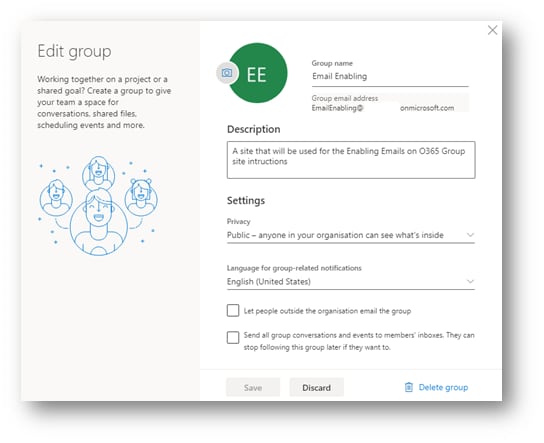
Let people outside the organization email the group - Until this is checked, only persons inside the organization's domain will be allowed to send emails to the group.
Send all group conversations and events to members' inbox - They have the option to unfollow this group at any time. All emails sent to the group and events will be automatically forwarded to each member's personal inbox if this box is checked.
Make sure you check the appropriate boxes. Please tick it off and save it if it is not already checked by default.
Configure 2: Using Group Email Settings As a Member
You cannot switch on "Let people outside the organization email the group" as a group member or update the settings so that they apply to everyone in the group. But you may choose which emails you get.
Follow the steps in "Configure Group Email Settings As an Owner" for the first three stages. After doing so, carry out the actions listed below:
There are 4 settings available, all of which are quite self-explanatory:
- Follow in inbox
- Receive all emails and events
- Stop following in the inbox
- Receive only replies to you and the group events (default)
- Receive only replies from you
- Don't receive any group messages
Part 5: Must Try Wondershare Repairit
As you can see, if groups not showing in Outlook, several issues might arise. To fix the problem, use Repairit for Email by Wondershare. Please inform us of the steps you will take to repair your files.
Repairit For Email

-
Repair damaged PST & OST Files in Outlook in all Email corruption scenarios, such as hard disk crashes & bad sectors, virus attacks & tojan horse, outlook corruption & malfunctions, improper shutdown procedure, etc.
-
Restore Outlook Emails deleted for a long time and extract the Email messages, folders, calendars, etc. within seconds.
-
Repair corrupted Emails and restore deleted Emails with a very high success rate.
-
Repair Emails in bathes without size limits and support to preview all of them before saving.
-
Compatible with Windows 7/8/8.1/10/11, Windows Server 2012/2016/2019, and MacOS X 10.11~ MacOS 12 (Monterey).
Your Outlook issue, "Outlook groups not showing," can be resolved using Wondershare's Repairit Emails.
Here are the following steps to use Wondershare Repairit for Windows:
Step 1: Upload the file you want to repair.
Open the Repairit application on your Windows computer. On the interface, Click on the "Select the File" option. You can select one or more emails.

A window will appear after selecting a file and ask you to choose files from other places. By selecting "Find," you may look through several places for corrupt emails, or if you know where the email is, you can choose it directly. A single email or a collection of emails can be added.

Step 2: Start repairing the uploaded files.
Once you've added the emails, click the blue "Repair" button. Repairit will immediately restore your incorrect emails for Email in seconds.

Step 3: Preview and save the fixed emails.
The repaired emails will all be displayed on the left panel in the final step, which follows the completion of the repair process. To preview an email file's contents, choose where to store it, select a location, and double-click on it.

Conclusion
If Microsoft had offered a choice, both the client and the web would have been excellent. It gets irritating when users can locate options linked to things that are part of the experience. This article goes through a few solutions to the "Outlook groups not appearing" problem.
Wondershare Repairit for Email is a professional solution that you can try. Hopefully, one of these fixes was successful for you, and Outlook is stable and functioning regularly at this point.


 ChatGPT
ChatGPT
 Perplexity
Perplexity
 Google AI Mode
Google AI Mode
 Grok
Grok
