Receiving Duplicate Emails in Outlook
Check the solutions to remove duplicate emails in Outlook and how to retrieve lost/deleted emails in Outlook with Wondershare Repairit for Email.
Microsoft Outlook is one of the best desktop email applications available. It is well-known for its simple user interface, high level of security, and advanced functionality. But, when dealing with Outlook, various issues arise. Receiving duplicate emails in Outlook is another issue that users frequently encounter.
It is a widespread problem in any Outlook version, including Outlook 2019, 2016, 2013, 2010, and so on. In this post, I will look at how to get rid of receiving duplicate emails in Outlook. If you use Outlook and are looking for a quick solution to this problem, this post will come in handy.
Part 1: Reasons Why There Are Duplicate Emails in Outlook
Receiving duplicate emails in outlook 365 is a common problem. There is a wide range of reasons the MS Outlook finds duplicate emails error. Continue reading to find the reasons.
Reason 1: Outlook Settings are not Completely Configured
You can receive the same email message more than once if you wrongly select mailbox parameters while creating an Outlook account.
Reason 2: Rules are Incorrectly Configured
You will experience confusion when receiving emails if the rules in Outlook are not set up correctly. Duplicate emails result from this.
Reason 3: The Issue of Synchronization
If your internet is slow, it can generate a synchronization problem. Because of it, you can receive duplicate emails in Outlook 2016.
Reason 4: Setup of Multiple Accounts
The issue of duplicate emails may arise if the same email account is set up on many devices.
Reason 5: The Emails you Get are Damaged
The use of Microsoft Outlook 2007, 2010, 2013, and 2016 resulted in corrupted fields. This can take over any location or email message.
Part 2: Methods to Remove Duplicate Messages in Outlook
After analyzing the reasons behind receiving duplicate emails in Outlook 2016, it's time to know the various methods to fix this problem.
So, let's have a look.
Method 1: Disable Leave a Copy of Message on the Server
The first method to get rid of receiving emails is to disable leaving a copy of message on the server. Here are the steps on how to do it:
Step 1: Launch Outlook on your PC.
Step 2: Choose the File tab.
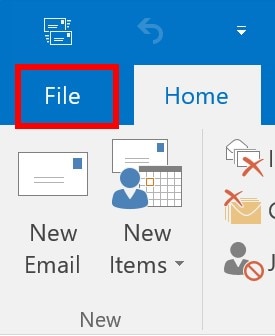
Step 3: Then, hit on the info option>> Account settings.

Step 4: After that, navigate to the E-mail tab.
Step 5: Choose your account. Next, click on 'More' settings.
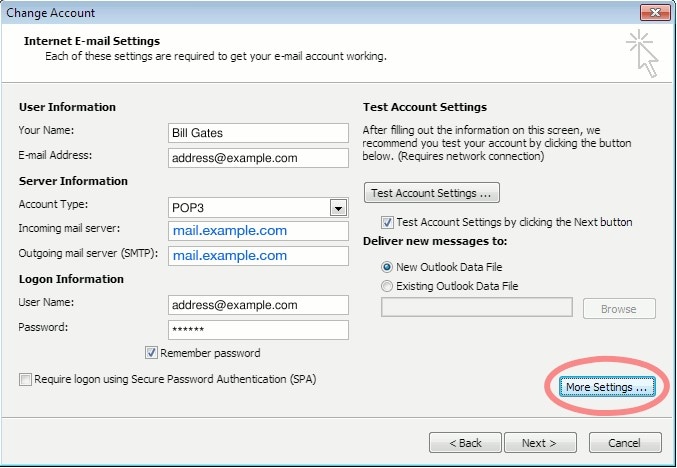
Step 6: Now, choose the Advanced tab.
And then uncheck 'leave a copy of messages on server.'
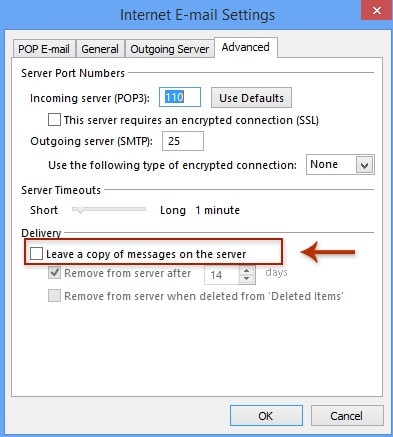
Method 2: Disable Antivirus Email Scanning Option
Many antivirus programs scan your emails, which contributes to the problem. When there are so many messages, the software may cause a timeout to the server before returning a signal indicating that the message has been read. As a result, you receive duplicate emails in outlook 2016.
So, you need to disable the antivirus email scanning option from your antivirus program. Follow the below-mentioned steps:
Step 1: Go to your antivirus software.
Step 2: Look for a setting that allows you to disable or switch off the software.
This option's position will differ based on the software you're running.
Step 3: Restart Microsoft Outlook once the program has been disabled.
Step 4: Check your email to see if the duplicate items are still there.
If they are not, reactivate your antivirus software.
If you still are receiving duplicate emails in Outlook 365, then try the next method.
Method 3: Turn Off the Rules
If you have rules set up to move the contents of your Inbox's emails to a temporary folder, disable them. Moreover, if you are using Outlook 2007 or later, you do not need to move your email out of the Inbox; change the destination from Account Settings. This will fix the problem of Outlook receiving duplicate emails
Method 4: Use Third-Party Software
Another method that you can try if your problem does not solve is using third-party software. In fact, third-party software is the perfect option for deleting duplicate rules permanently. Now, let's find the best third-party Outlook duplicate remover tools.
Note- I am suggesting these duplicate remover tools since I have used them and found the best results from each.
So, let's see the best two third-party Outlook duplicate remover programs for deleting duplicate emails in Outlook.
#Program 1: Kernel for Outlook Duplicates Remover Tool
Kernel duplicate program is one of the best professional methods for removing many copies of email items from Outlook PST files. The Outlook duplicates removal tool has the ability to recognize and locate duplicate copies in one or more PST files. Here is a simple overview with step-by-step instructions that will help you use the tool for deleting duplicate files from Outlook.
Step 1: Open Kernel for Outlook Duplicates Remover program.
Then, tap on the "Add task" and create a task.

Step 2: Select the type of operation that you want to perform on the duplicate files searched by the software. Then, click Next.
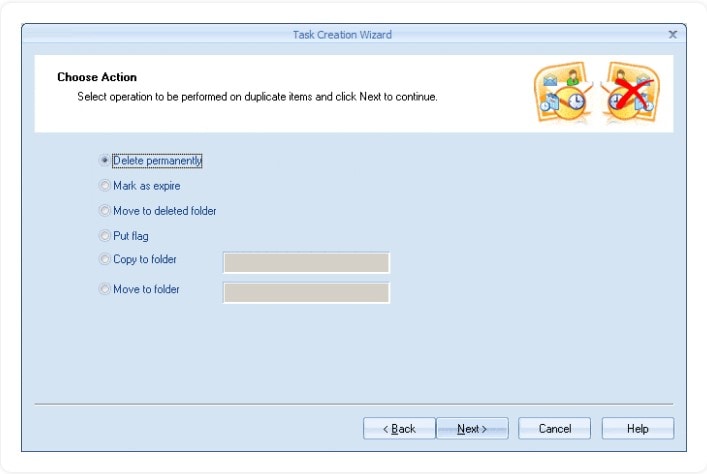
Step 3: Click Save Report before pressing the Finish button to save the task's progress report.
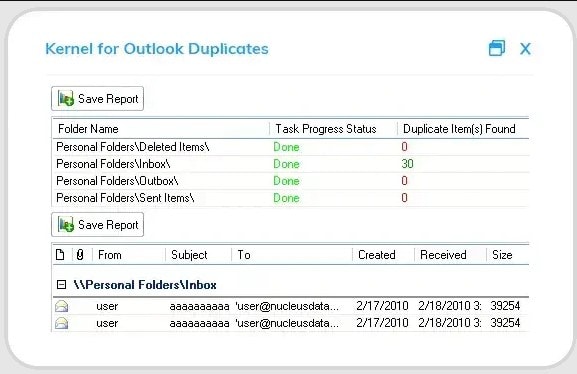
#Program 2: Systools Outlook Duplicate Remover
Systools is another best Outlook Duplicate Remover tools that removes duplicate emails from Outlook. By using this tool, you can delete duplicate emails, contacts, calendars, and journals from Outlook PST/BAK/OST files.
Here are the five steps for using the program to remove duplicate emails from Outlook:
Step 1: On your Windows computer, install and run the program.
Step 2: Choose PST, OST, or BAK files to add by clicking the add folder or add file buttons.
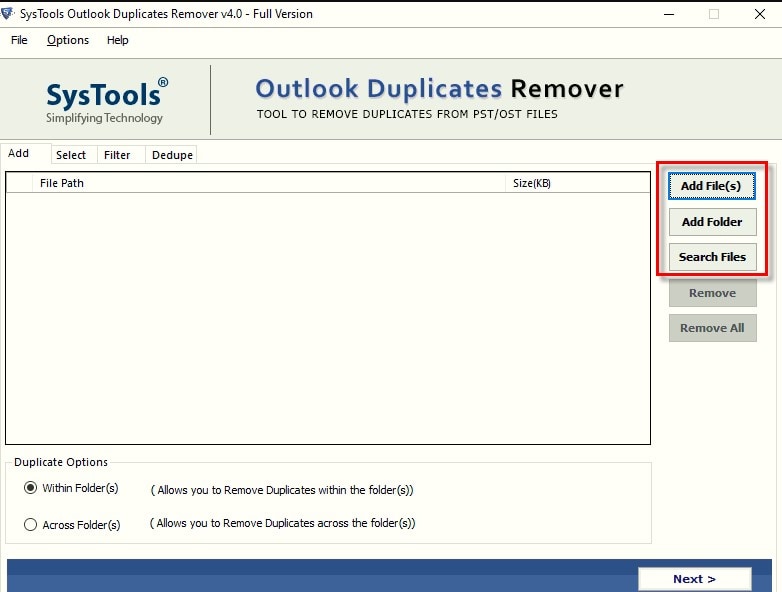
Step 3: Choose the Filter and duplicate criteria to delete duplicate items.
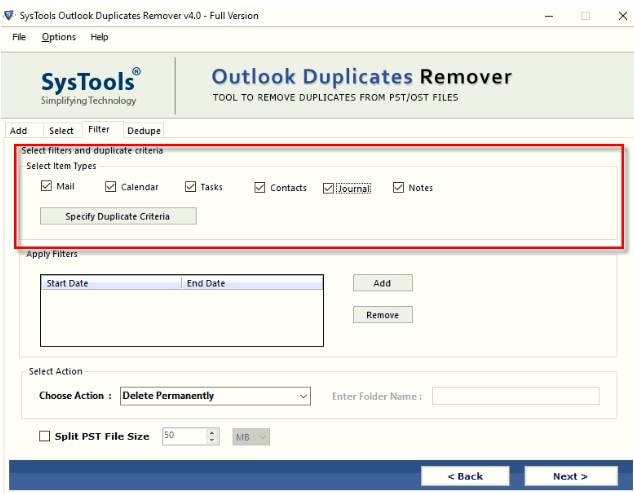
Step 4: Specify the action you wish to take against duplicate items by clicking the action option now.
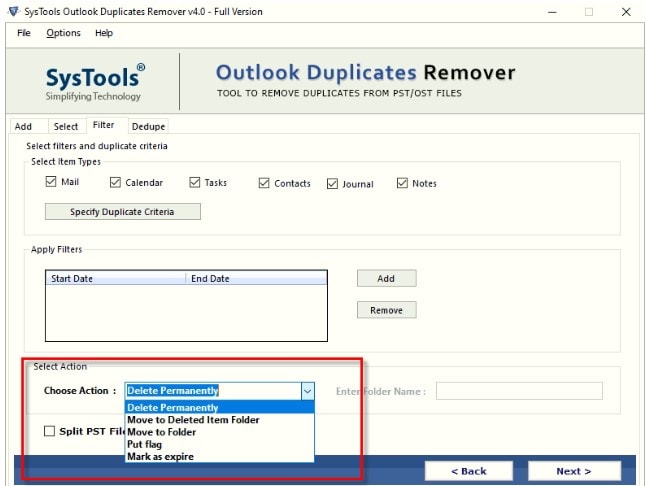
Step 5: To begin the de-duplication procedure, click the next button and OK.
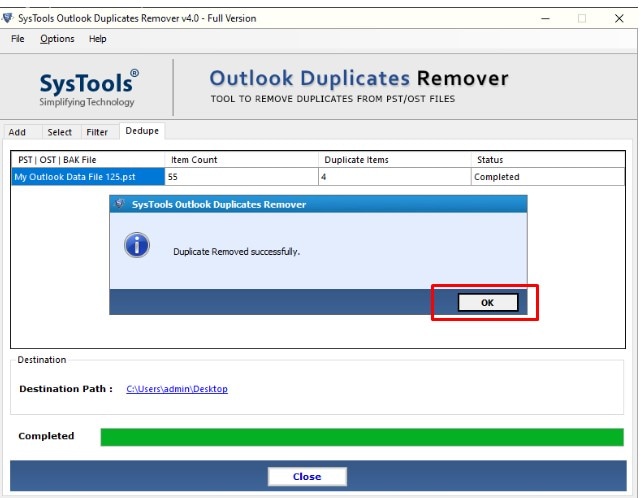
Part 3: How to Prevent Duplicate Emails in Outlook?
Duplicate emails can appear for a variety of reasons. So, the first step in removing such emails is preventing them from happening again.
So, that's why, in this part, I will explain some tips that would help you to prevent duplicate emails in Outlook.
Tip 1: To Stop Receiving Duplicate Emails
Step 1: Make sure all your rules end in "Stop Processing" actions before verifying your rules to see if copies are being sent to the Inbox.
Step 2: Then verify that there is just one instance of Outlook running by looking at the task manager.
Outlook.exe operating in two different instances can result in two messages arriving.
Step 3: The next step is to understand why two instances of Outlook were initially running.
Tip 2: To Avoid Sending Duplicate Email Messages
Outlook and Norton Anti-Virus working together may result in many email messages being sent. According to reports, when Norton scans outgoing emails, it can send them twice. Change the Norton settings to stop scanning outgoing messages for a quick cure.
Bonus: How to Retrieve Deleted Emails in Outlook?
Till now, you have understood how you can get rid of receiving duplicate emails; how to prevent duplicate emails in Outlook 2016. If your essential emails get deleted, then what would you do?
Here is a bonus for you!
If your important emails get deleted or lost in Outlook, then you can use the best email repair program tool- Wondershare Repairit for Email.
Wondershare Repairit for Email is an all-in-one Outlook email repair tool. It can repair badly damaged PST and OST files on both Windows and Mac systems. It can restore emails that have been erased for a long time. This tool has several features that make it the best among others email repair tools. And the features are as follows:

-
Repair damaged PST & OST Files in Outlook in all Email corruption scenarios, such as hard disk crashes & bad sectors, virus attacks & tojan horse, outlook corruption & malfunctions, improper shutdown procedure, etc.
-
Restore Outlook Emails deleted for a long time and extract the Email messages, folders, calendars, etc. within seconds.
-
Repair corrupted Emails and restore deleted Emails with a very high success rate.
-
Repair Emails in bathes without size limits and support previewing all of them before saving.
-
Compatible with Windows 7/8/8.1/10/11, Windows Server 2012/2016/2019, and macOS X 10.11~ MacOS 12 (Monterey).
So, I recommend using this tool when your emails get deleted or lost.
Conclusion
Everything is done now! I hope you have understood how to get rid of receiving duplicate emails in Outlook. So, try the methods mentioned in this post. Moreover, use WonderShare Repairit for Email to get back the deleted email files. I hope this post finds helpful to you and will resolve your problem soon. Good luck!

 ChatGPT
ChatGPT
 Perplexity
Perplexity
 Google AI Mode
Google AI Mode
 Grok
Grok
