Potential errors in Outlook web clients can become a mess if not handled. Many errors have been referred to as runtime problems. Usually, these halt and stop all processes across the web client, which is quite a problem.
To outcast them, you may look for solutions that can resume all operations. This article will look into the Outlook Error 0x800CCC69 and provide an overview.
You will find it analyzes how this error functions and is resolved. This article will cover all essential pillars to help you understand all dynamics. Therefore, you will not feel any difficulty understanding the Error 0x800CCC69 Outlook in detail.
Part 1: How Do You Define the Outlook Error 0x800CCC69?
The Error 0x800CCC69 Outlook is also referred to as other names. While representing a runtime error across Outlook, it is related to the SMTP. Commonly, people refer to it as the SMTP_550_MAILBOX_NOT_FOUND. Although the problem is critical in operations, it's usually overlooked. This negligence can cost you quite a fortune.
Another necessary referral to this error is rectifying the source code. On facing such errors, developers will go across the depths of the Outlook error. Following this, they discover bugs across the platform rather than the device. The SMTP_550_MAILBOX_NOT_FOUND is defined in terms of its understanding.
One more highlighting finding of this error is its occurrence in the startup phase. There are some things to keep in mind when understanding error generation. The following points generate the Outlook Error 0x800CCC69 for these certain reasons:
- As mentioned above, Error 0x800CCC69 Outlook occurs for issues in line of codes. When lines of codes incorrectly compile with the source, this occurs. Microsoft Outlook cannot determine what it has to execute or produce. The following error will be displayed in this case:
Error 0x800CCC69 Crash
- Outlook memory leaks are another direction that can occur with this error. Such data leaks influence the system to run slow. Under the issue of lack of resources, the system might have executed a bad code of "infinite loop." If you find yourselves in such a case, you will observe the following error:
SMTP_550_MAILBOX_NOT_FOUND Memory Leak
- The computer might produce a wrong output even with the right input. Under such low accuracy of the source code, multiple errors start to cover the surface. You will observe the following line of error in such a scenario:
Error 0x800CCC69 Logic Error
Part 2: What Are the Primary Causes of Outlook Error 0x800CCC69?
Next, our focus would traverse into the causes of the Outlook Error 0x800CCC69. It has been mentioned that the issues might involve source codes. The problem consistently related to other elements leading to source code irregularities. Let's look down into the causes of this Outlook error:
1. Malware Infestation Corrupted File
From the first issue, viruses and malware can become the primary cause of such issues. These malicious infestations corrupt a lot of things in depth. It is not easy to access the source codes manually. Thus, viruses are the most appropriate explanation for such an Outlook error. If you encounter the Error 0x800CCC69 Outlook, look for viruses or malware.
2. Another Program Maliciously or Mistakenly Deleted Related Files
Have you recently installed another program providing similar functions? If a similar program hinders a device's processing with the email client, it raises problems. Functions of similar capacity start operating against each other, leading to specific concerns. Your Outlook experience can be hindered and halted by such programs. The Outlook Error 0x800CCC69 is a problem explanation when programs like these malfunction. This malfunction usually leads to a mistaken deletion of related files.
3. Different Applications in Conflict
We have discussed a case involving a different application above. There are other problems where they can get involved in deleting Outlook files. Your Outlook can process into conflict and stop featuring its services in such cases. Rather than the deletion of files and issues with source code, there can be other concerns. On the other hand, you might also need to get rid of the applications causing this problem.
4. Microsoft Outlook Gets Corrupted
The Microsoft Outlook that you are using can get corrupted for no particular reason. If the software stops working, it must be dealt with accordingly. Any unwanted or incomplete update might cause such problems. This sometimes gets quite definite and cannot be resolved with ease. The Error 0x800CCC69 Outlook is thus a definite product of such issues.
5. Issues in the Outlook Data Files
The Outlook Error 0x800CCC69 can directly associate with the corruption of data files. The files that are responsible for holding the Outlook data might get corrupted. It can be for many reasons, which raise source code problems. Thus, this eventually hinders the complete Outlook processes. It is crucial to have the files repaired to get out of this.
Part 3: Clear and Concise Resolutions to Resolve Outlook Error 0x800CCC69 With Ease
We will now move into the solutions for resolving Outlook Error 0x800CCC69. Let's look into the solutions for a better understanding of the workflow:
Solution 1: Use an Anti-Virus
Starting from the issue of viruses, the only appropriate solution is to use anti-virus. You can process through the best anti-virus available across the computer and use it. Although most of them are paid, it is better to spend some money rather than get into such issues. Many anti-viruses are available in the ecosystem that can be considered. You can opt for Norton, Bitdefender, or Kaspersky in such cases.
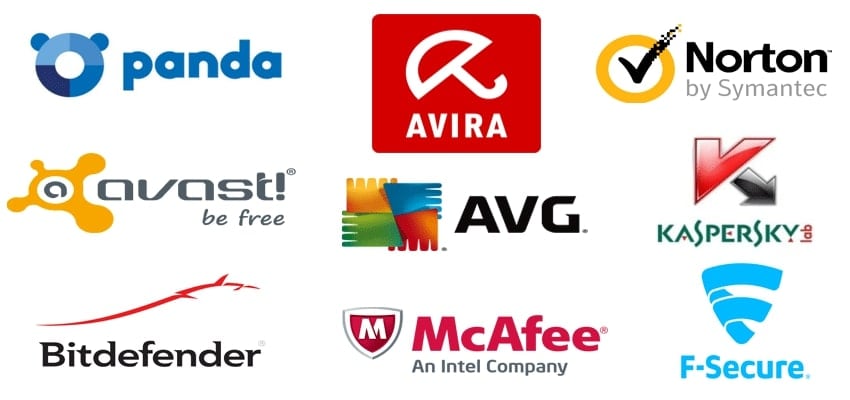
Solution 2: Delete the Other Application Causing Issues
As we proceed, you can also delete the application that conflicts with Outlook. It can be quite an issue if you have installed something equivalent to Outlook. When it halts with its operations, you cannot process anything. Thus, it is essential to look into the following steps to delete the other application:
Step 1: Once you have recognized the application causing the problem, tap on the "Search" icon.
Type in "Apps & features" to open a new window.
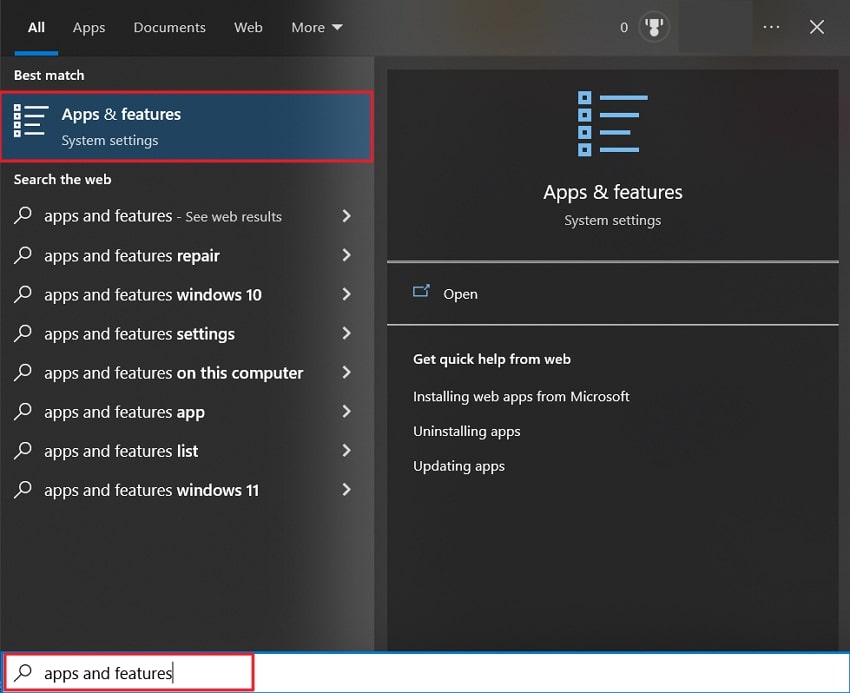
Step 2: From there, proceed to find the application from the list.
Click on the "Uninstall" button after selecting the application. Then, follow the on-screen instructions to uninstall the application from the computer.
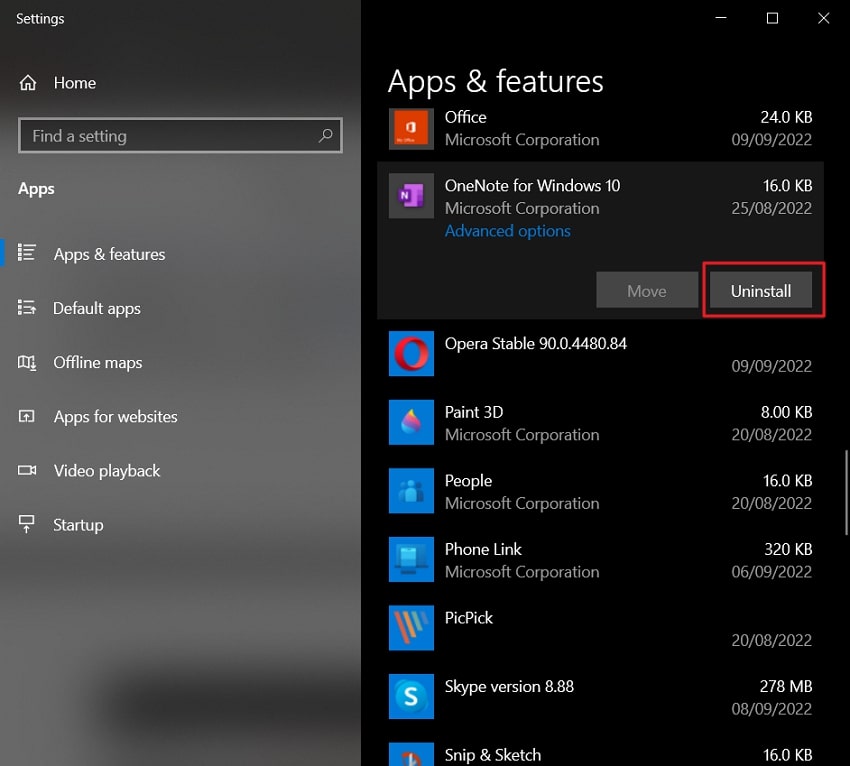
Solution 3: Quickly Repair Outlook from Settings
In cases where your Outlook starts malfunctioning for no reason, it needs to be repaired. Malicious content can cause many problems; however, it should not be that definite. The best thing to save Outlook from such issues is to repair it from the Settings. This can be done by following the steps as advised below:
Step 1: You must launch the "Control Panel" by opening it from the Search icon on the taskbar.
As it opens up, lead to the "Programs & Features" section across the "Programs" tab.
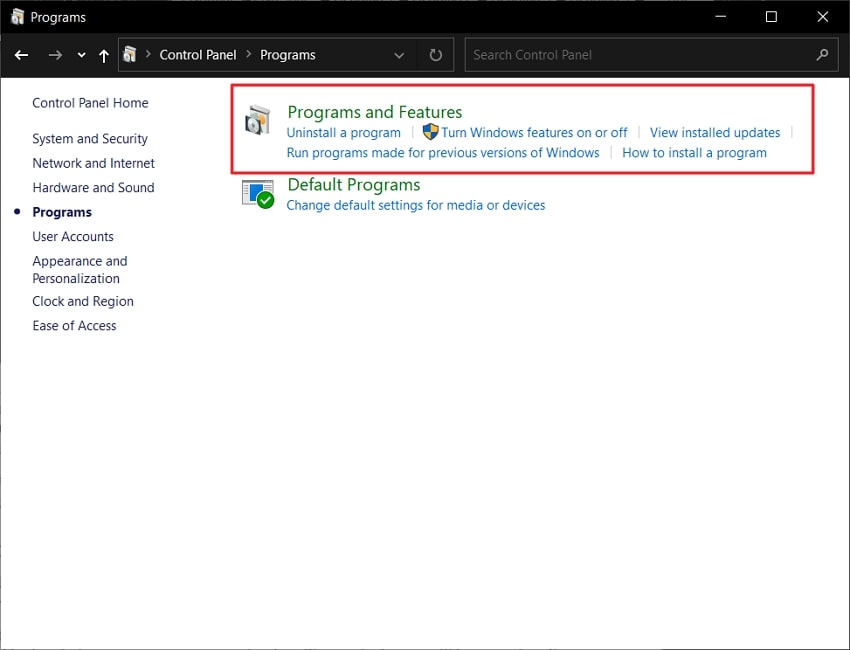
Step 2: Leading to the next screen, find out the version of MS Office installed on your computer.
Select the app, and find the "Change" button on the top.
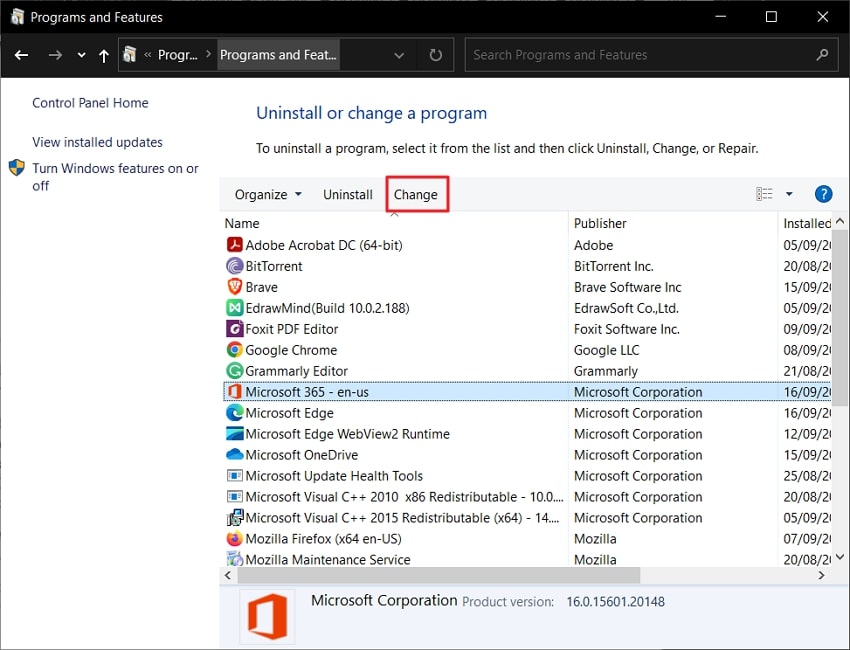
Step 3: To fix Outlook, select "Quick Repair" from the options provided.
This would start repairing your Outlook problem without the internet. Tap on "Repair" and initiate the process.
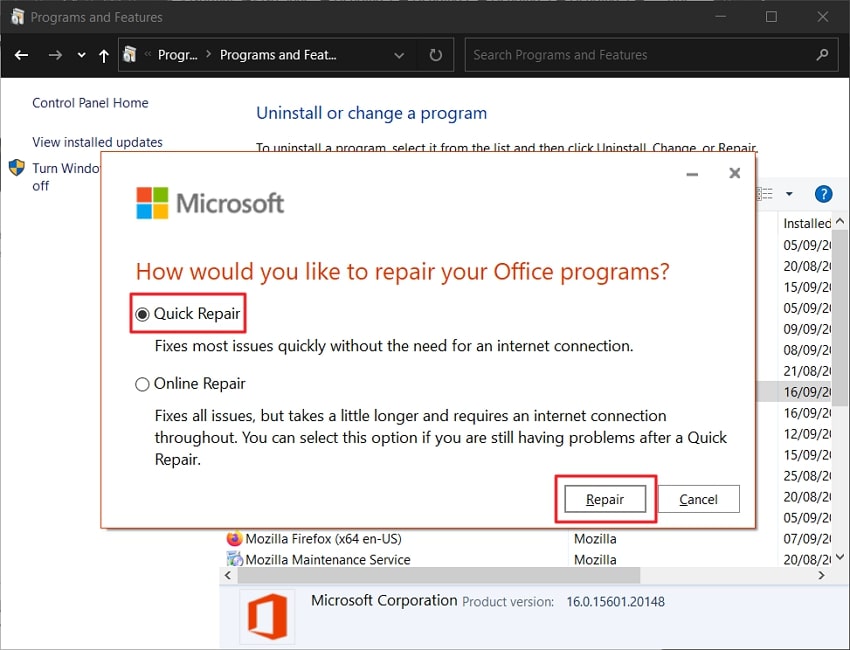
Solution 4: Reinstall Outlook on Computer
Another concise and basic solution to Outlook Error 0x800CCC69 is reinstalling Outlook. You will have to reinstall everything to make the best out of Outlook when there is no direction left. For this, it needs to be uninstalled from your device. The steps outline the guide to uninstall Outlook, followed by reinstalling it. You have to uninstall your Microsoft Office package for this.
Step 1: You must access the Search bar with the "Windows + S" shortcut key.
From there, type "Apps & Features" to open the installed application on your computer.
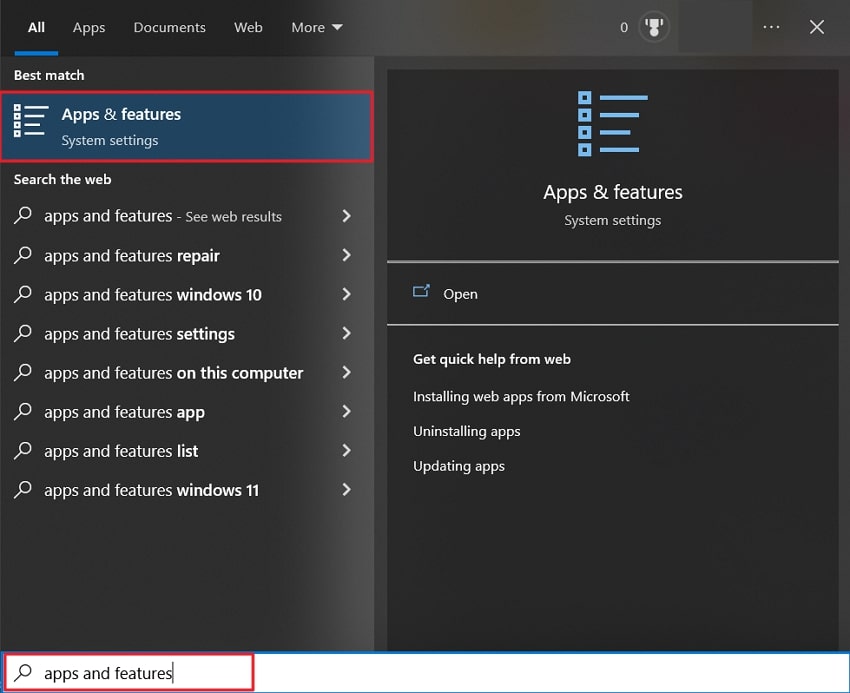
Step 2: Go through the application list to find your Microsoft Office Version.
Select it and click on "Uninstall" to remove Outlook from Windows.
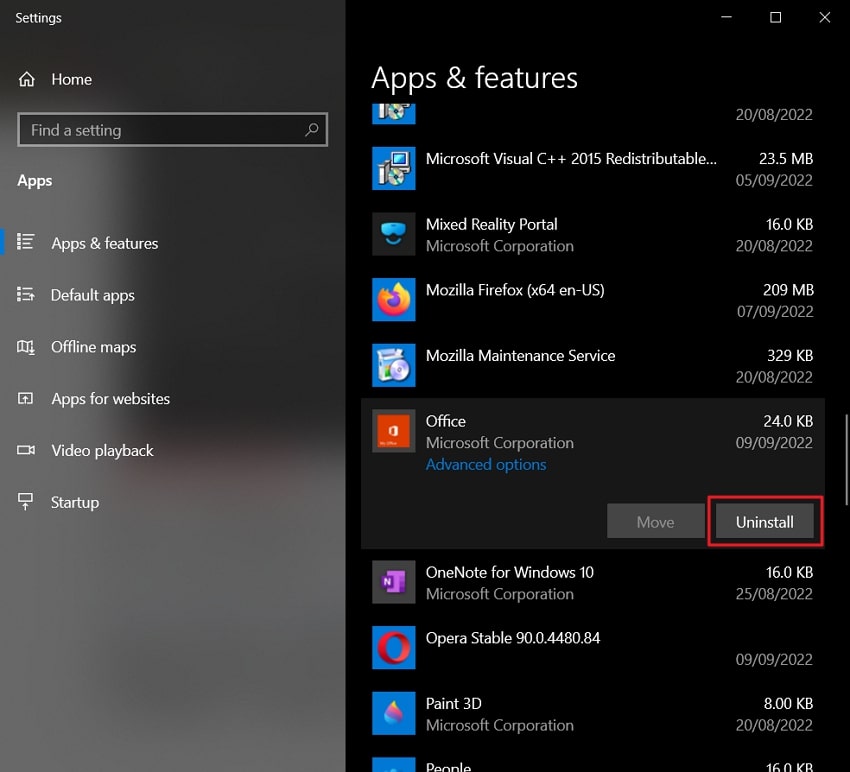
Step 3: Once done, you must access your browser and reinstall the latest Office.
This will also include Outlook in the list of applications.
Solution 5: Repair Your Outlook Data File to Resume Procedures
Finally, we will devise a solution for repairing the problems across Outlook data files. If your system is showing the Error 0x800CCC69 Outlook, there are many possibilities. However, one basic possibility can indeed be our Outlook data files and their issues. To resolve them, you need to have a perfect repair tool. Wondershare Repairit for Email comes out under such a case. It provides consistent and excellent results while repairing Outlook data files.
With an automatic procedure, you can find a controlled flow of operation. Repairit for Email does not disappoint you with unclear results. It features a proper preview window with every essential element outlined for you, and you can find the best results while using Repairit.

-
Repair damaged PST & OST Files in Outlook in all Email corruption scenarios, such as hard disk crashes & bad sectors, virus attacks & tojan horse, outlook corruption & malfunctions, improper shutdown procedure, etc.
-
Restore Outlook emails deleted for a long time and extract the email messages, folders, calendars, etc. within seconds.
-
Restore Outlook Emails deleted for a long time with a very high success rate.
-
Repair emails in bathes without size limits and support to preview all of them before saving.
-
Compatible with Windows 7/8/8.1/10/11, Windows Server 2012/2016/2019, and MacOS X 10.11~ MacOS 12 (Monterey).
Step 1: Start Wondershare Repairit for Email.
Launch Wondershare Repairit for Email on your computer after installation. As it launches, click on the "Select File" button to add the Outlook data file.

Step 2: Add Outlook Data File and Repair.
You can either find or add the data file at your convenience. Click on the "Find File" tab to locate the data file across a specific drive. If not, click on the "Add File" tab to browse the Outlook data file.

Step 3: Preview Data and Restore.
Once it is added, click on the "Repair" button to start the process. The tool begins repairing the file, and the contents are displayed across the preview window. Go through the preview window and its elements in detail and select the ones you want to recover. As you choose the data, click on "Save" to retrieve it across your computer.

Related Readings:
1. Fix Outlook 0x80040900
2. Fix Outlook Error 0x8004011d
Wrapping Up
This article has been quite conclusive in providing you with an overview of the Error 0x800CCC69 Outlook. With all details in view, you can indeed point out the direction you must take to resolve it. Moreover, to perfect things, you can look into tools like Wondershare Repairit for Email for the best results.


 ChatGPT
ChatGPT
 Perplexity
Perplexity
 Google AI Mode
Google AI Mode
 Grok
Grok
