Is your Outlook not opening on Mac? Many Mac users use Microsoft Outlook as an alternative to the Apple Mail app. One of the main reasons to use it is the desired features it offers. You only need to sign in with your Microsoft account to use it. Afterward, you can use the app to access and manage emails.
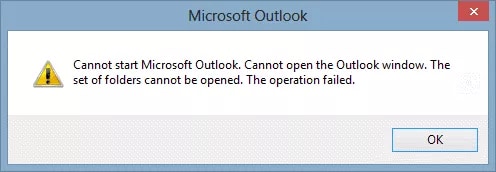
However, you can face trouble while opening Outlook on Mac. Keep reading the article, and you will know how to fix this problem. Proper steps are included below that will help you.
Table of Contents
Part 1: How Can Such an Error Occur?
Let's know why Outlook is not opening on Mac. When you add a new account on Outlook, due to stopped synchronization, the application may crash. Below is the image you can see how your Outlook screen may look:
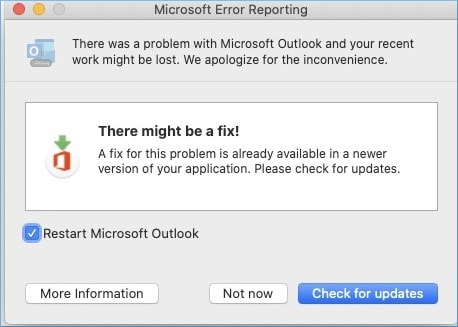
CAUSE: The issue occurs when the Outlook crash appears during account synchronization. The main reason behind it is the calendar event has a "NULL OriginalStart" property.
Part 2: How to Resolve the Outlook Can't Open on Mac?
As there are various reasons for Microsoft Outlook not opening on Mac, the solutions are also there. Therefore, the following are the fixes that you can try to resolve the problem.
Fix 1: Try Auto Update Outlook on Mac
Before any alternative, try to use the AutoUpdate tool in the first step. You will be able to open Outlook on Mac with this simple method. Then, try the following steps and take a starting step to resolve the error.
Step 1: In the initial step, launch the Microsoft Office 365 program.
Step 2: Next, choose the Help option in the drop-down menu.
Step 3: Moving forward, select the Check for Updates option.
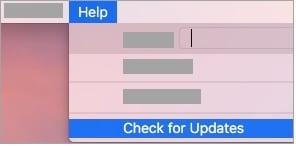
Step 4: Lastly, check the pending Outlook update. Click it to start the update.
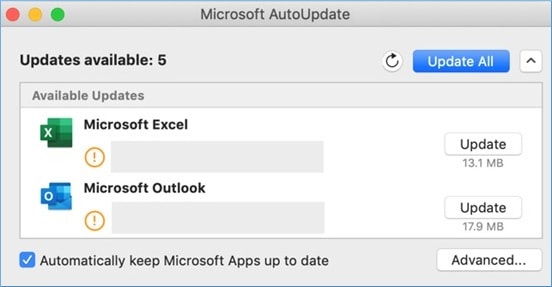
If you don't see the need to update your Microsoft Office 365 program, you can go ahead with the following method in our list. So, let's move closer to the following solution.
Fix 2: Disable the Add-ins
Here is the next fix for your Microsoft Outlook won't open on Mac error. In this step, you will see how disabling the add-ins can help.
There is a possibility that a few add-ons are the culprit behind your Mac Outlook's inability to open appropriately.

It is suggested not to keep these plugins workable in situations like this. You can do this by disabling or removing the plugins before starting the application. Another thing to consider is that you must ensure to update the most recent version of the plugins.
Various users found it to be an effective solution while encountering the error with Outlook 2016 for Mac. Simply disabling some plugins will make your Microsoft Outlook app work again correctly.
Fix 3: Check If Outlook Profile Is Corrupted
We are again moving ahead to know an alternate method to solve the issue. In this, you need to check whether your Outlook is corrupted.
So, analyze the configured profile you are using with Mac Outlook.
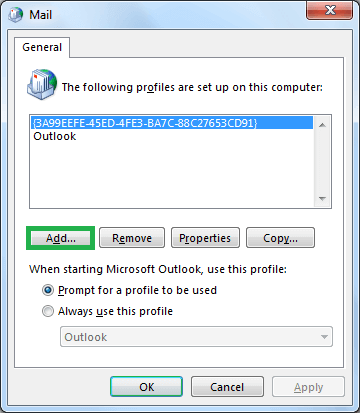
If you want to create a new profile, you can use the Outlook Profile Manager program. After successfully creating the profile, start Microsoft Outlook. The next thing to do is make this profile to be your default profile.
Now, you must check if Outlook is opening on your Mac; the problem was with your old profile. The issue can be improper access to the contents from the previously corrupted profile.
Moreover, if the database of your Mac Outlook can't be rebuilt, you might still face corruption problems. There are various tools in the market that will help you.
Fix 4: Repair Your Outlook Data File
The last fix in the list includes the repair of your data file and emails that are corrupted. One of the best ways to do it is by using the Repairit tool from Wondershare. Let us know how it will help you to repair your files.
Wondershare Repairit for Email
Wondershare Repairit for Email is a solution to fix many email problems on Windows or Mac. It is suitable for various situations with your Outlook problems. Your issue of "Outlook not opening on Mac" can also be resolved if your corrupt file gets repaired.

-
Repair damaged PST & OST Files in Outlook in all Email corruption scenarios, such as hard disk crashes & bad sectors, virus attacks & tojan horse, outlook corruption & malfunctions, improper shutdown procedure, etc.
-
Restore Outlook Emails deleted for a long time and extract the Email messages, folders, calendars, etc. within seconds.
-
Repair corrupted Emails and restore deleted Emails with a very high success rate.
-
Repair Emails in bathes without size limits and support to preview all of them before saving.
-
Compatible with Windows 7/8/8.1/10/11, Windows Server 2012/2016/2019, and MacOS X 10.11~ MacOS 12 (Monterey).
Here are the steps to use Wondershare Repairit for your Mac system:
Step 1: Choose the files you want to repair.
Firstly, open the Repairit program on your Mac device. On the interface, click on the Select File option. Now, you can upload corrupt emails. Select specific or multiple emails; the choice is ultimately yours.
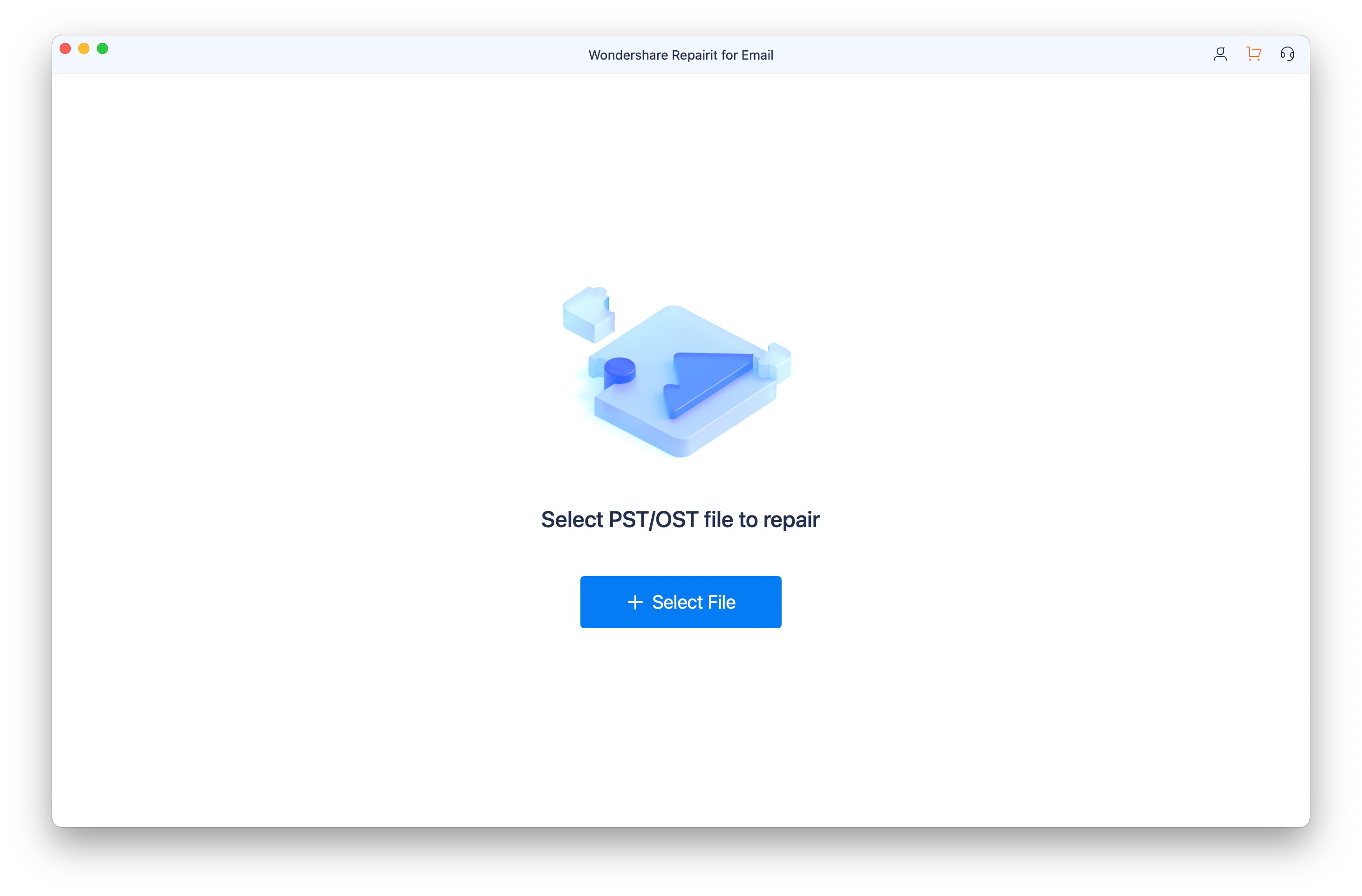
Step 2: Initiate the repairing of the damaged files.
After finishing the desired step to upload the email files, you should start repairing them. Click on the Repair Button.

In a few seconds, you can see the emails in front of you that are completely repaired. You will see the interface below on your screen:
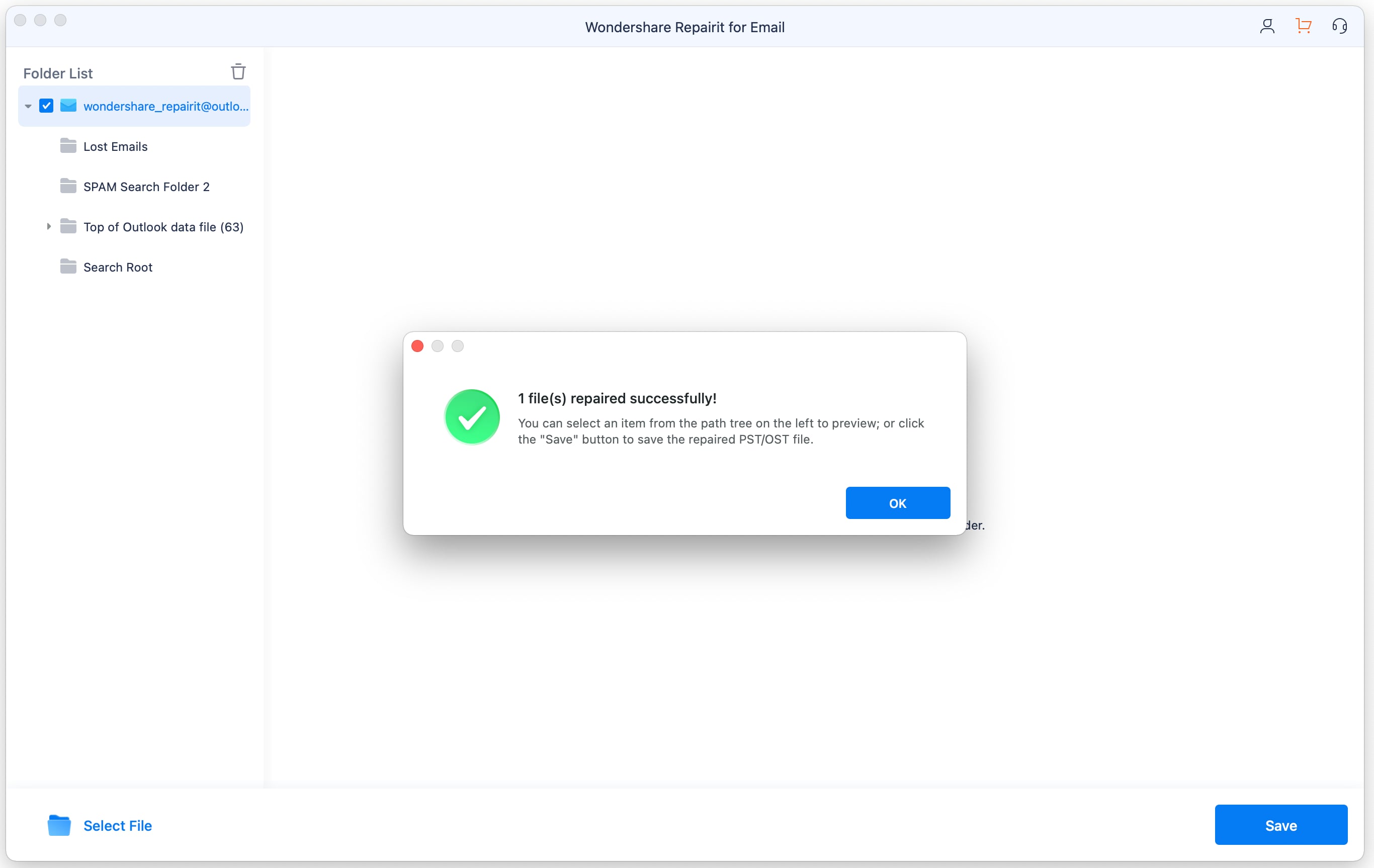
Step 3: Preview and save the repaired emails on Mac.
In the last step, when the repair process is completed, you will get an option to preview the content. Save the repaired emails if you are satisfied with the final results. For this, you need to select the location first.
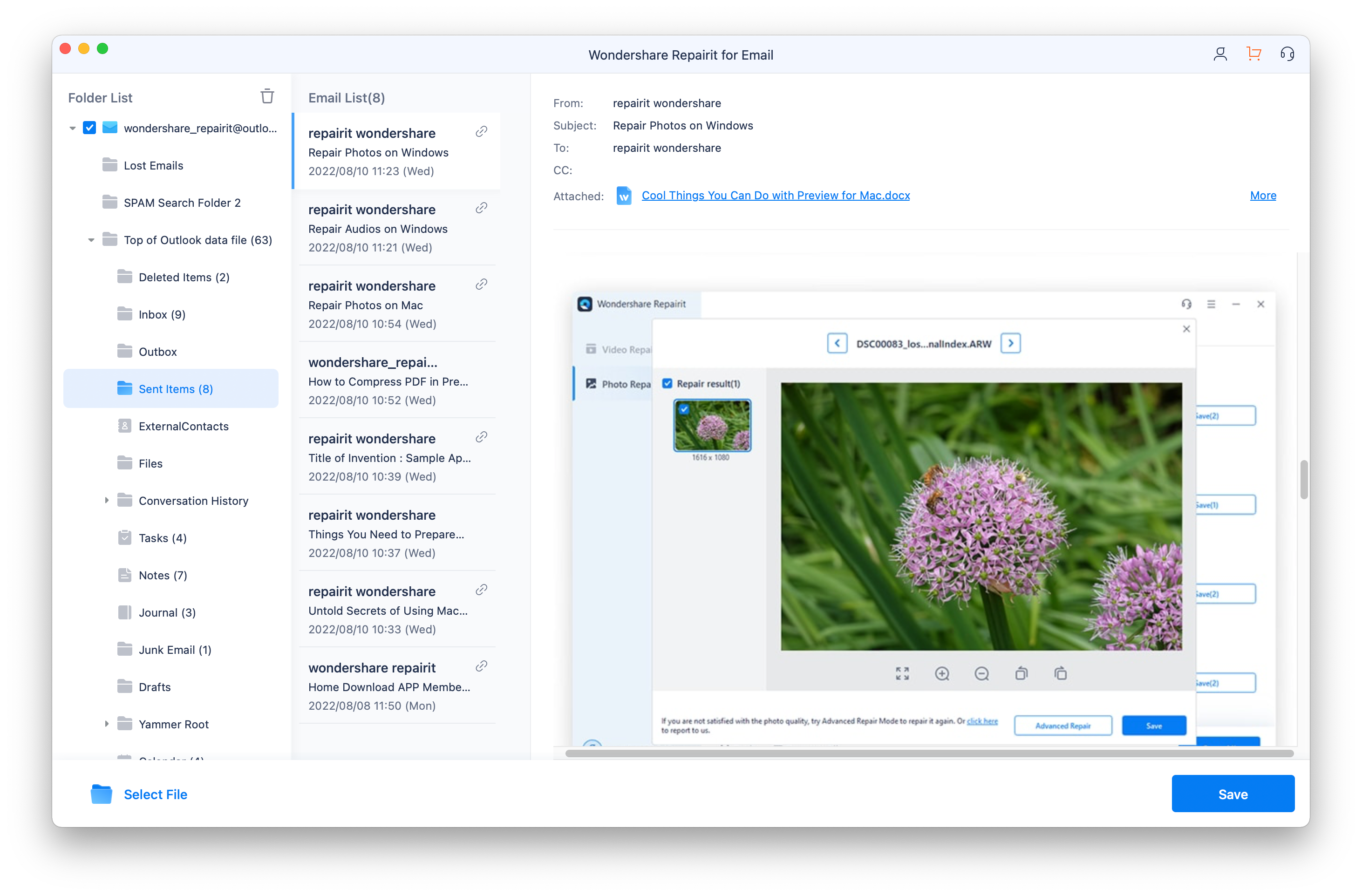
Part 3: Tips and Tricks to Prevent Outlook Errors
Below are some tips to avoid the Microsoft Outlook issues on your Mac:
Tip 1: Properly check the internet connection
An interrupted internet connection can allow the errors like 0x800CCC0F and 0x8004210a to occur. For proper connectivity, you need to avoid the low bandwidth internet facility. Besides, use a reliable internet connection with faster download/upload speed.
Tip 2: Avoid accessing the suspicious emails
A potential threat to your system is emails from an unknown sender. For example, the mail may contain a virus affecting your Microsoft Outlook program. To avoid such a situation, you can use a reliable antivirus program. It will help in creating a barrier that will protect from external threats.
Tip 3: Reinstall the Outlook program
Another best way to prevent any Outlook error from occurring is to reinstall Outlook. Reinstallation can help in avoiding the installation and usual software failures. In contrast, reinstalling the Outlook program is always recommended when Outlook crashes.
Tip 4: Clear emails from the Outlook folder
One of the significant reasons behind Outlook malfunctions is data overloading. Therefore, clearing unnecessary files from Outlook trash or the outbox folder will improve the performance of the application. Besides, also try to leverage the vital Outlook features performance optimization.
Tip 5: Use third-party tools to rectify PST corruption
Here is the last tip that can also help you with Microsoft Outlook not opening on Mac error. Microsoft offers an inbuilt ScanPST.exe or inbox repair to repair corrupt PSTs. It is a free utility of the software.
On the other hand, you can use a third-party tool to help you repair your damaged PST file. Wondershare Repairit is a popular software that you can use to repair your PST files effectively.
Related Readings:
1. Fix Outlook Not Opening in Safe Mode
2. Fix Outlook Not Responding Problem
Conclusion
Many people complain about the issue of needing to open Outlook correctly on their Mac. It is a big issue that can restrict you from accessing your emails and essential data. The above information contains everything to solve your Outlook not opening on Mac error. The tool choice is entirely yours, according to your convenience.
In the end, say bye to the glitches of using Microsoft Outlook. Pick any method and solve the type of issue occurring in your system. Get faster and desired results.


 ChatGPT
ChatGPT
 Perplexity
Perplexity
 Google AI Mode
Google AI Mode
 Grok
Grok
