Fix Outlook Express Error 10060
Microsoft Outlook has users all around the world because of its advanced functionalities. But sometimes, it also falls below expectations. For example, some users experience Outlook error 10060, which slows down their productivity.
The error shows that Outlook cannot establish a connection with the SMTP server for outgoing mail. If you are also one of the affected users, this post can definitely help you. Here you will know some effective methods which will assist you to get rid of this error.
So, let’s get started.
Part 1: What is Outlook Error 10060 and Causes?
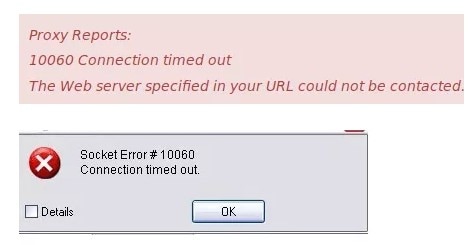
The outlook error 10060 means that whatever is attempting to connect to the destination server has timed out. This error occurs when people attempt to view their email through an email client application or a website. In the case of email client software, this occurs due to wrong or outdated port settings, and in the case of a website, it is due to the website being down.
This error happens because of several reasons. And the reasons are:
- Poor or wrong installation of Outlook program.
- Incompatibility with Firewall Security.
- Corrupted registry files or old device drivers.
- Incorrect email settings with the SMTP servers.
- The presence of viruses blocks Outlook connections.
Part 2: Some Common Outlook Connect Error 10060 Messages
Outlook Error 10060 can cause users to see a number of error messages, including.
- Connection socket timed out with error 10060.
- The connection and server no longer work. Account: "Your Account", Server: "xxxxxxxxx", SMTP Protocol, Port 465, Secure (SSL): Yes, Error Code: 0x800CCC0E and Socket Error 10060.
- Unable to contact SMTP server xxxxxxxxx; Connection error 10060.
- An unforeseen error 421 has occurred is a server error. Response code: 421 Unable to contact SMTP server xxxxxxxxx; Connection error 10060.
- Response code: 421 Unable to contact SMTP server xxxxxxxxx; Connection error 10060. Smtp-mail.outlook.com is the server.
- 421 Unable to connect to SMTP server xxxxxxxxx, connection error 10060 is the server's response.
- Error reported by task "*****@outlook.com – Send" (0x800CCC67): "Unable to connect to SMTP server xxxxxxxx, connection error 10060", which is the server's response.
- Unable to connect to xxxxxxxx during IMAP import setup (error code: 10060).
- Message "Outlook Express socket error 10060 - Connection to server failed Account: xxxxxxxx."
Part 3: 7 Methods to fix Outlook Error 10060
Now you know why this error happens. So, it’s time to solve it. Let’s discuss the methods that can assist you in solving this error.
Method 1: Use Outlook repair program
To resolve this error, there are several Outlook repair tools available. But Wondershare Repairit for Email is the best Outlook repair program.
YES, you have heard absolutely right.
Wondershare Repairit for Email is an all-in-one Outlook email repair program. It can repair severely damaged PST and OST files on both Windows and Mac. Not only this but it can also restore emails that have been erased for a long time.
Moreover, it can scan problematic emails from anywhere on your computer. I also use this tool when I face outlook errors. So, I recommend you to use this tool.

-
Repair damaged PST & OST Files in Outlook in all Email corruption scenarios, such as hard disk crashes & bad sectors, virus attacks & tojan horse, outlook corruption & malfunctions, improper shutdown procedure, etc.
-
Restore Outlook emails deleted for a long time and extract the email messages, folders, calendars, etc. within seconds.
-
Restore Outlook Emails deleted for a long time with a very high success rate.
-
Repair emails in bathes without size limits and support to preview all of them before saving.
-
Compatible with Windows 7/8/8.1/10/11, Windows Server 2012/2016/2019, and MacOS X 10.11~ MacOS 12 (Monterey).
Now, I will tell you how you can use Repairit for Email to fix severely damaged emails on Windows.
Step 1: Add your corrupt emails.
Open Wondershare Repairit For Email. Then, choose your corrupted PST/OST emails by clicking “Select File.”

Choose the desired email from the specified location by pressing the “Find” button. Then, hit the “Repair” button.

Step 2: Repair the uploaded PST emails.
Repairit for Email helps fix your corrupt PST/OST emails automatically in emails.

Step 3: Preview and save the repaired emails.
Following the completion of the Outlook repair procedure, you may preview the fixed Outlook mailbox data. Then, select what you wish to save, and click the “Save” button to save the fixed Outlook files.

Method 2: Update the Windows
It is conceivable that Microsoft has already provided updates that address this problem. So, installing every Windows update that is available may be beneficial. How to do this is shown here.
Step 1: To open settings, tap Windows + I.
Step 2: Select Windows Update under Update & Security.

Step 3: To search for available updates, click Check for updates in the right pane.
If updates are found, install them following the instructions on the screen. And then, restart the computer to see if connection problem 10060 has been resolved. If there are no more updates or this does not resolve the problem, you can move on to the following method.
Method 3: Scan for viruses or malware
Another hack to solve Outlook 10060 is checking whether malware or virus affects your computer. You can resolve this by scanning the SFC checker. SFC checker assists the users in scanning the whole device for any malware or virus.
To scan the system, follow the below-mentioned steps:
Step 1: Go to the Start menu and in the search bar, type “Command Prompt”.
Step 2: Then, select the “Run as Administrator” option after right-clicking on the first search result.
Then, the window of Command Prompt with Admin’s Privilege will be opened.
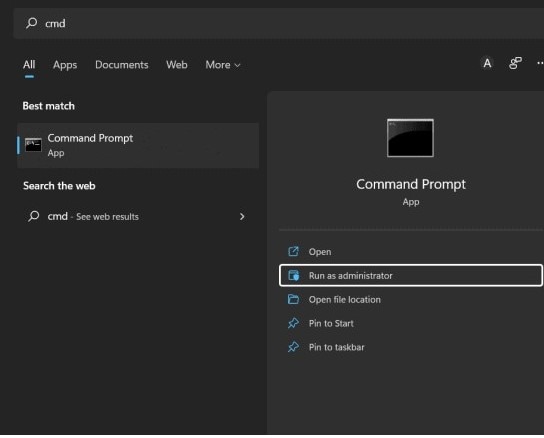
Step 3: Then, type the command “sfc/scannow”.
Run it by tapping the enter key.
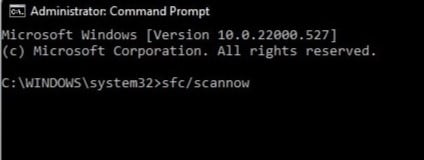
Step 4: Now, scanning will start.
If it detects any malware in the system, it will remove them from the computer automatically.
Method 4: Check the names of SMTP and POP3 servers
Now, you must check whether the names of SMTP and POP3 servers are right or not. Also, you need to check the SMTP port and the settings.
Then, enable SMTP server authentication for outgoing traffic. Then, open Settings and choose the “My server requires authentication option.”
After this, you should log into your Outlook account. Then, attempt to send an email. If you see that you can send emails normally, it is good! Otherwise, try to uninstall and reinstall the MS Outlook.
Method 5: Uninstall and reinstall the MS Outlook
The following method you can try to solve this issue is uninstalling and reinstalling MS Outlook. The steps are:
Step 1: Open the “Control Panel” by navigating the Start menu.
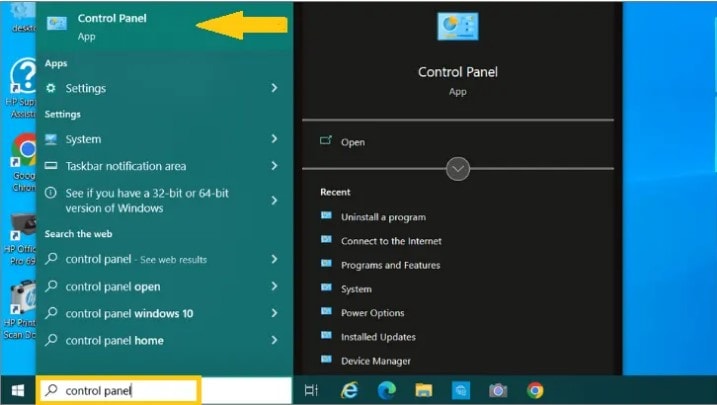
Then, go to the “Programs and Features” section.
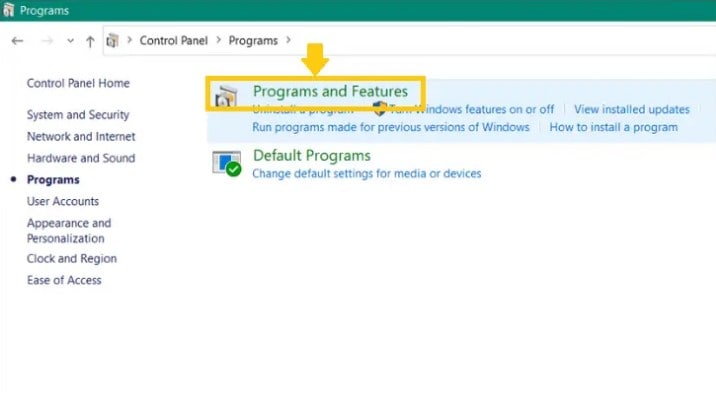
Step 2: Then, find the MS Outlook program by opening the Name menu.
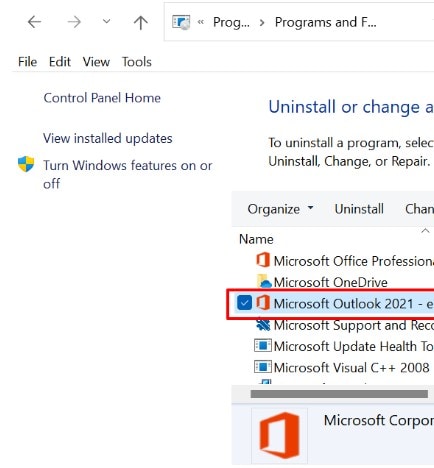
Step 3: Once you find MS Outlook, you must tap on the Uninstall button.
Step 4: Follow the on-screen instructions and complete the uninstallation process.
Step 5: After downloading an updated version of MS Outlook to perform the reinstallation process.
Method 6: Disable the Firewall
Although the firewall is a vital security element on Windows 10, deactivating it may place you in an insecure online environment. So, you can test this strategy for a limited period.
Follow these instructions to fix the error 10060 outlook:
Step 1: Tap Window + S to open the search bar.
Step 2: Enter “Control Panel” and select the top match to launch it.
Step 3: Select Turn Windows Defender Firewall on or off under System and Security>Windows Defender Firewall.
Step 4: For both private and public network settings, select the option to disable Windows Defender Firewall.
To save the changes, click OK.

Afterward, you can decide if the problem has been resolved. If the problem reappears, turn on your firewall before moving on to the next method.
Method 7: Disable the Proxy service
Some users have reported that this problem typically happens while using the proxy service. And by turning off proxy, they can remedy the outlook errors. So you may give it a shot.
Step 1: Tap the Windows +R, enter inetcpl.cpl and click OK to access Internet Properties.
Step 2: Select LAN settings from the Local Area Network sections and press the Connections tab.
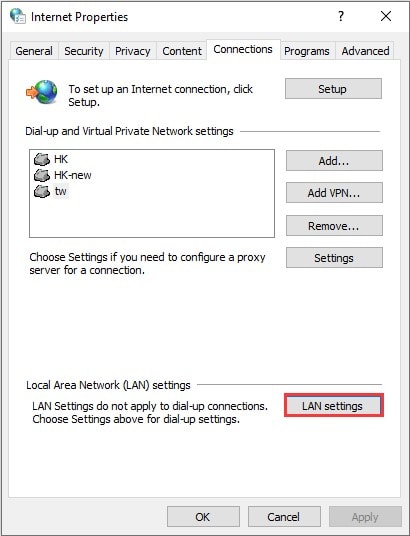
Step 3: To disable the proxy, uncheck the box under the section for Proxy server in the new window.
Then, click OK to save the changes.
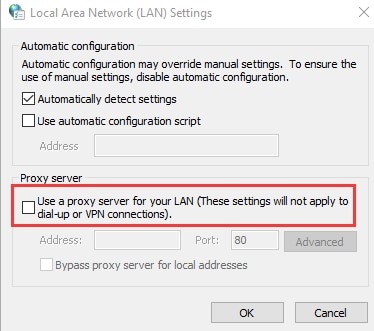
In this way, the outlook error 10060 can be solved if it occurs because of the proxy
Part 4: What are other common types of Outlook errors?
There are the top 4 common types of Outlook errors which I have discussed in this part. So, let’s begin with the introduction of the first outlook error.
1. Error 0x80070002
PST corruption is the main reason for this error. Since we all are aware that PST is a data file that contains every mailbox item in Outlook, so you may probably get the error 0x80070002 if the PST connected to your current Outlook profile becomes damaged.

2. POP Server Timeout Error - 0x8004210a
The POP server’s incorrect timeout settings are the main source of this problem. Outlook delivers POP Server Timeout error when you attempt to send/receive a large number of email messages.
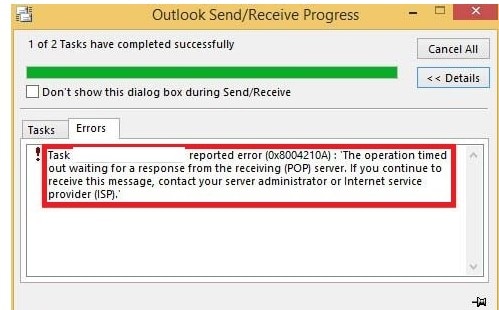
3. Not able to Access Outlook Attachments
Users of Outlook often experience attachment issues. To ensure data security, Outlook often bans attachments from unidentified senders. In addition to it, suspicious attachments, corrupt files, etc. may cause this error.
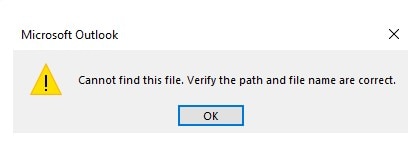
4. Outlook Connection Error
You must have run into an Outlook Connection Error. The reason behind this problem is an invalid target machine entry or a mistyped IP address.
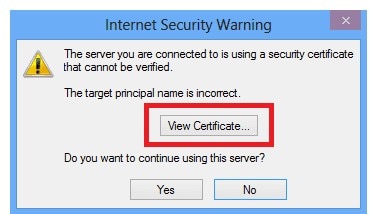
Conclusion
That’s all! I hope you have understood how you can fix Outlook error 10060 with the methods mentioned above. So, try these methods. Moreover, I also suggest you Wondershare Repairit for Email to fix this error as it is the most effective option available.

 ChatGPT
ChatGPT
 Perplexity
Perplexity
 Google AI Mode
Google AI Mode
 Grok
Grok
