Fix Outlook Outbox not sending messages problem
Check the solutions to fix "emails not sending in outlook" problem and fix corrupted Outlook PST files with Repairit - Email Repair within clicks.
It is not uncommon to see emails getting stuck in outbox on outlook without it getting across to its recipient at the other end. While it might be frustrating to deal with, it is also a very common anomaly in emailing. In this article, you will be learning some common causes of emails not sending in outlook and possible solutions in tackling these issues.
Why Do Emails Go To Outbox But Not Sending?
For many outlook users mail not sending and getting jammed in the outbox is a very common thing. So you probably are not the only one reading this article and it likes presently.
When messages get trapped in outlook, the messages take a lot of time during sending and might eventually return unsent. You might see queries like "error messages" after you attempt to send a message. Many factors contribute to your outlook not sending emails from the outbox.
Ideally, there could be all kinds of Outlook Express mail sending problems causing this issue. Before we diagnose the problem, let’s have a look at some of its leading causes:
1. Wrong Configuration: If your Outlook account has not been configured properly or you have entered the wrong IMAP/POP/SMTP details, then it can cause this issue.
2. Large Email Attachment: By default, Outlook has a limit of 20 MB for the size of any email attachment. Therefore, if your email has crossed the limit, then Outlook won’t be able to send it.
3. Authentication Error: The problem can also be caused if the authentication or security settings (or SSL/TSL certifications) have been expired or are wrongly configured.
4. Firewall Issue: The installed anti-virus or firewall on your system could have blocked a vital port or component that that is needed by Outlook to send emails.
5. Other Reasons: Besides that, Outlook might not be able to send emails if your system is not connected to a stable network or the file could be used by any other program. At times, even corrupt PST files can cause these unwanted Outlook-related issues.
The good news is that most of these Outlook Express mail sending problems can easily be fixed. Let’s discuss some of these DIY Outlook solutions in the next section.
How to Fix "Outlook Outbox Not Sending" Error?
Outlook not sending messages from outbox is common among outlook users. although it might be a bit frustrating it shouldn't be a big cause for worry. Getting your outlook to send messages without any obstructions mostly does not require any advanced measures.
The steps to take might just involve simple routines that might have skipped your mind or some really basic operations.
Step 1 Try re-sending the message: Did your mail return unsent? You might want to resend the message again. This can be simply done by clicking sent items on the folder pane, double-clicking the message you want to resend then on the message tab click on the action, and then click resend the message. If you have tried this and the messages remain stuck in your outbox, then try out steps 2-5
Step 2 Make sure outlook is online: Emails cannot be sent offline, you need an internet connection to send any email. So you want to be sure your internet connection is on, you can do this by simply checking on your taskbar to see if connections are available.
In cases of fluctuations in the network check your outlook status bar which shows connected, trying to connect or disconnect as the case may be. Then you can adequately readjust to keep outlook online while sending your messages.
Step 3 Clear the stuck email: if your outbox is jammed with mails being stuck in it you can simply clear the stuck emails from outbox, then try resending your messages after the outbox has been cleared of stuck mails.
You can simply do this by going to the Send/Receive tab and clicking on Work Offline. This is to prevent Outlook from sending email messages that are currently in the Outbox folder.

After doing this you can then switch to Outbox, right-click the message, and select Delete.
Step 4 Check the status of the server: You may have lost connections with the server, your server might be down and connections lost.
Check out the status bar to know your network status, if "disconnected" or "trying to connect" is indicated this means you have lost connection with the server you might want to check with your admin for any abnormalities.
Step 5 Change your password: Did you change your password recently? It is important that outlook is notified for the smooth running of your emails. You can simply do this on your Outlook 2019, 2016, 2013, or 2010 by following these easy steps:
Click on File, select the Account Settings, within the account settings, select Account Settings again. Select your account and click on Change, change your password in your log in details, within the Password box, type your new password.

However, if you are using an Office 365 subscriber with monthly updates you can simply select File, click on Account Settings and then Update Password.
How to Repair Corrupt PST Files?
If for any reason your PST files and Outlook Express emails become corrupt and inaccessible, then the methods mentioned above should be able to help you in resolving the issue. However, if they are unable to provide a solution for the Outlook Express mail sending problems and the PST file corruption, then you can use a third-party repair tool - Wondershare Repairit for Email. It can repair corrupt PST file and also recover all of its data in a relatively short period of time.

-
Repair damaged PST&OST Files in Outlook in all Email corruption scenarios, such as hard disk crashes & bad sectors, virus attacks & tojan horse, outlook corruption & malfunctions, improper shutdown procedure, etc.
-
Restore and recover all mailbox components within the files such as emails, attachments, contacts, calendar items, journals, notes, etc.
-
Restore Outlook Emails deleted for a long time with a very high success rate.
-
Repair emails in bathes without size limits and support to preview all of them before saving.
-
Compatible with Windows 7/8/8.1/10/11, Windows Server 2012/2016/2019, and MacOS X 10.11~ MacOS 12 (Monterey).
Now, you may wonder how to use it to repair corrupt PST files. Don’t worry! I am sharing a step-by-step process of using the email repair tool.
Step 1: Launch the email repair program on Windows/Mac.
You will find the window indicating uploading PST/OST files. Click on the "+" button and choose the corrupt files you want to repair.

Repairit will remind you to select corrupt files from a location. Click on the "find" option to choose email directly, if you know the exact location.

Step 2: When you add the files, click the "Repair" button.
Repairit will automatically restore the corrupted Outlook PST files in a few seconds.

Step 3: After the repair process finishes, you will find the fixed emails at the left side of the panel.
Next, double click on the email to see its preview. If it seems okay to you, save the document in your desired folder.

As you can see, it is pretty easy to fix Outlook Express mail sending problems by using professional outlook repair software. While there still have some implementing smart tips that you can try to repair them.
For Windows
Windows users can take the assistance of either of the following solutions to repair the Outlook application or the saved PST file.
Tip 1: Use the Scanpst.exe to Repair PST Files
You can load Scanpst.exe, which is a default Inbox Repair Tool by Outlook to corrupt PST files on your computer for free. At first, you need to locate the Scanpst.exe file to fix these Outlook Express mail sending problems. Its location would depend on the version of Outlook you are using.
In most cases, it is C: > Program Files > Microsoft Office, followed by the version of the application installed like Office 16, Office 15, Office 14, and so on. Furthermore, it could also be present in Program Files > Microsoft Office > Root for Office 365 subscriptions.
Once the Outlook Inbox Repair tool has been launched, you can load the corrupt PST file, and start the process. If there is a minor issue with the PST file, then the Scanpst.exe tool can fix it.
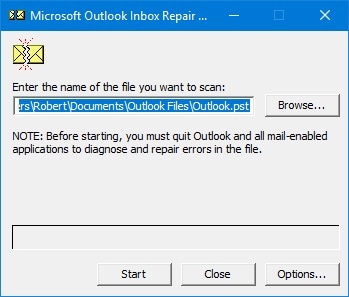
Tip 2: Repair the Installed Office Applications
You can also fix these Outlook Express mail sending problems by using the inbuilt troubleshooter in Windows. To access this, you can go to your system’s Settings > Apps and Features, select the installed Office application, and choose to Modify it.
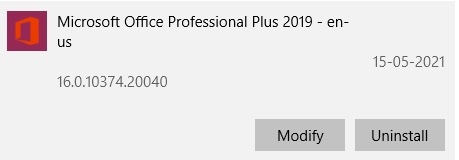
From the provided options, you can choose to repair MS Office instead. This will launch a troubleshooting wizard that you can follow to find quick or online solutions with MS Outlook.
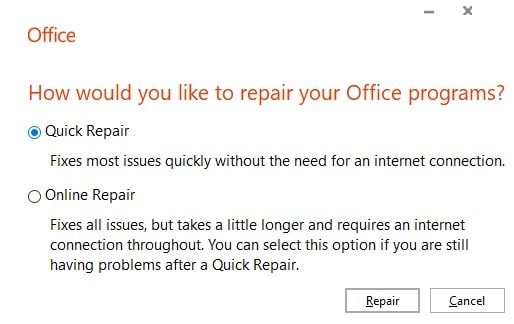
For Mac
Mostly, Mac users face these Outlook Express mail sending problems due to indexing issues or a corrupt application that can easily be repaired.
Tip 1: Reindex the Outlook Profile
To reindex the Outlook profile, you can first go to System Preferences > Spotlight and select the Privacy tab. Now, on Finder, click on Go > Go to Folder button and enter the following address:
~/Library/Group Containers/UBF8T346G9.Office/Outlook/Outlook 15 Profiles/
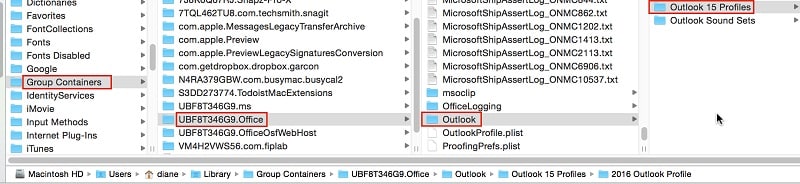
Afterward, you can drag and drop the “Main Profile” folder from the Privacy tab. Delete the folder later on and let Spotlight reindex your profile.
Tip 2: Update the Office Suite
Another persistent problem for these issues is an old or outdated version of Office 365. To update it, you can launch any Office application (like Word, Excel, or PowerPoint) and go to its Account Settings. Under your subscription, you can click on the Update options and choose to Update Office 365.
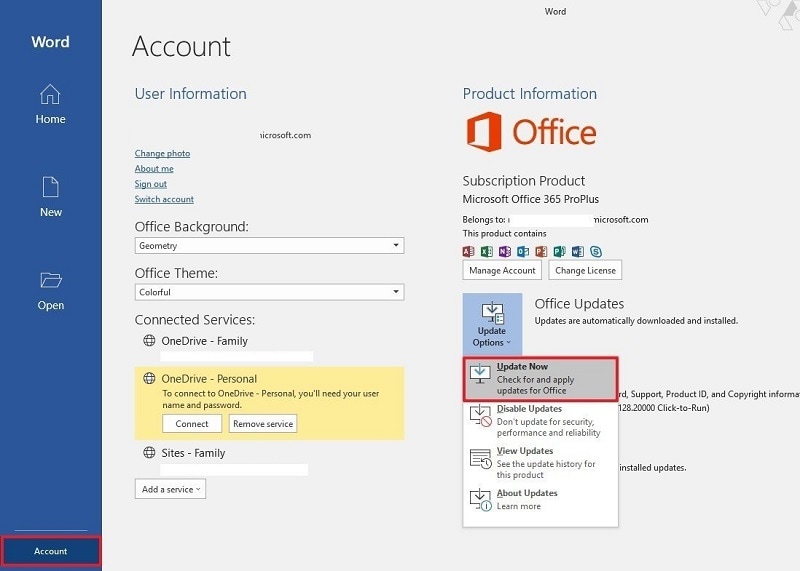
Further Reading:
Here are the useful articles to help you.
1. Outlook Mailbox Is Full Can’t Send Messages Error.
2. Fix Outlook an Unexpected Error Has Occurred Issue.
3. Solutions to Outlook Error 0x800ccc13 Cannot Connect to Network.
Conclusion
Generally, messages not sending from outbox on outlook are due to issues that can be easily resolved with little or no technicalities required. Your outlook is not sending messages from outbox most likely due to the causes outlined in this article.
If your messages still remain unsent you should seek further assistance with an expert, you might check other articles online also for further assistance on this subject. By the way, you can also learn how to fix Outlook not receiving issue emails here.
FAQs
-
What if my emails are stuck in Outlook’s Outbox?
If your email is stuck in the Outbox, then you can open it, and move it to the Drafts instead. You can check the email’s attachment, configuration settings, and sender’s ID, and try to resend the email via Outlook. -
Where do Saved Outlook Messages Go?
You can first check the Drafts folder where all the temporarily saved emails are stored in Outlook. Besides that, you can also check the Outbox, Sent, or Trash folders to locate your emails. -
How can I view all Messages in Outlook?
To view all messages, you need to switch to the Conversational View in Outlook. You can select any folder (like Inbox) and go to View > Show as Conversations to enable/disable the conversational view on Outlook.


 ChatGPT
ChatGPT
 Perplexity
Perplexity
 Google AI Mode
Google AI Mode
 Grok
Grok
