"My Outlook is crashing!" This ais a common problem that we may encounter while working with Microsoft Outlook? Many users frequently report issues with Microsoft Outlook crashing, regardless of whether the installation is new or old. One common issue with Outlook is that it occasionally closes unexpectedly.

Though there could be numerous reasons why Outlook crashes or crashes on your PC, you will go over a few problems in this article and show you how to fix each one.
Part 1: What Will Cause Outlook Keeps Crashing?
A variety of factors cause this Outlook problem. Some of the major causes of the Outlook problem are listed below:
Cause 1: Compatibility Issues.
Cause 2: Corrupt or Broken PST Files.
Cause 3: Virus or Malware Infection.
Cause 4: Incorrect Window Registry File
Cause 5: Unnecessary Add-ins.
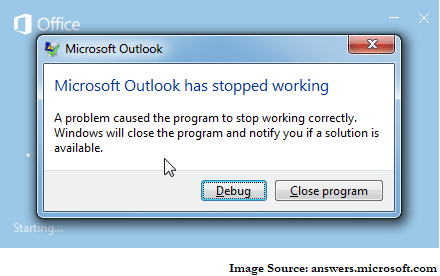
Any previously stated causes could be held responsible for the Outlook closes or crashes issue. So, to solve this problem, let's go over the various approaches.
Part 2: Try 8 Methods to Fix "Outlook Keeps Crashing"
There could be many more solutions to this Outlook problem because the causes are diverse. However, this article will go over the simplest solutions to the Outlook crashing problem.
Fix 1: Restart Your Computer
Sometimes a program running in the system’s background interferes with Outlook, causing it to crash. So, this problem may be fixed by restarting the system. Follow the instructions in the image.
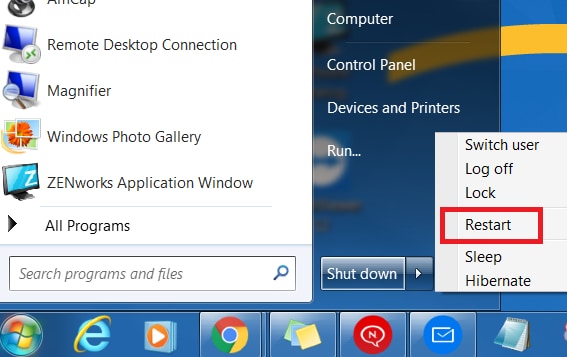
If the Outlook issue "outlook keeps crashing Windows 10" persists. You can proceed with the methods on this list.
Fix 2: Disable The Add-ins
Here is the next solution for your Microsoft Outlook keeps crashing on Windows. This step will show you how disabling the add-ins can help.
If you have installed Outlook Add-ins to add extra features and functionality to boost productivity and workflow, you must disable all Outlook Add-ins that are currently installed.
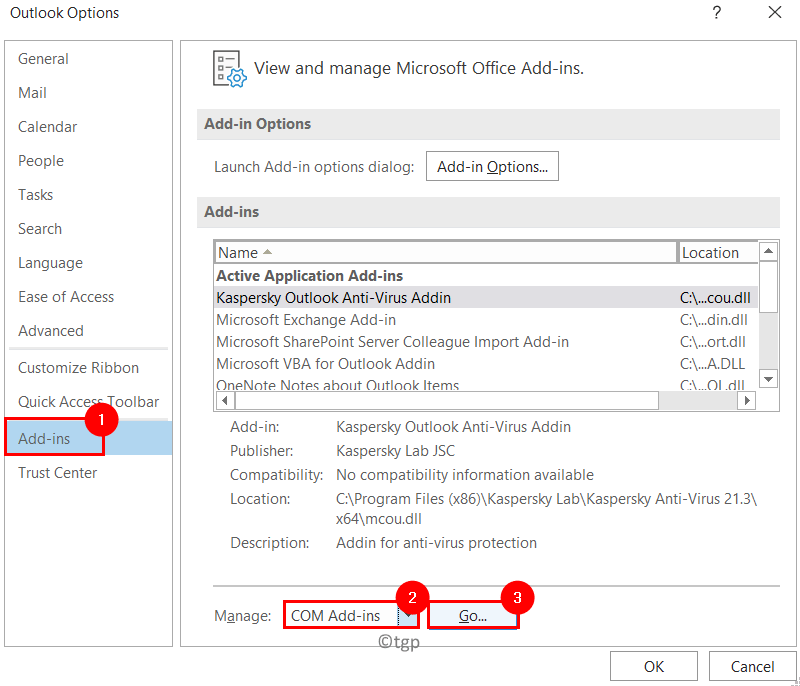
Some add-ins also have an impact on Outlook's performance and slow it down. To improve MS Outlook's work efficiency and performance, remove Add-ins.
Fix 3: Run Outlook in Safe Mode
Incompatible or incorrect add-ins can cause a variety of problems in Outlook. Run Outlook in Safe Mode to navigate and determine if an Add-in is causing the issue. Outlook runs in Safe Mode with limited features and no add-ins loaded. Refer to the image below:
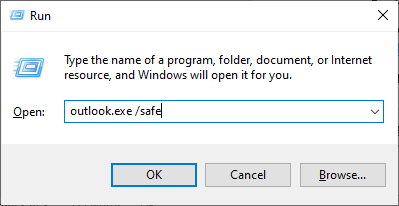
If Outlook does not crash, this indicates that one or more Add-ins are to blame for the Outlook 365 crash. If this does not resolve the Outlook 365 crash issue, proceed to the next solution.
Fix 4: Run Outlook Diagnostics
Launch the recovery assistant if you've tried everything else and Outlook is still crashing. It also allows you to upload your results to Microsoft for review by a support engineer.
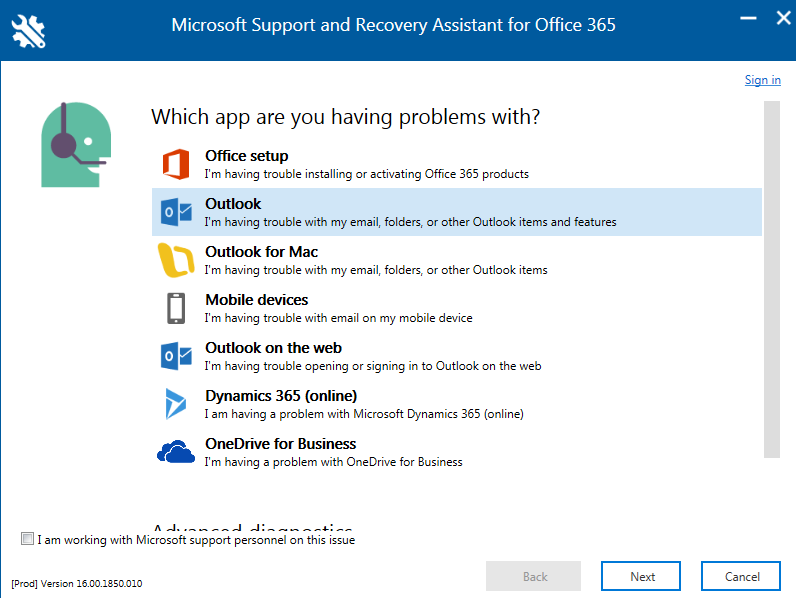
Step 1: Choose Outlook, then Next.
Step 2: Select any of the available options, then click Next.
Support and Recovery Assistant performs diagnostic checks and returns potential solutions for you to try in order to resolve Outlook issues.
Fix 5: Create a New Outlook Profile
The Outlook may continue to crash if the Outlook profile associated with your Office 365 account is corrupt or damaged. In such cases, you can try creating a new Outlook profile and deleting the old one. The steps for creating a new Outlook profile are as follows:
Step 1: Open Control Panel, then search for and Mail.
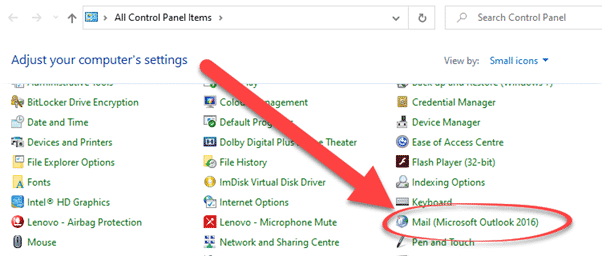
Step 2: Click Show Profiles.
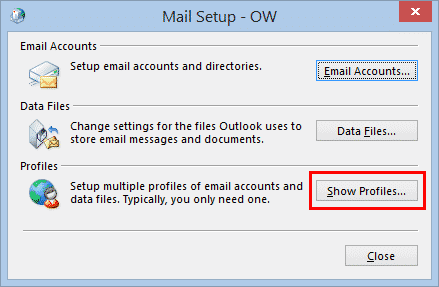
Step 3: Select Add. Enter profile name and click OK.
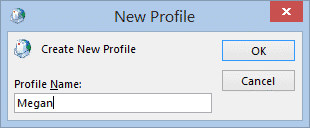
Step 4: Set up the new profile using the same email address.
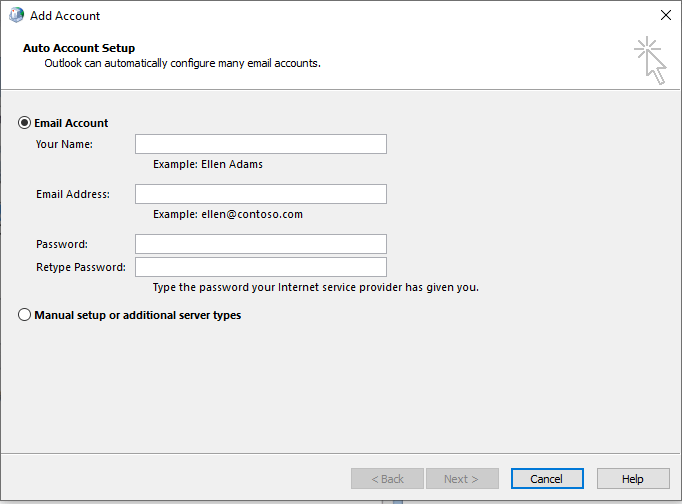
Step 5: After Setup, Click Finish.
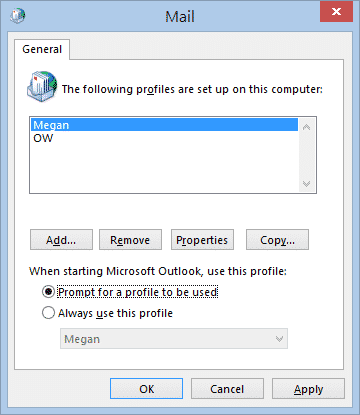
Restart Outlook now. This should resolve the issue with Microsoft Outlook crashing. If it does not, proceed to the next solution.
Fix 6: Rebuild The Outlook Data File
Outlook 365 crashing issues can be resolved by rebuilding the Outlook data file. Follow the steps outlined below:
Step 1: First, open Outlook and select the File tab.
Step 2: Click Account Settings, then Click Account Settings in the drop-down menu.
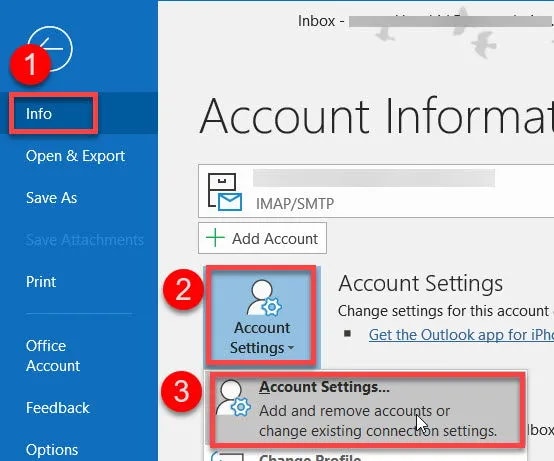
Step 3: Click the Data Files tab.
Then, select your account and click Open File Location.
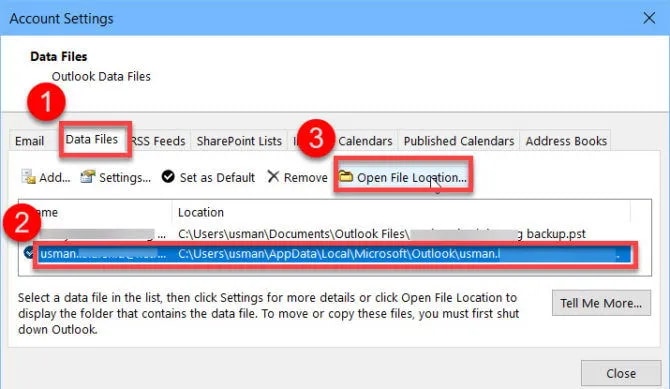
Step 4: Choose your account, then Click Repair.
Step 5: Click Next, then follow the instructions to rebuild the file.
If the problem continues, go ahead to the next solution.
Fix 7: Reinstall Office 365
If none of the above fixes worked, reinstalling Office 365 may be the answer. The instructions are as follows:
Step 1: Open Control Panel and select View by category.
Step 2: Select the Uninstall a Program option.
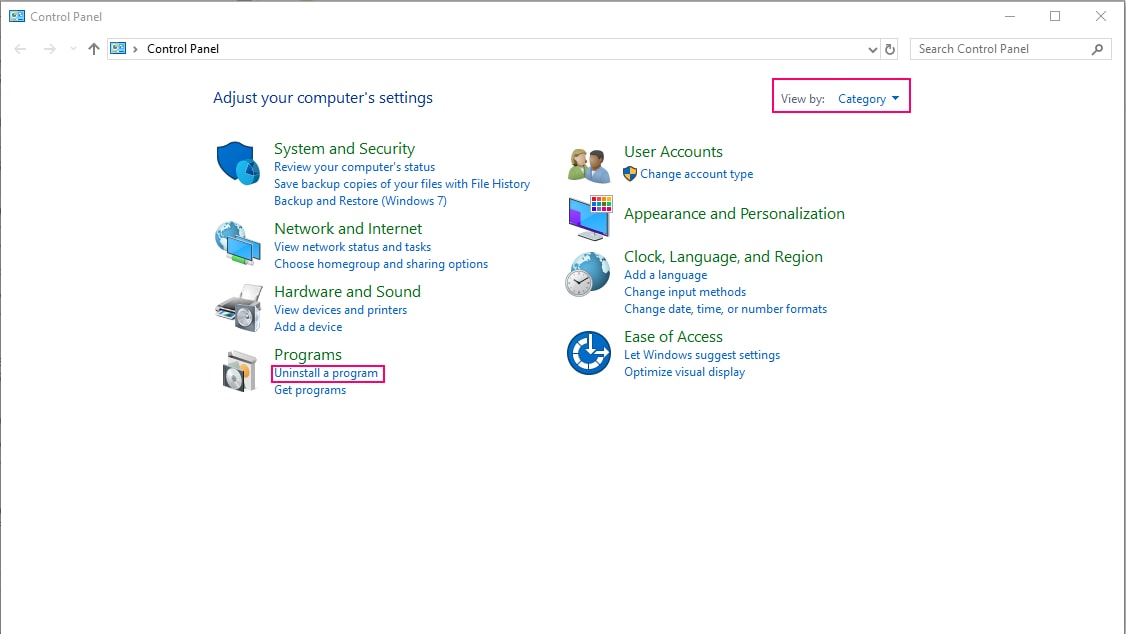
Step 3: Select Microsoft Office 365, then select Uninstall.
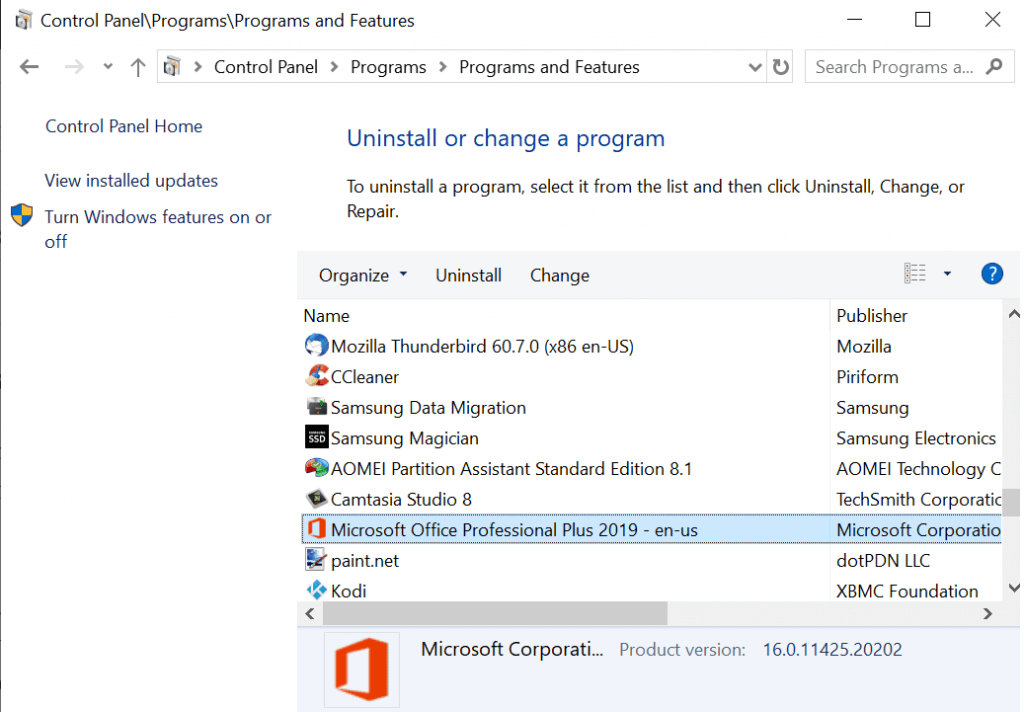
Step 4: Go to the official Office 365 website and sign in to your account.
Step 5: Select Install Office, followed by Office 365 apps to download.
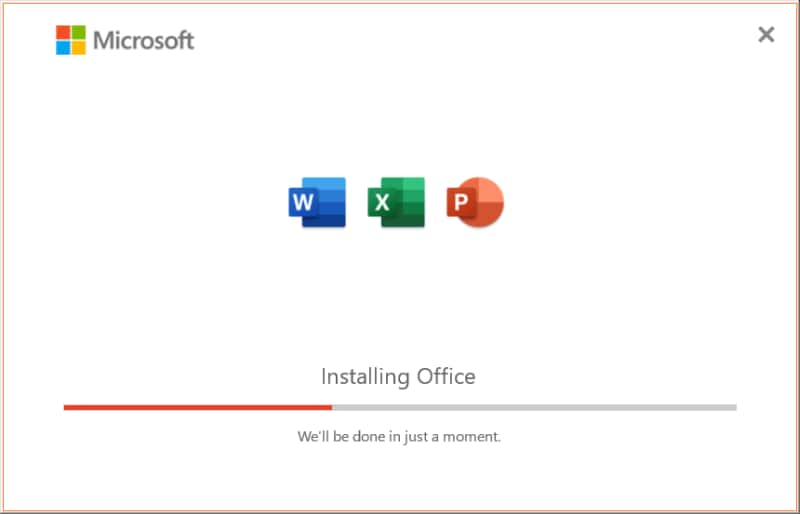
Step 6: Reopen Outlook after the process is complete.
If this still does not work, try repairing MS Office.
Fix 8: Repair MS Office
Problems with Outlook or MS Office program files can cause such problems. In this case, you can try repairing or reinstalling Microsoft Office.
Step 1: Open Control Panel and Click on Uninstall a Program.
Step 2: Select Microsoft Office and Click Change.
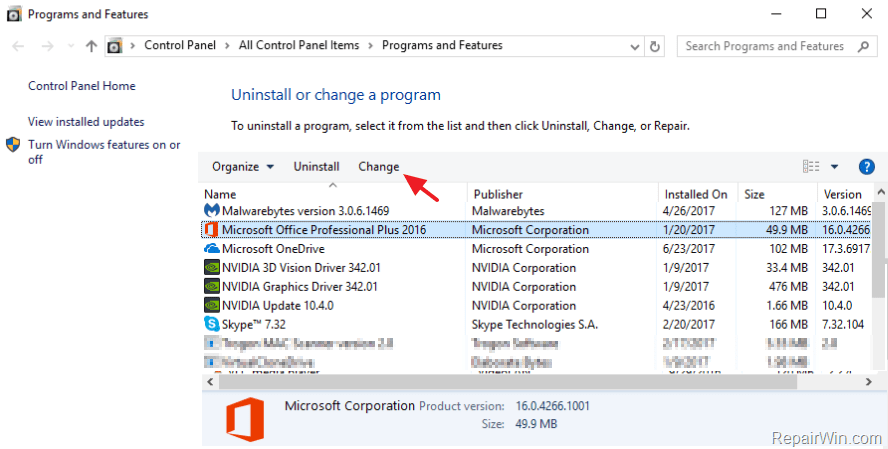
Step 3: Select the repair option and follow the wizard to repair the MS office.
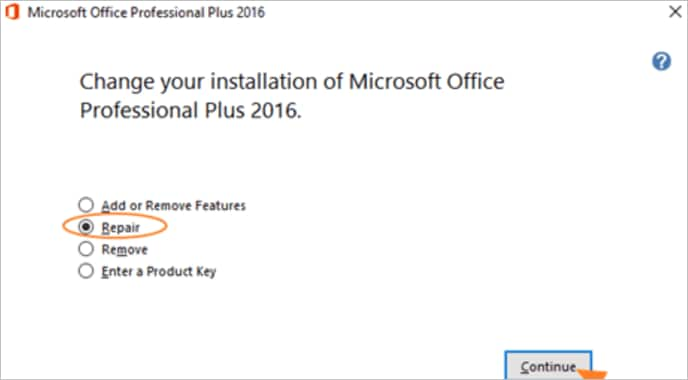
Step 4: After the repair is completed, restart the system and Outlook.
Extra Tip: How to Repair Corrupted Outlook Files?
The Outlook PST file is a centralized storage location for your digital files. When it becomes corrupted or damaged, you risk losing data in Outlook. One of the best methods to fix it is to use Wondershare's Repairit for Email tool. Let us know how it will assist you in repairing your files.
WonderShare Repairit For Email
Repairit for Email is an exclusive Outlook repair tool in the industry. It excels others in supporting both PST and OST formats. The repairing procedure is effective and convenient. Your Outlook issue, “Outlook keeps crashes in Windows,” can be resolved using Wondershare’s Repairit Emails.
Have a look at the features of Repairit for your benefit:

-
Repair damaged PST & OST Files in Outlook in all Email corruption scenarios, such as hard disk crashes & bad sectors, virus attacks & tojan horse, outlook corruption & malfunctions, improper shutdown procedure, etc.
-
Restore Outlook Emails deleted for a long time and extract the Email messages, folders, calendars, etc. within seconds.
-
Repair corrupted Emails and restore deleted Emails with a 100% success rate.
-
Repair Emails in bathes without size limits and support to preview all of them before saving.
-
Compatible with Windows 7/8/8.1/10/11, Windows Server 2012/2016/2019, and MacOS X 10.11~ MacOS 12 (Monterey).
Here are the following steps to use Wondershare Repairit for Windows:
Step 1: Upload the file you want to repair.
Launch the Repairit program on your Windows computer. Click the Select File option on the interface. You can now upload corrupt emails. Choose specific or multiple emails; the final decision is yours.

After choosing a select file, a window will prompt you to select files from various locations. By clicking "Find," you can search through different locations for corrupt emails or directly select the Email if you know where it is. You can add a single email or a group of emails.

Step 2: Start repairing the uploaded files.
Simply select the blue "Repair" button after you have added the emails. Repairit will automatically restore your corrupt emails for Email in seconds.

Step 3: Preview and save the fixed emails.
In the final step, After completing the repair process, all repaired emails will be displayed on the left panel. Double-click an email file to preview its contents, and select a location to save it.

Related Readings:
1. Fix Outlook Crashes On Startup On Windows
2. Fix Outlook Keeps Crashing on Windows in 3 Minutes
Conclusion
The most common problem users encounter when accessing their email accounts in Outlook is “Outlook 365 crashing”. In most cases, the issue is caused by incompatible or faulty add-ins. This article discusses some methods for resolving Outlook 365 keep crashing issues. Hopefully, one of these solutions worked for you, and Outlook is now stable and operating normally.
Try the tool mentioned above because it is effective and convenient, and it scans and fixes errors in both PST and OST files. This tool can be downloaded for free as a trial version.


 ChatGPT
ChatGPT
 Perplexity
Perplexity
 Google AI Mode
Google AI Mode
 Grok
Grok
