Microsoft Outlook is used by a lot of Office users for sending and receiving e-mails. All the user data from this application is stored in PST files. However, recently many users have come across multiple issues while using Outlook. This happens when the PST file is damaged or corrupted.
If you come across such issues while using Outlook, you will have to repair the PST files to make sure everything runs correctly. There are ways to repair the files for free, but we recommend using Stellar Phoenix Outlook PST repair full version for this purpose. In this article, we will take a look at everything related to Stellar Recovery tool, including its features, pricing, and how to use it.
In this article
- 01 Stellar File Recovery Tool for Outlook
- 02 Issues That Lead to the Use of Stellar Recovery Tool
- 03 Top Features of Stellar Outlook Recovery Tool
- 04 System Requirements to Run Stellar Recovery Tool
- 05 Various Versions of Stellar Recovery Tool along with Pricing Details
- 06 Installation and Activation of Stellar Outlook Repair Tool
Part 1: Stellar File Recovery Tool for Outlook
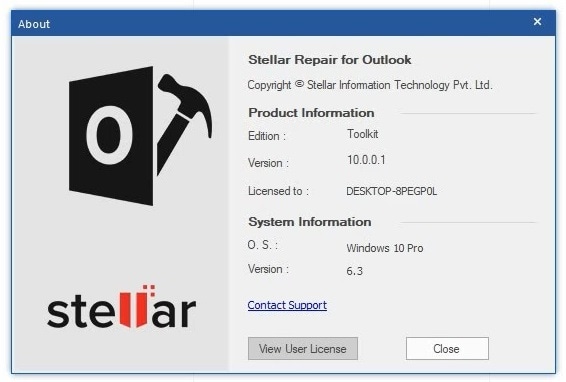
Windows users all across the globe use the reliable Stellar Recovery Tool to scan and repair PST files and make sure Outlook runs without any problems. The tool can correct PST files, large or small, and help you retrieve all mailbox data, including e-mails, calendar, notes, contacts, and anything else.
It is available as a free trial version and in paid versions for users. You can download the tool and use it on PST files. You can preview the content inside the repaired files and make sure you retrieve anything from the file. We will take a detailed look at everything related to the tool, starting from Stellar Phoenix Outlook PST repair full download and using it correctly.
Information regarding various issues with PST files that demand the use of Stellar recovery tool and its various advantages and main features. We will also know about pricing and various versions of the tool available. See how to download the tool and use the activation key for Stellar repair for Outlook. A Step-by-step guide on using the tool to repair PST files is also there.
Part 2: Issues That Lead to the Use of Stellar Recovery Tool
There is no hard and fast problem that causes Outlook to malfunction, and there are lots of issues in PST files that can force the user to use Stellar for file repair and ensuring Outlook works smoothly and no data is lost. There are multiple issues, and we will know about a few of them here.
• Corrupt PST files cause loss of mailbox data
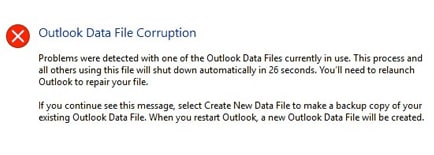
Malware, viruses, large size of data, storage of files at the wrong location, etc., is some of the major causes of corrupt PST files. You won’t be able to access or use data inside a corrupt PST file, and Outlook won’t function properly in this case. Stellar recovery tool comes in handy by repairing the PST file, which allows you to retrieve all lost and inaccessible data.
• PST file cannot be repaired using scanpst.exe
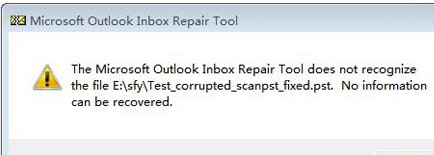
Microsoft knows about common PST file issues and provides an in-built Inbox Repair tool or scanpst.exe. This tool works sometimes, but if the PST file is very large, the level of corruption is high, and it won’t work. Stellar Repair for Outlook can repair PST files as large as 4 GB or more and retrieve all data inside it.
• Fixing of data file error in Outlook
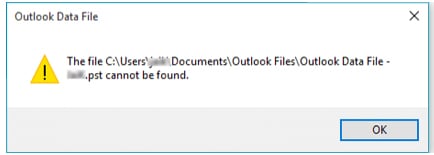
Some common data file errors are PST is not a personal folder file, Outlook PST cannot be accessed, Outlook is not implemented, etc. Stellar Outlook recovery tool works perfectly to resolve most of these issues in no time. You may have some important data in your Outlook mailbox, and Stellar ensures that no data is lost because of corrupt and damaged PST files.
Part 3: Top Features of Stellar Outlook Repair Tool
Many users worldwide rely on Stellar Outlook Repair Tool. Here are some of the best features of the Stellar tool
• Can repair large PST files
Scan PST files larger than 2 GB without facing any problems or limitations and get all lost mailbox data back. There can be multiple corruption scenarios, and Stellar takes control of the e-mail admin to retrieve all data from the PST files. Any unauthorized and password-protected files can also be repaired easily.
• Retrieves all deleted mailbox data
Stellar will help you get back all e-mails that were in the Inbox and all other Deleted Items. It not only retrieves mails but also other stuff like calendar, attachments, notes, etc. Whether you lost this data by mistake or due to file corruption, get it back with Outlook PST repair Stellar.
• Preview repaired files before saving
Stellar recovery tool allows users to see a preview of all recovered items within the PST folder. Preview your lost emails, hyperlinks, contacts, journals, etc., before saving them. E-mails can be previewed and recovered directly from here.
• Recovers PST files according to your convenience
Whether you are an individual or facing issues as an organization, Stellar helps in fast and proper data recovery from damaged PST files. Also, you can scan the PST file, and results are saved for later use. Just load the scan results anytime and proceed to continue the recovery process. Start and finish the recovery process according to your timing.
• Recover and save data in your preferred format
It is not necessary to save recovered data in PST format, and you can change it. Complete the repair process and export data to HTML, EML, PST, PDF, RTF, etc., based on your requirements. Different formats allow the data to be viewed in applications other than Microsoft Outlook.
• Save retrieved data at the location of your choice
Stellar recovery tool does not save the recovered data on its own, and you are prompted to choose the destination folder after the repair is complete and you preview the content. Save the data in any internal drive, external storage device, or network storage. It is also possible to save the scan report.
Part 4: System Requirements to Run Stellar Recovery Tool
No doubt Stellar Outlook recovery tool does not require high-end devices, but your computer must have certain minimum specifications to install and run the tool. Let us check out these system requirements for Windows users.
Processor: x86 or x64 Intel-compatible
Operating System: Windows 10, 8, or 7
RAM: 8 GB recommended or 4 GB minimum
Hard Disk Space: 250 MB for installation data and files
Part 5: Various Versions of Stellar Recovery Tool along with Pricing Details
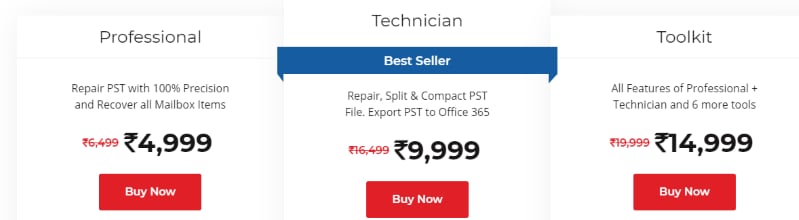
1.Professional - ₹4999
This is the basic version of Stellar repair tool and helps you repair large-sized corrupt PST files easily. Repair the files and get back all lost mailbox data, including e-mails, attachments, notes, etc. Preview all retrieved data before saving it to your desired location. The data can be saved in multiple formats.
2.Technician - ₹9999
The Technician version of Stellar recovery tool costs more than the basic version and has some more features. Apart from all Professional version features, this version helps you split, and compact recovered files and export them from PST to Office 365.
3.Toolkit - ₹14999
This is the most expensive version of Stellar repair kit and can perform everything which the other two versions can do, along with six extra tools. You can convert OST to PST and use multiple formats to save recovered data. It can convert OST and contacts to Live Exchange or CSV and even merge many PST files together.
Part 6: Installation and Activation of Stellar Outlook Repair Tool
To repair PST files and recover lost data, you will need to use Stellar Outlook PST repair crack and install the application on your Windows device. Perform these steps to get Stellar Recovery Tool and activate it using the key.
Step 1: Visit the homepage of Stellar recovery tool’s website and click on the green Download Now button to download the free trial version of Stellar Professional.
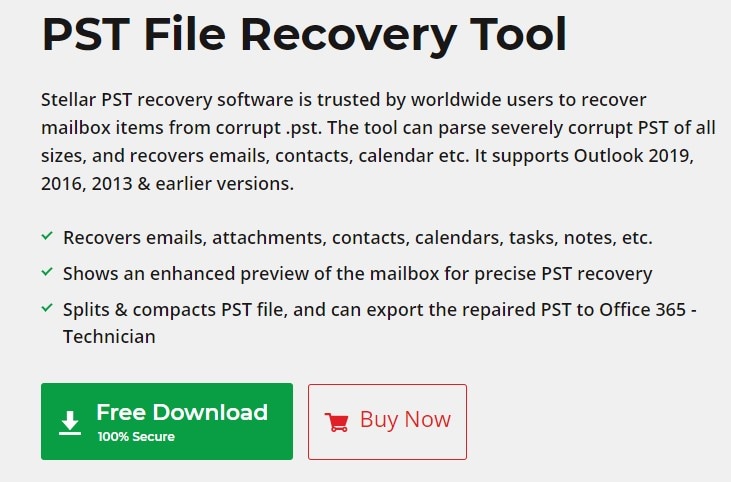
Step 2: Click the downloaded StellarRepairforOutlook.exe file and begin installation. You will see a drop-down menu and can select your preferred language from the list and press OK.
Step 3: The Setup window will open on the screen, and you have to choose Next to start installation. Go through the License Agreement, accept it, and then hit Next.
Step 4: A Select Destination window will appear on the screen. Hit Browse and choose your preferred location to save setup files. Press Next after this and browse to a location to save the recovery tool’s shortcut.
Step 5: Select Additional Tasks window opens, and you have to check the boxes you want to enable. Press Next after this, and you will see a Ready To Install dialog box.
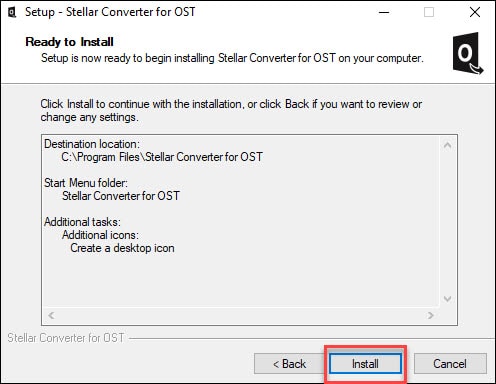
Step 6: Review everything you entered and chose. You can click Back and make any changes if required. Once everything is confirmed, click Install to begin the process right away. You will see Completing the Stellar Repair for Outlook Setup Wizard and have to press Finish to complete installation.
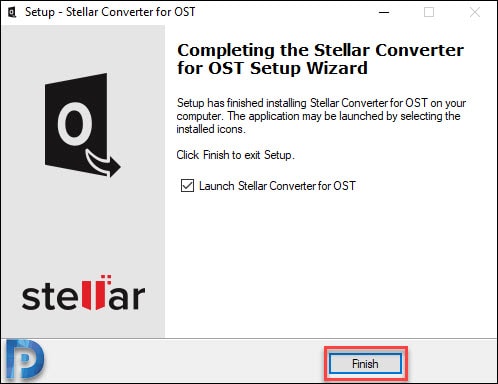
Step 7: This was the trial version and is temporary. Visit the website and click on Buy Now to purchase the Stellar Recovery Software. When the order confirms, you will be sent an e-mail with the activation key.
Step 8: Run the trial Stellar recovery tool and open the Activation menu. The Activation window opens when you click the icon. You will need the Activation Key here, and if you don’t have it, visit the website and make the purchase to get it.

Step 9: Enter the valid Activation Key in the provided field and press Activate. You should have a stable internet connection else the activation process may face issues.
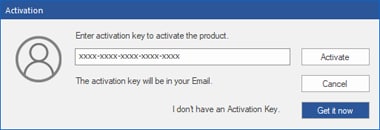
Step 10: The tool will automatically confirm your Activation Key with the main server, and if it is valid, Stellar Recovery Tool will be ready to use, and you will see a message displaying Activation Completed Successfully.
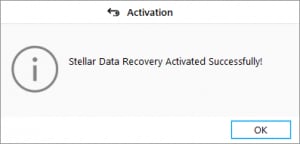
Part 7: How To Repair PST Files Using Stellar Outlook Recovery Tool
We saw how to download, install, and activate the Stellar data recovery tool on your device. Now let us see how to use it to repair PST files and get back all lost Outlook data and other Mailbox stuff.
Step 1: Launch the Stellar tool by double-clicking its icon or from the Start menu. This tool itself searches for PST files in the default location for scanning and repair.

Step 2: In some cases, the Stellar recovery tool cannot search for PST file in the default location, and you need to manually select the file through Choose Location.
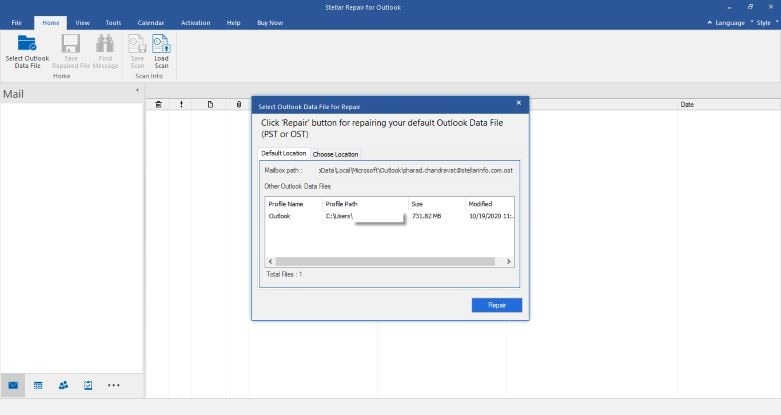
Step 3: Hit the Repair button to begin the process and get back lost files and data in a matter of minutes. When the task is finished, a Repair Complete message appears on the screen, and you need to press OK.
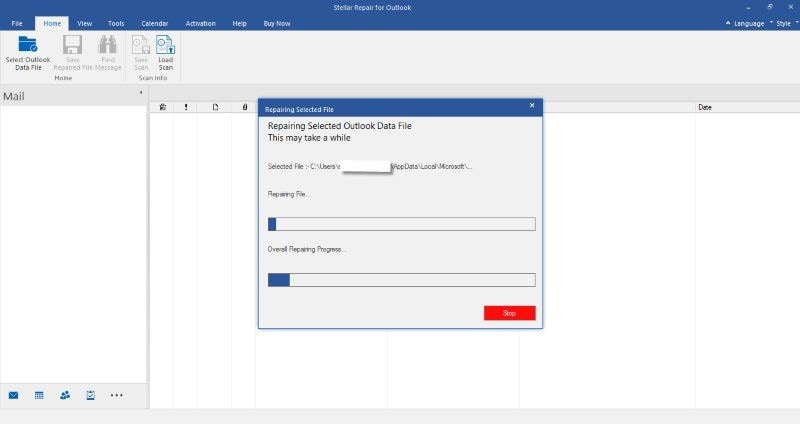
Step 4: Before you save any retrieved data from the files, you can preview everything and make sure all required data is present. After this, you have to click Save Repaired File.
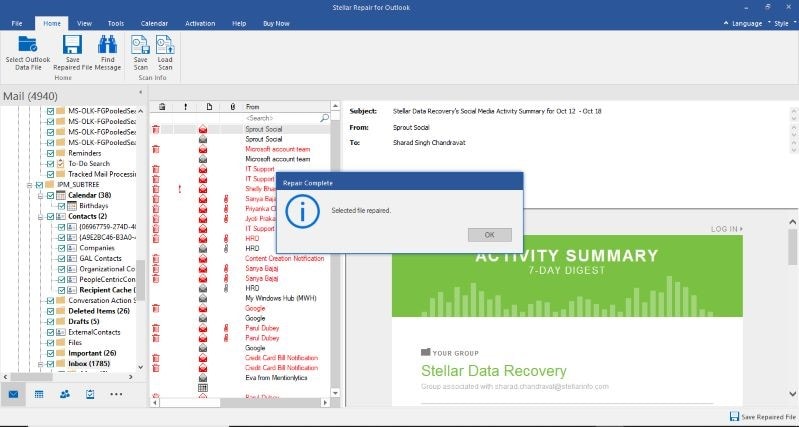
Step 5: When you hit Save Repaired File, a Save As menu will appear. You need to save the files in PST format and at any location you prefer. Press OK after this, and the recovery process will finish.
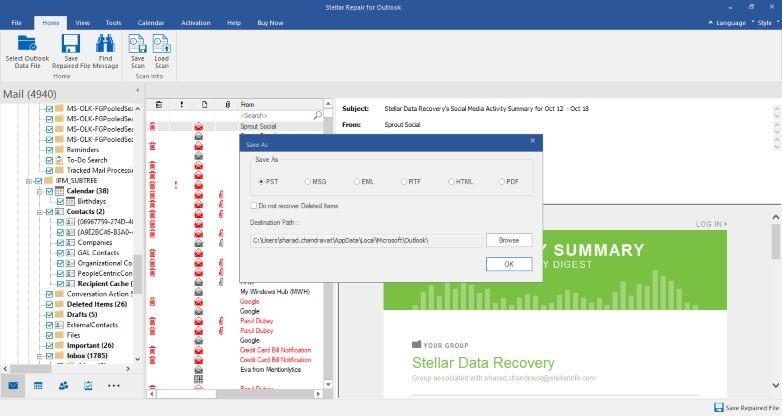
Conclusion
Stellar Repair for Outlook full is a reliable recovery tool used by Windows users worldwide. You can download the free trial version and see how the tool can help repair PST files and recover all lost Outlook data. We read about its various features, versions, and the need to use it.
In the above article, we took a detailed look at how to download the Stellar recovery tool from the website and activate it using the valid Key. Launch the application, and it will help repair and recover lost Outlook data conveniently and fast. We believe every Outlook user to keep the Stellar Outlook Repair Tool on their device.


 ChatGPT
ChatGPT
 Perplexity
Perplexity
 Google AI Mode
Google AI Mode
 Grok
Grok
