Sometimes the installation of Outlook 2013 or installed in 2013 becomes trouble because it crashes again and again. What are the possible reasons for this kind of issue with MS Outlook 2013?
In this article

Reasons for Outlook 2013 crash
The main reasons that can generally be the cause of the Outlook 2013 crash are:
- Windows may be infected with either some virus or have some malware.
- The crash may be due to some hardware issues.
- Outlook files may be corrupted.
- Outlook files may be damaged.
- There may be a conflict among third-party add-ins.
- There may be a conflict between outlook and third party outlook add-ins
Therefore, you need to resolve the issue for outlook 2013 to be functional. Before taking some repair action it may be appropriate to single out the reason causing a crash.
Identifying the reasons for Outlook 2013 crash:
This is an essentially good idea to explore and single out the reason for the crash as it will help to move in the correct direction to check as to how to repair outlook 2013. Fortunately, there is a new addition to a diagnostic tool of MS Office package, namely ‘Office Configuration Analyzer’ (OffCAT), which is free and applies to 2003 and above all versions of MS Outlook.
When you run OffCAT it generates a diagnostic report, which not only contains the reason for the Outlook crash but also indicates invalid registry entries, outdated add-ons, performance issues, etc. A typical diagnostic report looks like the following screenshot.
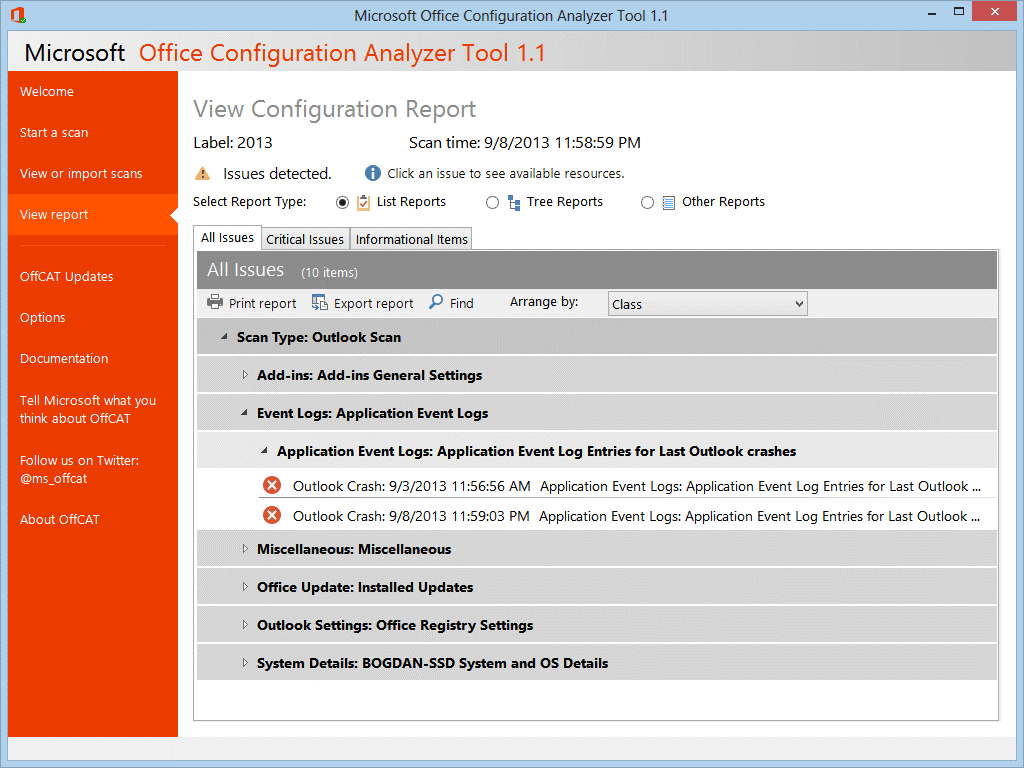
How to Repair Outlook 2013 in Windows 10?
Generally, the repair procedure for Outlook 2013 in Windows 10 follows the sequence of steps as below:
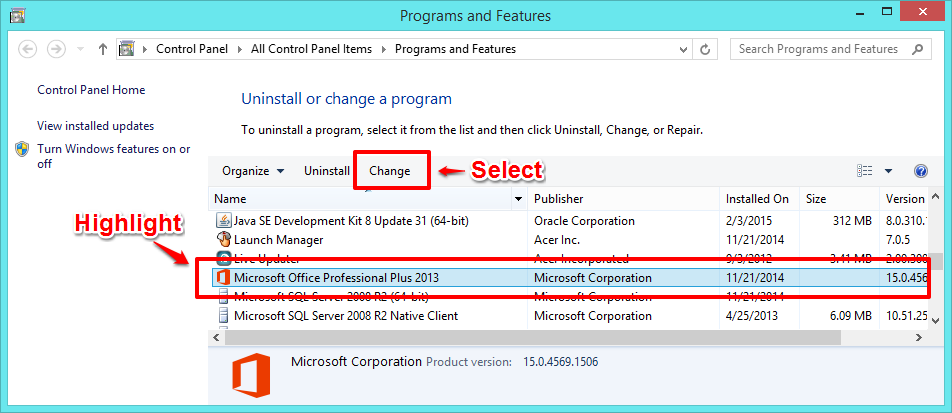
- Open Control Panel click on Programs and then Features.
- Find MS Office 2013.
- Click Change.
- Select Repair and click Continue. Follow the prompts.
- After the repair is complete, try syncing again.
Windows 10 is still undergoing improvements so the errors can yet appear in its use. Most of the users who have upgraded the Operating system to Windows 10 have irritating issues in the use of MS Office as either the product cannot be used or the existing document does not open.
In light of the diagnostic report of OffCAT following measures can be taken to repair Outlook 2013.
- ensure to have the latest MS Office / Outlook, Updates applied, on Outlook2013 installation
- Start Outlook with ‘/first run’ switch, as if being run for the first time
- Use the ScanPST tool to confirm data file integrity.
- Start Outlook without add-ins.
- Uninstall faulty add-in
So to answer how to repair Outlook 2013 in Windows 10, one has to see the type of problem being faced and accordingly resolve it with an appropriate solution. Below is a useful guideline concerning probable problems with MS Outlook and corresponding possible solutions to fix once and for all.
1. Related to accessing Outlook 2013
A): After up-gradation to windows 10, the user can’t find or access Office applications. This happens when you try to install applications more than the limit of 512 applications. In this case, the system can be checked to count applications and shortcuts can be created for the app in the desired format using the following steps.
- Start menu/File Explorer.
- To open a folder containing MS Office (for32-bit Windows):
C:\Program Files (x86)\Microsoft Office\root\Office13
(For 64-bit Windows) C:\Program Files\Microsoft Office\root\Office13.: - Right-click the program (MS Outlook) and Create shortcut.
- An error may inform that shortcut may be created on the desktop. Click Yes.
- Check desktop shortcut if it exists and it works.
B): License activation. One possibility is related to the activation of a product license that may appear as an error when the user tries to access MS Outlook. Obviously, this issue is easily addressable and can be resolved by following steps to first deactivate and then activate or renew the subscription.
2. Related to Windows or Outlook PST file
A): An error at the time of MS Outlook activation (Error code 0x80070005 fix) may appear due to some problem inactivation and it will disturb MS Office or Outlook. Therefore it needs to be resolved. This can be achieved by manually update Office. This is essentially important for the smooth execution of Outlook.
Office update:
- Open any one of the Office programs.
- Now go to File / Account.
- Click Update Options (under Product Information). Click Update Now.
However, it is to be noted that this step along with further configuration settings can only be done by the system administrator.
B): Outlook PST and OST file error. This is a very common problem with MS Outlook. To a small extent, the Microsoft inbox repair tool helps to resolve the problems but otherwise, the Outlook PST repair tool provided by the third party is greatly helpful. These tools like the Outlook PST repair tool Wondershare Repairit for Email, have very strong credentials to repair and recover any of MS Outlook components.
The Best Outlook 2013 PST Repair

-
Repair damaged PST & OST Files in Outlook in all Email corruption scenarios, such as hard disk crashes & bad sectors, virus attacks & tojan horse, outlook corruption & malfunctions, improper shutdown procedure, etc.
-
Restore Outlook emails deleted for a long time and extract the email messages, folders, calendars, etc. within seconds.
-
Restore Outlook Emails deleted for a long time with a very high success rate.
-
Repair emails in bathes without size limits and support to preview all of them before saving.
-
Compatible with Windows 7/8/8.1/10/11, Windows Server 2012/2016/2019, and MacOS X 10.11~ MacOS 12 (Monterey).
How to Repair Corrupt Outlook 2013 PST Files?
Step 1 Download and launch Wondershare Repairit for Email, and click "+Select File" to search on the local drive.

Then click the "Find" button to upload your corrupt PST file from the target location, and click "Repair" to start the PST/OST repair process.

Step 2 Repair the corrupt PST file now.
Repairit is scanning and fixing your corrupt PSF file and you can see the progress on the below screen.

Step 3 Preview and save the fixed file.
After the selected Outlook PST files repaired successfully, you can preview the contents of the file to confirm the repairing result, and save your repaired files by clicking the "Save" button.

Some useful tips:
- Keep a backup of Outlook files.
- Avoid oversizing Outlook PST files.
- Periodically remove unwanted and extra or least specific items.
- Use the latest Virus and keep the system free of virus infection/malware.
- Beware of how to repair Outlook PST files and keep the best Outlook PST repair tool available.


 ChatGPT
ChatGPT
 Perplexity
Perplexity
 Google AI Mode
Google AI Mode
 Grok
Grok
