To improve the workspace, Microsoft Outlook automatically generates a local OST file that keeps a record of your emails, contacts, and other data that you can access offline. The OST file can undoubtedly help you in managing multiple tasks offline, and all the edits will be automatically synchronized once you have an internet connection.
To know more details about what is OST file Outlook, you are at the right place for authentic and comprehensive information.
Part 1: An In-depth Introduction to OST Files
The OST files are generated as a local data copy when adding or creating an account in Microsoft Outlook. For example, if you add your email account to Microsoft Outlook, a similar local copy in the form of an OST file will be produced containing email messages, contacts list, messages, and relevant data. The main benefit of this type of file is that you can reach your mail messages, contacts, and calendar even in an offline mode.
Once the internet connection has been activated again, the recent edits in the OST file will be automatically synchronized with the account. There are various accounts such as Exchange accounts, IMAP accounts, and Outlook accounts that use OST files to save the copy of synchronized data that enables the editing mode without the availability of an internet connection. Thus, OST files assist users in continuing their work on email accounts even with a poor connection.
Part 2: Understanding More About the Location of the OST Files
Being a professional, you must know the location of OST files to have the backup of your Outlook data and to perform various functions using it. Following are some reasons to find the OST file's location:
- Sometimes, due to the lack of storage space, you have to change the OST file location to free up some storage in your drive.
- If your OST file is corrupted, you have to repair it to get access to your important data again.
- You will also need to find the location of the OST file to convert to PST in case your Exchange profile is deleted, or the server is unavailable.
- If Outlook is not working properly and you cannot use the Import/Export Wizard feature, then you can also create an OST file backup by accessing its location.
2.1 Default Storage Locations of OST Files (According to OS Versions)
See the table below to find the default OST locations according to your MS Outlook version and the Windows version installed on your PC:
|
MS Outlook Version |
Windows OS Version |
Default OST File Location |
|
Outlook 2000 Outlook 2003 Outlook 2007 |
Windows XP |
C:\Documents and Settings\User Name\Local Settings\Application Data\Microsoft\Outlook |
|
Outlook 2007 |
Windows Vista Windows 7 Windows 8 Windows 10 |
C:\Users\User Name\AppData\Local\Microsoft\Outlook |
|
Outlook 2010 |
Windows XP |
My Documents\Outlook Files |
|
Outlook 2010 |
Windows Vista Windows 7 Windows 8 Windows 10 |
Documents\Outlook File\ |
|
Outlook 2013 Outlook 2016 Outlook 2019 |
Windows Vista Windows 7 Windows 8 Windows 10 |
C:\Users\admin\AppData\Local\Microsoft\Outlook |
2.2 What to Do If You Cannot Find Your OST File?
If you find problems or confusion in locating your OST files, follow the below instructions to have easy access to OST files:
Step 1: Proceed to Account Settings
On Microsoft Outlook, tap on the “File” tab displayed on the top menu bar. A new window will appear from where you select "Account Settings" and then click further on "Account Settings."
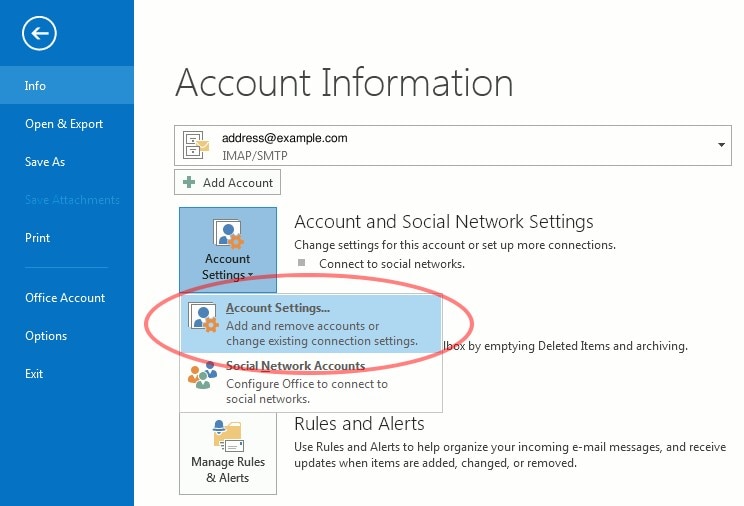
Step 2: Select Data Files
On the displayed window of account settings, tap on "Data Files" and choose the OST file you want to open. Now tap on "Open Folder Location," and a dialog box will appear locating your OST file.
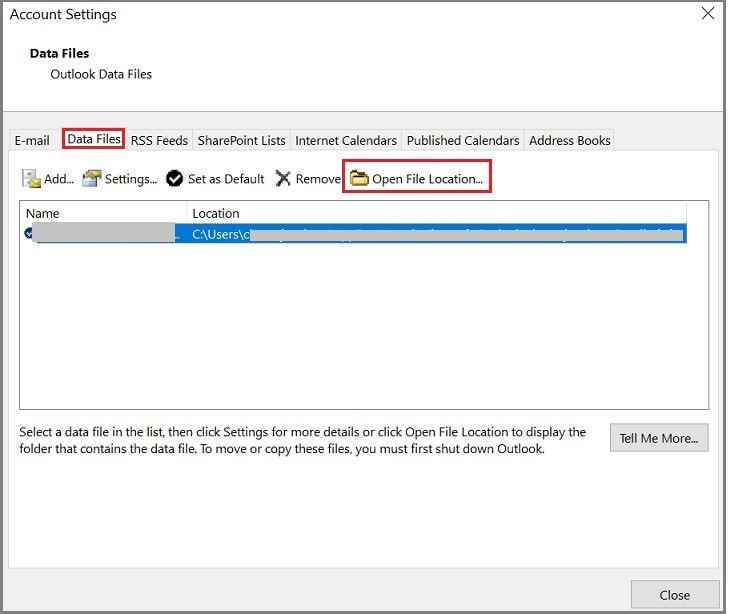
Part 3: Additional Things You Should Know About an OST File
Even though OST files offer a flexible environment for workspace, they still got a few limitations that you must know before using them:
Chances of Orphaned File
There are chances that the OST file becomes orphaned due to the lack of connectivity between Outlook and Exchange mailbox for a longer period of time. Or, if you have not backup the OST file in case of accidental deletion of the Exchange server, the file will become orphaned.
Corruption in OST File
Your OST file can also get corrupted due to numerous reasons, such as an unstable connection while synchronizing the data or a virus infection. In other cases, corruption can occur in OST files due to large file size and internal software conflict. In all of these scenarios, you may receive an error message like “Cannot start Microsoft Outlook” or “Errors have been detected in the file xxx.ost”.
No Data Transfer Between System
You cannot transfer your mailbox items from one system to another using OST files. The transfer can only happen if you convert the OST file to a PST file. With the help of a PST file, you can transfer your data from one system to another or any email client easily.
Part 4: Difference Between OST and PST Files
After knowing what is OST file Outlook, you should also be aware of PST files. You may come across the name of PST files that may seem similar to OST files for you. However, there are major differences between these two Outlook files that you should know before proceeding.
- OST files are server-dependent, and you can only edit them on your device as they are not portable. In comparison, PST files can be transferred to other systems due to their portability.
- OST files are known for automatically syncing the data when an internet connection has been provided to them. Conversely, PST files don’t support auto-synchronization of the data through a network connection.
- Users prefer using OST files for the continuation of their work in case of unstable or no internet connection. On the other hand, PST files are commonly used to generate a backup of Outlook data.
- OST files are only compatible with one server, which is the Microsoft Exchange server. However, PST files are compatible with other servers as well.
- The main aim of OST files is to offer the users an offline workspace environment, whereas PST files function as personal storage that saves the data in a local drive.
Part 5: Understanding How to Convert OST Files to PST
In many cases, users need to convert their OST files into PST files for various purposes. For instance, if you want to backup the Exchange mailboxes before deleting them, PST files can be beneficial. To convert OST files to PST files, the steps are:
Step 1: Log in to Microsoft Outlook
Start with logging into Outlook through the Exchange account that you utilized for making OST files. Now proceed to the “Files” option on the top and select “Open and Export” from the left section.
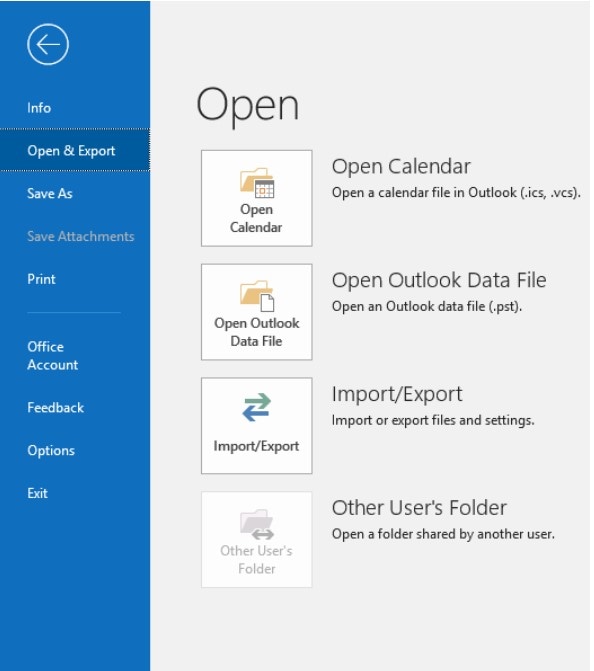
Step 2: Click to Export
From the appeared options on the right, select "Import and Export" by clicking on it. A new window will pop up from where a tap on the action "Export to a file" and then click "Next."
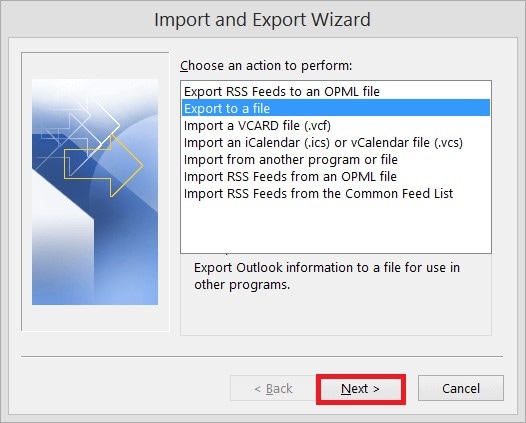
Step 3: Choose Outlook Data File
From the new displayed options on the screen, choose the second option saying “Outlook Data File (.pst)” and click on “Next” to proceed.
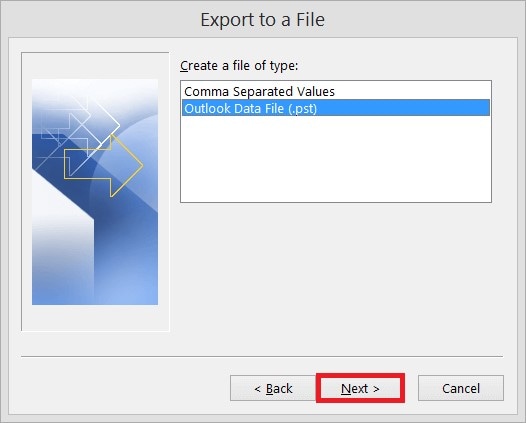
Step 4: Select Location Folder
Now select the Outlook folders that you want to export and then tap on "Next." On the "Browse" dialog box, save the exported file by naming it and select an option about duplicate items. Once done, click on "Finish" to end the conversion process.

Bonus Tip: Repair Your Corrupted PST Files – Repairit for Email
If you are converting your OST files into PST files, there are possible chances that your PST file will become corrupted after the process. The reason can be the inappropriate termination of the application of Outlook during a sudden shutdown of your device. Also, unexpected system crashes, and network failure can also corrupt your PST files. As a result, you can lose your important stored data.
To repair PST files instantly, use Wondershare Repairit for Email, which is an efficient tool for repairing severely corrupted PST files. Through this tool, you can recover your lost data instantly and can preview it in an enhanced way. Now download the pst repair tool for free

-
Repair damaged PST & OST Files in Outlook in all Email corruption scenarios, such as hard disk crashes & bad sectors, virus attacks & tojan horse, outlook corruption & malfunctions, improper shutdown procedure, etc.
-
Restore Outlook Emails deleted for a long time and extract the Email messages, folders, calendars, etc. within seconds.
-
Repair corrupted Emails and restore deleted Emails with a 100% success rate.
-
Repair Emails in bathes without size limits and support to preview all of them before saving.
-
Compatible with Windows 7/8/8.1/10/11, Windows Server 2012/2016/2019, and MacOS X 10.11~ MacOS 12 (Monterey).
Conclusion
To maximize your professional work speed, you must know what is OST file Outlook along with its beneficial properties. To increase your working performance, OST files enable you to conduct offline editing in a secured environment. In this article, we have combined all the essential information regarding OST files in a descriptive manner.


 ChatGPT
ChatGPT
 Perplexity
Perplexity
 Google AI Mode
Google AI Mode
 Grok
Grok
