A while back, when I was trying to work on my Exchange server, I encountered an unwanted logical error (431). This made me realize that Exchange can yield all kinds of issues related to its SMTP or EDB files. For instance, getting the Exchange Server error 431/432/441/442/446/447/449 is quite a common problem that is encountered by its users. Therefore, I have decided to discuss all these Exchange errors in this post with their quick solutions.

Part 1: Exchange Server Error 431
Error 431 is a logical issue that is mostly caused in Exchange Servers due to the lack of available resources. This means the server is not able to load properly due to limited space, memory, or any other issue in the system.
Solution 1: Make Sure there is Enough Available Space
Ideally, the Exchange Server error 431/432/441/442/446/447/449 can take place due to unavailable space in your system. To check this, you can just go to your computer’s Settings > Storage and view the available empty space.
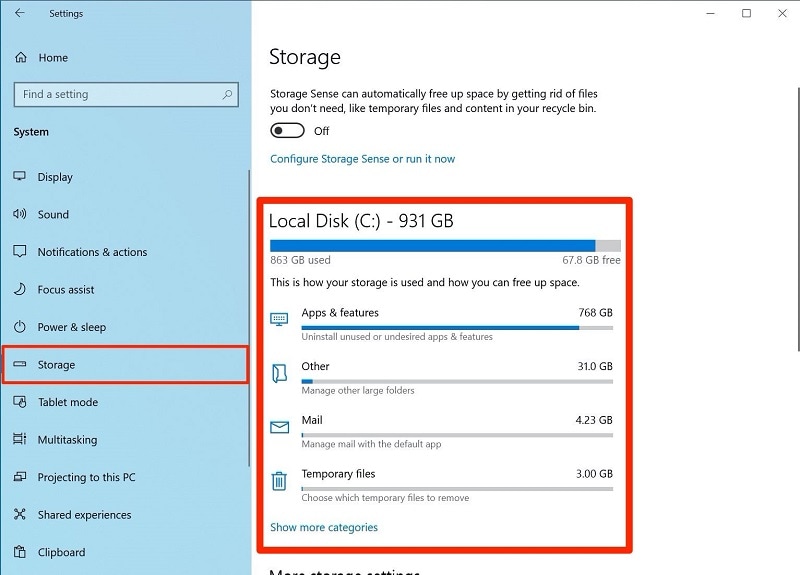
In case there is not enough space in your Windows system, then you can manually get rid of chunky files to create more available storage.
Solution 2: Close Apps from Running in the Background
Another prominent reason for getting the Error 431 could be related to the lack of available memory in your system. The best way to fix this is by killing any unresponsive task or application from running in the background.
To do that, you can just go to the Start menu and look for Task Manager or press the Ctrl + Shift + Esc keys at the same time. Once the Task Manager window is opened, you can select any unresponsive task, and choose to stop it from running.
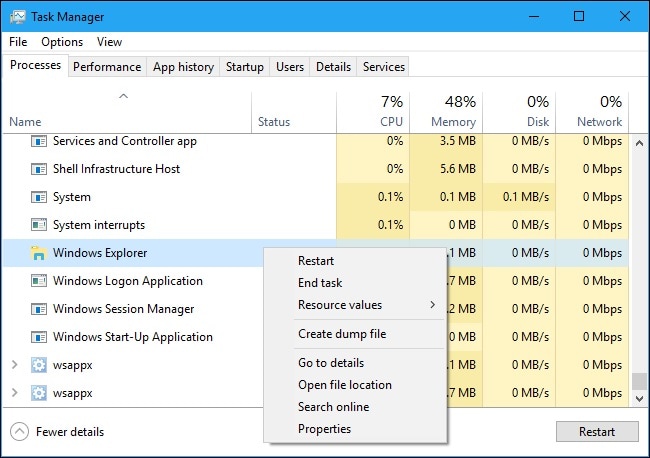
Part 2: Exchange Server Error 432
This is a specific error in Exchange that is occurred when there is an issue with the throttling parameters in the database. As a result, the specified SMTP parameters of the server get corrupt that can cause inconsistency in the server.
Solution: Manually Set the Throttling Parameters in Exchange
To fix the Server Error 432 in Exchange, you need to manually set specific parameters in the database. At first, you can go to the directory where Exchange is installed and browse to its Program Files > Microsoft > Exchange Server > V14 > Bin folder. From here you need to open the “dgetransport.exe” file and insert the following entries manually:
> add key="RecipientThreadLimit" value="2"/
> add key="MaxMailboxDeliveryPerMdbConnections" value="3" /
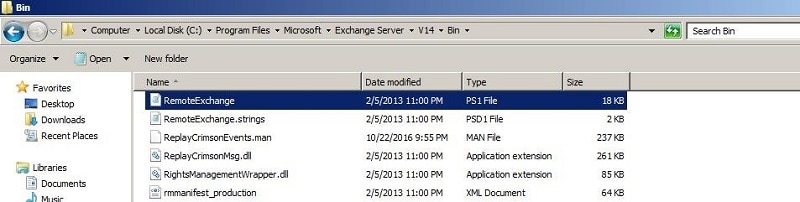
Afterward, you can just save the file and try to reload the Exchange server to check If it fixes the issue.
Part 3: Exchange Server Error 441
If you are getting the Server Error 441 issue, then chances are that there could be an issue with the connection or the sender’s server. In most cases, we get the issue when the server on the sender’s side is either blocked or unresponsive.
Solution 1: Check if the Sender is Blocked
Needless to say, if you have blocked the sender on your Exchange server, then you can encounter the 441 error. Therefore, before you take any drastic measures, go to the admin section of your Exchange server and explore the available rules. From here, you need to make sure that you have not blocked the domain of the specific sender.
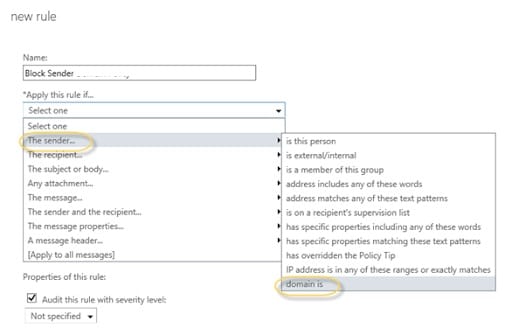
Solution 2: Verify all the SMTP or POP Settings
SMTP, which stands for Simple Mail Transfer Protocol, is an internet protocol that makes sure your emails are configured, sent, and received properly. Besides that, IMAP and POP are the other two vital protocols that you need to configure in the server.
Therefore, in case of getting the Exchange Server error 431/432/441/442/446/447/449, you can go to its Mail > Account settings. From here, you need to ensure that you have configured the IMAP, SMTP, and POP protocols correctly by entering the right details.
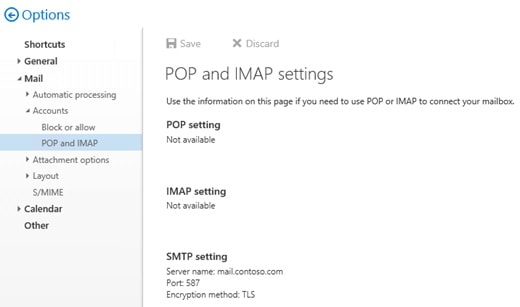
Part 4: Exchange Server Error 442
This error in an Exchange server mostly takes place when there is a connectivity issue in your system. For instance, your system might not be connected to a stable network, or a third-party application could be blocking some vital components.
Solution 1: Check Network Connections
At first, to resolve the Exchange Server error 431/432/441/442/446/447/449, you need to check the network status of the system. You can go to its network settings and simply check the strength of the connection. Besides that, you can also check its modem, router, and connections to ensure that the system is working fine.

Solution 2: Turn on VPN or Anti-virus Tools
At times, any other component or third-party application in the system can also lead to Exchange Error 442. Therefore, I would recommend visiting your system’s Settings > Network & Internet > VPN and turning it off.

Also, you can go to its Settings > Update & Security > Windows Defender to disable it for a while. If you are using any third-party VPN or an anti-malware tool, then you can consider turning it off temporarily as well.
Part 5: Exchange Server Error 446
As you know, our Exchange server consists of various Public and Private EDB files. In case there is an issue with EDB files, or their header is corrupted, then it can lead to Server Error 446. One of the best ways to fix these Exchange Server errors 431/432/441/442/446/447/449 is by using any reliable repairing tool.
Solution: Repair Corrupt EDB Files with Stellar Repair for Exchange
If the error is caused due to a corrupt EDB file or its header, then using a tool like Stellar Repair for Exchange would be an ideal solution. It is a user-friendly application that can fix all kinds of logical issues (like a missing header or corrupt data) from an Exchange file.
To use Stellar Repair for Exchange, you just have to load the corrupt EDB file and select a repairing mode. The application will automatically get rid of any unwanted issue with your EDB files and would let you preview the results on its native interface.
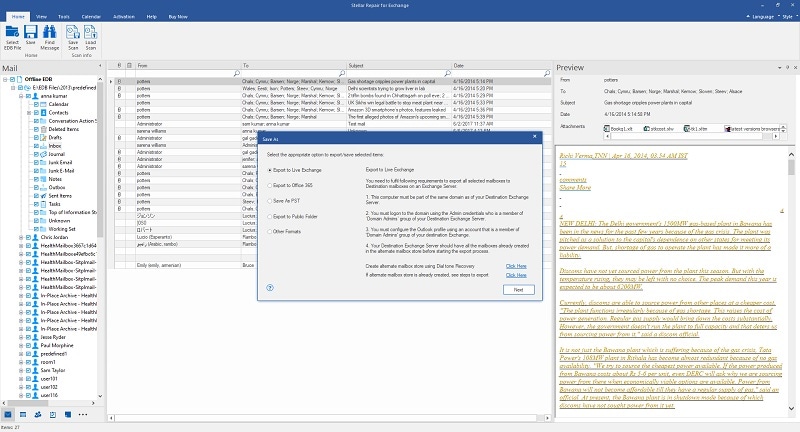
In the end, you can just export your Exchange data in a preferred format (like EDB, EML, PST, etc.) to your system.
Part 6: Exchange Server Error 447
The Exchange Server Error 447 is usually associated with outgoing emails. For instance, it can take place if we are trying to send emails to the wrong sender or the process has been timed out.
Solution 1: Check the Sender’s Address
One of the major reasons for getting the 447 error could be a faulty email address. You can just go to the email compose screen on your mailing service to check this. Please note that the email address of the sender must be correct and entered in the right syntax here.
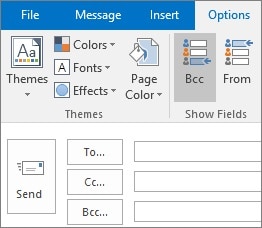
Solution 2: Restrict the Number of Senders in an Email
Besides that, if you are sending the same email to a lot of people, then it can also cause a time-out error in Exchange. Just go to the “To” field and check all senders, including direct contacts, CCs, and BCCs. Instead of sending individual emails, you can create a group of accounts to avoid the time-out error.
Part 7: Exchange Server Error 449
Lastly, Exchange Server Error 449 usually takes place when there is a configuration issue with your server. For instance, you could have entered the wrong details for the SMTP configuration, or the DNS values of the server could be incorrect.
Solution: Run a Network Troubleshooter
In most cases, Server Error 449 can be fixed by configuring the network again or running a troubleshooter. Ideally, you can just go to your system’s Settings > Network & Internet > Status and click on the “Network Troubleshooter” button.
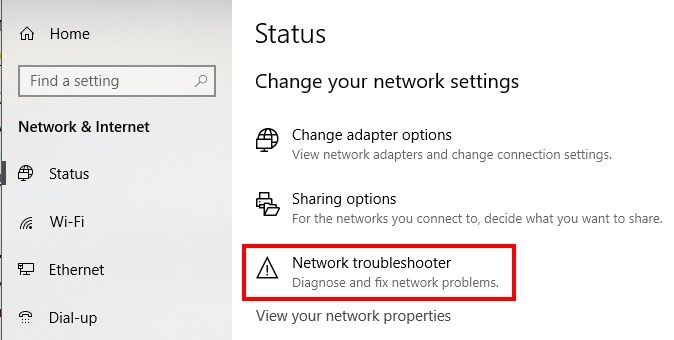
This will run a dedicated wizard that you can follow to fix any minor or major issue with your network. You can also take the assistance of the Microsoft WinRoute tool to fix these network-related issues with your system.
Conclusion
I’m sure that after reading this post, you can fix all kinds of crucial Exchange Server errors in your system. As you can see, I have come up with every possible way to fix Exchange Server Error 431/432/441/442/446/447/449 right here. Apart from implementing their dedicated solutions, you can also use a reliable tool like Stellar Repair for Exchange. It is a DIY application that can resolve all sorts of issues with your Exchange files without undergoing any technical hassle.

 ChatGPT
ChatGPT
 Perplexity
Perplexity
 Google AI Mode
Google AI Mode
 Grok
Grok
