The outlook is quite similar to g-mail but it is an application that works as a personal organizer too. It helps in sending or receiving emails and managing personal data like contacts, notes, etc. Despite being a powerful email program, it has some flaws in a few versions. Sometimes, Outlook users get error codes that can be very frustrating for you. One of the most common error code encountered by the users is Outlook 0x800c810. Imagine not being able to send or receive any mail on your account. This can lead to a serious problem if you are a working professional. Learn to solve this issue by following the steps given here.
In this article
Part 1: Causes of Outlook SMTP Error 0X800C8101
As soon as you will get the 0x800c8101 error, your computer will freeze for a while. Sometimes, outlook behaves improperly and responds slowly to your commands. The causes of Outlook 0x800c810 can be many but some of the common causes are:
-
Malicious attack on your computer with a virus or malware.
-
You may be using an older version of Windows when the update has been rolled out already.
-
The installation of Microsoft office is not done appropriately.
-
The proxy can affect the working of your Outlook program
-
Poor internet connection is another reason
-
System shutting down directly without closing other programs
-
When the OST file is corrupted
Part 2: How to Resolve Microsoft Outlook Error code 0X800C8101
Method 1: Turn off the Windows Firewall
By turning off the windows firewall, you can resolve the outlook 0x800c810 within a matter of a few minutes. This is an important feature but turning off can give a big relief to you.
Step 1: Open "control panel" first. The easiest way to open a control panel is by typing "Control Panel" in the search box. An alternative can be to type "Windows key+R" simultaneously. A dialog box will appear. You will have to type the "control panel" to open it.
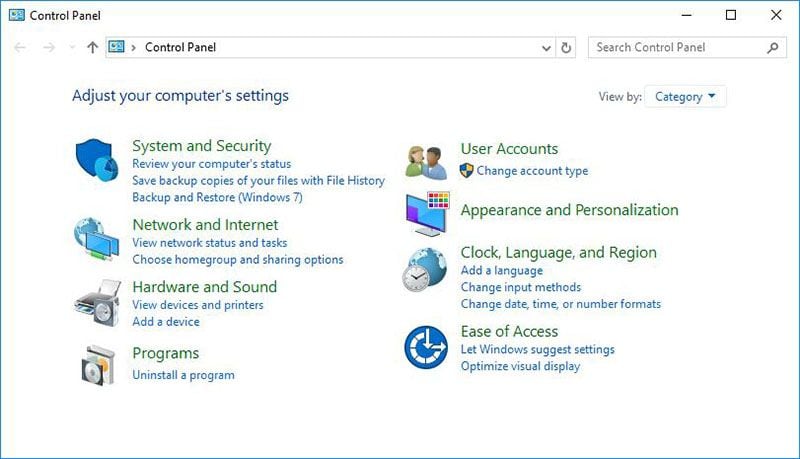
Step 2: After opening the control panel, go to "System and Security" and then open "Windows Defender Firewall". Another method is to use "Win key+R" and enter "firewall.cpl". This will open the" firewall directly" in Windows 10.
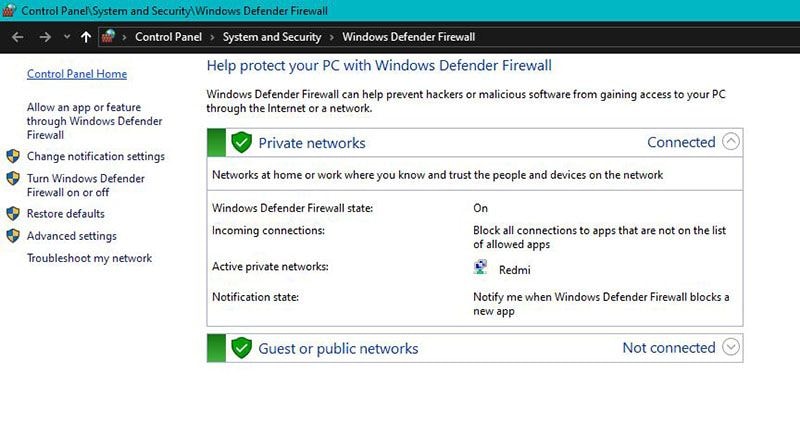
Step 3: Choose to "Turn Windows Firewall on or off" from the left side of the screen to resolve outlook error code 0x800c8101
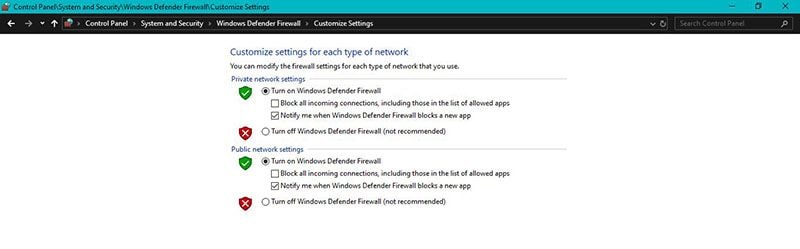
Method 2: Disable Antivirus Program Temporarily
If the above method doesn't resolve the problem, then try this method. Disabling antivirus installed in your system will be helpful so trying this is a better option.
Step 1: Open the Antivirus program installed in your system. Type the name of your installed antivirus program in the search box at the bottom.
Step 2: Every antivirus has a different way of turning off virus protection for a while. Find the setting in your antivirus program and turn it off.
Method 3: Repair Corrupted File
This process can take around half an hour so please have patience until your issue gets solved. This works 100% for many users.
Step 1: Close the Outlook Program by navigating to the close icon on the upper right corner. Otherwise, you can use "ALT+F4" to close directly.
Step 2: Go to the "Start" menu on your PC or laptop and choose the option "Command Prompt Admin".
Step 3: In the command wizard, you have to enter "sfc /scannow".
Method 4: Launch Outlook in Safe Mode
Launching an outlook in safe mode helps. It is an effective way to deal with your error code issue.
Step 1: For launching outlook in the safe mode, you have to open it via the search box present at the bottom left corner.
Step 2: After that, type "outlook.exe/safe" and click ok to resolve your error code issue.
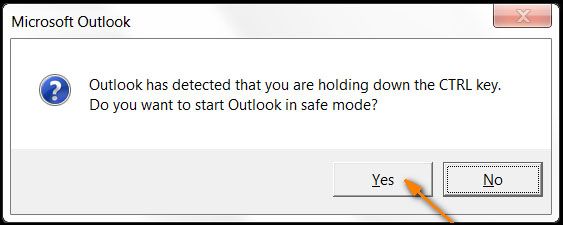
Method 5: Re-install Outlook program
Re-installing the outlook program is the best option if you are not satisfied with the other methods.
Step 1: First, open "Settings" on your computer.
Step 2: Find "Program" and click on it. Now, go to the "Program and Features" and then on "Uninstall a program option".
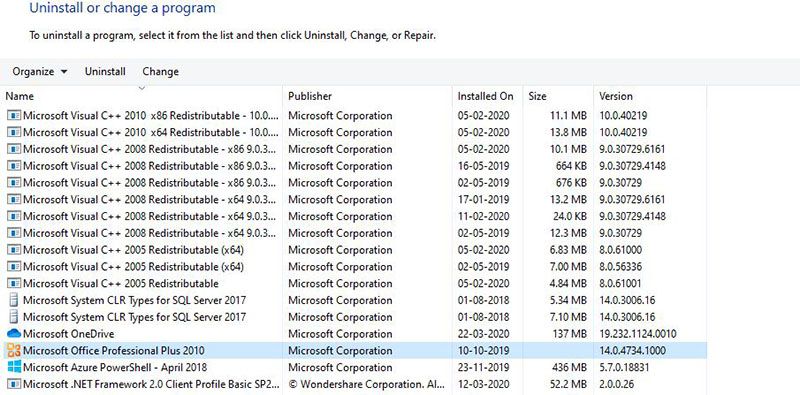
Step 3: Scroll and click on "Microsoft office>Change". Wait for the app to open. Select reinstall or repair to fix the issue.
Method 6: Create a New Outlook Profile
Step 1: Open the control panel. Click the "Mail" icon. Before this, you may have to change the appearance by clicking on the category near view. Change it to a small icon.
Step 2: Click on Add in the appeared window to make a new profile. At the given space, type your new profile name and hit ok.
Step 3: As the "add new email account" window opens, fill all the data asked including email, name, and password. Click Next to set up a new outlook profile.
Method 7: Use a professional Outlook repair tool
When all the above methods are not working for you, downloading a professional outlook repair tool is best. The repair tool Wondershare Repairit for Email is particularly designed for repairing corrupt or damaged PST files. Outlook stores all the data in PST format and if it is not working properly then Wondershare Repairit for Email will fix it quickly. It repairs without changing the original format of the PST file.

-
Repair damaged PST & OST Files in Outlook in all Email corruption scenarios, such as hard disk crashes & bad sectors, virus attacks & tojan horse, outlook corruption & malfunctions, improper shutdown procedure, etc.
-
Restore Outlook emails deleted for a long time and extract the email messages, folders, calendars, etc. within seconds.
-
Restore Outlook Emails deleted for a long time with a very high success rate.
-
Repair emails in bathes without size limits and support to preview all of them before saving.
-
Compatible with Windows 7/8/8.1/10/11, Windows Server 2012/2016/2019, and MacOS X 10.11~ MacOS 12 (Monterey).
Step 1: Launch the software
Download the software and wait for its installation. Launch it after installing it.
Step 2: Add and repair the PST file
Add the PST file from your PC by choosing the "+Select File" button.

Browse and add the corrupted file by clicking the "Find" button and click "Repair" to start the repairing process.

Step 3: Repair the File
After clicking the "Repair" option, Repairit will begin the scanning and repairing process. You can see the ongoing scanning process.

Step 4: Preview and Save the Fixed Data
When the repairing process completes, you can get the list of all the files hidden in the preview window. You can preview the details of the fixed file and click the "Save" icon to select the destination where you want to save the repaired PST file.

Relevant articles:
Solutions to Fix 0xc10100aa Error in Windows
Camera Error Code 0xa00f4244 on Windows 10
Fix Outlook Not Receiving Emails But Can Send Problem
The Bottom Line
No matter how good the window is, we face some errors many times. Instead of becoming frustrated with them, you can learn to solve them and help others too. In this context, we mentioned all the possible steps to deal with the error code 0x800c8101 issue. Besides, we introduced a perfect tool called Wondershare Repairit for Email that can solve the entire error codes problem. It is highly recommended to you if you are using an old version of Microsoft Outlook. In case you get this kind of error code plenty of times, then Outlook repair tool Repairit is crucial for you.


 ChatGPT
ChatGPT
 Perplexity
Perplexity
 Google AI Mode
Google AI Mode
 Grok
Grok
