Have you ever faced an error displaying ‘Outlook cannot open the encrypted email’ on your screen? It means that you can’t view the content of encrypted emails. So, you might be thinking about why these encrypted files are not opening in Outlook.
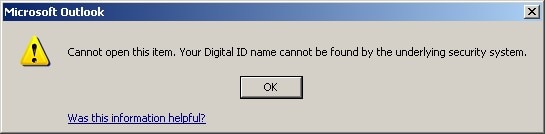
This is a serious issue, as encrypted emails are more secure and contain valuable information. Not being able to access these emails can be consequential. In this article, we’ll explain how to open an encrypted mail in Outlook. Before that, let’s know what encrypted email is in Outlook.
Part 1: What is an Encrypted Email in Outlook?
Encrypting emails is the process of securing the contents of the mail. To make you understand, think of encryption as a lock and the key as access to the information in the mail. You can access the encrypted email's content only if you have the security key. Without the security key, you cannot open an encrypted email in outlook.
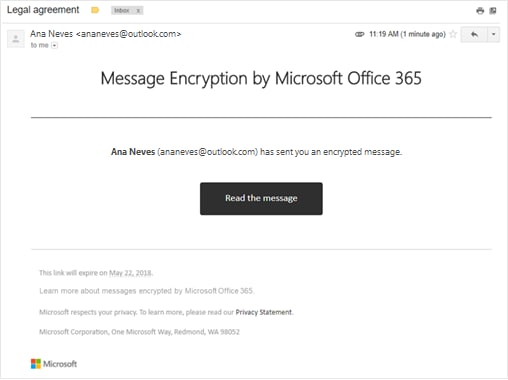
There are two types of encryption. The most common method is Public-key encryption, and the other one is symmetrical-key encryption which is not very popular. Let's discuss these two briefly:
Public-key Encryption: The sender employs the receiver's public key to encrypt the communication. It can only be decrypted by the receiver who has the associated private key. This is done to maintain secrecy.
Symmetrical-key Encryption: Symmetric encryption encrypts and decrypts data with a single key. The sender and recipient need the same key to communicate via encrypted email messages.
Part 2: How to Fix “Unable to Open Encrypted Email”?
You can face many issues with Outlook having Virus Scanner integration enabled. Therefore, it is recommended to keep it disabled. The majority of frequently occurring difficulties have to do with how emails are sent and received, timeout problems, etc.
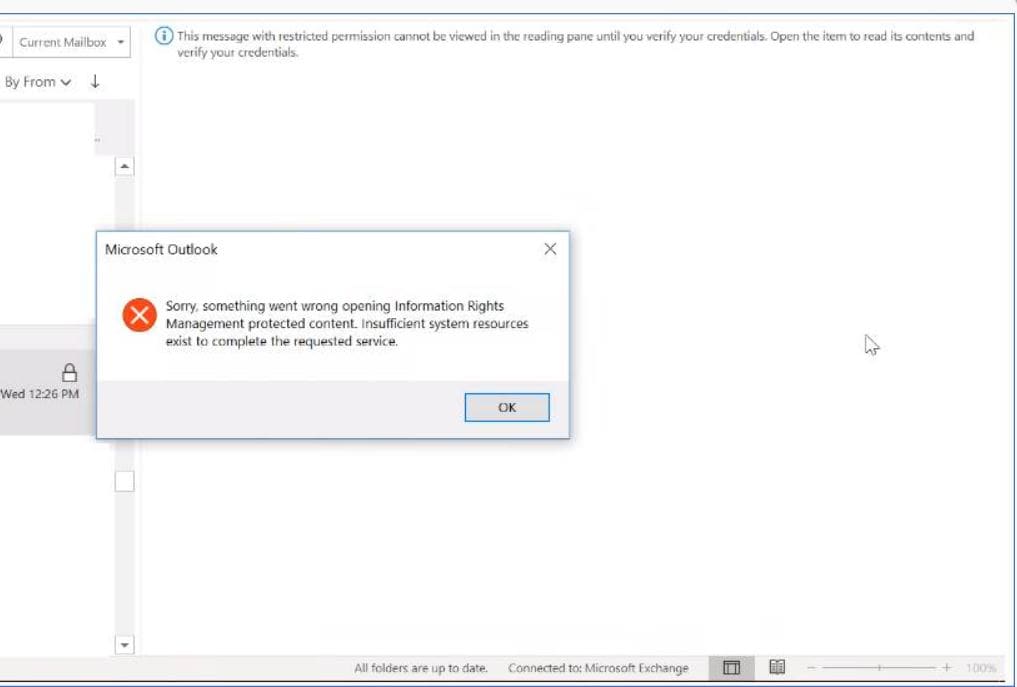
The following techniques can be used to stop Outlook's email application from integrating virus scanners:
Fix 1. Uninstall and Install Antivirus Application
Your antivirus program needs to be entirely uninstalled. Clear extra details, but while reinstalling, you must be careful not to install the mail scanner. It can help you gain access to your encrypted mail.
Fix 2. Use Microsoft Security Essentials
Microsoft Security Essentials protects your home or small business PC in real-time against viruses, spyware, and other malicious software. If your virus scanner is incompatible with Outlook or if you receive alerts like outlook encrypted email not opening, Microsoft Security Essentials can be a good free option.
Fix 3. Disable Outlook Add-ins / Plugins
Add-ins/Plugins may appear as Outlook plug-ins in many cases. You can get rid of them by disabling specific plug-ins. However, if some scanners instruct Windows to do the same, antivirus and Windows programs may generate a security alert.
To Disable the Outlook Add-ins/Plugins follow the below steps:
Step 1: Go to File from the Menu Bar.
Step 2: Now click on the Options Tab.
Step 3: After that, Click on Add-ins Options.
Step 4: Disable the Plugins or Antivirus.
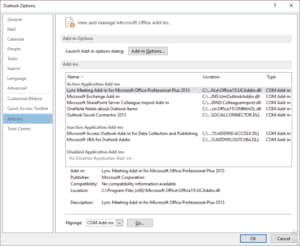
Part 3: How to Fix Corrupted Outlook Files?
Are your Outlook files corrupted, and do you want to fix them? Wondershare Repairit for Email is a powerful and safe tool for repairing Outlook files without altering their original content. It carefully parses the data structures of corrupt emails in order to repair any damaged segments.
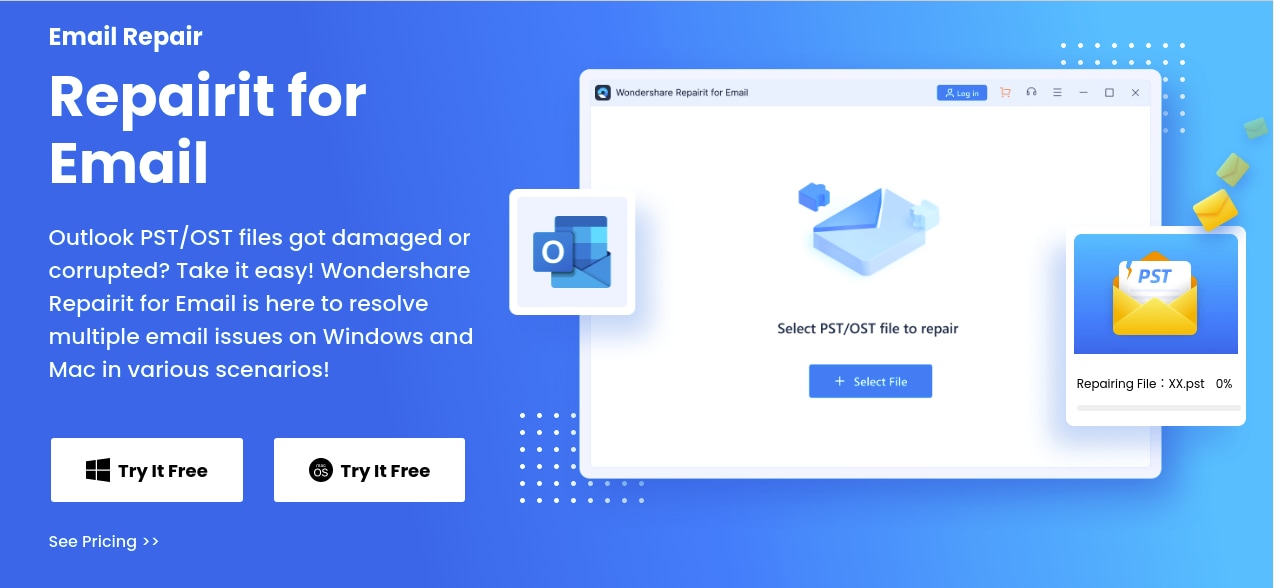
Features of Wondershare Repairit for Email:

-
Repair damaged PST & OST Files in Outlook in all Email corruption scenarios, such as hard disk crashes & bad sectors, virus attacks & tojan horse, outlook corruption & malfunctions, improper shutdown procedure, etc.
-
Restore Outlook Emails deleted for a long time and extract the Email messages, folders, calendars, etc. within seconds.
-
Repair corrupted Emails and restore deleted Emails with a very high success rate.
-
Repair Emails in bathes without size limits and support to preview all of them before saving.
-
Compatible with Windows 7/8/8.1/10/11, Windows Server 2012/2016/2019, and MacOS X 10.11~ MacOS 12 (Monterey).
A Step-By-Step Guide To Fix Your Corrupted Outlook Data File
To understand how the software works the following steps to repair your Outlook Data file.
Step 1: Select the data file you want to repair.
Open Repair for Email, and on the interface page, you will find the Select File option. Choose the data file you want to repair.
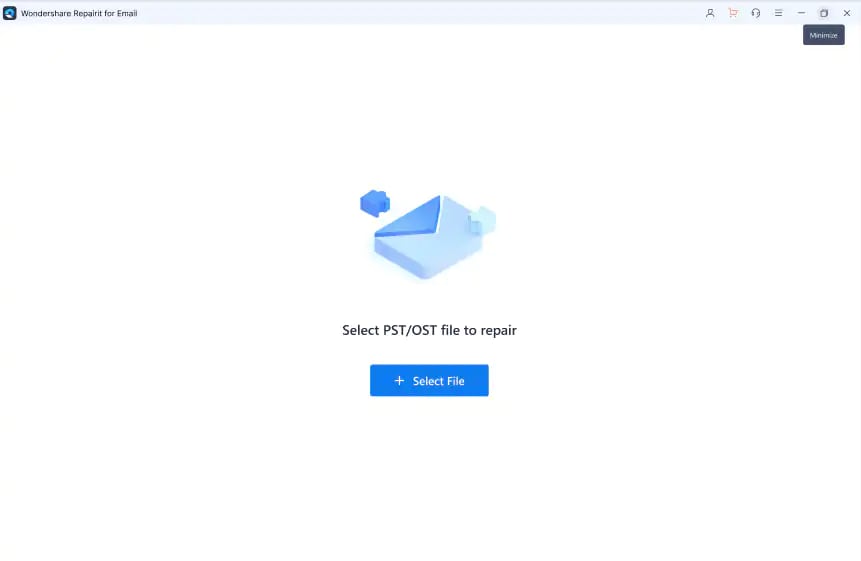
A popup window will appear, prompting you to select files. If you know where the corrupt emails are, you can find them by clicking "Find" or "Add File."
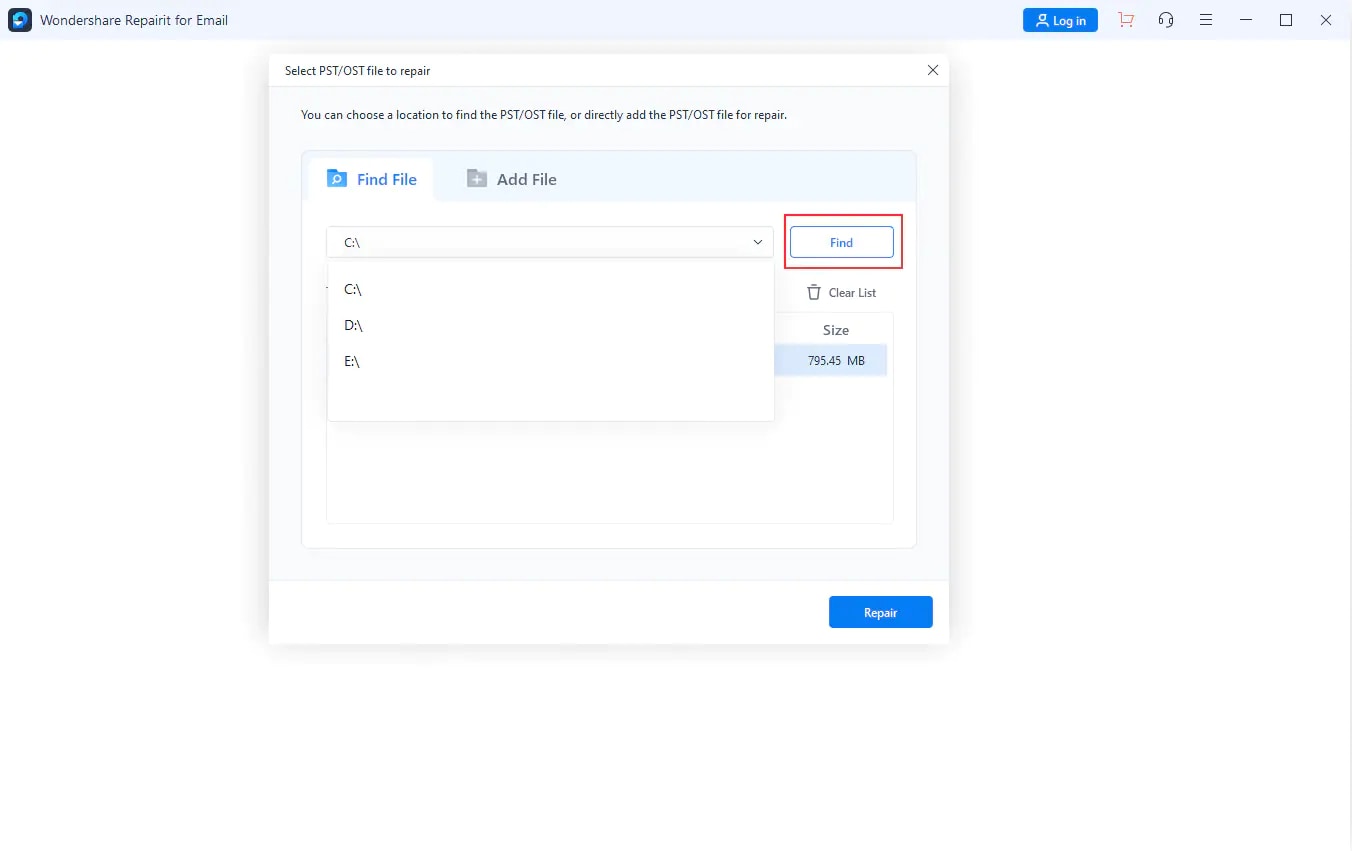
Step 2: Start repairing the Data File.
After adding emails, click "Repair." Repairit for Email immediately repairs corrupt emails.
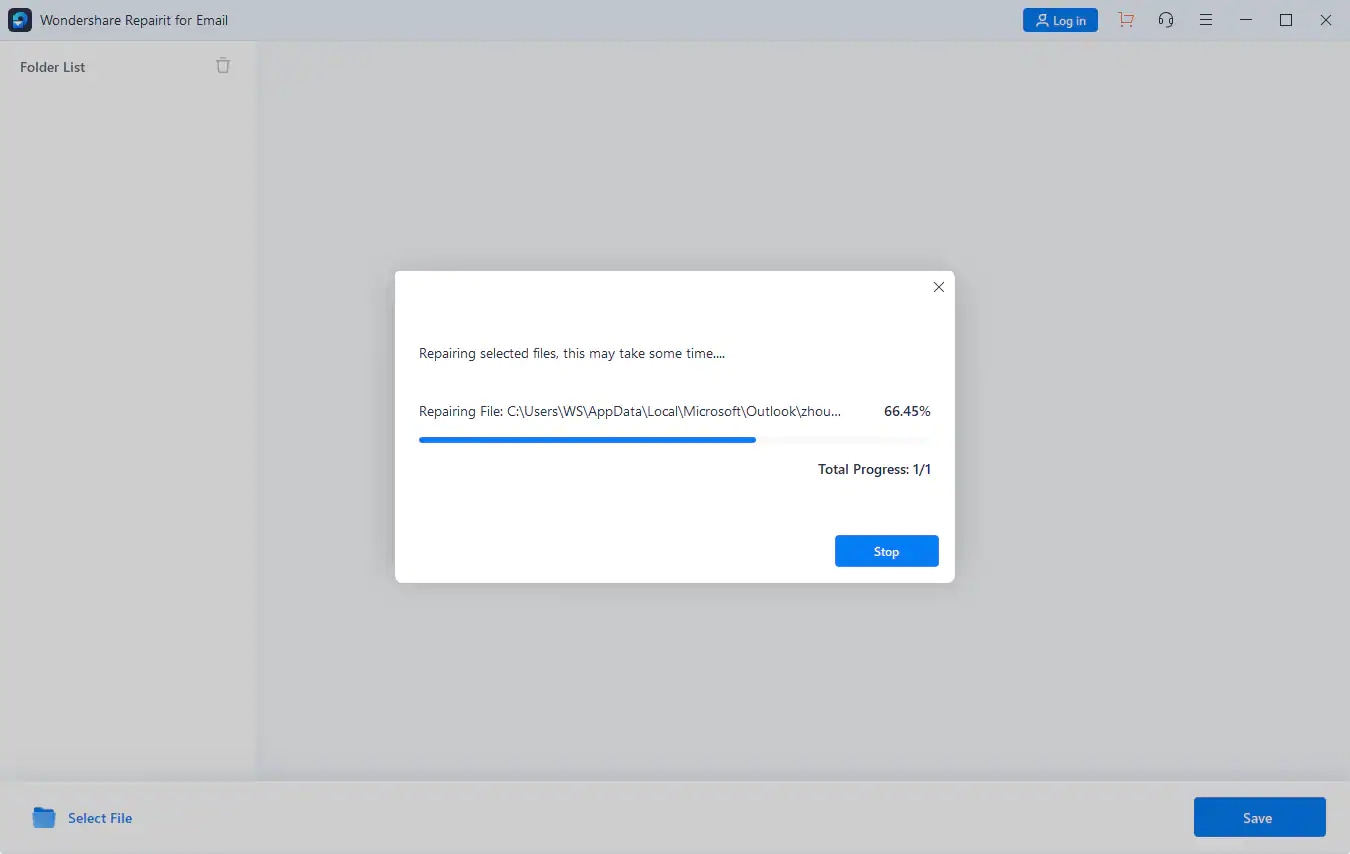
Step 3: Preview and Restore.
The fixed emails will be displayed on the left panel once the repair procedure is completed. You can preview the contents of an email by double-clicking it, and then choose where to save the file.

Wrapping it Up
In this article, we have discussed how to resolve the error ‘Unable to open Encrypted Mail in Outlook.’ Follow the steps mentioned above, and you will be able to open the encrypted mail in Outlook.
We have also reviewed how to fix the data file. You can use Wondershare Repairit to fix your corrupt data file. It is a trusted solution to recover your damaged files and get the best results. It supports both Windows and Mac systems. Wondershare Repairit comes with a unique feature where you can preview the recovered files before saving them.


 ChatGPT
ChatGPT
 Perplexity
Perplexity
 Google AI Mode
Google AI Mode
 Grok
Grok
