Part 1: Why Your Outlook App on the Phone Crashes?
Are you frustrated because your Outlook app keeps crashing on android smartphone? Outlook app is one of the most beneficial android apps that can help you stay connected with email accounts. It can act like your personal manager to help you manage and keep a bundle of information. With the Outlook app, you can send or receive emails, track or book appointments, and many more.
If outlook keeps stopping on the android phone, you don’t need to worry. This guide will help you get rid of this error by providing multiple effective solutions. You can implement any of the methods and see which one works for you. Let’s start discussing the solutions without wasting any time.
Part 2: How to Fix Outlook App Crashes in Smartphones?
This section includes several methods for resolving the issue where the Outlook app keeps crashing on android devices. An app is a piece of third-party software that can crash for a variety of reasons. When you launch the Outlook app, it may become unresponsive, close unexpectedly, or disappear. The following are step-by-step instructions for resolving the Outlook app crash issue.
Method 1: Close The Outlook App And Restart It
If the Outlook app stops working on android mobile, the first thing you can do is restart your device. You can now begin using this app, and if the problem still exists, you should force-stop the app and restart it.
It will close all Outlook operations that were running and will start the app from a fresh state. It is highly effective in fixing minor issues related to the Outlook android app.
Don’t worry; you’re not going to lose any data when you force stop & reopen the app. Here are some beneficial steps to guide you on how to force-stop the app:
Step 1: Navigate and open Settings app on your android smartphone.
Step 2: Find and click on Apps & Notifications and then search for Outlook.
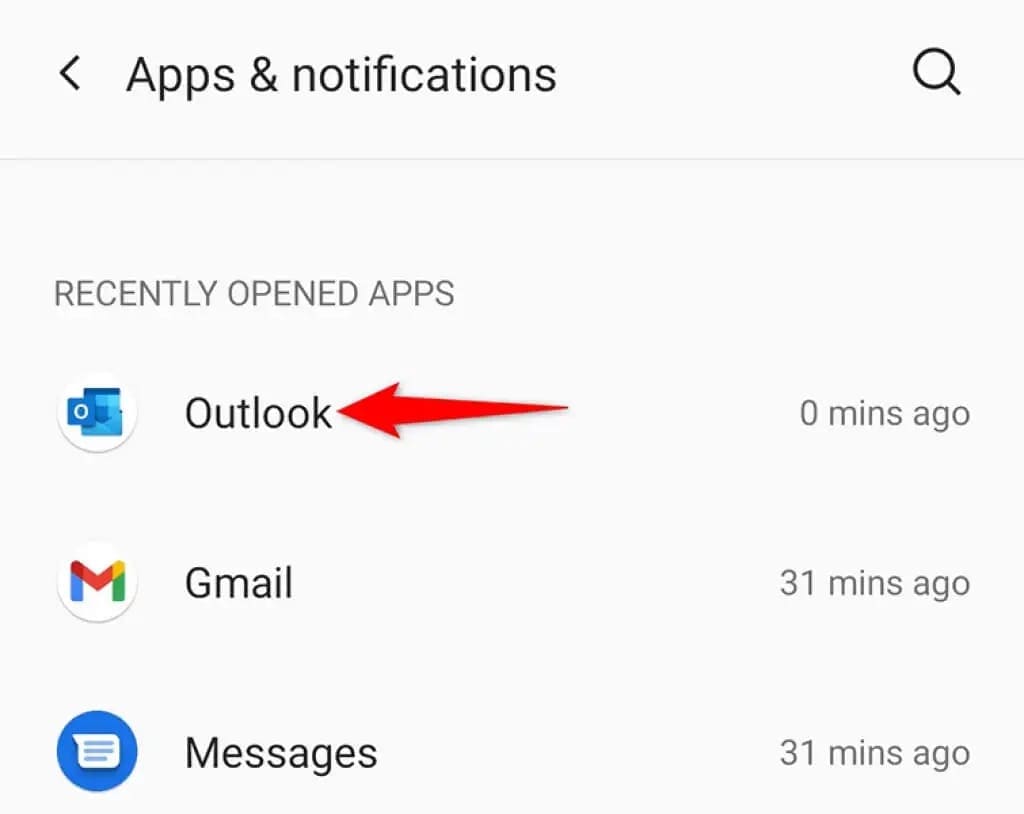
Step 3: Click on Outlook and then select the Force Stop option.
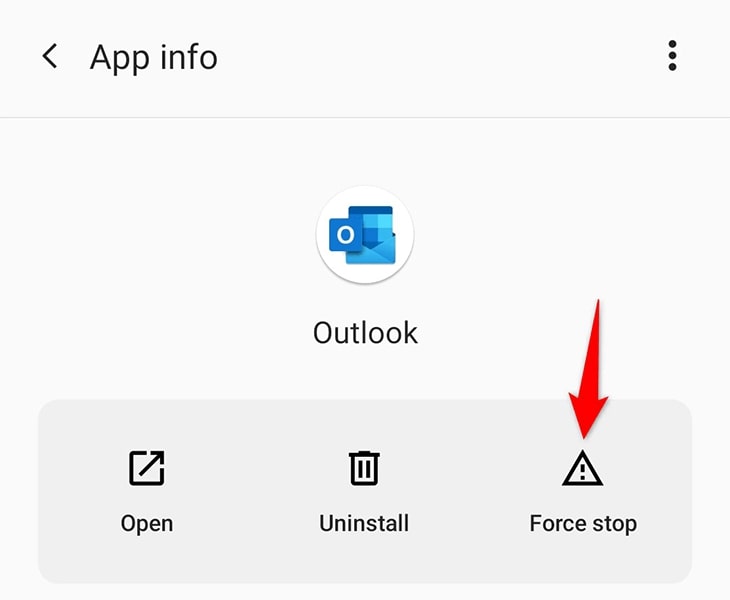
Step 4: Click on the OK in the box prompted on your screen to confirm your action.
Step 5: Now, the Outlook app is closed completely, and all the operations have been stopped.
Step 6: Search for the Outlook app in the App Drawer, and tap the icon to relaunch it.
Method 2: Clear Cache And Data Of Outlook App
When there's a problem with an app, there's a high possibility that the app's cache files are responsible. Outlook, like other apps, stores cache files on your Android phone, which can be problematic at times.
Fortunately, you can delete all of these cache files and potentially repair your Outlook app. This does not delete your personal data from the app.
Step 1: Tap on the icon of the Settings app on your android phone.
Step 2: Go to Apps & notifications and then click on Outlook.
Step 3: Tap on the Storage & Cache option on the Outlook app page.
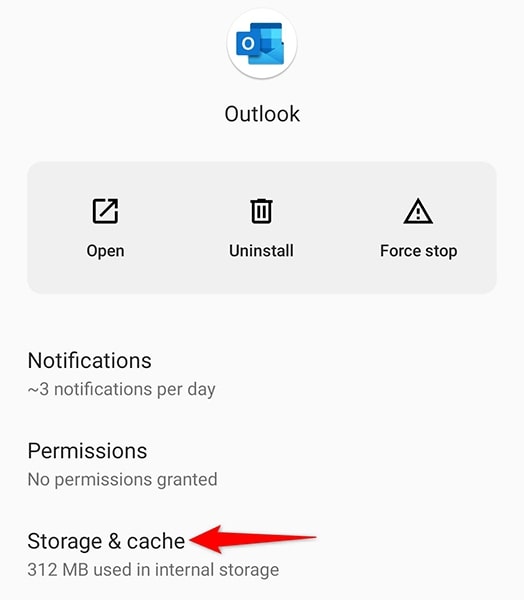
Step 4: To clear the cache, you need to click on Clear Cache.
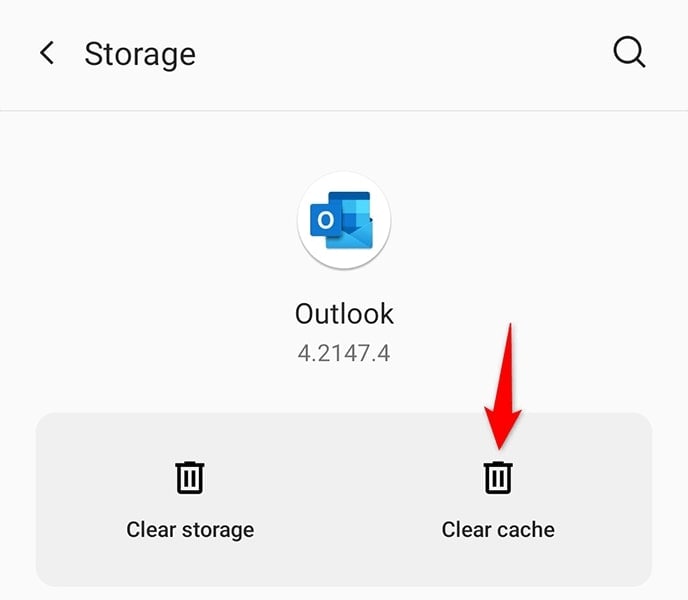
Step 5: Click the Close button.
Step 6: Open the Outlook app and see if it works ideally.
Method 3: Uninstall Outlook App
If your Outlook problems persist, it may be worthwhile to uninstall and reinstall the Outlook app on your phone. This enables the app to create all of its core files from the ground up.
When you reinstall Outlook, you don't lose any emails, but you'll need your email account's login information to add the account to the app.
Step 1: Access the app drawer in your device and look for Outlook.
Step 2: Tap and hold for some seconds on Outlook and select Uninstall.
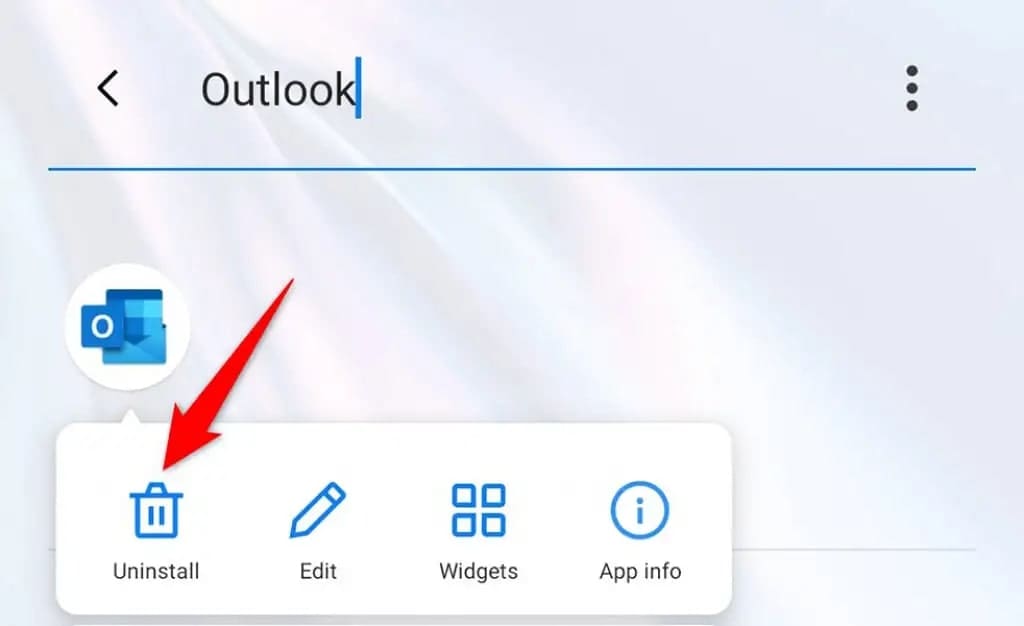
Step 3: Select OK in the prompt box to confirm your choice.
Step 4: To install the app again, you have to go to the Google Play Store and search for Microsoft Outlook.
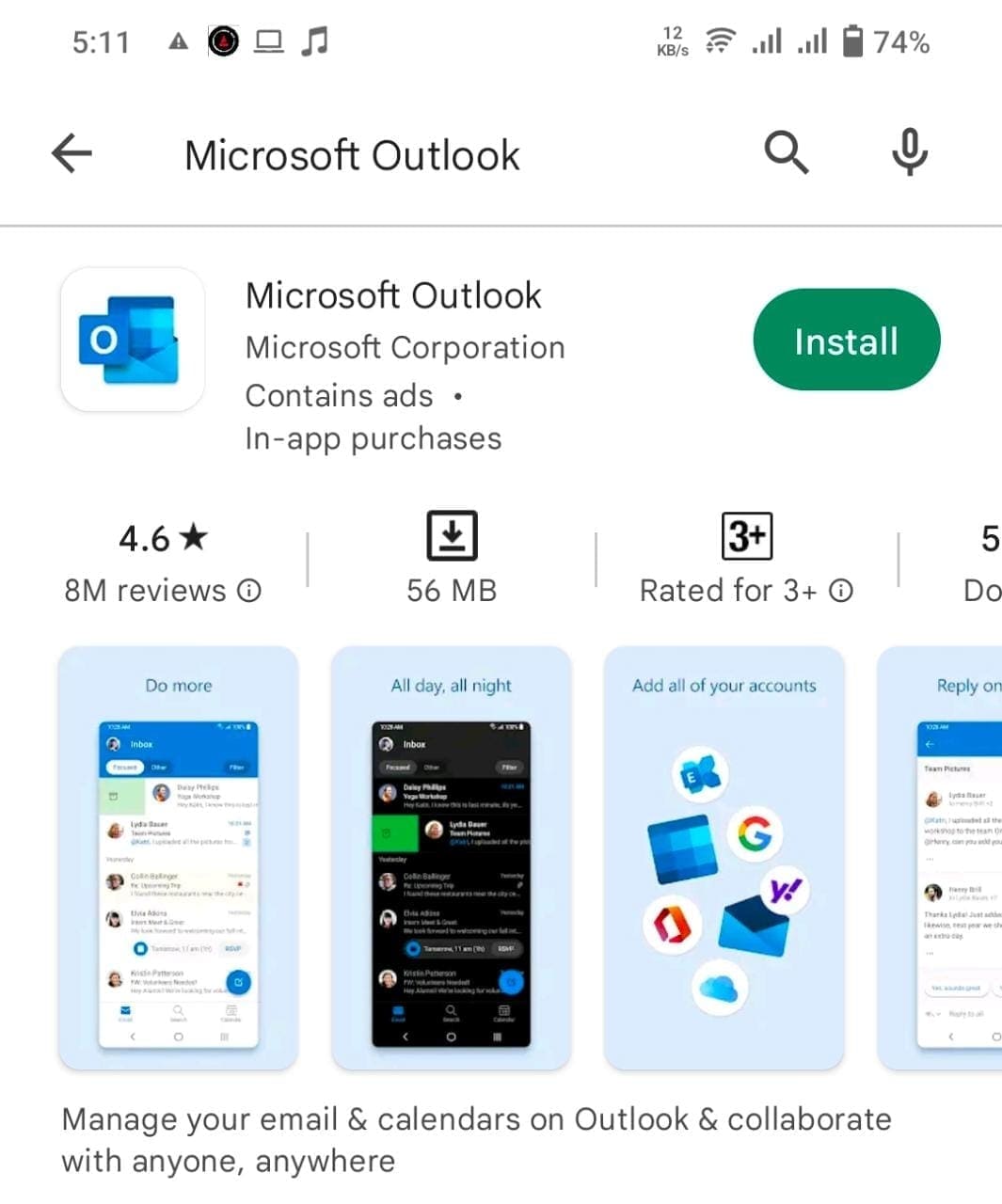
Step 5: Click on Install to access the app on your android device.
Step 6: Open the Outlook app and log in using your email address.
Method 4: Update The Outlook App
Sometimes the Outlook app keeps crashing or stops working because of the outdated version you’re using. You need to update your apps so that you don't run into problems and so that you can use the fixes and changes that the developers have made to the latest version of the app.
Go to Google Play Store and search for the Outlook app. If you’re using an outdated version, it will ask you to update the app. Click on Update and wait for the app to download the new version.
Method 5: Remove The Email Account
If you constantly face the Outlook app crashing problem on your android smartphone, you should remove your email address and sign in again. Microsoft Outlook allows you to reset your email account if you are experiencing such issues. Further, if you realize that the app is not synchronizing emails, opting for this option is worthwhile.
For this procedure, the Microsoft Outlook app must be launched on your mobile phone.
Step 1: Open the Outlook app on the android phone.
Step 2: In the top-left corner, tap on the profile icon.
![]()
Step 3: Select the gear icon in the left-bottom corner of the screen.
![]()
Step 4: Choose the email account that is displayed at the top of the screen.
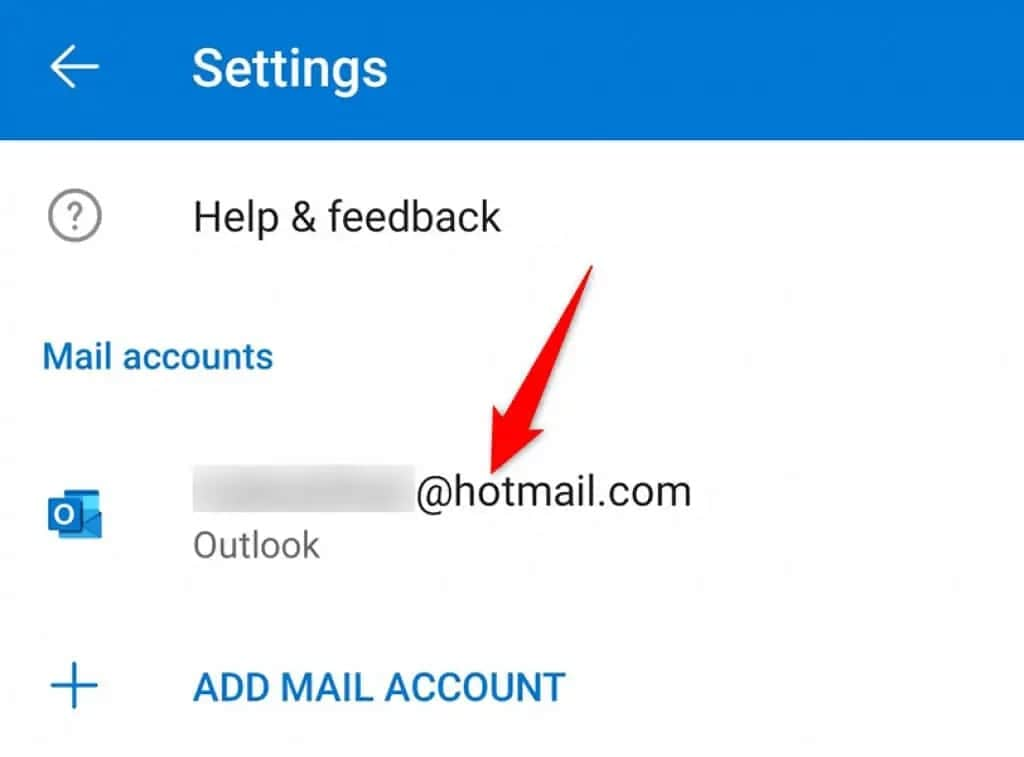
Step 5: Scroll to the bottom and tap on the Reset Account option.
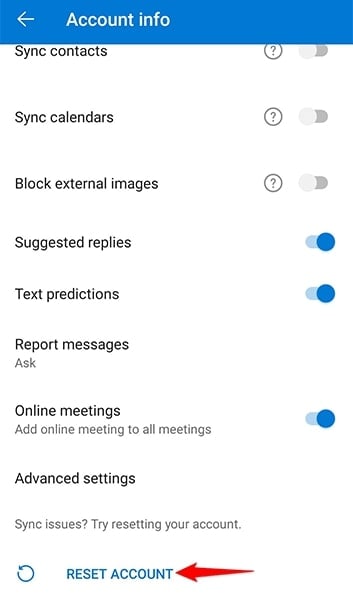
Step 6: Now tap on the Continue button to confirm your choice.
Method 6: Check The System Update For Your iOS Device
Another factor that could be causing the Outlook app to crash or become unresponsive is an outdated iOS version on your device. Check for new updates to your iOS device on a regular basis.
Do not be concerned because your device's settings and data are preserved; however, you should create a backup of your iOS device before performing the system update in case the new version does not work or causes issues with your device.
Step 1: Locate the Settings app icon on your iOS device and click on it.
Step 2: Tap on General from the list of options.
Step 3: Now click on the Software Update option.
Step 4: The device will check for any latest versions available.
You should click on the Download and Install button to upgrade your system to the latest version. Now you have to wait until the system gets updated completely.
Step 5: Restart your system and now launch the Outlook app again to see if it works successfully.
Method 7: Get Help From Outlook Support
If outlook keeps crashing even after implementing all the above-mentioned methods, you need to contact Microsoft Outlook Help & Support team. Only the team can detect and let you know why outlook keeps crashing on your android phone.
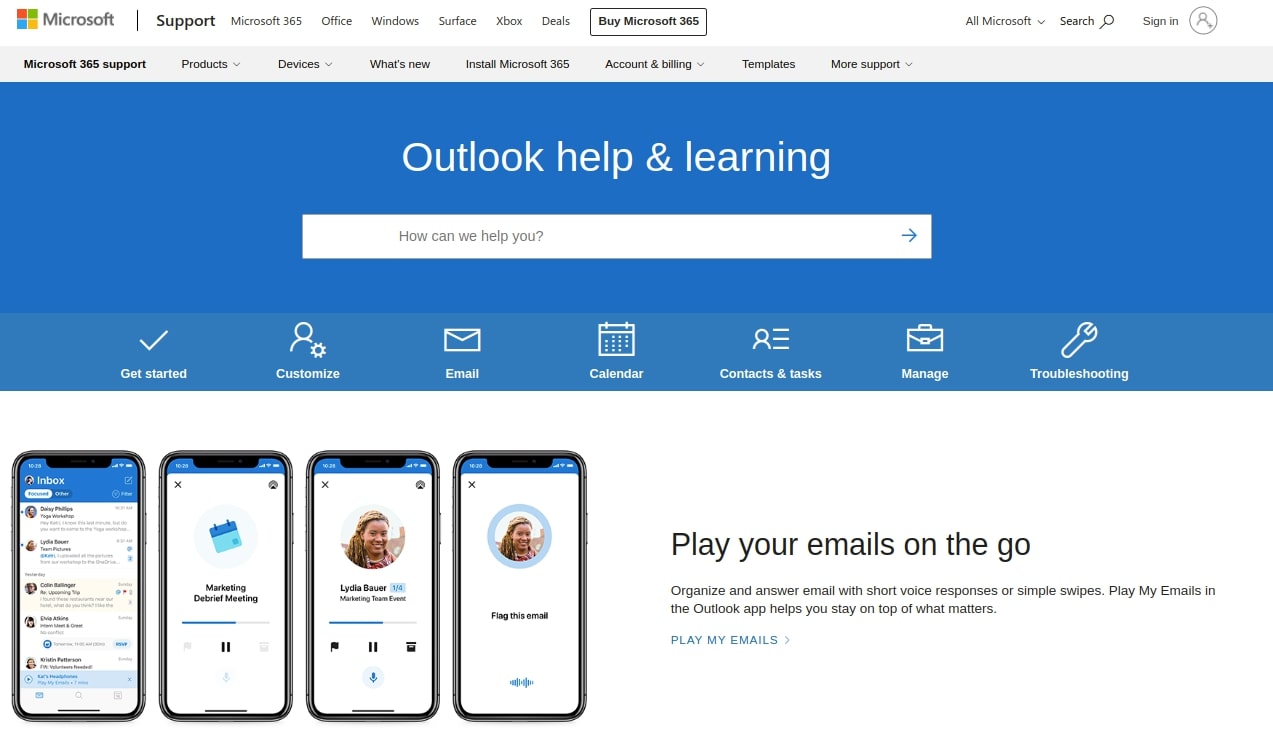
You must follow the steps below to contact the Microsoft Outlook Support team:
Step 1: Find the Outlook mobile app in the app drawer and tap to open it.
Step 2: Tap on the profile photo to see further options.
Step 3: Now, see the left side of the screen and tap on the question mark icon.
Step 4: Under Help & Feedback, click on Customer Support.
Bonus: How to Repair Outlook Emails on Desktop?
If you did not find any solution and you are still not able to open the emails on the app, there could be a possibility that email files are corrupted or damaged. If this is the case, you have to think about repairing data files. You can repair emails on a desktop with the help of a repair tool. Wondershare Repairit for Email is one of the best software that can repair corrupted or damaged emails in multiple batches.
Here are some noticeable features of Wondershare Repairit for email:

-
Repair damaged PST & OST Files in Outlook in all Email corruption scenarios, such as hard disk crashes & bad sectors, virus attacks & tojan horse, outlook corruption & malfunctions, improper shutdown procedure, etc.
-
Restore Outlook Emails deleted for a long time and extract the Email messages, folders, calendars, etc. within seconds.
-
Repair corrupted Emails and restore deleted Emails with a very high success rate.
-
Repair Emails in bathes without size limits and support to preview all of them before saving.
-
Compatible with Windows 7/8/8.1/10/11, Windows Server 2012/2016/2019, and MacOS X 10.11~ MacOS 12 (Monterey).
Further, you don’t need any technical skills to repair OST/PST files using this program. It just takes 3 steps to repair corrupted or damaged Outlook emails. Thus, you should try repairing emails if any of the above methods do not work and you’re not able to open emails on the Outlook app.
Related Readings:
1. Fix Outlook Not Updating Automatically
Conclusion
Microsoft Outlook is a highly beneficial email and information manager that is important for businesses and individuals. This app possesses numerous features, including managing calendars, storing address books, sending & receiving emails, and many other tasks. But several people face outlook keeps crashing on android challenge due to several causes.
If you are also dealing with such problems, you can use one of the above-mentioned methods and see which one works for you. People who still have any queries or doubts can send us a message right away.


 ChatGPT
ChatGPT
 Perplexity
Perplexity
 Google AI Mode
Google AI Mode
 Grok
Grok
