Have you ever been stuck with a pop-up like "IMAP- mail.Outlook.com not responding"? You would have seen that the IMAP email server is not responding while receiving and sharing emails in the IMAP server-based application.
If you are searching for a result, please scroll down and read the whole article.
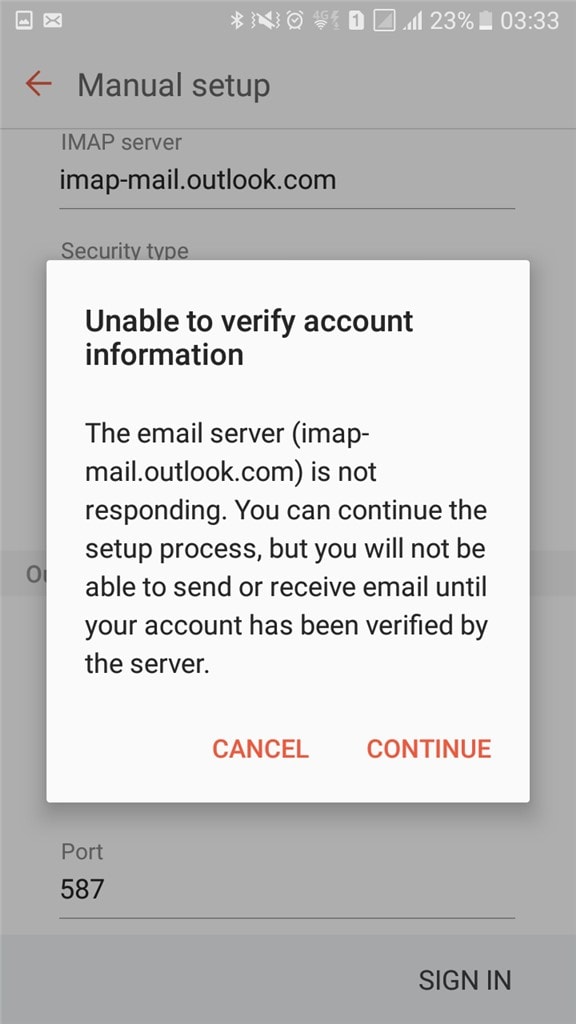
Part 1: What Is "IMAP-mail.outlook.com?"
IMAP (Internet message access protocol) is used to read messages from your Gmail, Outlook, Apple mail account, etc. It enables you to access your email from any location and device. When you view an email message using IMAP, you don't need to download or save it on your computer; instead, you can read it directly from the email provider.
Any changes you make to messages in your local mail client, such as replying, deleting, or forwarding, are mirrored on the IMAP server. This way, you can access your email account from numerous devices, ensuring your messages are constantly synchronized.
If you find any error displaying IMAP- mail.outlook.com is not responding, you need to go to settings and find the clue to fix the issue in less time. To do this, you can find the same settings and get various ways to make your task successful and send your email to the clients easily. You may go for any third-party software that would provide you valuable tips and tricks to reset when outlook email is not responding.
Part 2: How To Fix "IMAP-mail.outlook.com is not responding?"
It may be possible you sometimes see a prompt pop-up "IMAP server not responding outlook" on your mobile or laptop screen. Here we will discuss some of the best solutions to help you solve the error. Let's dive into the article to gather more information to tackle this issue.
1. Check the Internet Connection
You can enhance your Wi-Fi speed by following simple steps. The first step is to focus on your device, whether you are using a mobile or laptop. Slow or disconnected Internet is the most prominent reason the IMAP email server doesn't respond. You should check the internet connection and follow the troubleshooting steps to resolve the issue.
Step 1. The most crucial thing is to position your router away from other equipment that may interfere with the signals, such as on a table.
Step 2. Leveraging audio during a conference requires relatively little Internet bandwidth.
Step 3. Utilize Ethernet connections to connect your computer straight to the Internet.
Step 4. Avoid utilizing gadgets that will interfere with your Wi-Fi. Disconnect other unused devices.
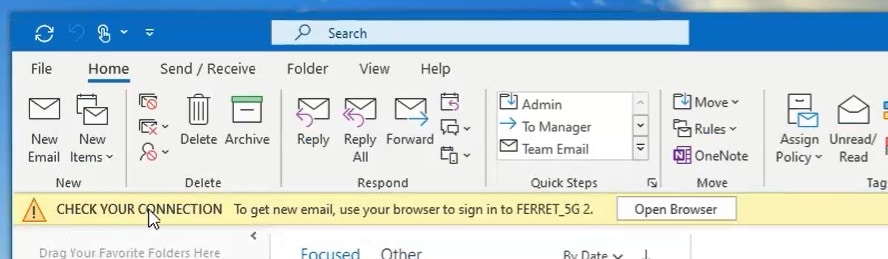
2. Configuration of SSL Setting
SSL (Secure Socket Layer) is the technology that keeps the Internet secure and safeguards sensitive data. If someone can spy on your Internet connections, they will be unable to access your password or email content. Microsoft Outlook Express supports secure SSL connections for increased security. This page assumes you have configured Outlook Express using the basic instructions.
- Open the Mail account's Advanced settings window.
- Check both boxes labeled "This server requires a secure connection (SSL)."
- Change the port number for "Outgoing mail (SMTP)" to 465 and "Incoming mail (POP3)" to 995.
Step 1. Launch Outlook Express from the Windows Start menu.
Step 2. When Outlook Express opens, select Accounts from the Tools menu.
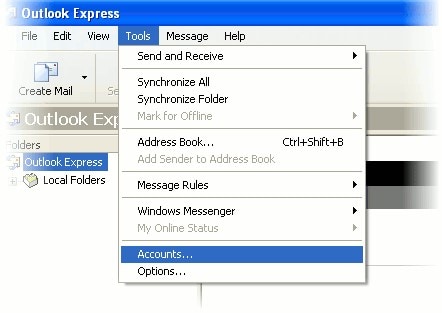
Step 3. Choose the "Accounts" option.
Step 4. Select the desired email account and then click Properties.
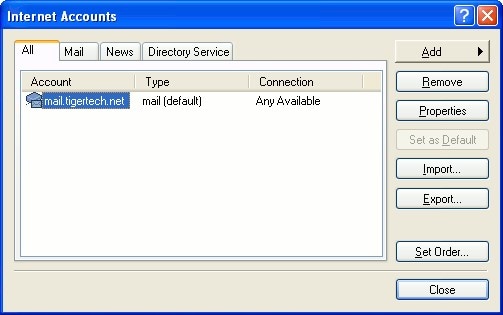
Step 5. The window titled "Properties" displays.
Step 6. Click the Advanced tab followed by:
Step 7. Check both marked boxes.
This server demands an encrypted connection (SSL)
Step 8. Change the port number for "Outgoing mail (SMTP)" to 465.
Step 9. Ensure that the port number for "incoming mail (POP3)" is 995.
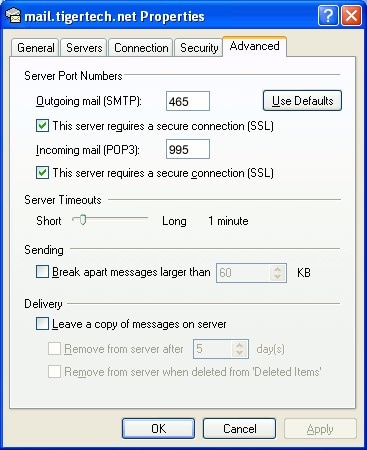
Step 10. Close installation windows.
Step 11. Click the OK button to close the Properties window, and then click the Close button to close the Internet Accounts window.
Outlook Express has been configured for secure SSL connections
Secure Sockets Layer (SSL) Connection Troubleshooting:
In exceptional cases, users have reported PCs where Outlook Express emails appear to send usually, yet secure SSL connections fail to establish. Those systems appear to have a bug in Outlook Express or Windows.
If problems persist after enabling SSL security, reverting the setting may help.
- The steps mentioned earlier should be followed to access the Advanced Settings panel.
- Cancel out of both indicated boxes. Connecting to this server through a secure method is mandatory (SSL)
- Restore port 587 for "Outgoing mail (SMTP)," and set port 110 for "Incoming mail (POP3)."
- If this resolves the issue, it suggests you have a problem with either Outlook Express or Windows. If you're using Outlook Express, you may try erasing your email account and starting a new one; if that doesn't work, your only other option is to reinstall Outlook Express or Windows.
3. Remove and Recreate IMAP Account
Occasionally, the account configuration is incorrect. Consequently, you must remove and add the account again. Follow these procedures to fix the Outlook issue when the IMAP server is not responding.
Step 1. Launch Control Panel and then select Mail from the list of options.
To open, click the Email Account tab.
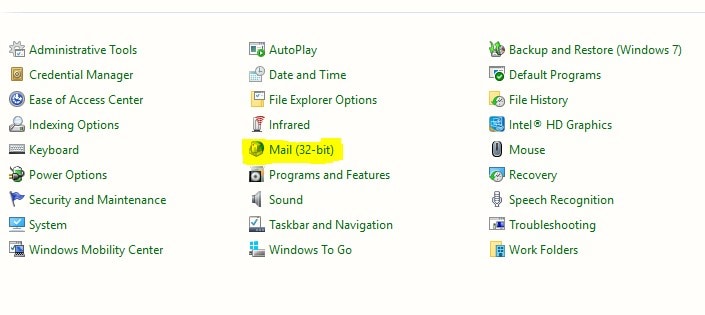
Step 2. Choose the account you want to remove.
And click on Remove to remove the account from the Account List.
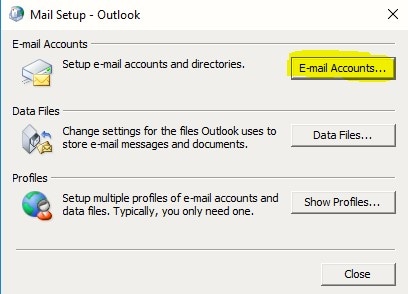
Step 3. Tap on the New option to re-create the account.
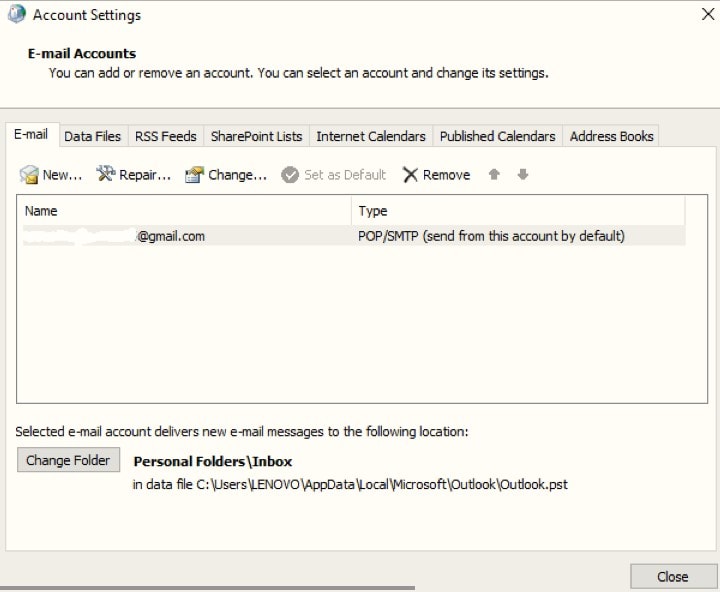
Step 4. Fill in the basic information such as Name, email address, and password.
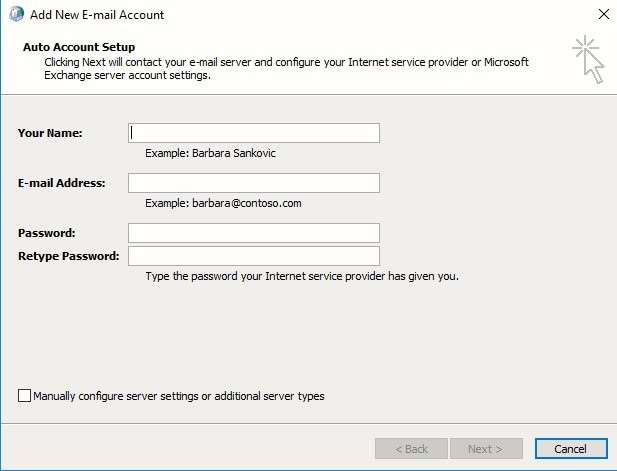
Step 5. You may select boxes Configure server settings manually >> Next.
This will initiate a new window. Select an Internet-based email account, then Next.
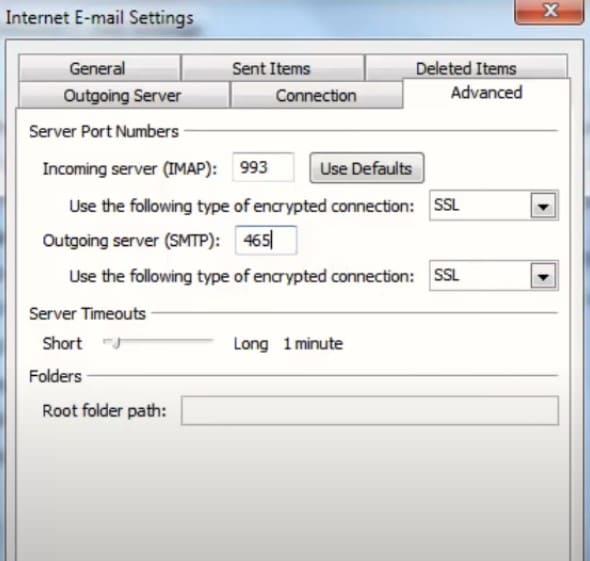
Step 6. Choose POP3 or IMAP when creating an account.
Fill up the domain information in the mail server field.
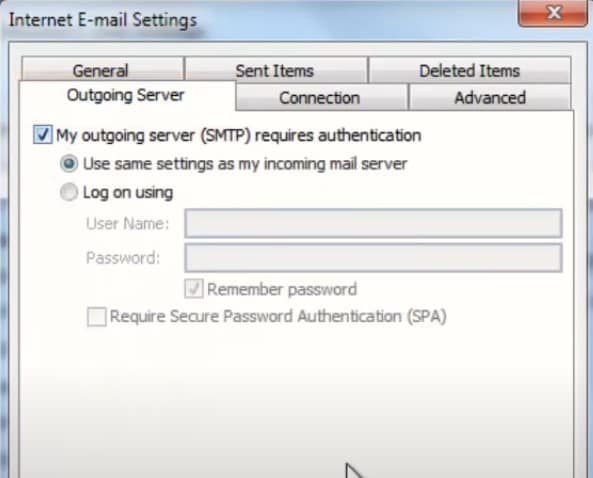
Step 7. Fill out the Port fields for IMAP and SMTP by going to More Settings >> Advanced.
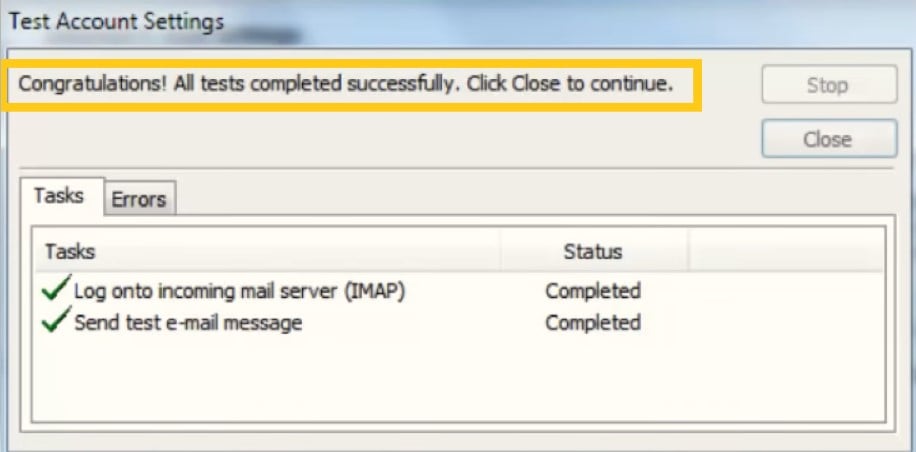
Step 8. These are the default ports used by the IMAP protocol.
- 143 - IMAP Incoming Server
- SMTP (Outgoing Server) Port Number 465
- You can leave it as-is, or if you'd like to set up an SSL connection, you can use these ports.
- Exiting Server (SMTP) - 465 Receiving Server (IMAP) - 993
- Select the authentication option, then click the Outgoing Server tab and OK to save the new settings.
- Once everything was set up correctly for IMAP. Once you finish, you'll get a confirmation message.
4. Allow Access to IMAP Account
This happens if your IMAP account isn't set up to be accessed from more than one device. Following the below instructions will help you accomplish this with your Outlook account.
To proceed, please click Continue on the "Allow access to your Google account" page that appears.
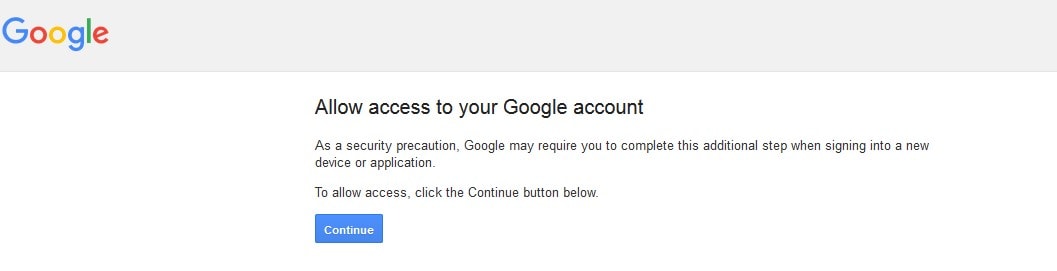
5. End the Application from the Background
If a program is giving you trouble, you should first close it down or force-stop it. When we say "force stop," we mean stop everything, including any processes running in the background. Programs use several files; if one of these files becomes corrupted, problems may arise when attempting to open emails.
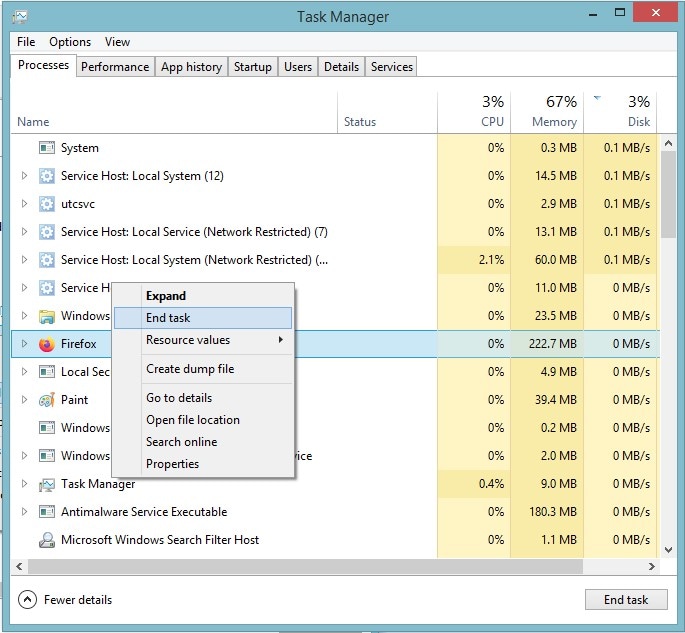
Bonus: What To Do If Outlook Email Crashed?
These are some standard methods you should follow when your IMAP outlook is not responding. However, if there is any other problem that can not be fixed with these methods, you can go for the Wondershare Repairit for Email.

-
Repair damaged PST & OST Files in Outlook in all Email corruption scenarios, such as hard disk crashes & bad sectors, virus attacks & tojan horse, outlook corruption & malfunctions, improper shutdown procedure, etc.
-
Restore Outlook Emails deleted for a long time and extract the Email messages, folders, calendars, etc. within seconds.
-
Repair corrupted Emails and restore deleted Emails with a very high success rate.
-
Repair Emails in bathes without size limits and support to preview all of them before saving.
-
Compatible with Windows 7/8/8.1/10/11, Windows Server 2012/2016/2019, and MacOS X 10.11~ MacOS 12 (Monterey).
Repair emails and preview before saving
The repairing process is practical and convenient. It can resolve email issues on different operating systems.
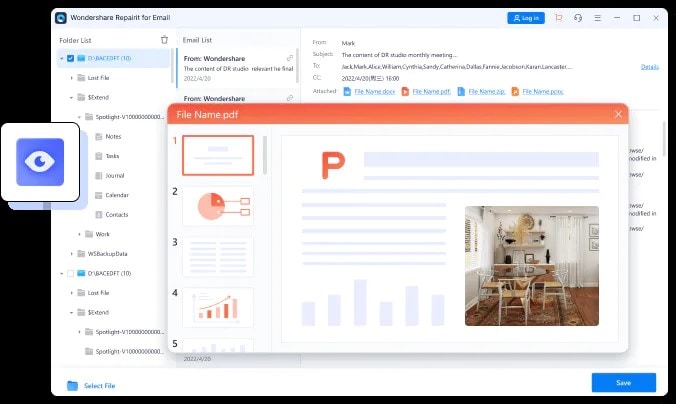
Restore deleted Outlook emails
The email messages, folders, calendars, etc. will be extracted into a designated folder named "Lost file," and Repairit for Email will help to restore them even if you deleted them a long time ago.
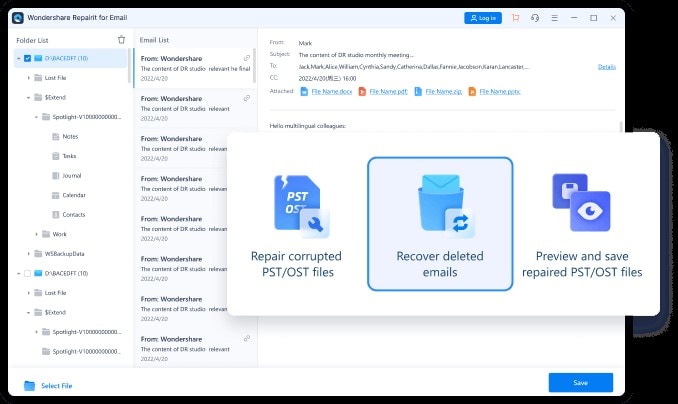
Learn Everything You Must Know About Outlook Email Repair!
With Repairit for Email, you get access to the only Outlook repair tool of its kind. It's the best. Now, let's get down to brass tacks! of its kind because it can import and export to PST and OST, work on both Windows and Mac, recover deleted emails, and display a preview of the file before saving.

-
Repair damaged PST & OST Files in Outlook in all Email corruption scenarios, such as hard disk crashes & bad sectors, virus attacks & tojan horse, outlook corruption & malfunctions, improper shutdown procedure, etc.
-
Restore Outlook Emails deleted for a long time and extract the Email messages, folders, calendars, etc. within seconds.
-
Repair corrupted Emails and restore deleted Emails with a very high success rate.
-
Repair Emails in bathes without size limits and support to preview all of them before saving.
-
Compatible with Windows 7/8/8.1/10/11, Windows Server 2012/2016/2019, and MacOS X 10.11~ MacOS 12 (Monterey).
Conclusion
Most people prefer using dedicated email clients, like Outlook, because they allow for more flexible and collaborative usage of their Outlook accounts. In contrast, the earlier error IMAP-mail.outlook.com is not responding is frequently encountered when accessing an IMAP email account using any other application. Several possible solutions to that problem were addressed here.

 ChatGPT
ChatGPT
 Perplexity
Perplexity
 Google AI Mode
Google AI Mode
 Grok
Grok
