Repair Outlook Calendar
Check how to Repair Outlook Calendar with 4 ways.
Microsoft Outlook is an excellent management application that provides incredible benefits to its users. The calendar is one of the outstanding features of outlook. It allows you to create, manage, or schedule your events correctly. If you find entries in the outlook calendar are not showing up clearly or have issues while loading them. So, it is an alarm that you should resolve this issue immediately. Here I have come up with a short guide that helps you repair outlook calendar without hassle. Let’s begin!
Part 1: What is Outlook Calendar?
1. What is Outlook Calendar?
Outlook calendar is an inbuilt vital scheduling tool. It is fully incorporated or featured with email, contacts, and other traits. Here, you can select timings and start writing your reminders, events, etc.
With an outlook calendar, you can create appointments, meetings, and organize events. However, the primary function of the outlook calendar is performing emailing tasks. Therefore, like other mailboxes, outlook calendars may risk corruption and data loss. Resultant, users face some issues like deletion of data, malware attacks, etc.
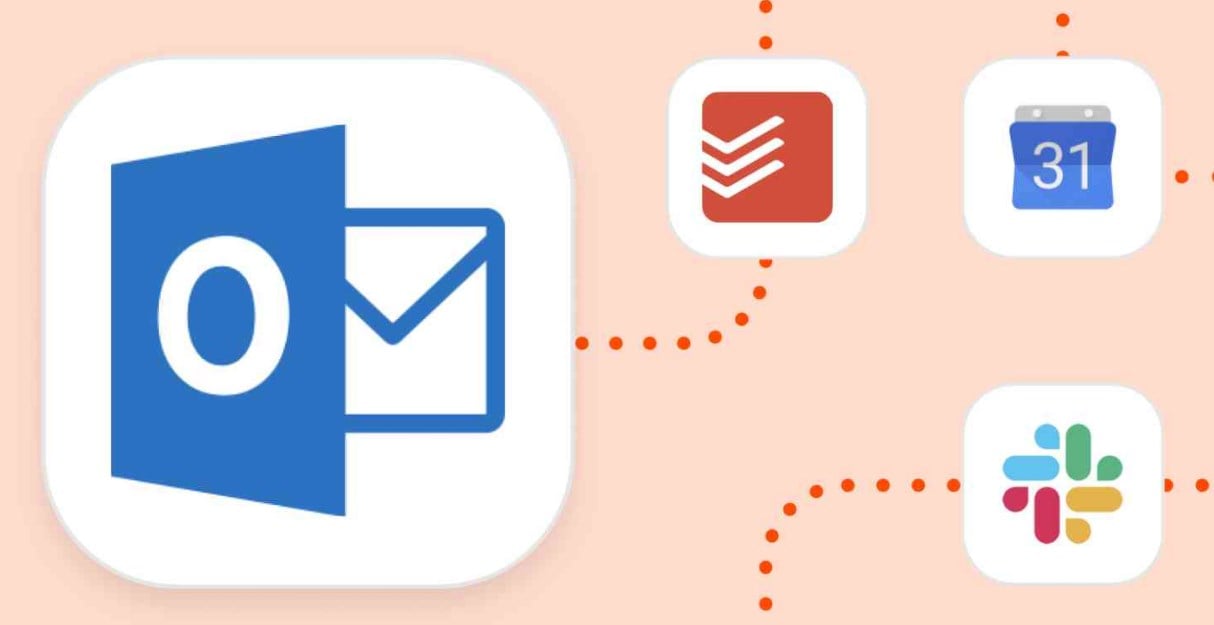
2. Why is the Calendar Helpful?
Outlook calendar is a fantastic tool for maintaining and scheduling meetings and events. Its clever design saves you a lot of time by tracking all meetings and the status of everything. Thus, your management can be the best.
Microsoft outlook often sends alert messages to your inbox to update you. Like upcoming activities and schedules, you have listed on your calendar. There are more benefits of using the outlook calendar are:
- Create instant appointments.
- Availability of features.
- Subscribe to internet calendars.
- Better collaboration with organizations and people.
- Manage other users’ calendars.
Part 2: How to Repair Outlook Calendar?
Following are the four prominent methods that can resolve your issues and offer you an easy calendar workflow.
1. Repair by “Run” Dialog Box
To repair the outlook calendar, you will need to run a series of commands.
Step 1: Close the Microsoft application and ensure they are not even running in the background.
Step 2: Go to the start menu and enter the command “run.”
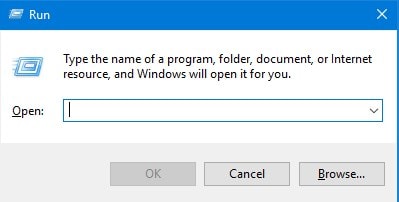
Step 3: Type outlook/cleanreminders into the dialog box and press on ok button.
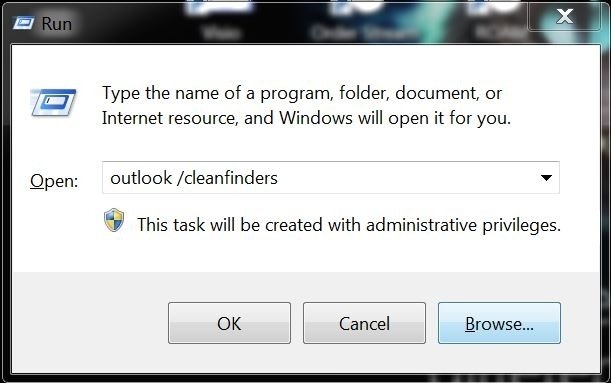
Step 4: Reopen the run dialog box and enter outlook/resetfolders into the box, and press ok.

Step 5: Launch the Microsoft outlook again and see if the outlook calendar repaired.
2. Repair by Email Repair Software
If you see files are not repaired, choosing the right outlook calendar repair tool is necessary to achieve desired results. To help you out, I am sharing the best email repair tool called Wondershare Repairit For Email. It is the top-recommended solution to repair corrupt OST and PST files.

-
Repair damaged PST&OST Files in Outlook in all Email corruption scenarios, such as hard disk crashes & bad sectors, virus attacks & tojan horse, outlook corruption & malfunctions, improper shutdown procedure, etc.
-
Restore Outlook Emails deleted for a long time with a very high success rate.
-
Repair emails in bathes without size limits and support to preview all of them before saving.
-
Compatible with Windows 7/8/8.1/10/11, Windows Server 2012/2016/2019, and MacOS X 10.11~ MacOS 12 (Monterey).
Additionally, it handles outlook errors, and enables/disables PST andOST emails in Outlook. In a nutshell, Email repair is an autocracy tool which allows you to make the most out of Outlook.
Now, you must be wondering how to use it. Or how it can help to repair the outlook calendar? Don’t worry! I am sharing a step-by-step process of using an email repair tool.
Steps to Repair Outlook Calendar With Wondershare Email Repair:
Step 1: Launch the email repair program on Windows.
You will find the window indicating selecting OST and PST emails. Click on the select file and choose the corrupt files you want to repair.

The window pop-up will remind you constantly to select corrupt files from the location. However, you can look for different locations to choose the corrupt files.
Click on the ‘find’ button or ‘add file’ option to choose email directly, if you know the exact location.

Step 2: When you add the files, click the repair button.
Repairit will automatically restore the corrupted emails in a few seconds.

Step 3: After the repair process finishes, you will find repaired emails at the left side of the panel.
Next, double click on the email to see its preview. If it seems okay to you, save the document in your desired folder.

3. Recover Mailbox Items from the “Deleted Items” Folder
Sometimes it happens you accidentally delete the outlook calendar. If this is the issue, then don’t worry! You can recover mailbox items from the “deleted items” folder, the “recycle bin” of Outlook. Remember, the deleted folders have a retention period of a few days. This means Outlook removes the items automatically if you don’t repair files within the retention time. To avert this, follow the given steps as mentioned below:
Step 1: Open the file pane, then options.
Step 2: From the outlook options window, select advanced.
Step 3: Go to the outlook start & exit seoncti, and ensure “empty deleted items” is unchecked when exiting Outlook.
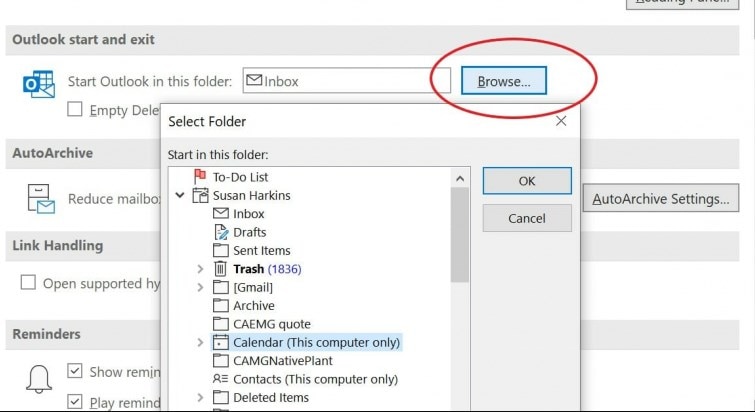
Note:It should be highlighted that the above actions must be taken before the occurrence of this problem as it is a preventive precaution.
Follow the steps to move the items from the “deleted items folder” folder.
Step 1: Open Outlook and search deleted items folder.
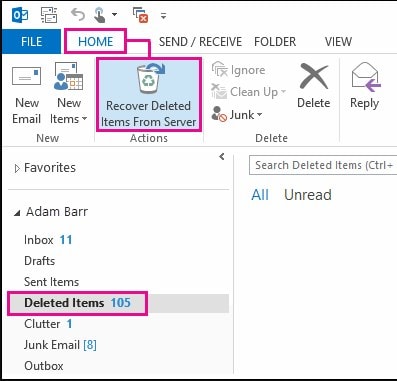
Step 2: Right-click on the items you want to move back in the folder. Select move >> other folder.
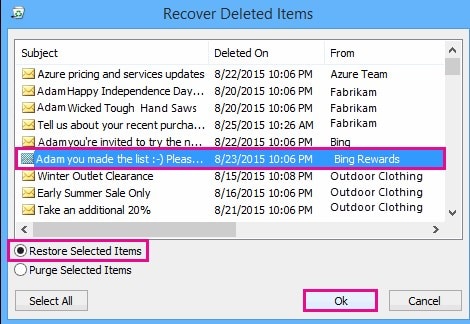
Step 3: Find the folder name and move the calendar there. Then, click ok.
4. Use Inbox Repair Tool
Outlook items and essential details are stored in PST files such as emails, calendars, contacts, etc.
But if corruption interferes, outlook files stop working. Thus, you cannot access critical information. So, try to fix it with the inbox repair tool.
You can solve the corruption issue and recover important calendar details using the inbox repair tool with the given steps.
What is an inbox repair tool? It is scanPST.exe.
Step 1: Launch the inbox repair tool (scanPST.exe) of outlook from its location.
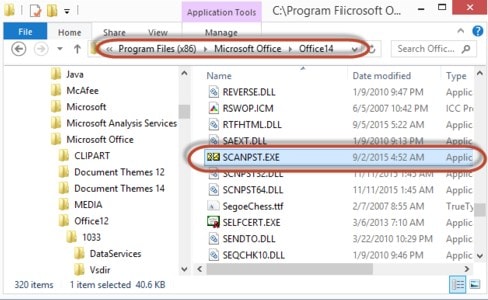
Step 2: Navigate PST file location and choose corrupt PST file.
Step 3: Select start and begin the scanning process.
Step 4: Click the ‘start repair’ process.
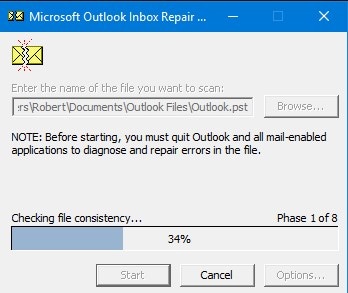
Now open outlook and check whether the outlook calendar repair tool solved the issue or not.
You may also get an error message in Outlook when you try to accept a shared calendar, "There was a problem connecting you to the shared calendar. Please ask the person who invited you to send another shared invitation". If you get this message in Outlook, follow the steps in this video to fix the problem.
Frequently Asked Questions (FAQs)
-
Q1. How do I fix a corrupted meeting in Microsoft Outlook?
-
A1: Here’s how you can recover from meeting in outlook.
Step 1: Open the deleted items.
Step 2: From the home, recover deleted items from the server.
The recover deleted items window will open in front of you.
Step 3: Choose the items you want to recover.
Step 4: Your recovered items are moved to the deleted folder.
From there, you can move the files.
-
Q2. Why is my outlook calendar not responding?
-
A2: Outlook calendar not responding error must show because of corrupted PST files. Thus, repairing PST files can help you resolve the issue. Wondershare outlook repair tool can help you out of this.
-
Q3. How do you start Outlook in safe mode?
-
A3:
Step 1: Launch Outlook, click on the file menu, then options and Add-ins.
Step 2: Choose COM Add-ins and tap on the go.
Step 3: Clear all the checkboxes and disable add-ins.
Step 4: Restart PC and type outlook/safe in the search bar. Then, click ok.
-
Q4. How to reset my Microsoft Outlook Calendar?
-
A4:
Step 1: Open the calendar or the outlook package.
Step 2: Then, go to the view >> list view.
Step 3: Click reset the current view.
-
Q5. How do you clear the entire outlook calendar?
-
A5:
Step 1: Go to calendar, and click view.
Step 2: Select change view from the current view group.
Step 3: Click list, then item list, and press ctrl + A.
Step 4: Press the delete button; the whole item will be deleted.
Conclusion
So, what are you waiting for? Try our aforementioned methods and say bye-bye to the outlook calendar problem. However, all the shared methods are tested. But we suggest you choose the best solution for your outlook issue. Else, it is best to speak with experts. Additionally, Wondershare Repairit For Email is also there that allows you to repair corrupted PST files. Good Luck!

 ChatGPT
ChatGPT
 Perplexity
Perplexity
 Google AI Mode
Google AI Mode
 Grok
Grok
