Outlook is a renowned email client providing basic email services to users worldwide. Talking about its ability to manage email systems, different data files are leveraged with email. Outlook data files hold the email data source. However, there is a fair chance of it getting damaged. To counter it, different tools have been provided across the ecosystem.
Recovery Toolbox for Outlook is a repairing tool that can be used to repair your Outlook emails. This article is all about discussing the toolkit and its functionality. Let's determine how to utilize this tool to fix your Outlook emails.
Part 1: Introduction of Recovery Toolbox for Outlook
Outlook recovery tools are quite commonly used for professional uses. To ensure data security and protection, you can take different tools into consideration. Recovery Toolbox for Outlook is one dedicated service for Microsoft Outlook. It provides recovery and repair services for OST and PST files. Email data, including emails, attachments, and calendars, are stored and recovered through the tool. With such proficient services, Outlook Recovery Toolbox makes the complete process simple.
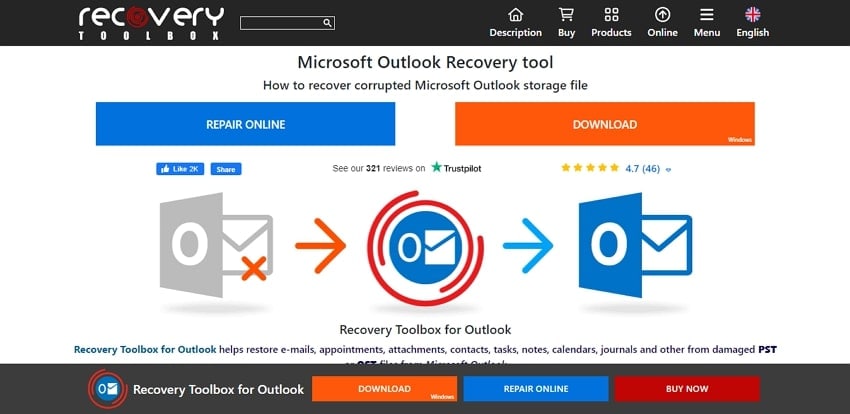
Features of Recovery Toolbox for Outlook
Firstly, we will go through the main features of the Recovery Toolbox that make it unique for Outlook repairing.
1. OST and PST Repairing
Recovery Toolbox for Outlook offers an extensive set of repairing functionalities. It allows you to fix PST and OST files of more than 2GB in size. Furthermore, you can repair PST files of Outlook 2007 and higher in UNICODE format. Any incorrect recovered file from tools like Scanpst.exe can also be repaired across it. You can also consider repairing the complete Outlook database through this tool.
2. Data File Recovery
You can also find data recovery across Outlook Recovery Toolbox. The recovery function of this tool allows PST files of Outlook 97-XP to be executed in ANSI format. Another essential function of this tool is its ability to recover encrypted Outlook data files. Any data retrieved through this tool can be exported in multiple formats.
3. File Conversion
Apart from recovering and repairing data files, Recovery Toolbox also offers conversion features. You can simply convert your OST to a PST file through this toolkit. There are other formats supported across which files can be converted.
4. Online Services
Recovery Toolbox for Outlook is also available as an online utility. Users like you who do not wish to download the tool across their computers can try this out. The process is quite simple, as you have to upload the file only. Once uploaded, the repaired OST or PST file is sent to their provided email address. This essentially makes the complete process basic for all users.
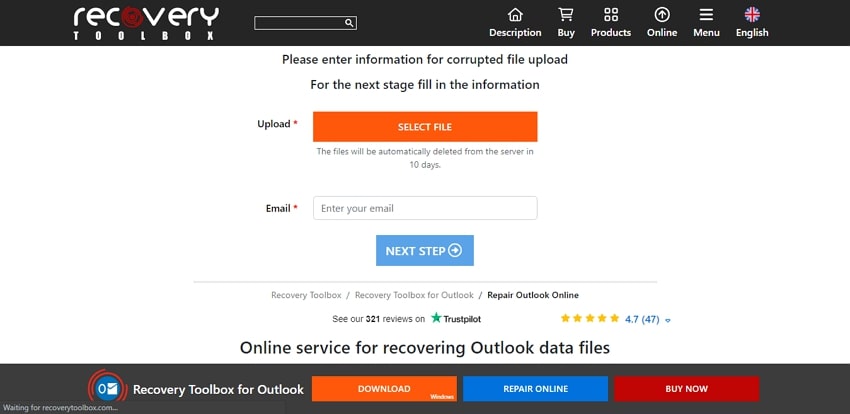
5. System Requirements
- Windows 98/Me/2000/XP/Vista/7/8/10/11 or Windows Server 2003/2008/2012/2016
- Microsoft Outlook 98
- Microsoft Outlook 2000
- Microsoft Outlook 2002
- Microsoft Outlook 2003
- Microsoft Outlook 2007
- Microsoft Outlook 2010
- Microsoft Outlook 2013
- Microsoft Outlook 2016
- Microsoft Outlook 2019
- Microsoft Outlook 2021 (Microsoft 365).
6. Recovery Toolbox for Outlook Pricing
This tool is available under a respective package, which caters to the user’s needs. Look ahead across the table to know more about its pricing.
|
Package |
Pricing |
|
Personal License |
$39 |
|
Business License |
$59 |
|
Site License |
$99 |
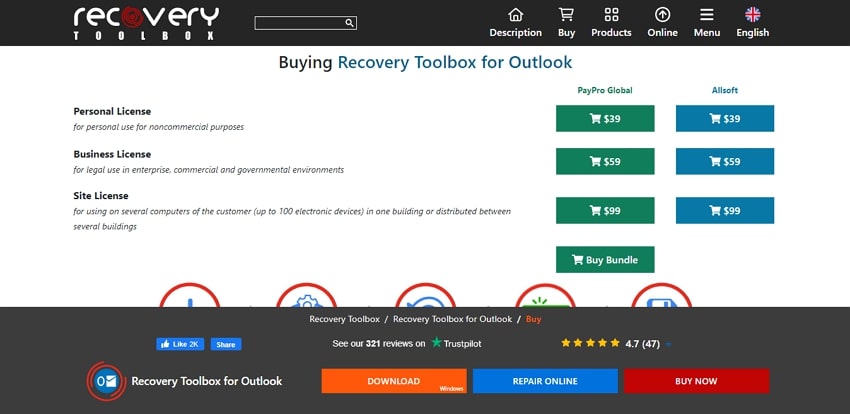
Part 2: What Are the Common Reasons for Outlook Corrupt?
Before we repair the corrupt Outlook email files, we shall first examine some reasons. These reasons will help you define the boundaries that would corrupt an Outlook file. Let's look ahead and find out more about the reasons for Outlook corruption:
1. Outlook May Have Crashed
Outlook data files can get corrupted due to unnecessary power outages. If you accidentally terminate Outlook during a process, it can damage the data files. Furthermore, unnecessary closure of the application can cause data corruption.
2. Oversized PST File
As all email data is stored across the PST file, it may get oversized after some time. Under such scenarios, you may corrupt your PST file without any reason. Always keep a check on the size of your PST files.
3. Hard Drive Deficiencies
Another reason that can cause data corruption is a corrupted hard drive. If your hard drive contains any bad sector across itself, the data held across it corrupts. Thus, if any part of the drive containing the data file gets damaged, it will damage the file.
4. Virus or Malware Attacks
Outlook data files can be attacked and damaged by viruses and malware. If your computer gets vulnerable to attacks, it will damage the components of the file. Keep your system protected with anti-viruses to protect the integrity of your files.
5. Usage of Third-Party Plugins
If you have tried to install third-party plugins on Outlook, it might have caused problems. Always check whenever you are trying out these plugins. Considering such plugins can also damage different Outlook processes.
Part 3: How to Use Recovery Toolbox to Repair the Corrupt Outlook Email
We shall now discuss the steps for using the Recovery Toolbox for Outlook. Let’s look forward to how you can use the platform to repair your corrupt Outlook email:
Step 1: Download and install the Recovery Toolbox for Outlook on your computer.
Proceed to launch it. As the new window opens, click on the “Browse” icon to import the corrupted PST or OST file. You can also automatically search the file using “Search for .pst & .ost files.” Lead to the next window by clicking “Next.”
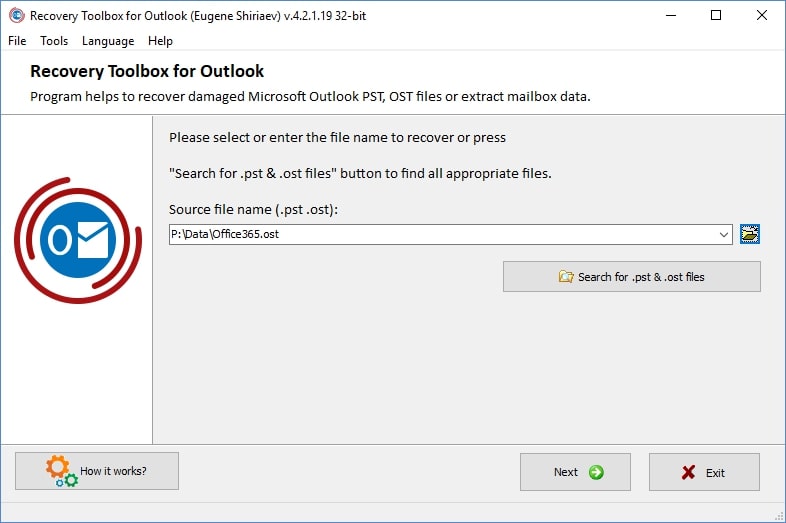
Step 2: You now need to select the work mode for your repairing process.
Check the “Recovery mode” method and click on “Next.”
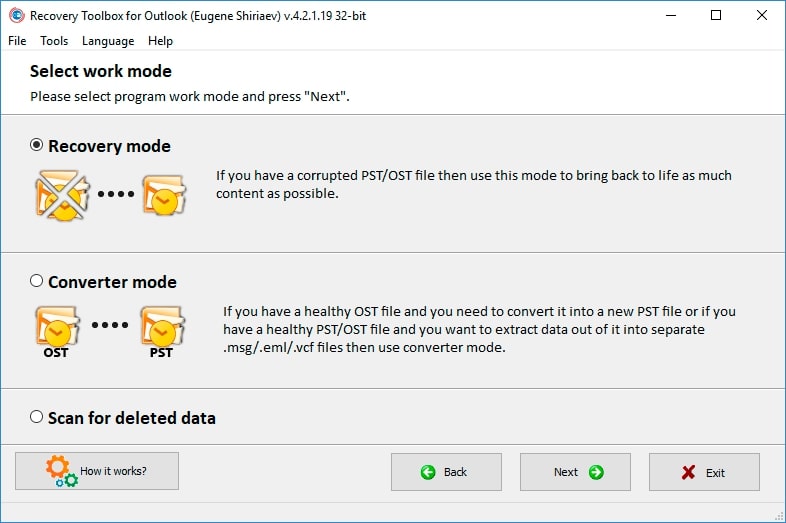
Step 3: The repaired data will be displayed on the next screen in the preview window.
Go through the content to know more about the repaired data. Click the "Check/Uncheck All" button to checkmark all files. Click "Next" to lead to saving the fixed data.
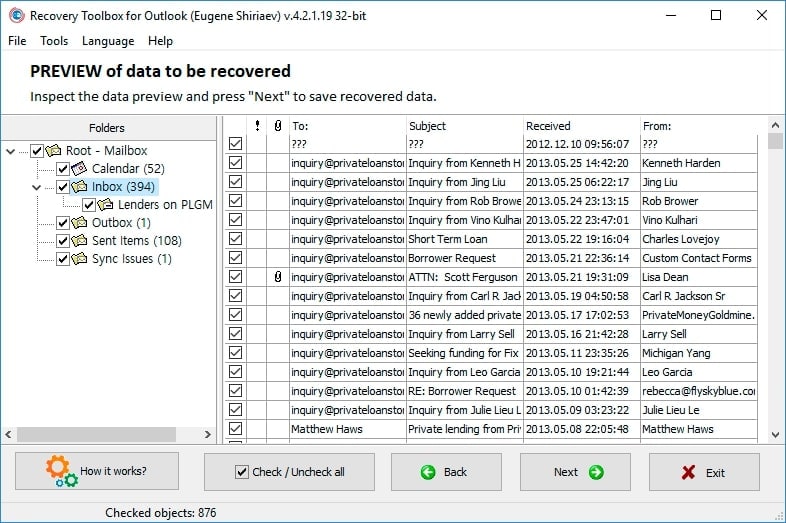
Step 4: Set a target folder for the repaired data and click “Next.”
Next, select “Save as PST file” from the options and click “Save” to execute successfully. You can simply click “Finish” when you are done repairing your Outlook email.
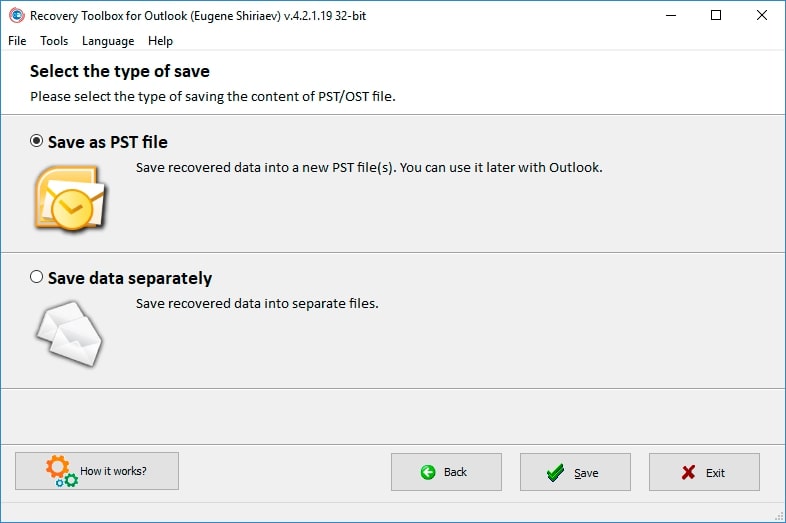
Part 4: Alternative Product for PST & OST Repair
What if you are not satisfied with the services offered by Recovery Toolbox for Outlook? There are many tools available across the platform featuring Outlook repairing services. If you have a corrupted email data file that requires repairing, you can look for other options. For this case, we shall focus on Wondershare Repairit for Email as a solution.
This platform supports a singular place for repairing both PST and OST files. Not only can you preview your email content before saving it, but you can also look across deleted content. Repairit for Email features the option of restoring deleted Outlook data content. You can utilize this tool across both Windows & Mac. This makes it exceptionally competitive in the market.

-
Repair damaged PST & OST Files in Outlook in all Email corruption scenarios, such as hard disk crashes & bad sectors, virus attacks & tojan horse, outlook corruption & malfunctions, improper shutdown procedure, etc.
-
Restore Outlook emails deleted for a long time and extract the email messages, folders, calendars, etc. within seconds.
-
Restore Outlook Emails deleted for a long time with a very high success rate.
-
Repair emails in bathes without size limits and support to preview all of them before saving.
-
Compatible with Windows 7/8/8.1/10/11, Windows Server 2012/2016/2019, and MacOS X 10.11~ MacOS 12 (Monterey).
Step 1: Launch Wondershare Repairit For Email.
You need to download and install Wondershare Repairit for Email on your computer. As it is present as a separate tool, search for it and launch it.
Step 2: Import Corrupted Files and Repair.
Once launched, you need to import the corrupted PST or OST file. Select "+Select File" to import it on the platform. Once imported, click "Repair" to initialize the process.

Step 3: Preview and Save Email Data.
As the tool repairs the file, it displays all the fixed content on the next window. As you can find all the data across the preview window, check it before saving. Once satisfied, select the data, and click "Save."

Part 5: Tips to Prevent Outlook Emails from Getting Damaged
Once you have understood the techniques of repairing emails, it is time to know how to avoid it. Rather than corrupting your Outlook data file, you should seek tips to avoid it. Let's look ahead and find some essential tips to prevent Outlook emails from getting corrupted:
1. Do Not Try Extensive Email Processing
Outlook is an email client that has both personal and professional uses. If you try to send a large number of emails exceeding the number 10,000, it can be damaging. Unnecessary processing of the email client may influence it to get damaged. This would lead you to close your email client forcedly, which can become a reason for corruption.
2. Shut Down Computer Properly
As discussed before, Outlook can get corrupted due to the forced shutdown of your computer. Power outages and computer lagging can cause such chaotic systems. Thus, if you want to protect your files, you need to ensure a proper system shutdown. Keep a check on your power schedules and computer processing.
3. Install Anti-Virus Programs
The next important thing to remember is to protect your computer from viruses. The only effective way to do that is to install anti-viruses on it. They are designed to prevent the computer and its procedures from getting corrupted. Also, be selective while installing the program, as you need the best in the market. An outdated anti-virus program can also cause problems across your computer.
4. Avoid Oversizing PST Files
We have stated that Outlook corruption can be caused by oversizing data files. An oversized PST File is vulnerable to corruption, which is why you need to keep a check on it. Make backups of your data, and always try to clean up the unnecessary content. Outlook has different size limits according to their version, which should be known.
5. Do Not Save Data Files on Network Drives
Putting your data files in network drives can be quite costly. You need to save them on locations that are not accessible through networks. Multiple access can cause different anomalies, which will damage the file. It might be possible that the user cannot access the data file after some time. Server damage can also lead to the corruption of these data files.
Conclusion
This article has provided an in-depth overview of the Recovery Toolbox for Outlook. With an overview of its features, you will know more about how to use it perfectly. Following its discussion, you have also gone through an alternative for email repair. Wondershare Repairit for Email features some of the best services. You can review the steps to learn more about using these tools. Once done, you can also assess the essential tips and tricks to avoid this problem.

 ChatGPT
ChatGPT
 Perplexity
Perplexity
 Google AI Mode
Google AI Mode
 Grok
Grok
