Most people love listening to music while working on their laptops or doing other tasks. But it becomes annoying when your headphones start playing buzzing noises. So, instead of listening to good music, you end up hearing buzzing noises that ruin your mood.
And to fix it up, you generally fiddle with their devices. Often by removing & reconnecting their headphones. Still, you find it challenging to find the issue. But now you don't need to worry because your solution is here.
In this article, you will find quick answers to fix the buzzing noise in headphones. Along with this, you will also find the reasons for your problem. So, follow this article till the end.
Part 1: Why is there a buzzing noise in your headphones?
As you are looking for a solution to fix the buzzing noise in Bluetooth headphones and android, it becomes imperative to find the cause of annoyance.
Because only then will you be able to find the best solution. Some apparent reasons create annoying noise in your headphones.
Here if you get to know the initial cause, it will change your way of dealing with the headphone noise problem. Moreover, you will get rid of your problem by applying the correct solution.
Below I am going to mention some of the most common reasons for headphones buzzing noises -
- First, it could be the reason that your headphones are not connected properly. For example, the headphone's wire might either get disconnected or loose.
- Then there may be some issue with the device's Auxiliary port.
- If there is some other electronic device interference, then it will cause problems. The sound will start to tremble.
- Further, your device's drivers should be up to date for a better sound experience.
- You can also find issues with your device's audio settings.
- Also, if the speakers of your headphones get damaged, they will create buzzing noises.
Part 2: How to fix the buzzing noise in headphones?
If you are having difficulty with your headphones, try these solutions. Here I have provided the best solutions to fix buzzing noise in Bluetooth headphones -
Solution 1 – Check the Headphone Wires
First, you can check the wire of your headphones to whether it is making noise or something else. Also, don't forget to check the port of your device.
To check headphones, you can use other headphones with your device. For example, if the second headphones did not make noise, it would mean there is an issue with the wire of your headphones. And to check the port, you can use your headphones on another device. Hence, if the headphones stop making a buzzing noise, you will find a problem with the port.
Note: If the buzzing sound does not stop in both cases, then the problem is in your audio file.
To fix your audio file, you can adopt a quick fix: Wondershare Repairit. Talking about this wonderful tool, it is a powerful solution that helps restore your files. Whether you have a corrupted, damaged, or broken audio or video file, you can fix it with this tool. Moreover, it is effortless to use this Wondershare Repairit Tool. You might use the Windows system or MAC, and you can launch this tool in both environments.
The main features of Wondershare Repairit:

Wondershare Repairit - Audio Repair

-
Repair damaged audios with all levels of corruption, such as audio not working, clipping audio, humming audio, rumbling audio, sibilant audio, out-of-sync audio, etc.
-
Repair audios of diverse formats, including MP3, M4A, FLAC, AAC, WAV, etc.
-
Repair damaged or corrupted audio from multiple devices: portable voice recorder, recording software, shooting apparatus, SD cards, phones, hard drives, USB flash drives, etc.
-
Support Windows 11/10/8/7/Vista, Windows Server 2003/2008/2012/2016/2019/2022, and MacOS 10.13~MacOS 15.
All you need to take is three quick steps. But before that, don't forget to launch the tool on your device.
Steps to Use Wondershare Repairit:
To fix your files with Wondershare Repairit, you only need to take three quick steps:
Step 1: Upload Your Audio Files.
First of all, you need to choose your file type. Now you have trouble with your audio files. So, you can click on the 'More Types Repair' option, then 'Audio Repair' and upload the file. Press the blue 'Add+'. With this, you can upload files in different formats such as MP3, MP4, AAC, FLAC, WAV, etc.

Once the uploading process completes, you can see the details of your uploaded files. The information will include File Name, File Size, File Path, etc.

Step 2: Repair Audio Files.
Now you need to press the 'Advanced Repair' button shown in the bottom-right corner. After this, you need to add a sample audio in good condition that must have the same audio format.

Step 3: Preview & Save.
After taking a few seconds, you will see the completion of the audio repairing process. And you can see the results on your screen. There will be a status of 'Completed' with a green tick mark. Now you can click the 'Preview' Button to check the audio quality. And you will find your problem is resolved.

Here for repairing the audio files on the MAC system, you can follow the same steps.
Note: Are you a music enthusiast but find it hard to create your own music? Then you shouldn't miss these blogs:
What is Audio Compression?
What is The Difference Between Mastering and Mixing?
Solution 2 – Eliminating Electronic Interference
If there is another device active near the headphones, it will start creating buzz. When you find any active device nearby, you can try turning off the nearby device. Here also try unplugging the outlets of other nearby devices & switch off the main device. After this, turn on your device again, connect the headphones & test the sound. If the issue source is electronic interference, the buzz will stop after this process. Otherwise, you can try other methods.
Solution 3 – Troubleshoot the Hardware Issues
There can be problems with your hardware device. So, to fix the buzzing noise in headphones, you can also try a troubleshooting method. This will help you in finding & fixing your problem with your headphones.
You need to check the headphone's wire & ports by switching them to other devices. Then you can also try this with volume buttons by turning the sound up & down. With this, you will get to know if the sound is working.
Solution 4 – Update the Windows System
The following method is making updates in your windows. For this, you don't have to update your windows programs in total. But you can only reinstall the audio drivers. For doing this, check the updates. If it is available, then start with the download process. After finishing the installation, check the headphone's voice once again.
Solution 5 – Configure Audio Settings
The next method you can adopt is to configure the audio settings of your device. Before that you need to check which type of headphones you are.
These might be of two types – Headphones with an Output Jack & Headphones with both output/input jacks. If it has both output/input jacks, then you can mute the mic device here. By doing this, you can restrict the interrupting noises that create buzz. Further, you can adjust the 'Audio Out' Settings per your needs.
Solution 6 – Fix Auxiliary Port Issues
Another issue might be created with the auxiliary port of your device. And the reason is generally considered oxidation. To get rid of this kind of issue, you require the ports from time to time.
To clean your device's auxiliary ports, you can use cotton buds soaked with alcohol. Rub the soaked cotton buds very gently inside the auxiliary ports. And the duration of this process shouldn't exceed 30 seconds.

Solution 7 – Disable Audio Enhancement
To fix the buzzing noise in headphones, you can also try disabling the audio enhancement. For this, you can follow the given steps -
- Go to the 'Control Panel.' Open it.
- Choose Hardware & Sound.
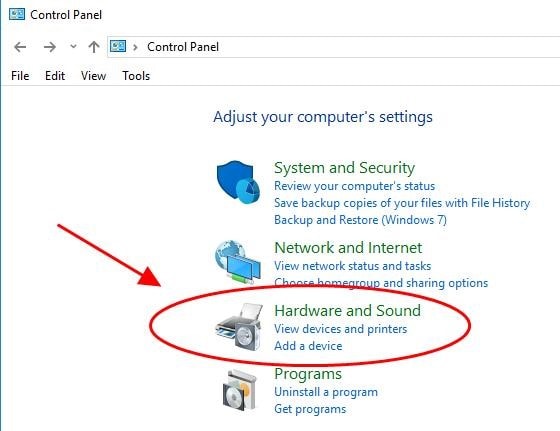
Then Click Sound.
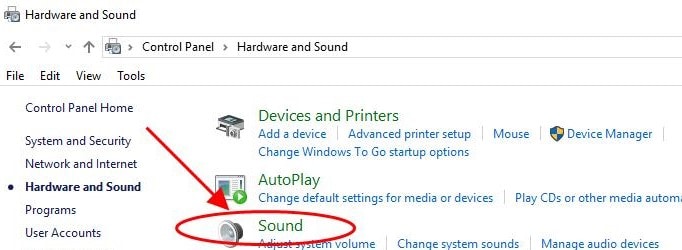
Here pick the name of your sound device.
Then Choose 'Properties'.

- Now go to the 'Advanced' option.
- Here, you need to uncheck the 'Enable audio enhancement.'
- Click the 'Apply' button.
- And then hit 'OK.'
This might help you fix the buzzing noise in your headphones.
A Video Tutorial on Remove Buzzing Background Sound From Audio Laptop Headsets
Part 3: Tips to Avoid Your Headphones from Buzzing
Hardware issues & software glitches generally arise without any warning. The same is the scenario with your headphones, your device & your audio files as well. To fix these issues, several solutions have already been given. Apart from that, here are some valuable tips to prevent your headphones from buzzing.
- The first thing you can try is cleaning your headphone jack & port daily. This will prevent adding up dust-type materials on your device. With this, you can control your headphones from getting damaged.
- Then you need to keep checking your headphone wires. Because they are most vulnerable to the threat of getting damaged due to their continued use over time, and if they get damaged, they generally lead to static noise.
- Further, you can also think of updating your headphones if you have been using them for several years.
Using these preventive tips can increase the life of your headphones.
Conclusion
Here with the help of this article, you can fix your headphones' buzzing problem. Use your headphones now without any trouble with a mobile or a laptop. And if the problem persists, you can fix this directly on your own because now you know the root. So, without further help, you can address all your headphone problems. Hence, take the help of this guide and say goodbye to static headphone noise issues. If you seek further guidance, feel free to tell us in the comments below!
Listen to the good voices, not the noises with your headphones!!!
People Also Ask
-
Why is my headphone buzzing on PC but not on phone?
This usually happens due to differences in grounding, audio drivers, or interference from your PC’s sound card. On a phone, the audio system is more isolated, so buzzing is less likely to occur. -
How do I fix buzzing noise in wireless headphones?
- Check for Bluetooth interference from nearby devices.
- Ensure your headphones are fully charged.
- Update firmware or reset the headphones.
- Try another device to confirm if the issue is with the source or the headphones. -
Can buzzing headphones damage my ears?
Buzzing itself won’t usually damage your ears. But if it’s accompanied by sudden spikes in volume or distortion, it could be harmful. Always keep listening levels safe until the issue is fixed. -
Is buzzing noise a sign of hardware damage?
Not always. It can be caused by loose cables, poor connections, or interference. But if buzzing persists across different devices and cables, it may point to internal hardware issues.



 ChatGPT
ChatGPT
 Perplexity
Perplexity
 Google AI Mode
Google AI Mode
 Grok
Grok
