The struggle over images on social media has turned into an intense contest. It is necessary to have a good-looking and appealing image. In case you do not have a well-shot picture on your phone, you can go to the blurry picture maker, where the unnecessary items in the picture can be softened and concealed.
Besides helping create a social media post, these tools can also be used in professional settings to make a positive impression. The following article explores the top apps for making the image hazy to fulfill various purposes.
Table of Contents
Part 1. What Is a Blurry Picture Maker?
A blurry picture maker is a tool or app that lets users blur photos for creative or privacy purposes. It softens edges and reduces sharpness to create a smooth or hazy effect on selected parts of an image. Users can blur the entire picture or specific areas like the background to highlight the main subject.
This technique adds focus and a professional touch to photos. Such tools are also used to hide sensitive details such as faces or text. Many picture editors have built-in blur effects, allowing users to customize intensity and focus easily.

Part 2. Top 5 Blur Photo Maker Apps and Tools You Should Try
As mentioned, numerous platforms offer blurry image maker tools to make the picture cloudy. The following list features the top mobile apps that fulfil this purpose:
1. Repairit App
The first application on the list is a robust mobile app that offers AI tools to blur out the image. The Repairit App allows you to enter a textual prompt and make precise changes within your photos. You can easily direct the tool to soften the picture with any additional instructions if needed. The app takes no time and blurs out the image instantly using its efficient AI ability.
Once the picture is blurred, this app also offers users the ability to compare the before and after outlook. The original quality and details of the picture remain intact after the editing process. This photo editor blur background platform defines its versatility by allowing you to blur images for free.
Key Features
- Old Photo Restoration: This application allows you to colorize and unblur vintage photos to share old memories without compromising on the quality.
- Quality Enhancer: Using the designated image quality enhancer, users can upscale pixels and enhance the tiny details.
- Smart Eraser: The Smart Eraser feature of the Repairit App erases the unwanted objects in a picture to help you shift focus to the main subject.
A Complete Guide on Using the Repairit App to Blur Images
Now that we know about the Repairit App inside out, let's explore its how-to guide. The following instructions feature the steps for blurring images with this blur photo maker:
Step 1. Access the Text to Edit Feature
To start the process, select the “Text to Edit” button to select the picture that you need to blur.
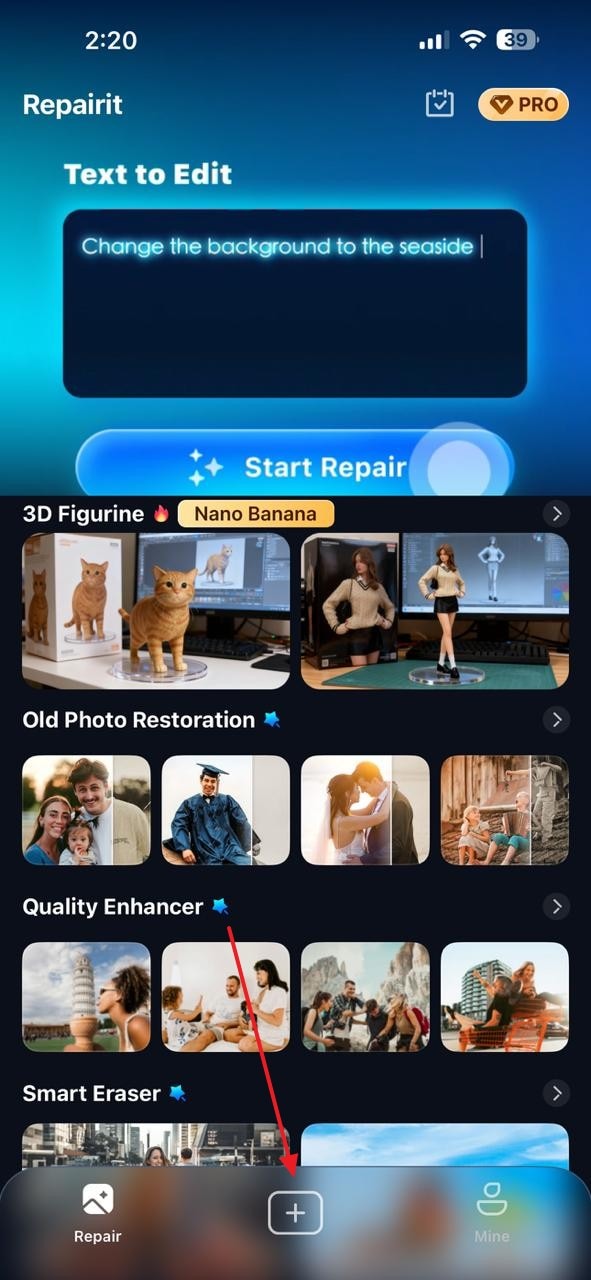
Step 2. Blur the Image With Prompt
When the image is fetched into the Text to Edit interface, type the “Blur This Image” prompt and hit the “Start Processing” button to initiate.
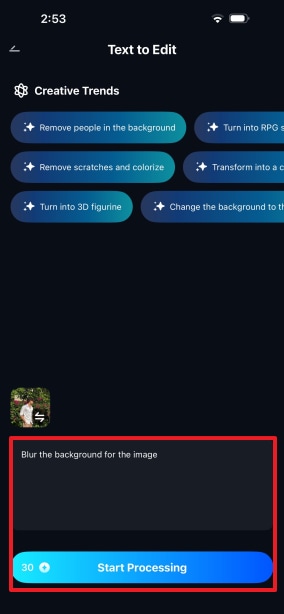
Step 3. Compare and Save Blurred Background Result
As the picture is blurred, compare it by moving the slider for a clear overview of the photo background blur. Select the “Save” button to download the processed image to your device.

2. PineTools Blur Image Online
With a variety of blur types, PineTools helps you achieve the intended purpose of picture blur. You can select the blur radius to get the desired amount of softening in your photos. Besides picking a random figure of blur, users can also use the designated slider to get precise outcomes. To soften the image backdrop, upload a file from your device or use the drag-and-drop technique.
Steps to Blur Photo Backgrounds With PineTools
Step 1. To begin with, upload an image or use the drag-and-drop technique. Access the right side and unfold the “Type of Blurring Filter” menu to pick the desired option. Once you have selected the type, customize the filter using the sliders. Lastly, select the “Blur” button to find the results next.
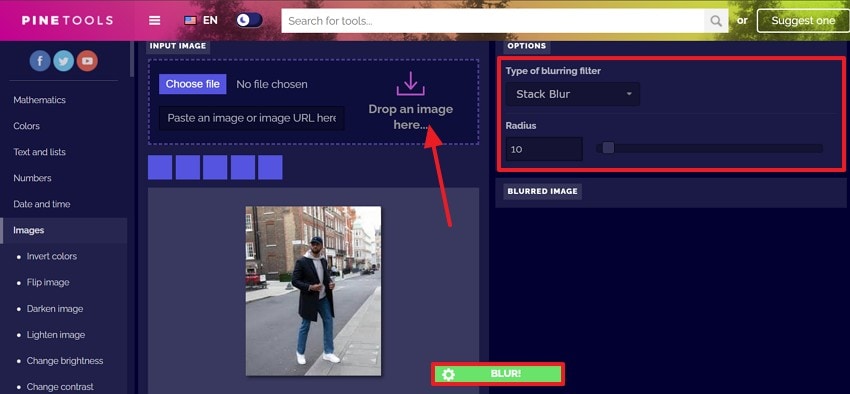
Step 2. Once the blurred image is generated, select the image format from the top to download it in that format.

Cons
Pinetools doesn’t display real-time results, needing to click the Blur button each time.
There is no option for photo editor blur background on Pinetools.
3. Befunky
Using the designated background blur tool offered by Befunky, you can soften the backdrop. If you do not intend to make the background hazy, use the brush to execute a custom blur operation. You can choose from the “Remove” and “Keep” options to decide if the drawn area is to be blurred or exempted. By using the customization options, users can pick if they want to blur the background or the foreground.
Guide to Blur Photo Background With Befunky
Instructions. First, use the “Upload Your Photo Now” button to upload a photo that needs to be blurred. From the “Blur” panel on the left, select and customize the softening settings. Once the image has been blurred, navigate to the “Save” drop-down menu to download it.
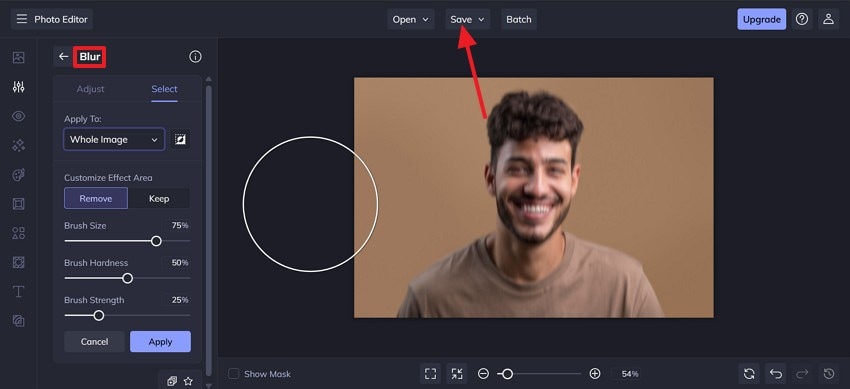
Cons
The background blur tool is not precise and softens the foreground as well.
Befunky does not offer any bulk blurring feature across its blur photo background maker tool
4. PXLR
When looking for a seamless blur blend in your images, use PXLR’s blurring brush to draw over the area you need to soften. The size of the brush can be customized by entering a figure or using the designated slider. From the size of the brush to its softness and strength, users can change a lot about the blurring brush across the online platform.
Easy Guide to Blur Picture Background With PXLR
Step 1. First, upload the image to this blur photo maker and enter the “Blur” mode to adjust the “Brush” size. Draw over the area to be blurred in the preview window. Once done, select the “Save” button to access the “Save” window next.
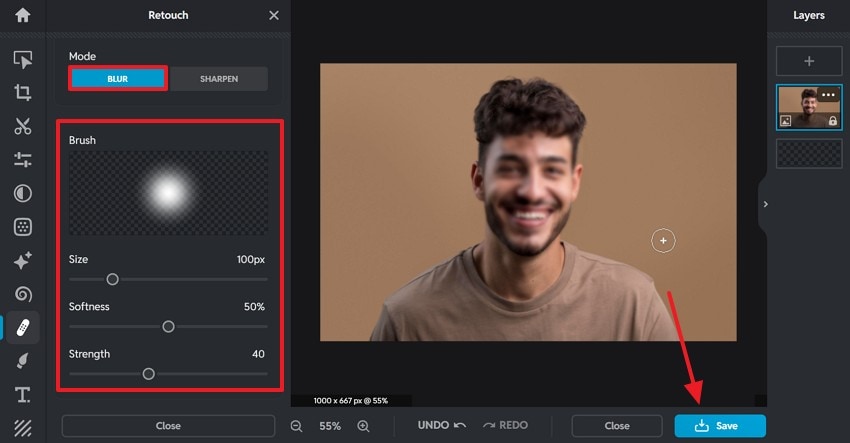
Step 2. Afterward, pick the image export options to “Save” the picture in your desired format and specifications.
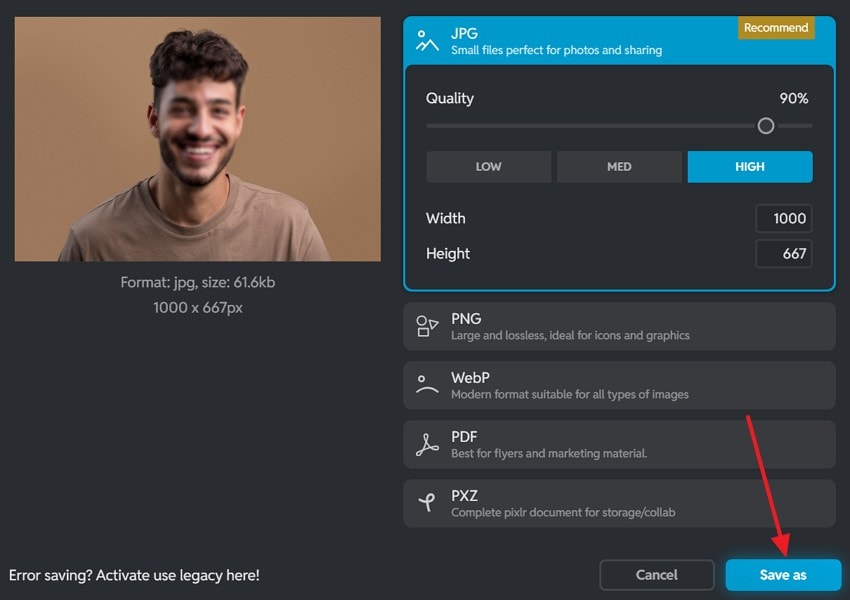
5. Picsart
If you are looking for a platform that offers various blur effects, Picsart is a great choice. This blur photo background maker provides a range of softening effects, from motion blur to focal zoom. Instead of applying a preset, you can use the customization options to get the desired blur amount. Once you have blurred the picture, it can be downloaded in various formats.
Simplified Steps to Blur Background With Picsart
Instructions. Upon accessing, click the “Blur Image Now” button to upload a picture you need to blur. When you reach the next page, select a suitable blur effect from the left panel. Click the “Customization” icon to personalize the intensity. Once your image has been blurred, select the “Export” button at the top right to save the picture in your desired format.
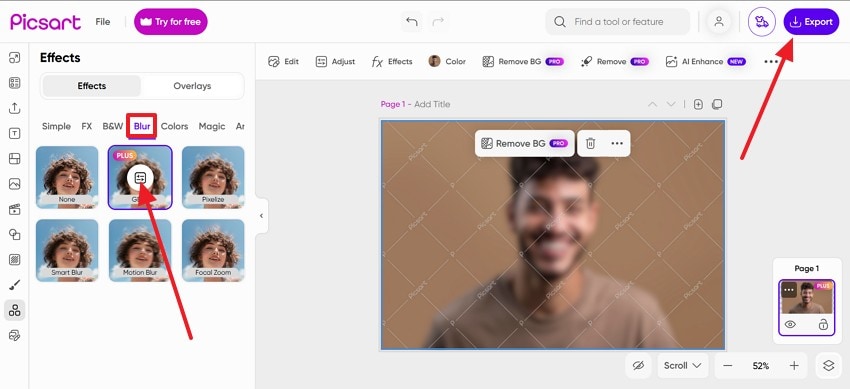
Cons
The background blur feature is limited to the paid version of Picsart.
There is no option to select a custom area for blur across the online tool.
Part 3. 5 Creative Ideas Using a Blurry Picture Maker
As the above section explains, there are plenty of blurry image makers to use. The following points cover the practical utility of these image-blurring tools:
- Create Dreamy Portraits: Use a blurry picture maker to soften the background and make your face stand out beautifully in profile pictures. It is perfect for creating soft, elegant portraits that look professional and visually pleasing.
- Add Depth to Photos: Blurring the background adds dimension, making the main subject pop while keeping the focus exactly where you want it. This effect gives a DSLR-like quality to simple smartphone shots that feel polished and eye-catching.
- Conceal Distracting Elements: A photo editor blur background tool helps remove messy surroundings by smudging them into the background of your social media stories. This keeps your image clean and draws attention to what truly matters.
- Design Aesthetic Social Media Posts: Soft blur effects make excellent bases for text overlays, announcements, or motivational quotes on social platforms. The hazy look enhances readability and creates a minimal vibe for promotional visuals.
- Make Stunning Profile Pictures: Blurring the background helps your face stand out, making your profile photo look clean and polished. This simple effect adds depth and removes distractions, giving a professional edge to your social or work profiles.
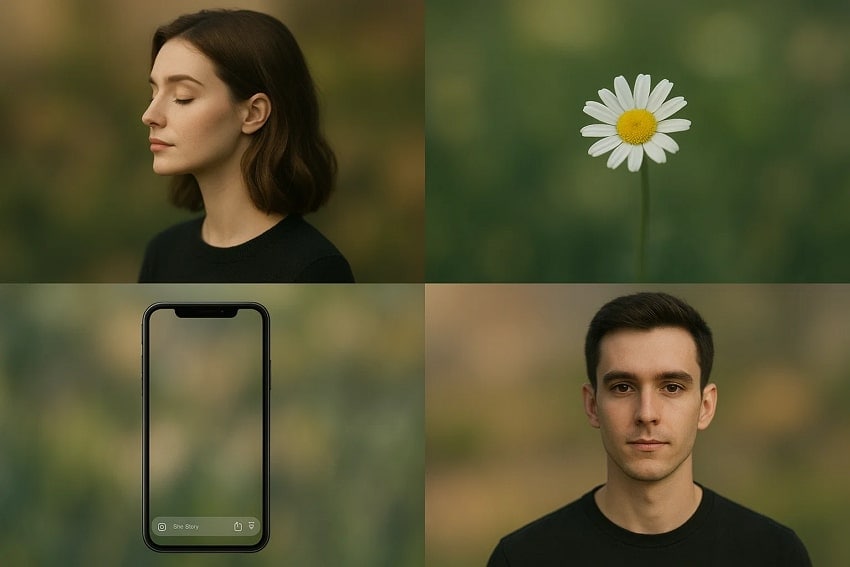
Conclusion
To conclude the discussion, this article was a detailed guide on blurry picture makers. We explored the top web-based editors and mobile applications for this purpose. Among all the platforms discussed, the Repairit App serves as the most reliable option. Once it softens your pictures, you can compare the before and after images.
FAQs
-
1. How does an image blurring tool work?
These tools apply a digital filter that reduces contrast and detail in certain areas, simulating the effect of a shallow camera focus. Most tools let you control the intensity and the size of the blurred area. -
2. Is there a way to blur my pictures using AI?
If you want to use AI for image blurring, use the Repairit app. It allows users to enter a textual prompt for softening their pictures. -
3. Can I soften my photos without losing the original picture quality?
Using the Repairit app, not only can you blur a photo, but you can also preserve the quality. -
4. Which image blurring tool will let me make photos hazy for free?
When looking to blur your photos for free, look into the Repairit app. This blur photo maker allows users to execute image blurring for free.

 ChatGPT
ChatGPT
 Perplexity
Perplexity
 Google AI Mode
Google AI Mode
 Grok
Grok



