In the case of an online seller, the most appropriate background to display the aesthetics of a product is a white background. With this, companies are able to have a unified visual theme for their marketing products or images across various platforms. This is why it is easier with a good white background picture editor; they are meant to change your image background to a clear white background.
Their innovative algorithms allow recognizing the subject automatically and producing a professional-level appearance. This article will assist you in making a decision on which tool will give a smooth white background for pictures.
Table of Contents
Part 1. Why Use a White Background Picture Editor for Your Photos
In deciding to change the photo background to white, you should know the different applications of the white background as discussed below:
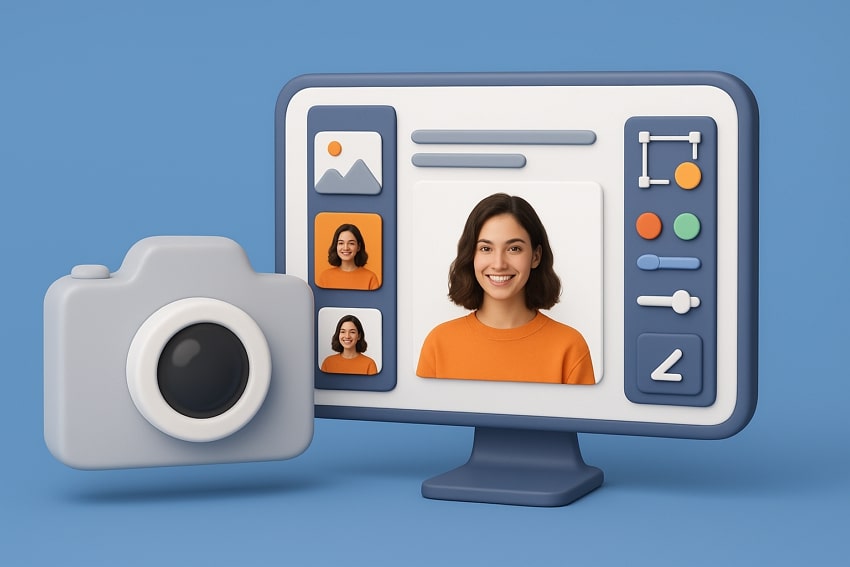
- E-commerce Products: The editors of online stores can utilize white background colors in their products since it will help eliminate distractions.
- Social Media Content: In case you would like to make your image stand out on different platforms, use a white background that would make your social media posts clear and professional.
- Professional Photography: With a white background, photographers have the ability to control the lighting and contrast to produce eternal images of products and portraits.
- Creative Portfolios: In the case of designers and artists, a white background will help in focusing on the subject of the design instead of the background.
- Marketing Brands: A white background adds a professional look, ensuring your brand’s product stands out clearly and attracts more attention.
Part 2. White Background Picture Editor: Simple Steps for Stunning Results
In the following, you’ll find some of the best and reliable tools that can help you convert the photo background to white with easy steps:
1. Repairit App (Android & iOS)
When it comes to the best all-in-one intelligent photo editor app, it's Repairit, which is capable of enhancing images, repairing damaged photos, and more. Out of all these features, the notable one is its Edit to Text, where you enter a prompt and get instant results. The desired result can be obtained with the help of AI prompting only, without any manual effort.
Additionally, this app allows you to view the final result, which can be subsequently saved or shared with other people in the future. The variety of different AI tools, such as batch enhancement, corrupt image repair, etc., is accessible to the users. Whether it's creating a professional brand image or turning yourself into various art styles, Repairit App can do it all using its AI algorithms that ensure natural and high-quality results.
Key Features

Repairit Al Photo Enhancer
Edit Photos with Words, Create Magic with Al

- Text-to-Edit: Describe it, AI repairs, enhances & colorizes instantly.
- Memory Revival: Restore old photos, fix scratches & blur, relive details.
- Creative Freedom: Remove objects & turn ordinary shots into unique stories.
- Universal Recovery: Rescue corrupted photos from 2,000+ devices & RAW formats, all securely processed.
Simple Guide to Make the Image Background White Using the Repairit App
The following are the easy steps on how this efficient app can seamlessly turn a cluttered background into white using AI:
Step 1. Access the Text to Edit Feature & Upload Image
After installing the app, tap the “Text To Edit” feature from the main interface within the “Repair” tab, and upload your image product.
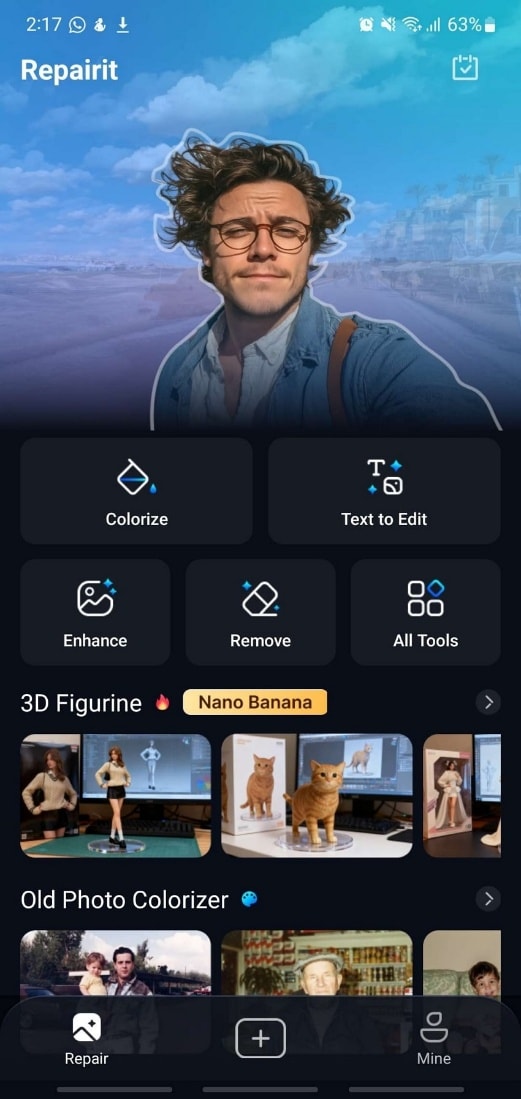
Step 2. Add Prompt and Initiate the Process
Once the image is uploaded, add the desired prompt for a white background, and hit “Start Processing.”
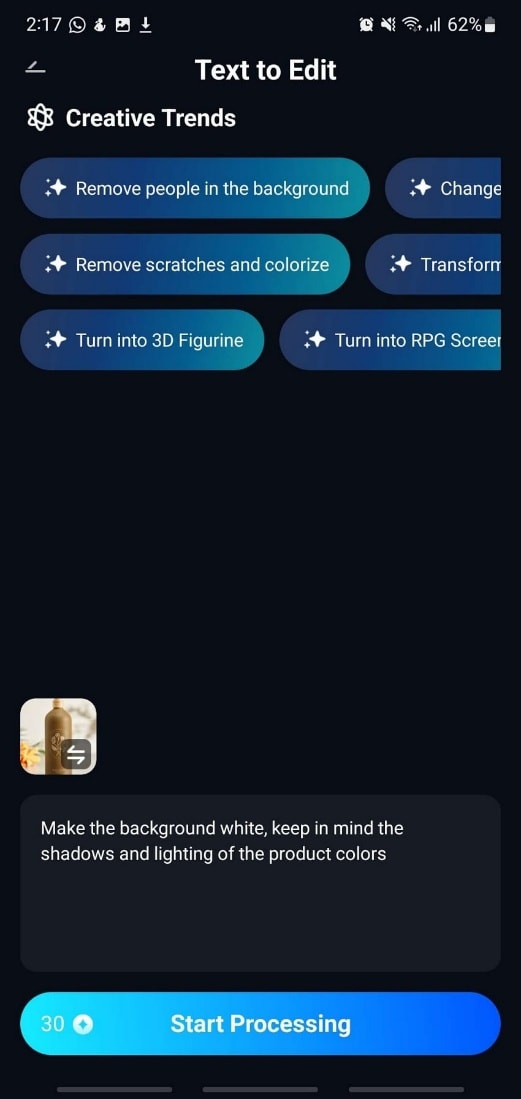
Step 3. Preview Result and Save Image
After the AI process is completed, slide the “Preview” slider left to right to see the difference. When satisfied with the results and accuracy, press the “Save” button to download it.

2. Canva
It is an intuitive white background picture editor that allows users to instantly add white backgrounds to their images. It includes various AI-powered tools, like Magic Eraser, Magic Expand, and, importantly, Magic Background Remover. By removing the background, you can add the white backdrop, which you can adjust using image settings. The following steps will guide you on how to add a white background to images via Canva:
Step 1. Press the “Upload Your Image” button on the page of Canva’s White Background tool and insert the desired image from your device.
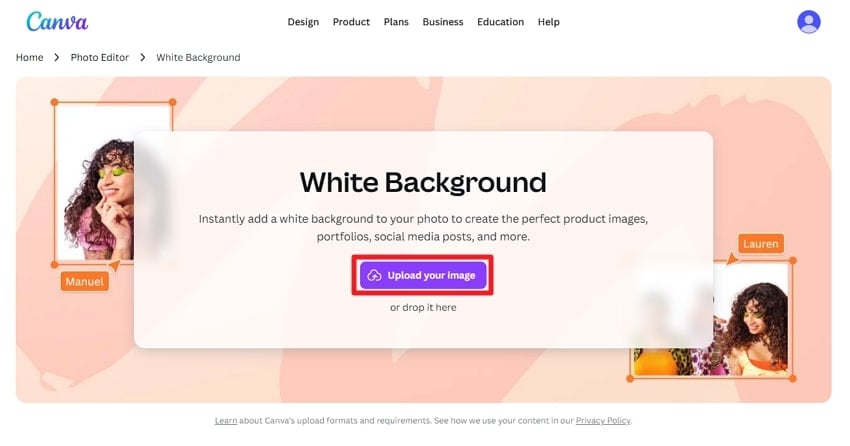
Step 2. From the “Image” panel, choose the “Background” tab, and press the “BG Remover” option. When the background becomes transparent, choose to add the white background, click the “Share” button, and press “Download.”
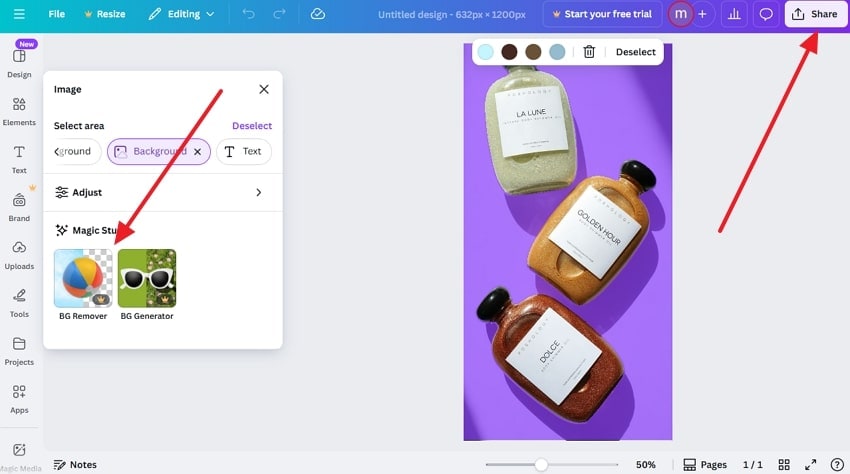
3. Photoroom
Another tool where you can edit the background of a photo to white is Photoroom, which excels in the AI background removal process. Users can access multiple editing options, like cutout, resize, add AI-generated backgrounds, and more. You can download the white background image in standard to high-quality resolution. Now, let’s go through the following steps and learn how this tool can seamlessly let you add a white background:
Step 1. On the Photoroom website, hit the “Start from a Photo” button or drag and drop an image on the application to start.
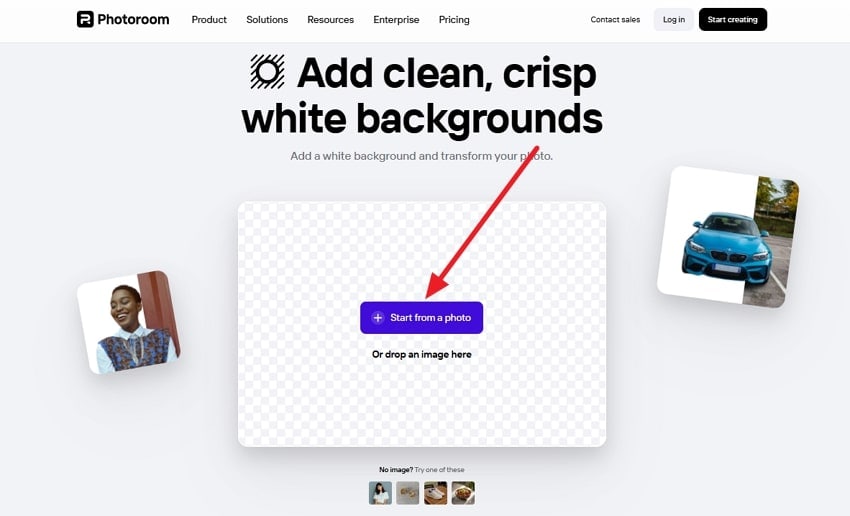
Step 2. When the image is uploaded, its AI will automatically remove the background and add a white backdrop. From here, you can further edit or customize the photo, like cutout, resize, and more. If satisfied, hit “Download” and choose one to save the image.
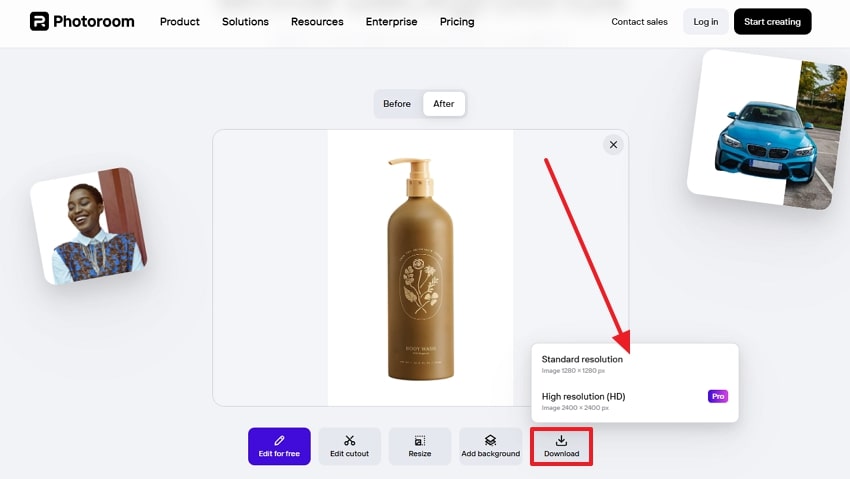
4. Remove.bg
Remove.bg is a free white background editor that focuses on high-accuracy AI background removal and editing, ideal for e-commerce and professional logos. It supports bulk editing, and it’s also integrated with popular design tools, like Photoshop and Figma. Moreover, there is an abundance of plain color backgrounds and premade AI backgrounds to choose from. You can quickly add white backgrounds to your images by following these simple instructions:
Step 1. Click the “Upload Image” button and insert the desired photo from your device.
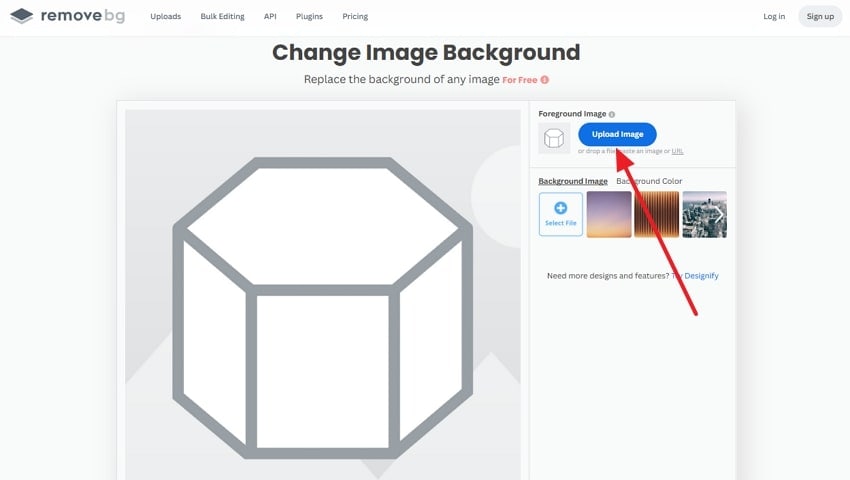
Step 2. Now, head to the “Background Color” section, choose “White,” and hit the “Download” button.
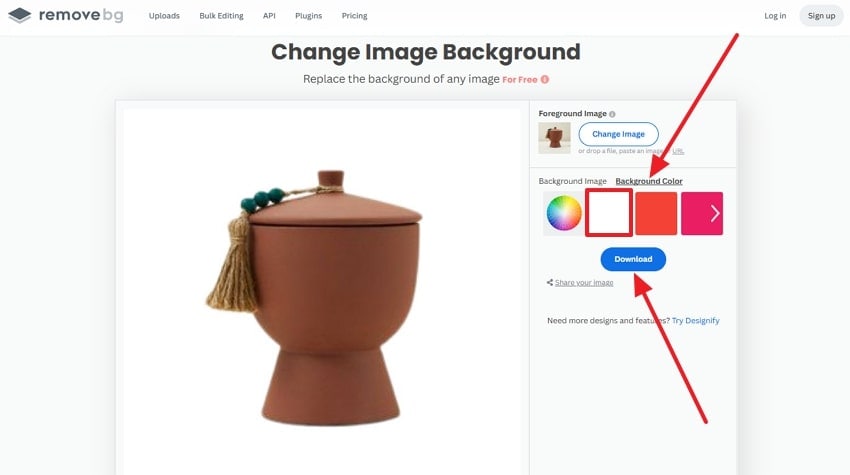
5. Fotor
With this white background picture editor, you are getting an advanced AI background removal function. You have the choice of various backgrounds, such as AI and blurred backgrounds, solid white, and other colors. In case you think that the background was not erased correctly, use the erase and restore tool and manually remove it. Therefore, go through these steps and see how Fotor can assist you in adding a white background:
Step 1. On the main screen, hit the “Change Background New” button, and drag and drop your desired picture.

Step 2. Afterward, press the “Transparent” option, choose the “White” background color, and select one of the downloading options to save your image.
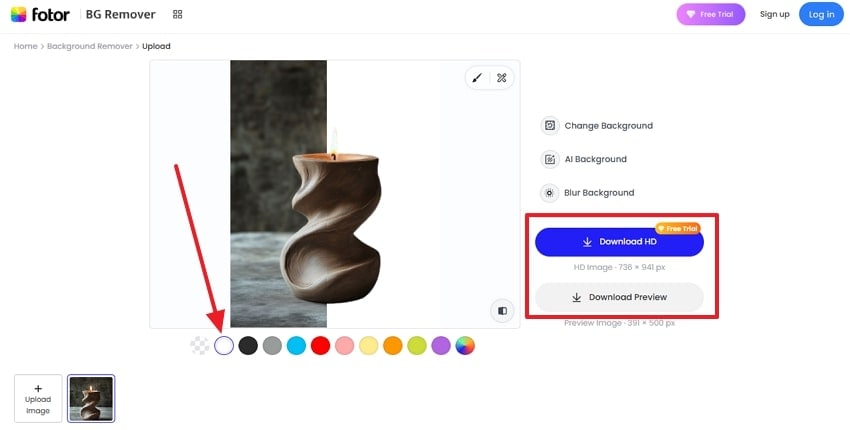
6. Pixelcut
If you want a professional editor that can convert the photo background to white and offer you more advanced editing features, Pixelcut is your savior. It not only seamlessly removes the background but also offers customization options, like shadow and blur adjustment, along with background generation. Furthermore, users can even retouch, expand, and upscale their image using AI. Users can learn how to change the background to white with these steps:
Step 1. Within the Pixelcut website, click the “Upload Image” button, or drag and drop your image to proceed.
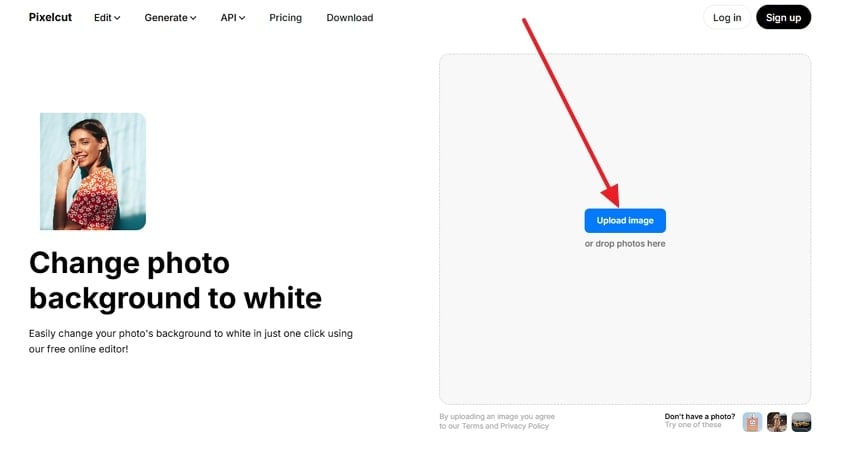
Step 2. Next, select the “White” background color option from the right “Background” panel, and press “Download.”
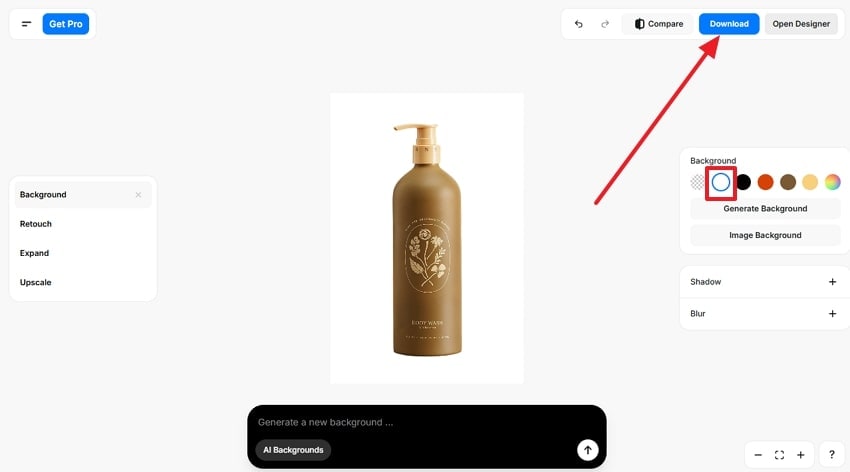
7. Picsart
Users can trust this tool and change the photo background to white and get impressive background image results. Moreover, it allows you to choose from various AI backgrounds, upload your own, or customize them according to your preference. Its AI can handle complex edges of an image, making it highly suitable for marketing products and more. You can learn to change the background of an image to a white background with the following steps:
Step 1. Go ahead, hit the “Browse Files” button, and upload image(s) from your device.
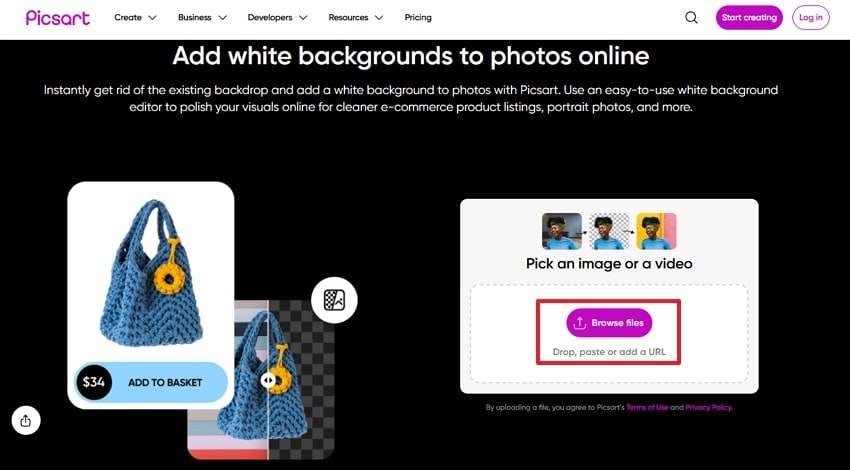
Step 2. Once the image is uploaded, you can change the background by clicking the “White” background option. Once satisfied with the picture, hit the “Download” button.
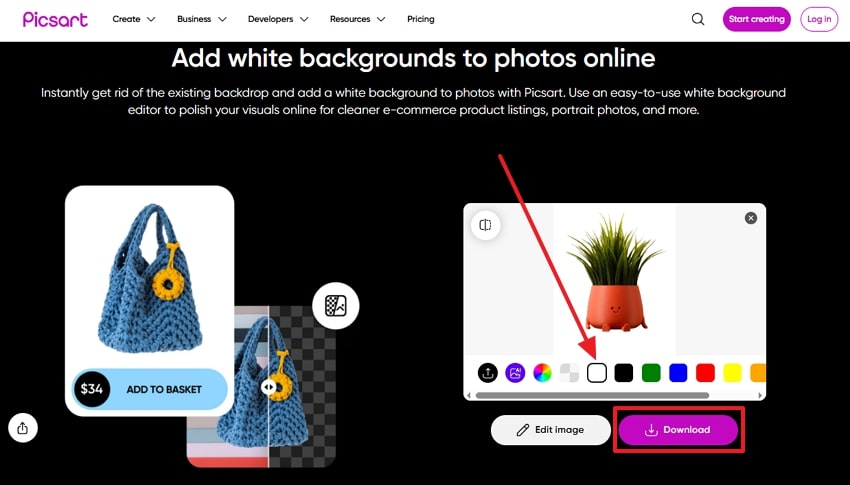
8. Adobe Express
Lastly, this tool can help you edit the background of a photo to white by offering a seamless background removal into a transparent PNG. Not only that, after removal, you can add additional content, background, and an Adobe Stock image as background. Users can also download the final image in various formats and sizes according to their posting platform. So, let's go through these steps and understand how to change the background:
Step 1. After the Adobe Express White Background page opens, press the “Upload your Photo” button or drag or drop the image from the device.
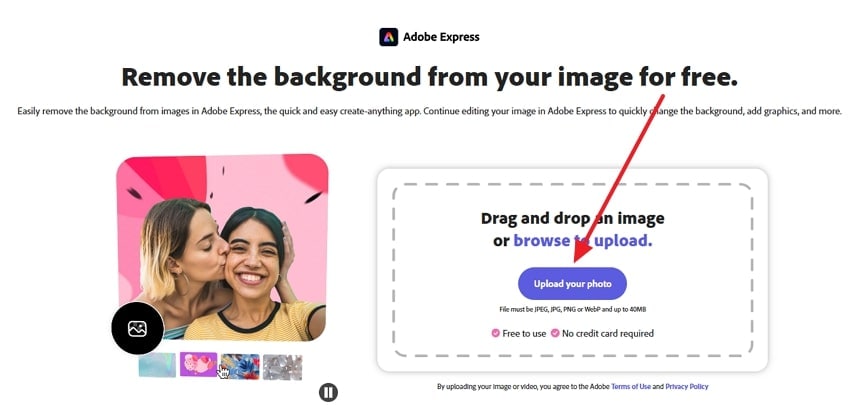
Step 2. Next, choose the “Add a Background” option from under the “What's Next for this Image” section.
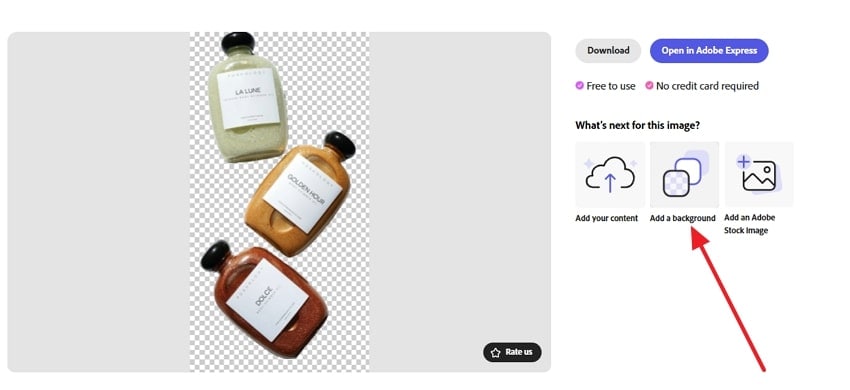
Step 3. When the image opens on the main editing interface, open “Backgrounds,” search for the “White” option. From here, press the available white background and click the “Download” button.
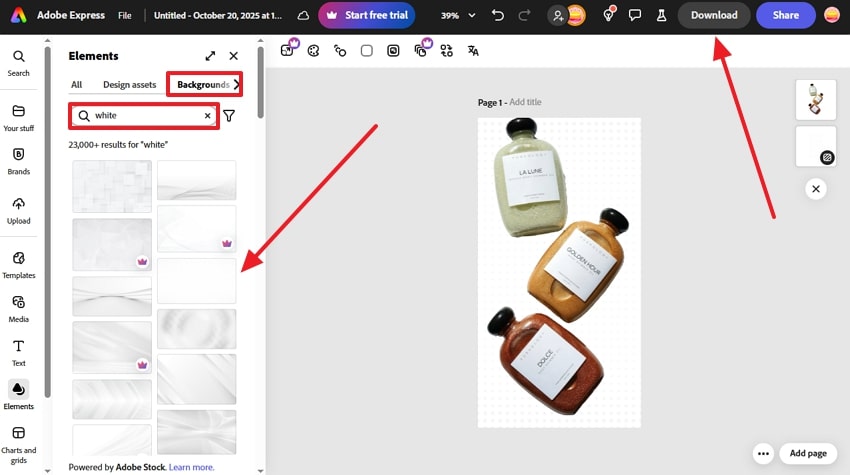
Part 3. How to Select the Best White Background Photo Editor
The following comparison table will help you understand the major differences between these white background editors, which can change the background color of a picture:
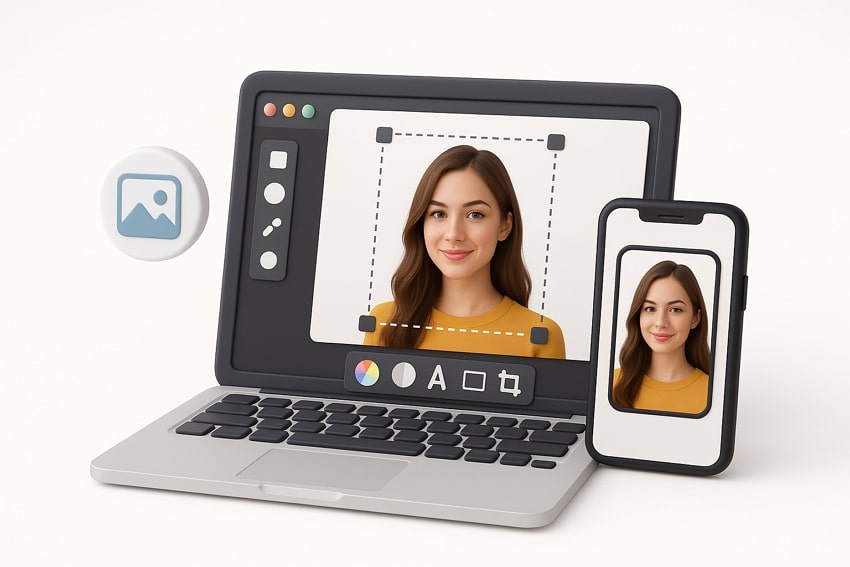
| Tool | Ease of Use | AI Accuracy | Editing Flexibility | Export Quality | Best For |
| Repairit App 🏆 | Very Easy | ⭐⭐⭐⭐⭐ | Highly Flexible (via AI prompt control) | Ultra HD | Creating flawless white backgrounds and restoring photo quality |
| Canva | Easy | ⭐⭐⭐⭐ | Moderate (manual + AI tools) | High | Quick design edits for business and social media |
| Photoroom | Easy | ⭐⭐⭐⭐ | Limited adjustments | High | Product photos and e-commerce visuals |
| Remove.bg | Easy | ⭐⭐⭐⭐ | Minimal (preset background only) | High | Fast automatic white background removal |
| Fotor | Moderate | ⭐⭐⭐ | Manual touch-ups available | High | Product photo editing with extra creative options |
| Pixelcut | Easy | ⭐⭐⭐⭐ | Advanced background and retouch options | High | General-purpose quick edits and branding |
| Picsart | Moderate | ⭐⭐⭐ | Variety of creative filters | High | Social media content with artistic backgrounds |
| Adobe Express | Moderate | ⭐⭐⭐⭐ | Extensive tools and templates | High | Professional content creators and marketers |
When comparing all these editors, Repairit App clearly stands out with its advanced AI for repair, object removal, and restoration. It offers flexible background editing across platforms, perfect for flawless photo enhancement.
Conclusion
In the end, this article provided users with a wide range of reliable and efficient white background picture editors. Professionals and editors learned why these editing tools are essential and which one offers the best and highest-quality results through step-by-step guides. After comparing them, the Repairit App is the most recommended tool as it uses AI technology to create a flawless white background.
FAQs
-
Q1. How can I change my photo’s background to white without losing quality?
You should pick editors that support high-resolution exports and AI-based edge refinement features, such as Fotor and Repairit App. These tools offer HD exports and object refining tools that keep edges sharp and colors bright. -
Q2. Which tool is best for product photography?
For e-commerce and product images, Repairit App, Pixelcut, and Fotor are top choices. They offer batch background removal, built-in templates, and adjustment tools for consistent branding. -
Q3. Can I batch edit multiple images at once?
Yes, platforms like Repairit App, Photoroom, and Fotor can handle large image sets, making them ideal for businesses or users dealing with multiple product photos daily. -
Q4. Do these tools keep my photo data private?
Reputable platforms like Adobe Express, Canva, and Repairit App automatically delete photos after processing. Always review terms of service or data policies before installing.











 ChatGPT
ChatGPT
 Perplexity
Perplexity
 Google AI Mode
Google AI Mode
 Grok
Grok


