A lot of individuals enjoy posting creepy and imaginative images around the time of Halloween. It is the time of the year when it is thrilling to transform some boring photos into ghostly or fun versions. At this point, all you have to do is change your appearance with the help of a Halloween filter in a few taps.
Users can use these filters to make some magic or humor effects that suit the Halloween theme quite well. You would like to have shining eyes or haunted backgrounds, as it is as easy as using the right app. So, this article will discover the best apps to apply Halloween filters quickly.
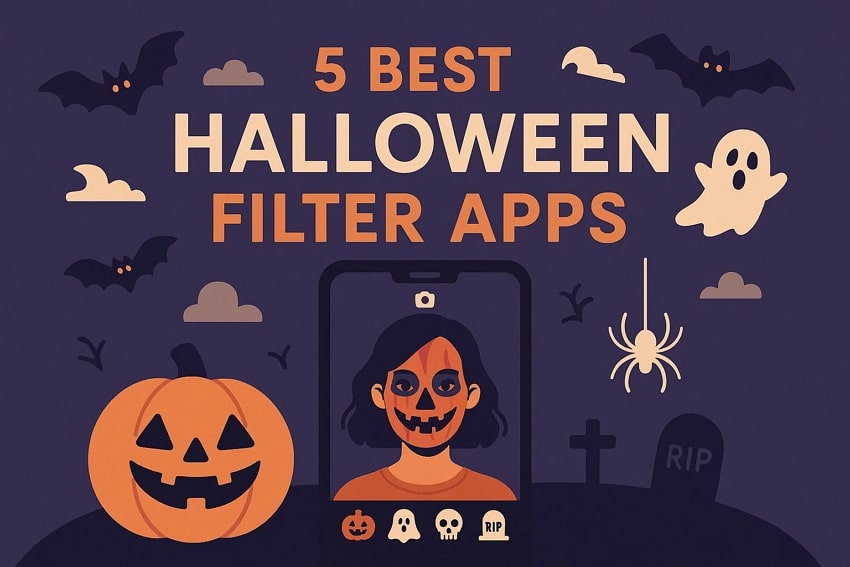
Table of Contents
Part 1. How Halloween Filters Transform Your Photos into Spooky Creations
Halloween filters change simple pictures into eerie and magical works of digital art. They use advanced AI tools to study your face and background before adding spooky effects. Through AR technology, these filters follow your facial movements to apply makeup or skull overlays. The AR engine maps over 68-300 facial points to align masks and effects smoothly.
Each effect adjusts smoothly as you blink, tilt, or smile in real time. The process blends digital layers so naturally that the results feel almost cinematic. Every shadow, glow, or smoky touch appears perfectly positioned for realistic horror effects. The Halloween photo filter also balances lighting tones to match a chilling atmosphere. It automatically tweaks brightness and shadows to make ghostly highlights more lifelike.
Part 2. How to Apply Halloween Filters in Seconds - 5 Apps to Try
Applying Halloween filters for photos is now easier than ever with dedicated mobile apps. These tools let you create spooky or magical effects in just seconds without editing experience. So, the following section covers the top 5 apps to help you opt for Halloween filters:
1. Repairit App (Android/iOS)
Repairit App offers an incredibly easy and creative way to use AI filters for spooky photo edits. Its AI Filters feature includes a dedicated “Halloween Carnival” section filled with various Halloween filter styles. You choose your favorite Halloween filter style and let the app instantly transform it. This Halloween filter applies detailed effects like ghostly glows, cracked textures, and eerie objects like bats.
The AI understands your photo’s lighting and scene, blending these spooky elements. You are able to view the before and after versions of your image to view the modifications in a clear manner. The app also offers quick saving options so you can keep your creepy edits right on your phone. In addition to it, you can also share your Halloween photo directly on social platforms such as Facebook and Instagram.
Key Features

Repairit Al Photo Enhancer
Edit Photos with Words, Create Magic with Al

- Text-to-Edit: Describe it, AI repairs, enhances & colorizes instantly.
- Memory Revival: Restore old photos, fix scratches & blur, relive details.
- Creative Freedom: Remove objects & turn ordinary shots into unique stories.
- Universal Recovery: Rescue corrupted photos from 2,000+ devices & RAW formats, all securely processed.
Step-by-Step Guide to Apply Halloween Filters Using the Repairit App
After exploring its innovative features, adhere to the given steps to use this AI Halloween photo editor:
Step 1. Choose the Filter to Generate a Halloween Image
Select the “AI Filters” feature from the app’s main screen and go to the “Halloween Carnival” section. Following that, import your desired image and select your preferred style.
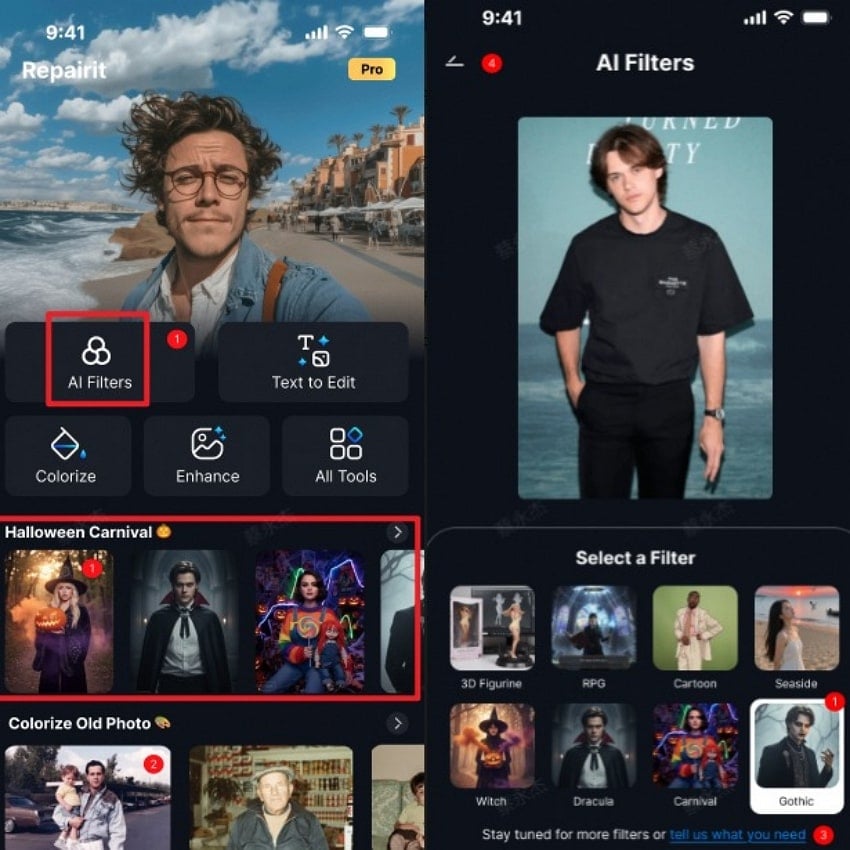
Step 2. Generate and Save Halloween Filter Image
The app will then start converting your simple image according to the selected style. When the result appears, preview the “Before” and “After” difference and save the image.
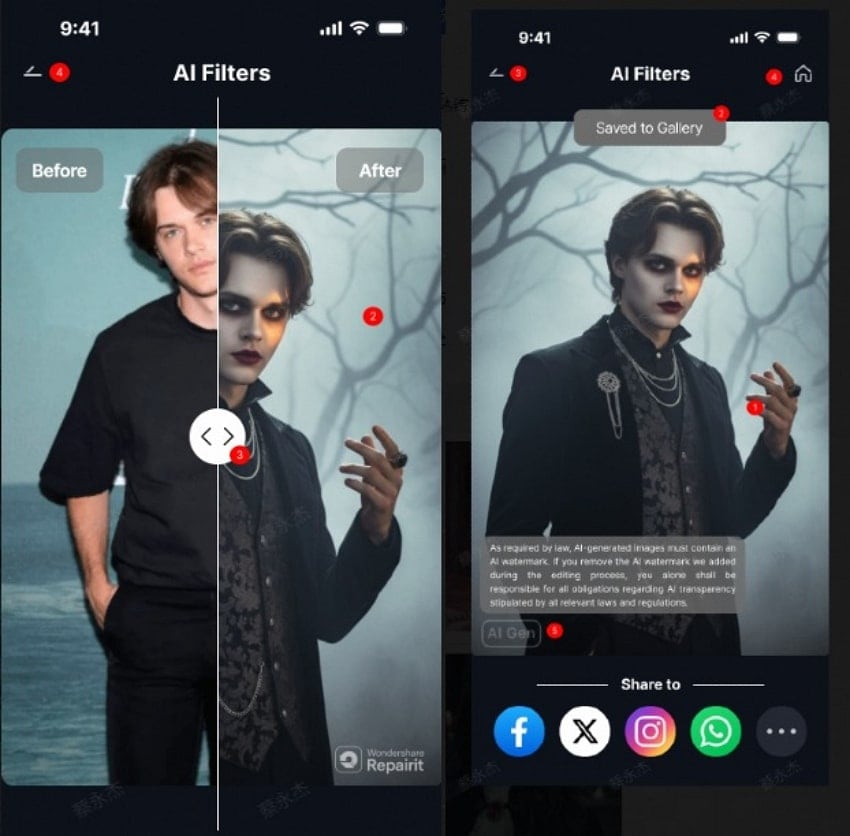
2. Snapchat (Android/iOS)
Snapchat makes adding Halloween filters for photos simple and fun for everyone instantly. It offers live AR lenses that turn users into ghosts, witches, or skeletons easily. Each filter tracks facial movements perfectly to match every expression in real time. You can also browse the lens carousel or search for spooky filters within seconds. These effects include pumpkins and haunted masks for realistic Halloween transformations.
Steps to Apply the Halloween Filter Using Snapchat
Step 1. Swipe right from the “Camera” button to find a filter or opt for the “Magnifying Glass” icon. Going ahead, utilize the “Search Bar” to type “Halloween” and choose your preferred template.
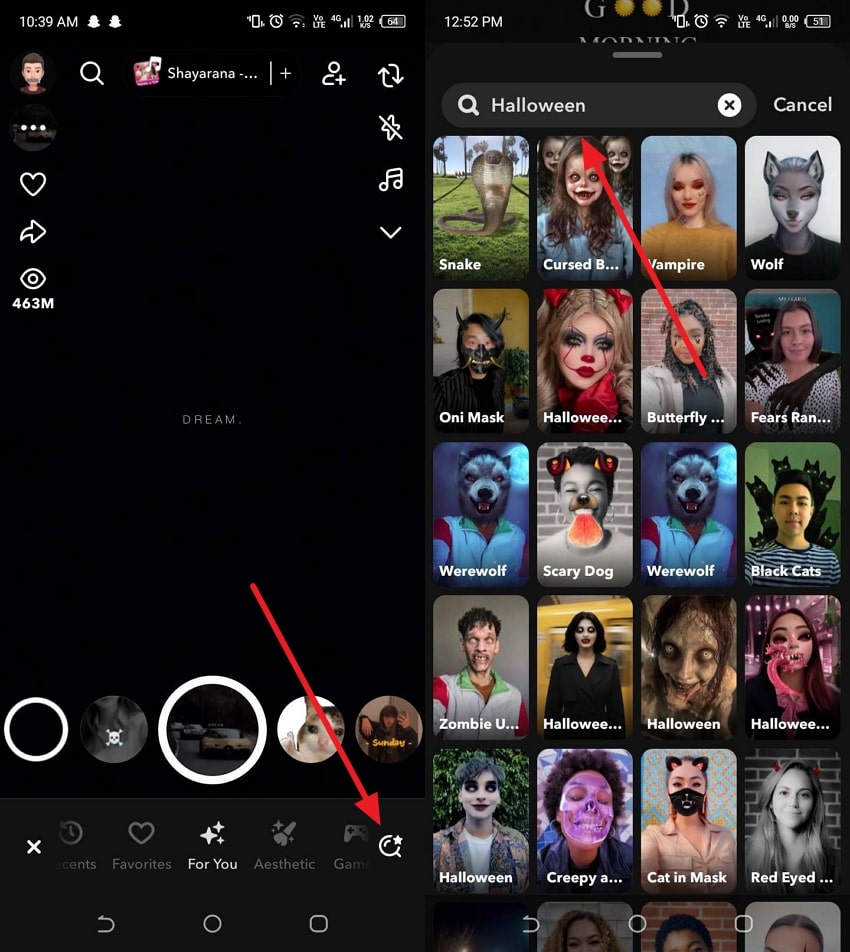
Step 2. Following that, take your photo and the app applies the selected filter to it. Moving ahead, press the “Save” button to export the image to your phone.
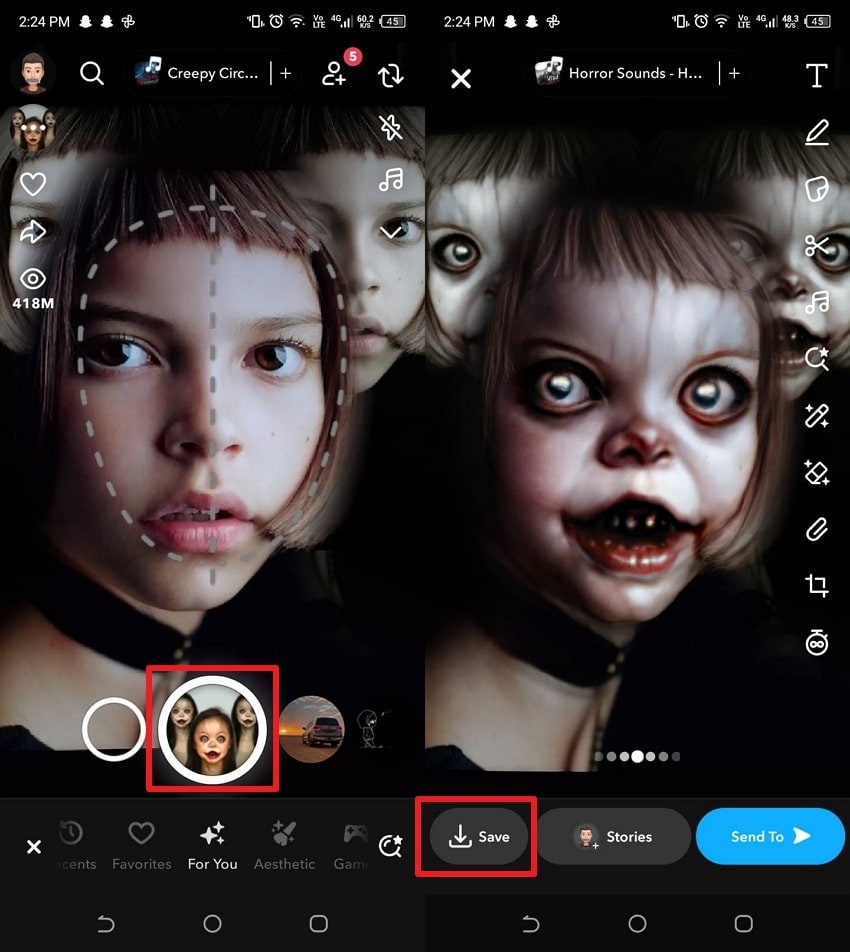
3. Photoleap: AI Photo Generator (iOS)
This app also offers powerful AI tools that make adding spooky effects and even upscale them. Its Halloween photo filter options help users turn normal selfies into haunted and artistic masterpieces. You can write prompts like “add zombie makeup” or “create foggy forest” instantly to generate quick results. The app includes seasonal templates, stickers, and creepy fonts for personalized Halloween creations. While generating, it also lets you resize images according to your needs.
Steps to Apply the Halloween Filter Using Photoleap: AI Photo Generator
Step 1. To initiate, access the “Generate” section and tap the “Add Face” option to import your photo.
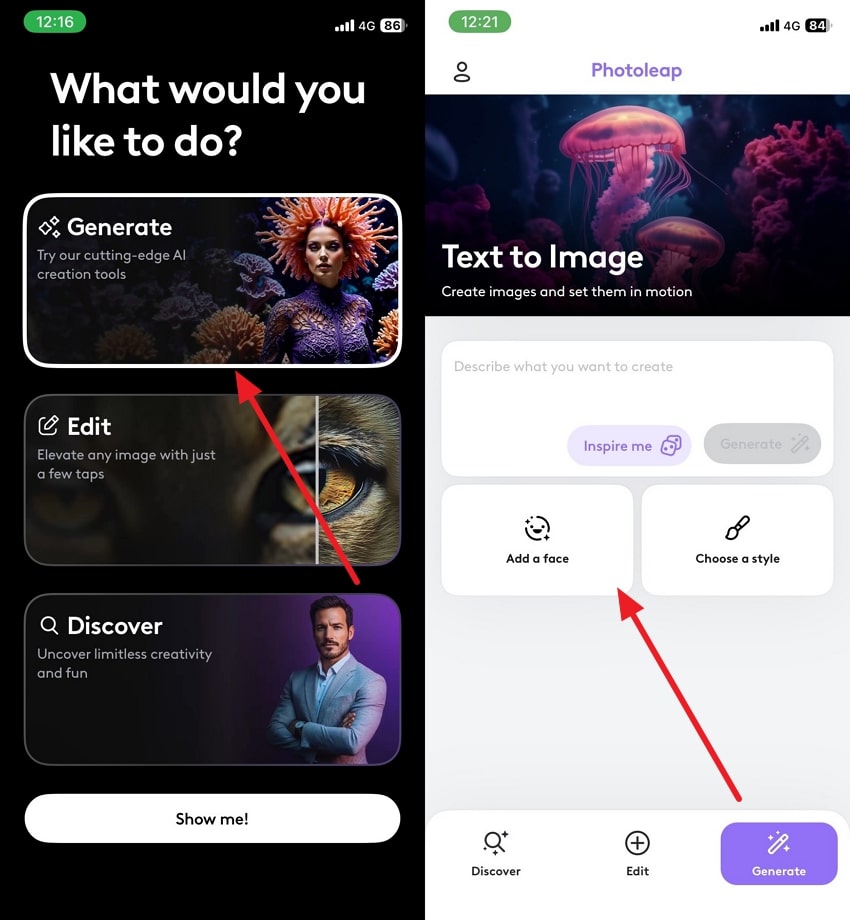
Step 2. Once imported, enter your preferred prompt for Halloween effects and press the “Generate” button. As the process completes, review your added filter and hit the “Save” button to export it.
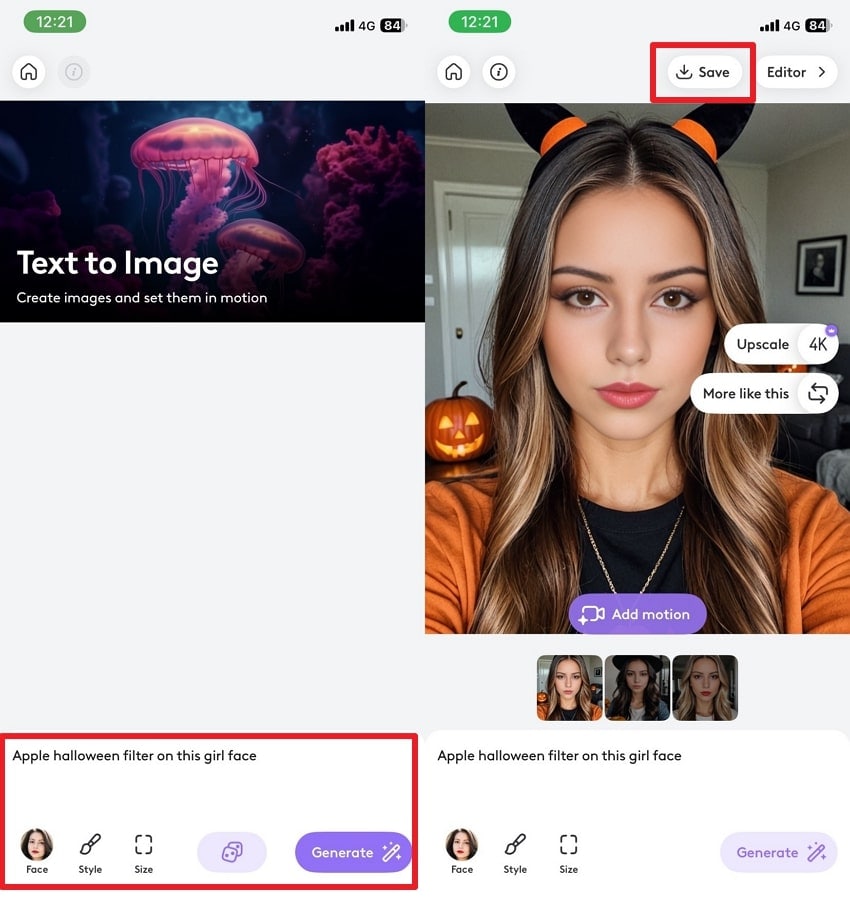
4. YouCam Makeup (Android/iOS)
It is another app that allows you to change your normal picture into a Halloween-style picture. YouCam Makeup provides 36 Special Halloween filter options and lets you add fun holiday looks to your photos. Before exporting your generated photo, the app enables you to preview the filter and make changes according to your needs. Moreover, you can extend photos and backgrounds creatively to design unlimited artistic images with AI support.
Manual to Apply the Halloween Filter Using YouCam Makeup
Instructions. Tap the “Photo Edit” button and import the picture you want to turn into a Halloween photo. Subsequently, tap the “Filter” feature to open the “Halloween” section. Now, apply your favorite filter and tap the “Tick” icon to save it.
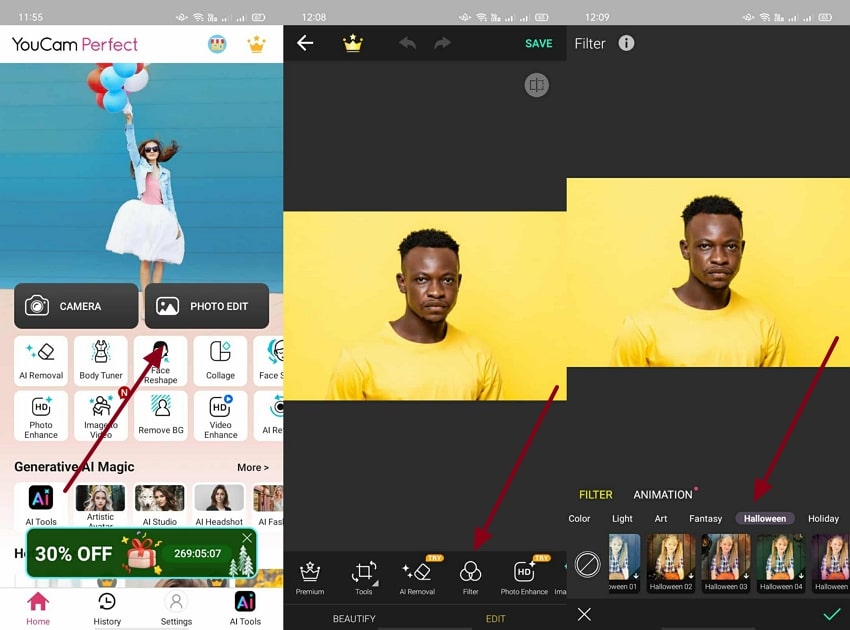
5. LightX AI Editor (Android / iOS)
This app also has Halloween filters for photos that transform photos with spooky AI effects, like a vampire. Plus, it allows you to change clothing styles with Halloween-themed costumes to match spooky vibes. Users can also apply scary Halloween makeup automatically, including demon looks, with its AI feature. Besides, you can generate multiple scary monster or ghost avatars for Halloween social media or gaming profile pictures.
Guide to Apply the Halloween Filter via LightX AI Editor
Instruction. From the app’s main screen, tap “Edit Photo” and choose the image you want. Then, go to the “AI Tools” tab and select the “AI Filter” feature. Next, open the “Halloween” section, pick a template, and apply it to your photo.
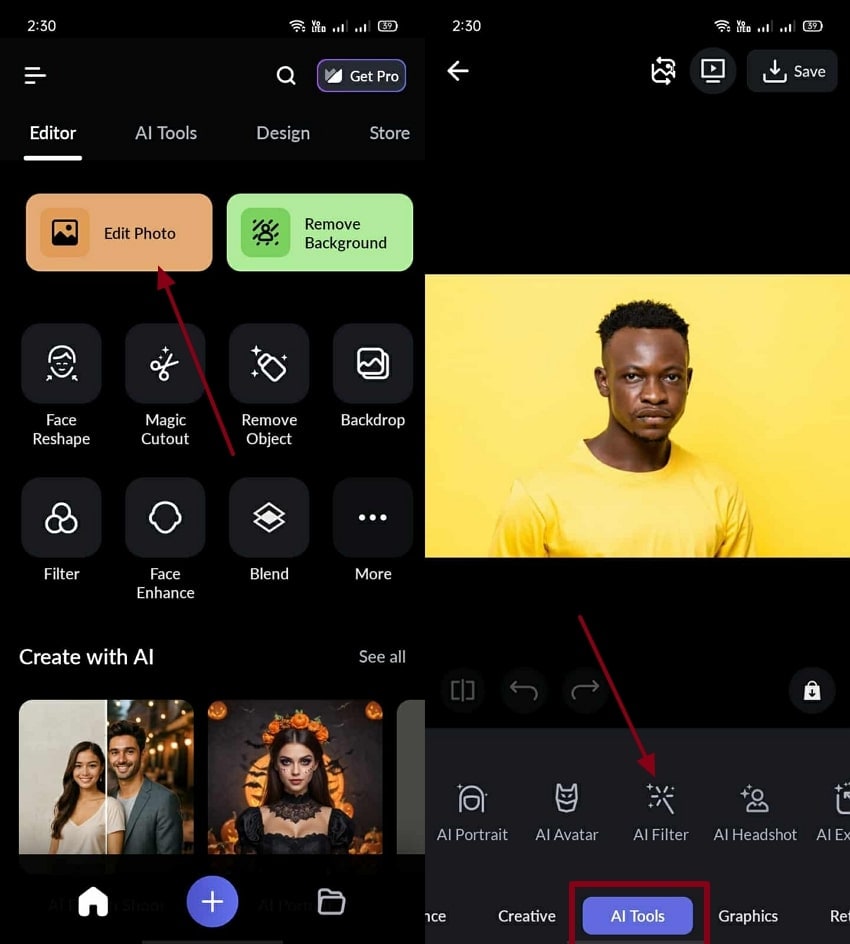
Upon exploring the top apps, it’s clear that each one offers its own creative touch. Every tool brings something, including unique AI-powered filters and AR effects. Hence, the given table provides a comparison to help you decide which one best fits your needs:
| Feature/App | Repairit App | Snapchat | Photoleap AI Generator | YouCam Makeup | LightX AI Editor |
| Platform | Android, iOS | Android, iOS | iOS only | Android, iOS | Android, iOS |
| Halloween Filter Type | AI filters with styles and text-to-edit | Live AR lenses | AI text-prompt filters | Makeup & background | AI image + costume |
| Ease of Use | Simple with preview | Intuitive, live AR | Prompt-based AI | User friendly | Basic with AI assist |
| Filter Variety | Multiple unique styles | Many seasonal lenses | Template packs available | 36 special filters | Various spooky effects |
| Save/Export Quality | High-quality saving | High-quality | HD export supported | High-quality | High-quality |
| Social Sharing | Yes | Yes | Yes | Yes | Yes |
Overall, Repairit App stands out as the best choice for creating spooky Halloween photos with its advanced AI filters, simple editing steps, high-quality results, and full sharing flexibility.
Part 3. 5 Best Halloween Filter Ideas to Try on Your Photos
Halloween is the perfect moment to have fun and play with spooky looks. The following ideas are exciting filter ideas to make your photos stand out this Halloween:
Zombie Decay: Imagine turning yourself into a classic zombie with rotten skin and wounds. This filter gives your photo a creepy green tint, perfect for Halloween.

Skeleton Glow: Reveal a glowing skeleton beneath your skin with a spooky X-ray effect. It makes your photo look ghostly with ethereal light and creepy translucence.

Pumpkin Head: Become a glowing jack-o’-lantern with bright orange skin and carved pumpkin details. This filter is playful and great for Halloween parties or festive photos.

Fire Skull: Add burning flames and a glowing skull overlay to your photo. The fiery effect looks incredible in dark backgrounds and gives a bold and haunted energy.

Ghost Aura: Wrap yourself in glowing mist or place playful ghost figures around you. This Halloween photo filter adds a dreamy and haunted touch to any picture.

Conclusion
In summary, Halloween filters enable you to add some ominous magic to your pictures in a few seconds. These apps make the process fun without needing any special skills. For the best results and effortless editing, the Repairit App is highly recommended. It offers creative options to apply Halloween filters easily and precisely on Android and iOS.
Frequently Asked Questions
-
Q1. Can I use Halloween filters on group photos?
Most apps can detect multiple faces accurately within a single frame. They automatically apply suitable Halloween effects to each person. This helps you create spooky group photos that look natural and perfectly balanced. -
Q2. Are these Halloween filters safe to use on my personal photos?
Yes, trusted apps like Snapchat or Repairit App protect your photos with secure local processing. They don’t upload private data to unsafe servers without your consent. Always check app permissions before applying filters or saving results. -
Q3. Can I adjust or remove the Halloween filter after saving the photo?
In most apps, you can preview and edit before permanently saving your photo. Once saved, filters merge with your image and can’t be undone easily. Apart from that, it’s best to save a copy before finalizing your spooky edits.











 ChatGPT
ChatGPT
 Perplexity
Perplexity
 Google AI Mode
Google AI Mode
 Grok
Grok


