As the Halloween season approaches, you desire the dark and mysterious touch to your photo that appears to have come right out of a gothic novel. Nevertheless, the old way of editing the photo manually never appears just as you imagine it to be, and it is extremely time-consuming.
This is why artists are inclined to the sophisticated method and merely use the gothic filters of a photo editing program. However, in a pool of advanced photo editors with gothic filters, you cannot find the perfect one. Therefore, this article will help you explore the best apps with gothic filters.
Table of Contents
Part 1. How Gothic Filters Create Mysterious Dark Aesthetics
In this part, you'll learn about the various gothic filters you can apply to your photos and upload them online:
Dark Gothic
This filter offers a dark and mysterious appearance inspired by traditional Gothic graveyards under moonlight. It deepens black and gray, reduces bright colors, and emphasizes shadows to add depth with subtle highlights that reveal your features.

Romantic Gothic
It's like a beauty in darkness kind of filter that softens the shadows in the image, highlights the reds or purple tones, and adds a gentle glow. Furthermore, in this filter, your skin appears pale, and the background may look misty and velvety. With such an aesthetic balance of somber nature, you get a perfect mix of vintage and romantic, filled with passion and intensity.

Vintage Gothic
The other gothic Snapchat filter is the vintage gothic, which has a vintage feel and mood. The filter applies sepia tones and slow fades to give your pictures the look of old portraits. Besides, blacks appear faded rather than solid, which creates a melancholic yet nostalgic mood. It's ideal for portraits, abandoned architecture, or fashion photography, for a timeless touch.

Horror Gothic
This horror gothic filter is full of fear and mystery, as it uses cold, pastel tones with icy blues to create a chilling atmosphere. In this, the face looks ghostly and lifeless, as it brings out the high contrast with amplified details. Additionally, you get a fog or shadow overlay to achieve an intense and eerie environment, best for Halloween photos.

Modern Gothic
Users can use this gothic filter to get a clean and stylish twist, with deep blacks and a sharp contrast combination of textures. More sophisticated filters are used by teens across various camera apps, which are also best for capturing architectural and party Halloween portrait shots. With clear lighting and crisp shadows, you can create a sculptural depth to the image.

Part 2. How to Apply Gothic Effects in Seconds - 5 Apps to Try
Now, let's learn about the reliable apps that will help you capture the Gothic vibe with either elements, effects, filters, or more:
1. Repairit App (Android/iOS)
Best For: Professional-grade photo filter and enhancement for a dark aesthetic or gothic filter effect.
If you are looking for an efficient way to change your pictures into a gothic style, use the Repairit App and a wide variety of styles. This app offers users the best and automatic AI picture transformation like no other, without any delays. You only need to choose the gothic filter and let the AI do its magic and offer you a realistic change.
While traditional app only offers an overlay, Repairit App offers a complete conversion of your image into any gothic art or filter, with a striking appearance. Furthermore, you can rely on the AI Text-to-Edit tool that enables you to add a prompt and convert an image to any form of background of gothic culture. Other than that, you can preview the final result before exporting it in high-quality resolution.
Key Features

Repairit Al Photo Enhancer
Edit Photos with Words, Create Magic with Al

- Text-to-Edit: Describe it, AI repairs, enhances & colorizes instantly.
- Memory Revival: Restore old photos, fix scratches & blur, relive details.
- Creative Freedom: Remove objects & turn ordinary shots into unique stories.
- Universal Recovery: Rescue corrupted photos from 2,000+ devices & RAW formats, all securely processed.
Guide to Apply the AI Gothic Filter to an Image Using the Repairit App
Go through these simple steps on how users can turn their simple images into gothic imagery:
Step 1. Access AI Filters and Add Image
Press the “AI Filters” option from the main interface screen, or choose one option from under the “Halloween Carnival” section.
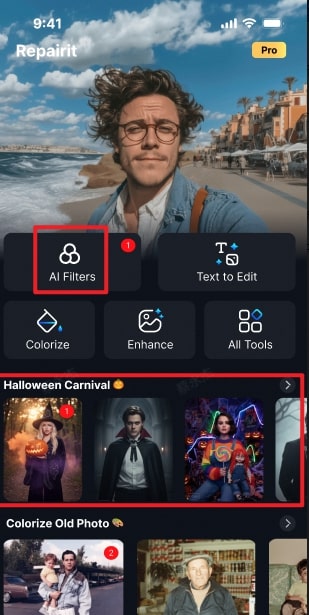
Step 2. Choose the Gothic Filter to Apply to Pictures
On the next screen, under the “Select a Filter” section, pick out the “Gothic” option and let the AI process the image.
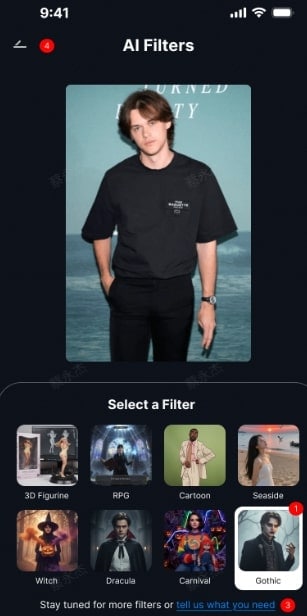
Step 3. Preview Gothic Filter Result & Download
Once the image is transformed using the Gothic filter, slide the “Preview” slider and hit the "Save" button.
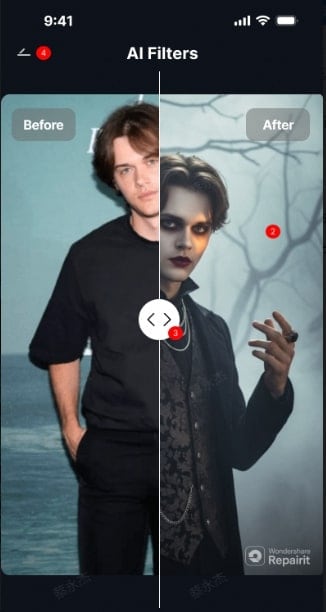
2. B612 AI Photo &Video Editor (Android/iOS)
Best For: Create personalized Gothic and dark aesthetic selfies with makeup effects.
This free Android app lets you add a gothic filter and even offers a vast collection of trendy and customizable Gothic-inspired dark filters. With its AI-powered smart beauty and AR makeup, you can get realistic and natural Gothic looks, with controlled facial enhancements and more. Besides, the app allows high-resolution photo capture even in night mode, plus video editing with effects, music, and more.
Guide to Add a Gothic Filter Using the B612 App
Instructions: Head to the “Effects” icon, search for “Gothic,” and scroll through multiple options. Once the desired effect is found, download it and capture the image. After that, hit the “Save” button or share it with others on various platforms.
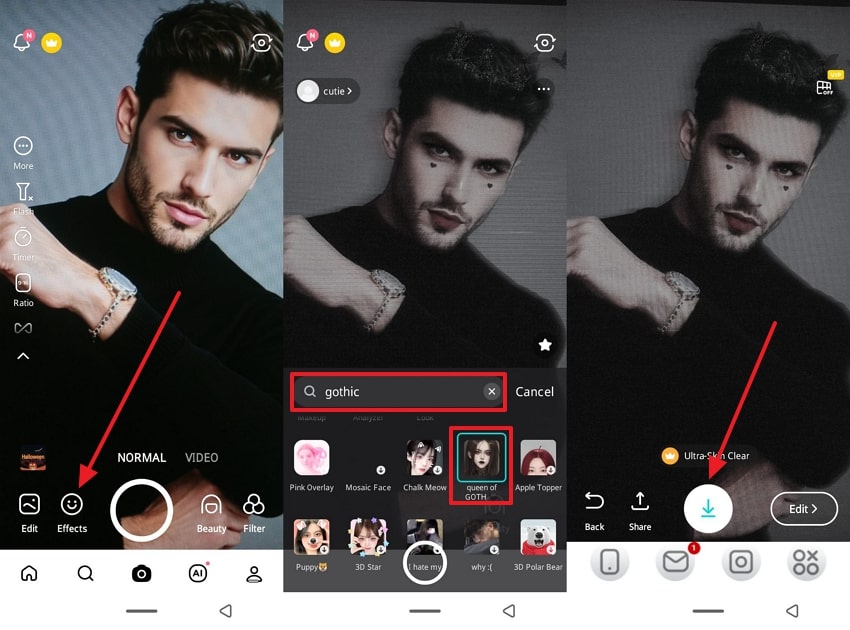
3. Fotor (Android/iOS)
Best For: Professional-level Gothic aesthetics with manual control.
This photo editor offers stylish overlays and AI art filters, which are filled with various horror and Gothic filters. Users have high control over their image, as they can adjust the contrast, crop, and effect to achieve the custom Gothic moods. Fotor also has portrait retouching and artistic extras like grunge, black-and-white, and more for Gothic edits with a high-quality outcome that you can share.
Easy-to-Follow Guide to Apply the Gothic Filter Using Fotor
Step 1. Tap the “Edit” option on the main interface, add an image, and choose the “AI Art Effects” option.
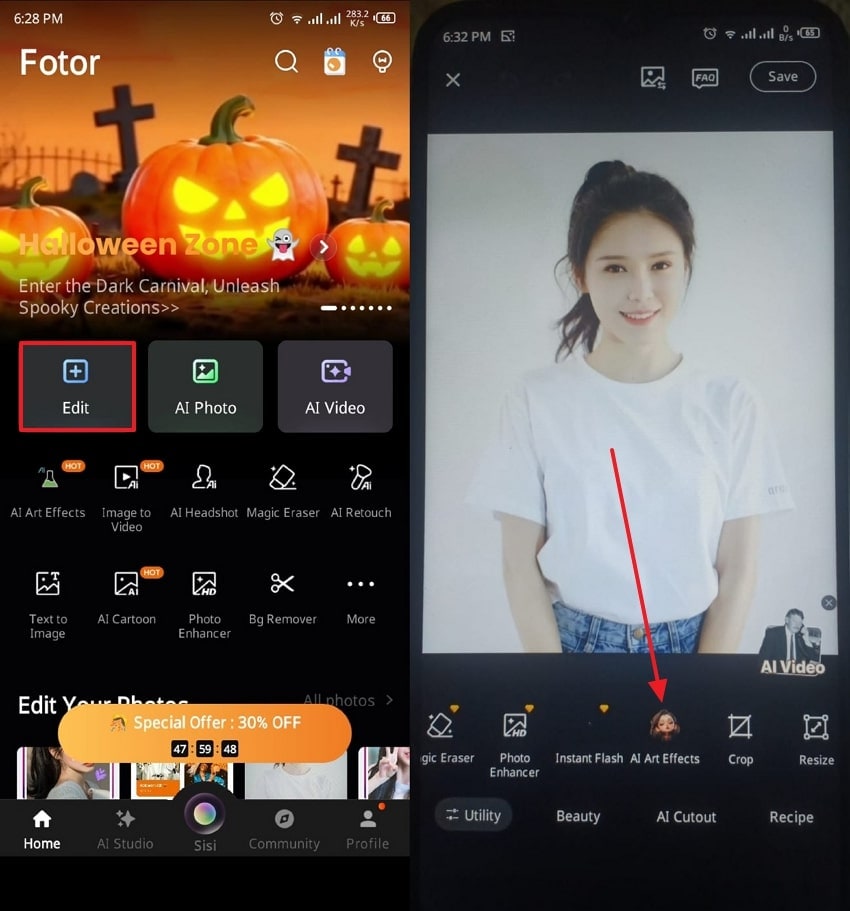
Step 2. Next, access the “Halloween” tab, choose any one of the filters you like, and let AI apply it to your image. When that's done, hit “Tick” and “Save” the picture on your device.
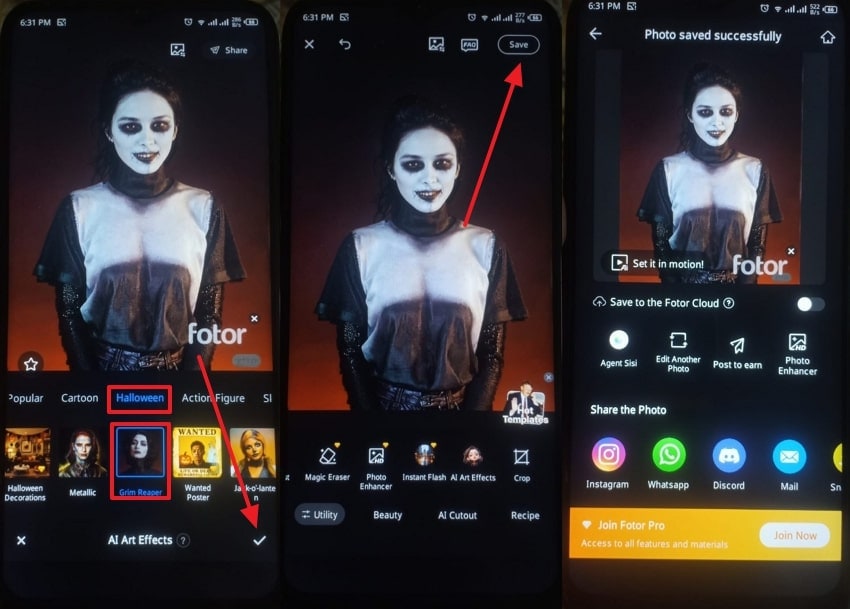
4. SNOW (Android/iOS)
Best For: AI-driven personalized gothic and beauty filters with trendy, stylish edits.
It is a popular camera app with AI-powered beauty and filter effects, including a gothic filter. SNOW supports custom, stylish filters, with many trendy effects such as dark makeup and pale skin tones that fit the gothic style. Users can even save their personalized filter presets and apply them to selfies and videos with ease. Besides, you can share them with others on multiple social media platforms.
Walkthrough on How to Use SNOW to Apply Gothic Filters
Step 1. Tap the “Effects” option, find the “Horror” tab, and choose the best Gothic filter you want.
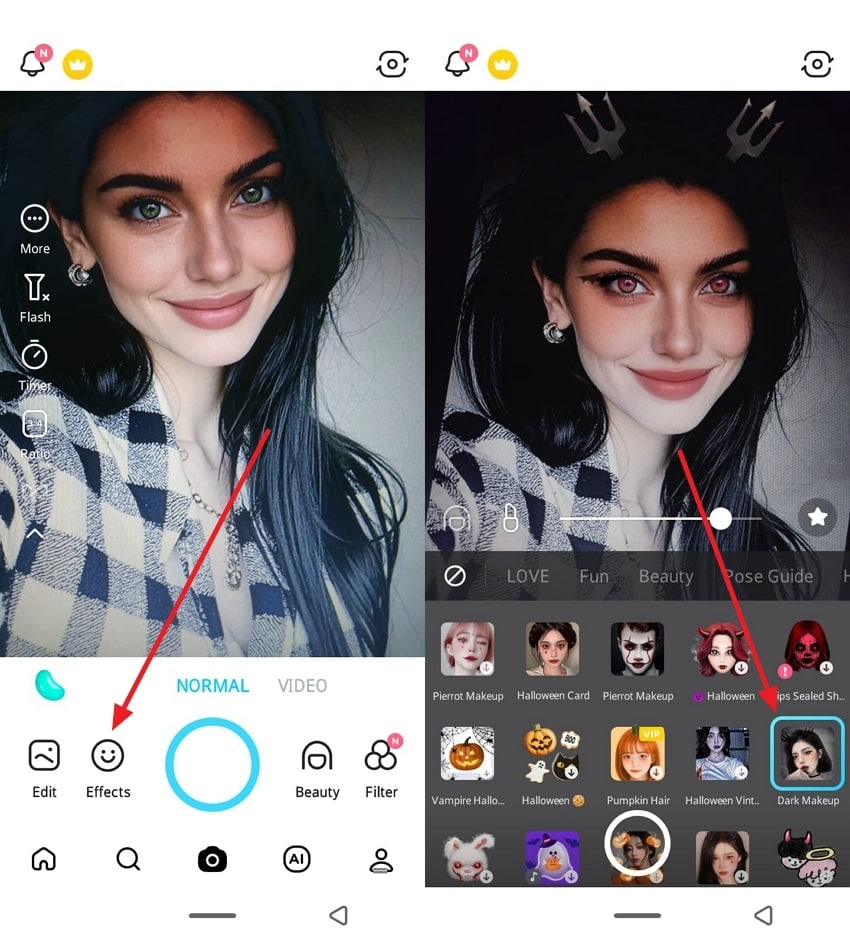
Step 2. After the filter appears on your face, hit the “Capture” circle and press the “Save” button.
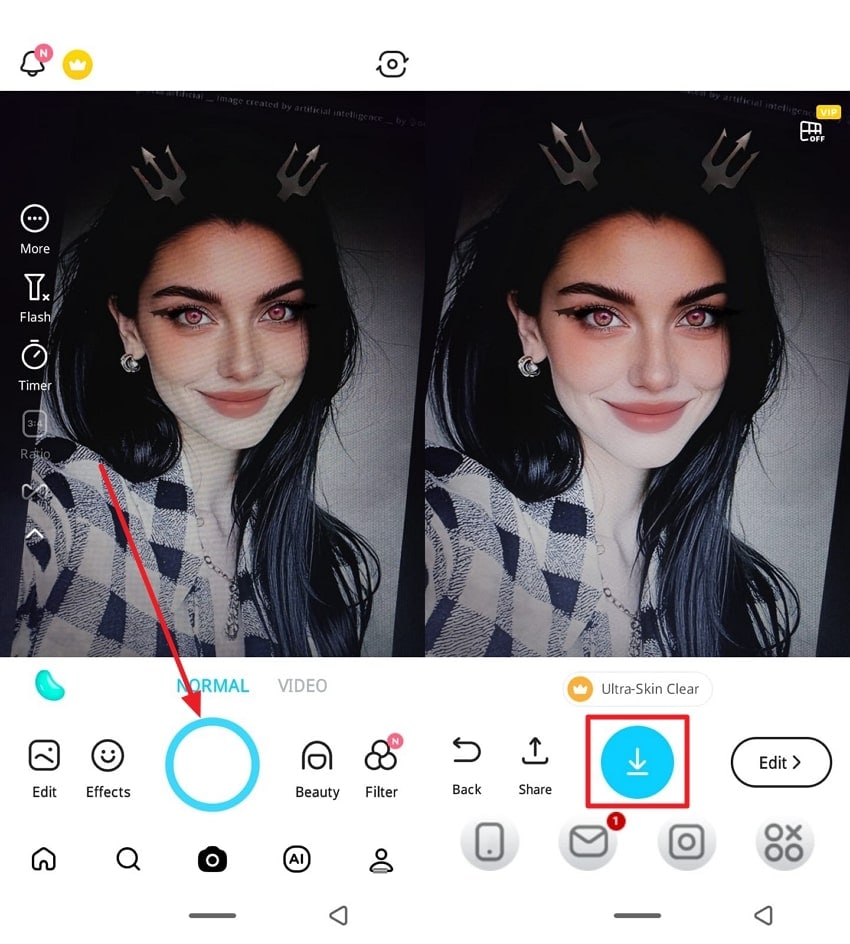
5. Snapchat (Android/iOS)
Best For: Sharing gothic looks quickly on social media with fun, trendy filters.
Users can rely on gothic Snapchat filters to achieve that gothic and thriller effect on their faces. It is known for its vast array of face filters and AR effects, which you can apply and get accurate results. Moreover, these range from vampire eyes, dark lipstick, and eerie makeup overlays, for a variety of times. This app even combines social sharing, allowing users to broadcast their gothic image via stories.
Tutorial to Add Gothic Filters Using Snapchat
Instructions. Head to the “Search” icon, search for the “Gothic” filters, choose one, and apply it to your face. After experimenting with the one you like, capture the image, and hit “Save.”
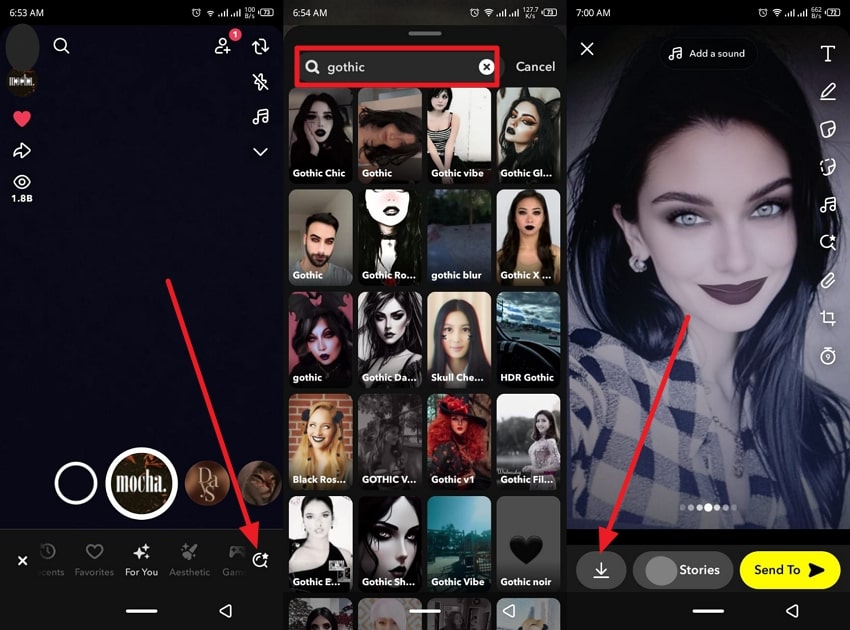
Part 3. Which One is the Best App for Applying a Gothic Filter
The following comparison table will help you understand the main difference between these 5 apps that offer gothic filters, so that you can pick out the best one:
| App | Gothic Filter Quality | AI Enhancement | Ease of Use | Use Case |
| Repairit App | Outstanding dark tone rendering with natural gothic depth and detail | Fully AI-powered for instant enhancement and realistic transformation | Extremely easy with one-click editing | Best for professional gothic photo creation and cinematic dark aesthetics |
| Fotor | Good gothic tones with manual filter adjustments | AI art and tone correction tools | Moderate learning curve | Great for artistic gothic designs and creative control |
| B612 | Trendy gothic and dark beauty filters | AI beauty and AR-powered face detection | Simple and user-friendly | Ideal for selfies with modern gothic styling |
| SNOW | Stylish gothic AR and Halloween-style filters | Smart AI beautification with live preview | Smooth and intuitive | Perfect for fashionable gothic portraits and short videos |
| Snapchat | Fun gothic and vampire filters | Advanced AR face-tracking effects | Very easy to operate | Great for casual gothic snaps and instant sharing |
The Repairit App is clearly the winner as it offers all the necessary features and options to users to apply and transform their images into gothic horror. Moreover, its seamless and advanced AI technology can detect the face and apply the filter with extreme accuracy.
Conclusion
In conclusion, this article offered users the best apps that provide gothic filters and let you apply and adjust the image as you want. Aside from that, you learned different types of gothic styles to explore which one to apply to your picture. If you feel confused, the comparison table has provided a comprehensive explanation of which app offers what, and clearly shows that Repairit App is the winner.
FAQs
-
1. Do Gothic filter apps allow customizing styles?
Yes, most modern gothic filter apps provide flexible customization options so you can fine-tune the dark aesthetic to your liking. This means you can control how dramatic or subtle your gothic vibe appears, from softly moody to intensely mysterious. -
2. Can I save and share the Gothic filtered photos?
Most apps allow you to save your edited photos in high resolution and share them directly across major social media platforms. Some even include built-in social media tools that automatically resize or crop your images to fit specific platform formats. -
3. What are the tips for taking photos best suited for Gothic filters?
To get the best results with gothic filters, start with photos that naturally complement a dark or moody edit. After that, choose images with good lighting contrast, a dark or plain background, and apply different filters to fit the vibe. -
4. Which app should I pick if I’m a beginner vs an advanced user?
Repairit App is the most recommended app that you can find, as it involves not only the gothic filter but also other thriller-themed options, like Dracula, witch, and more. With its advanced AI technology, it seamlessly turns your image into the best Gothic style with a preview mechanism.











 ChatGPT
ChatGPT
 Perplexity
Perplexity
 Google AI Mode
Google AI Mode
 Grok
Grok


