AI has changed how we create content in ways we never thought possible.
So, what’s the hype about? These tools are now faster, smarter, and more efficient than ever. Brands don’t need big budgets for designers or photoshoots anymore, as AI can generate the photos you imagine in seconds.
Among all the AI tools out there, Gemini AI Image Generator is quickly becoming a favorite. It’s fast, accurate, and easy to use, helping anyone make realistic images instantly. In this post, we’ll guide you on how to create images with Gemini.
Stay with us until the end, where we’ll reveal another tool that makes content creation even easier.
Table of Contents
Part 1. What Is Gemini AI Image Generator?

Gemini AI Photo Generator is changing how designers and digital artists create images.
Powered by Imagen 3, the latest from Google DeepMind, Gemini can turn short text prompts into highly detailed, photorealistic images within seconds. It uses advanced AI models trained on billions of image-text pairs, allowing it to understand context and deliver visuals that match your ideas perfectly.
Gemini Image Generator is built for speed and quality. It creates professional visuals in seconds without losing creativity or detail. According to DeepMind, Imagen 3 leads in accuracy, outperforming other AI tools in how well it matches text descriptions to images.
It fits easily into creative workflows. It’s perfect for performing real projects, including the following:
- Marketing Campaigns - Stock photos often miss the mark. Gemini creates visuals that capture your brand’s story.
- Concept Art - Ideal for designers, writers, or game developers. It helps visualize characters, settings, or props.
- Social Media Content - Stand out with scroll-stopping visuals.
- Product Mockups - Great for testing ideas before production.
Part 2. Key Features of Gemini AI Photo Generator
Gemini Photo Generator understands both text and images, allowing you to refine results through conversation. Its real-world logic ensures your creations look natural, while the Gemini 2.5 Flash Image model delivers outputs faster than most other AI tools.
Here are some of its other features:
- Realistic & Stylized Outputs: Turn text prompts into lifelike or artistic images, depending on the mood or style you want to achieve.
- Intelligent Image Generation: Gemini’s advanced AI understands your descriptions and recreates them with accurate details and clarity.
- Fast Visual Creation: Generate your image in your mind in seconds. Perfect for quick design work, concept art, or social media content.
- Easy-to-Use Interface: No design skills required. Gemini’s simple interface makes professional-level image creation accessible to everyone.
- Consistent Character Design: Use the same character in multiple outfits, poses, or environments. You can even visualize yourself in different eras or dream professions.
- Creative Style Blending: Mix textures, backgrounds, and artistic styles to produce surreal or visually unique results.
- Natural Language Editing: Edit images using simple words. You can change colors, remove objects, restore old photos, or even shift lighting and time of day effortlessly.
- Limitless Creative Exploration: Experiment freely. Redesign spaces, test outfit ideas, explore artistic styles, or transform yourself into a cartoon. The creative potential is endless.
Part 3. How to Use Gemini AI Image Generator (Step-by-Step)
Use Gemini AI Image Generator to improve your images. Experiment with styles and ideas to maximize its creative potential for your brand. Follow these steps:
On the Gemini website:
Step 1: Visit gemini.google.com and sign in or create an account.
Step 2: Use the free model (2.5 Flash) or upgrade to Google AI Plus for additional tools.
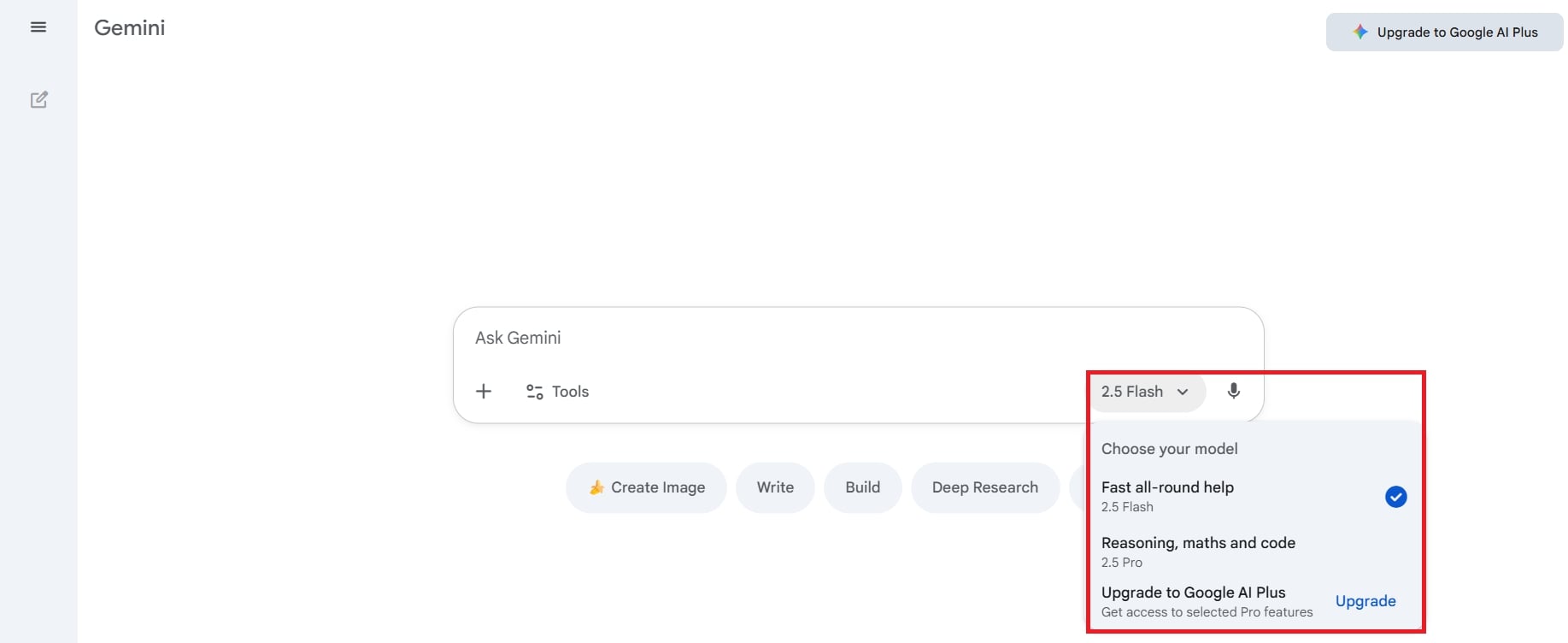
Step 3: Enter a detailed prompt describing your desired image, such as background, colors, theme, and angles. The more details you provide, the better the result.
Example Prompt:
"Create a peaceful mountain landscape during sunrise. The foreground should include a calm lake reflecting the orange and pink sky. Add pine trees on both sides to frame the view, with a small wooden cabin on the left. Use a wide-angle perspective for a sense of openness and tranquility."
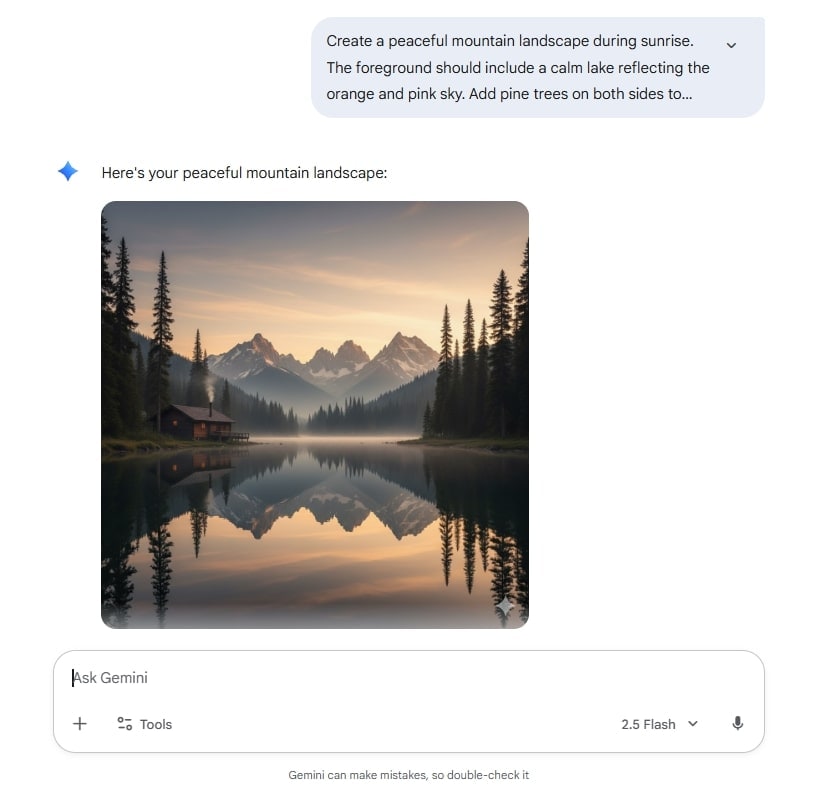
Step 4: Once your image is generated, hover over the top-right corner to download the full size. If you’re not happy with the result, adjust your prompt or click Regenerate to try again.
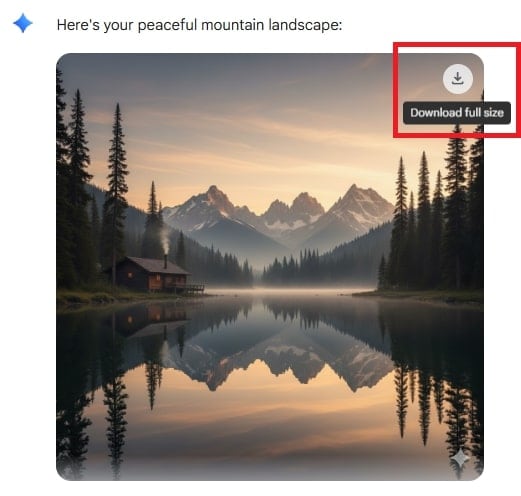
On Android or iOS:
Step 1: Download the Gemini app from the Google Play Store or App Store.
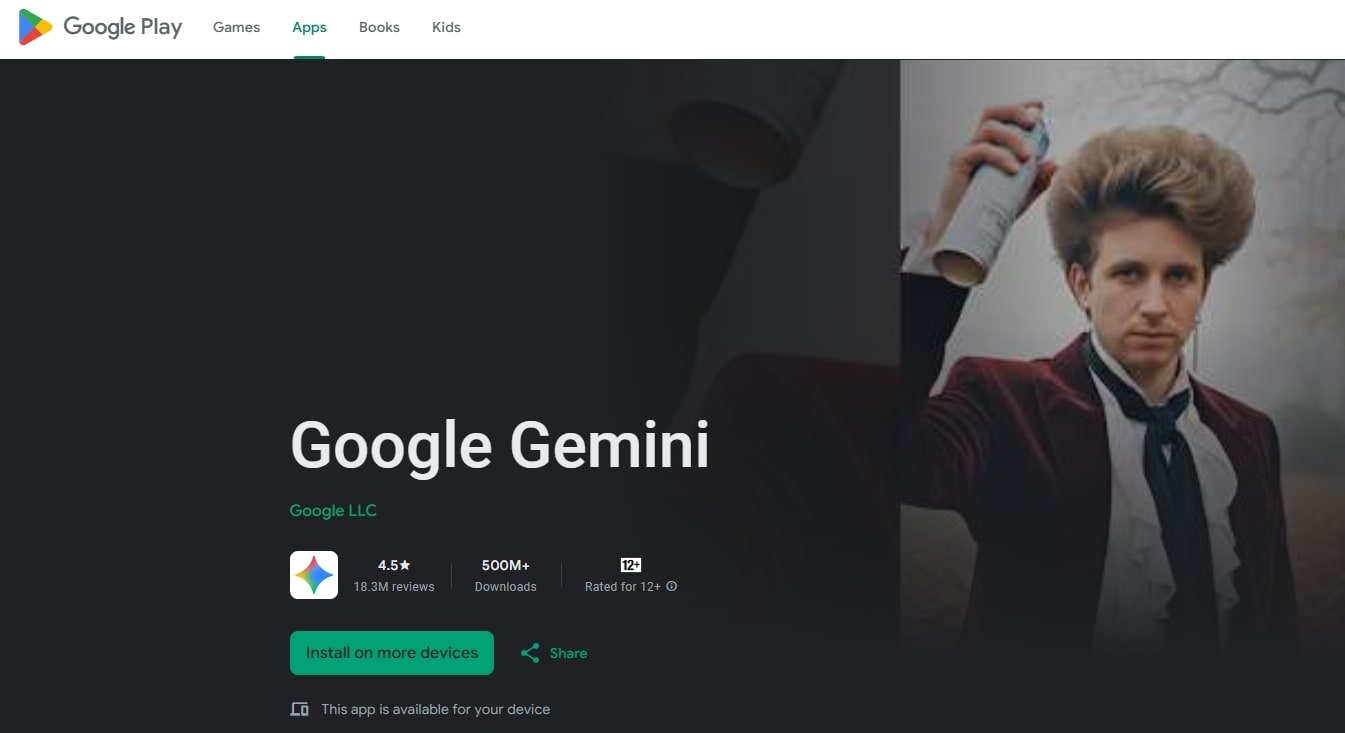
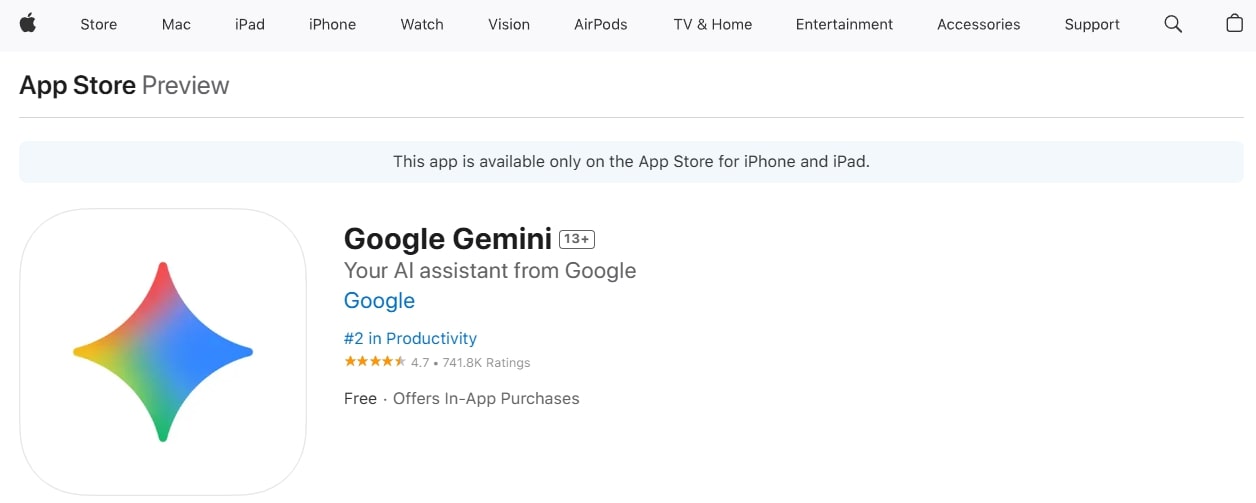
Step 2: Log in using your desired Google account.
Step 3: Click Create Images and enter your prompt using text or voice. It’s either in the free version (2.5 Flash) or Advanced Mode.
Example Prompt:
"A slice of strawberry shortcake on a white ceramic plate with a fork beside it. The background is a softly blurred café interior with warm lighting. The colors are creamy white, soft pink, and golden brown. The theme is sweet and inviting. The camera angle is 45 degrees above the plate to highlight layers and texture."
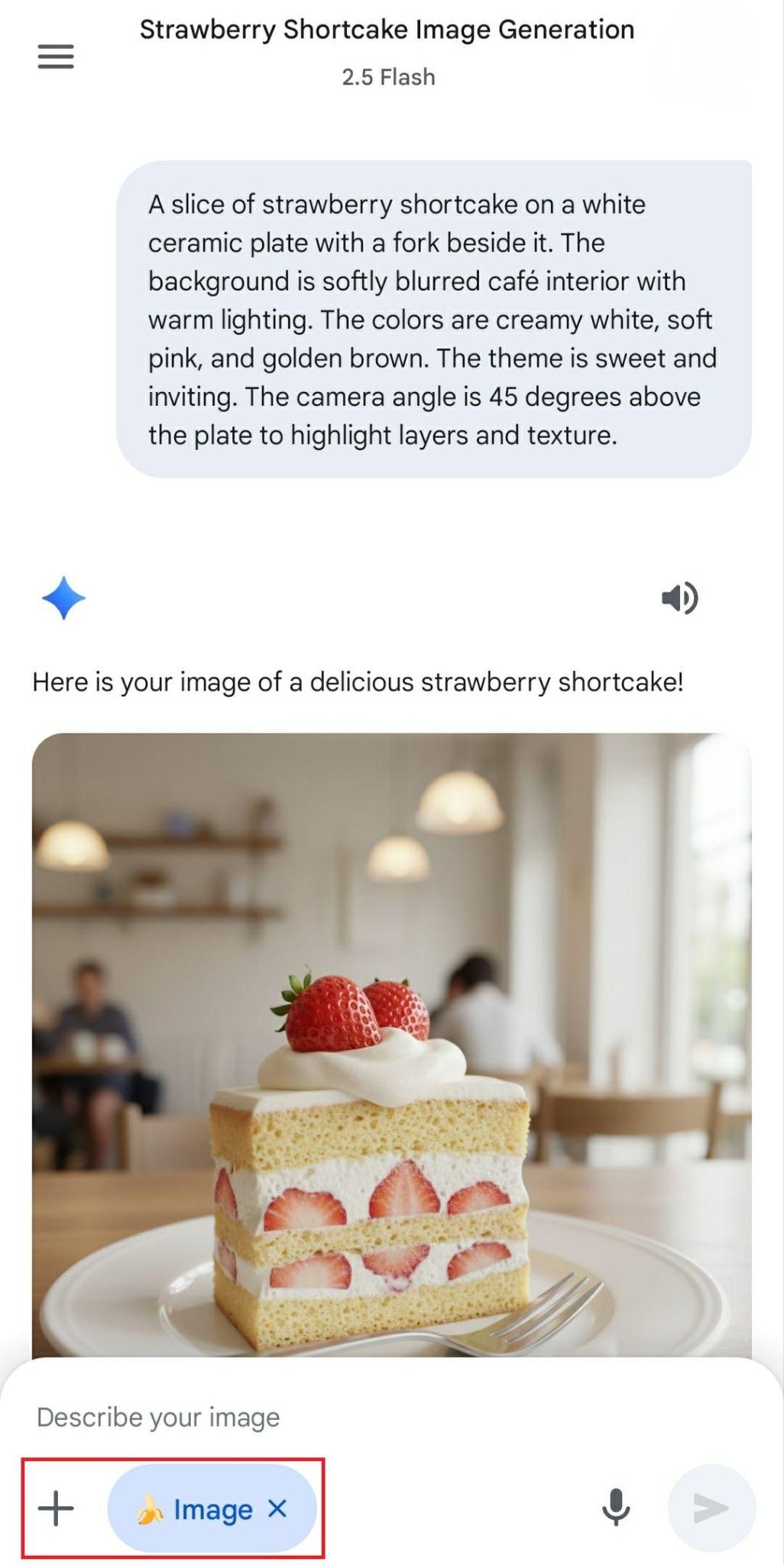
Step 4: Share your image using the share icon or save it to your device using the download icon. If you dislike the result, edit your prompt and try again.

Part 4. Gemini AI Image Generator vs. Alternatives
Aside from Gemini, there are other image generators that rival the tool’s features. There areDALL-E 2,Midjourney, and Stable Diffusion. Each platform offers unique strengths and trade-offs.
- DALL-E 2 (by OpenAI) excels in creative illustration and accurate prompt interpretation.
- Midjourney is known for its artistic, cinematic, and highly detailed visuals.
- Stable Diffusion offers more customization and control, ideal for developers and advanced users.
Compared to the above AI image tools, Gemini focuses on speed, accessibility, and seamless use within Google’s ecosystem. Gemini performs well overall but can slow down with very complex tasks. When handling large datasets or detailed coding projects, it may deliver slower or incomplete results, which can affect productivity in big projects.
If you’re looking for a more feature-rich alternative, Repairit App is worth exploring. Repairit now includes Text-to-Image generation, allowing users to turn written prompts into vivid, detailed images.
Key Features:
- Uses advanced AI to unblur, restore, and enhance photos easily.
- Clears blurry or low-resolution images and repairs faded or damaged photos.
- Removes unwanted objects while keeping backgrounds natural.
- Features Text-to-Edit, allowing users to fix or create images with simple text prompts.
- Generates AI images that turn photos into cartoon, anime, or 3D styles in one tap.
- Restores old memories, fixes lighting, improves portraits, and creates professional ID photos instantly.
- Powered by the Gemini 2.5 Flash (Nano Banana) model for sharper, high-quality results up to 8K resolution.
Unlike Gemini, which focuses on fast image generation, Repairit offers an all-in-one creative suite. It combines image creation, repair, and enhancement in one place. Its text-to-image feature lets users create with AI and easily fine-tune the results afterward. Here are the steps:
Step 1: Go to the Repairit app on your Android/iOS. Tap Text to Edit and upload the photo you want to enhance.
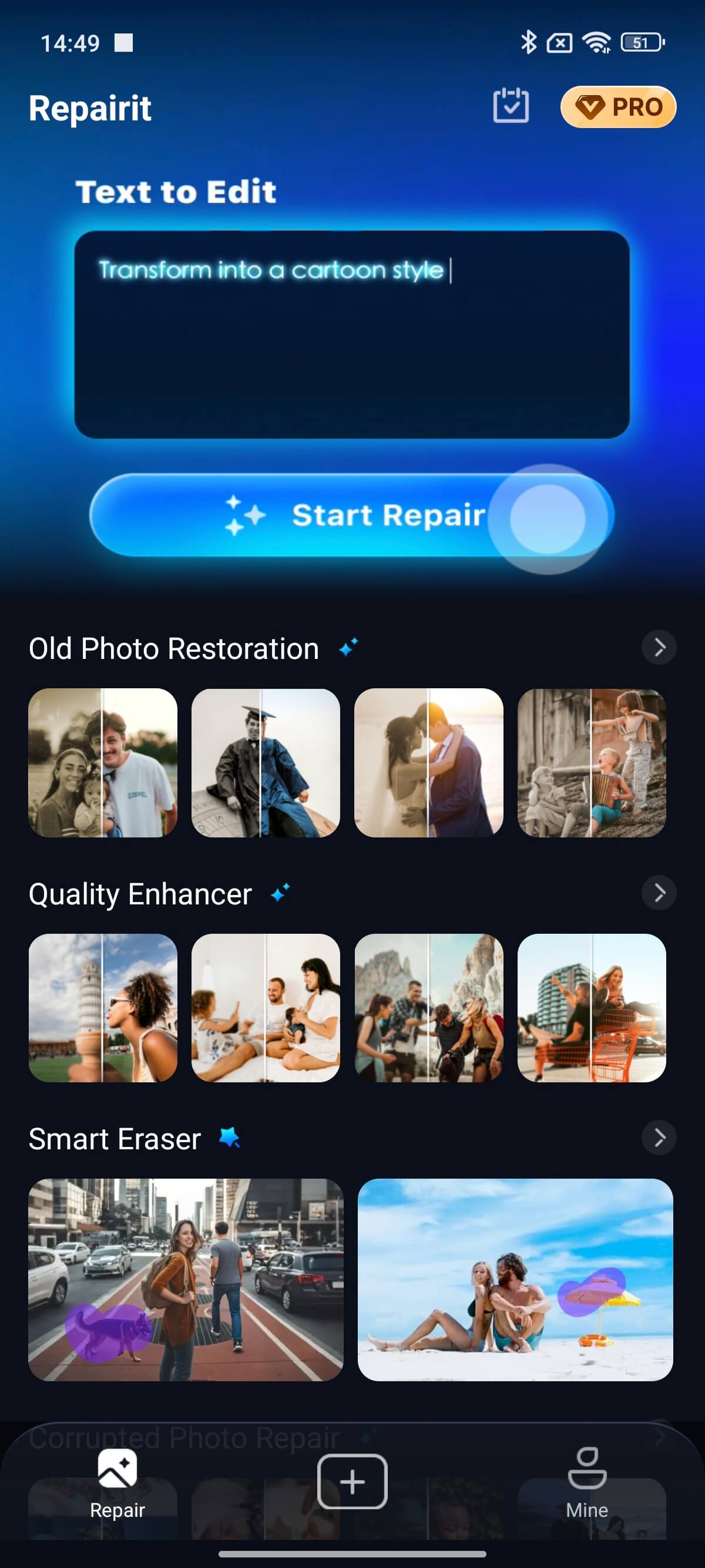
Step 2: Pick from ready-made prompts or type your own idea, such as:
- Change the background to the seaside.
- Remove people or scratches.
- Colorize the photo.
- Turn into a 3D figurine.
Then select Start Processing. AI will instantly create your new image.
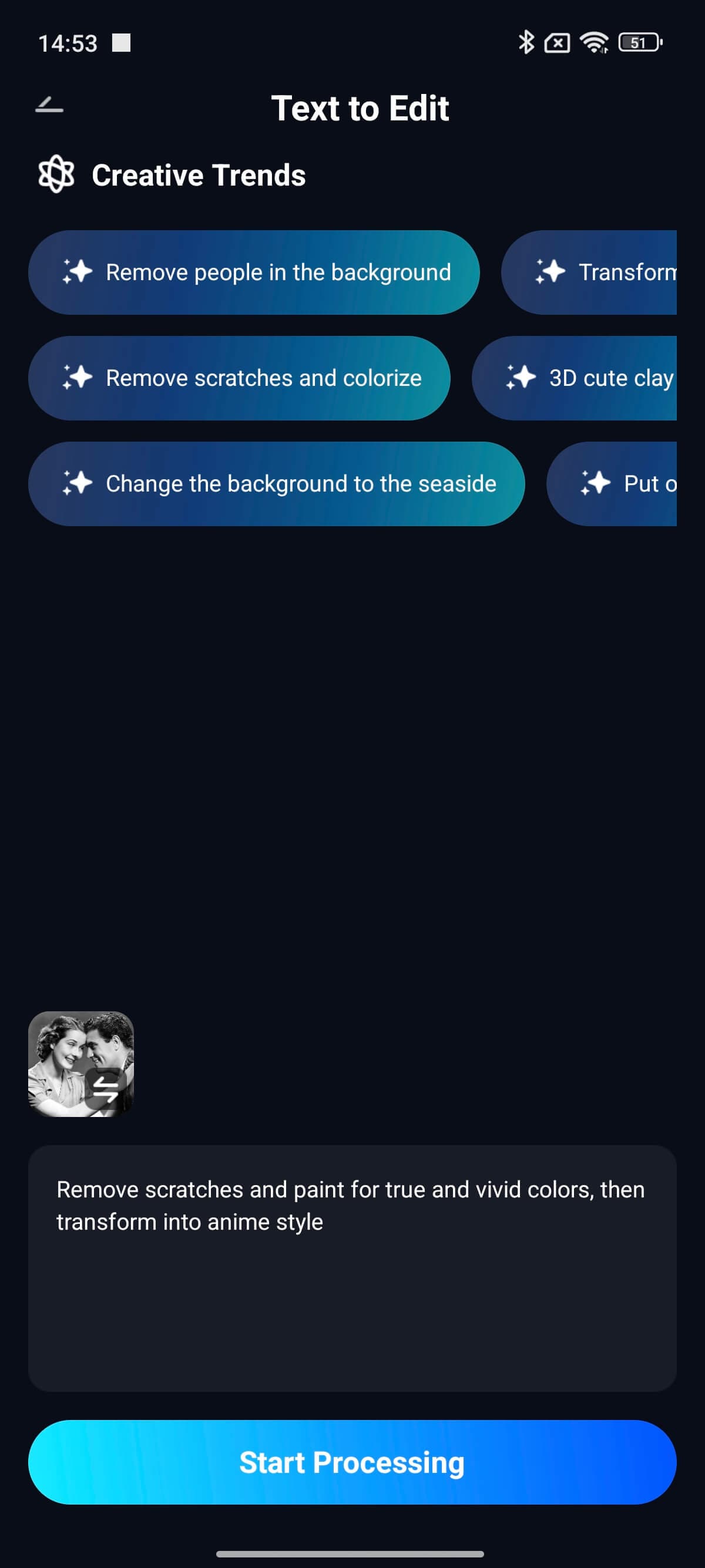
Step 3: Check the AI-generated result and adjust if needed. Hit Save to keep your favorite version.
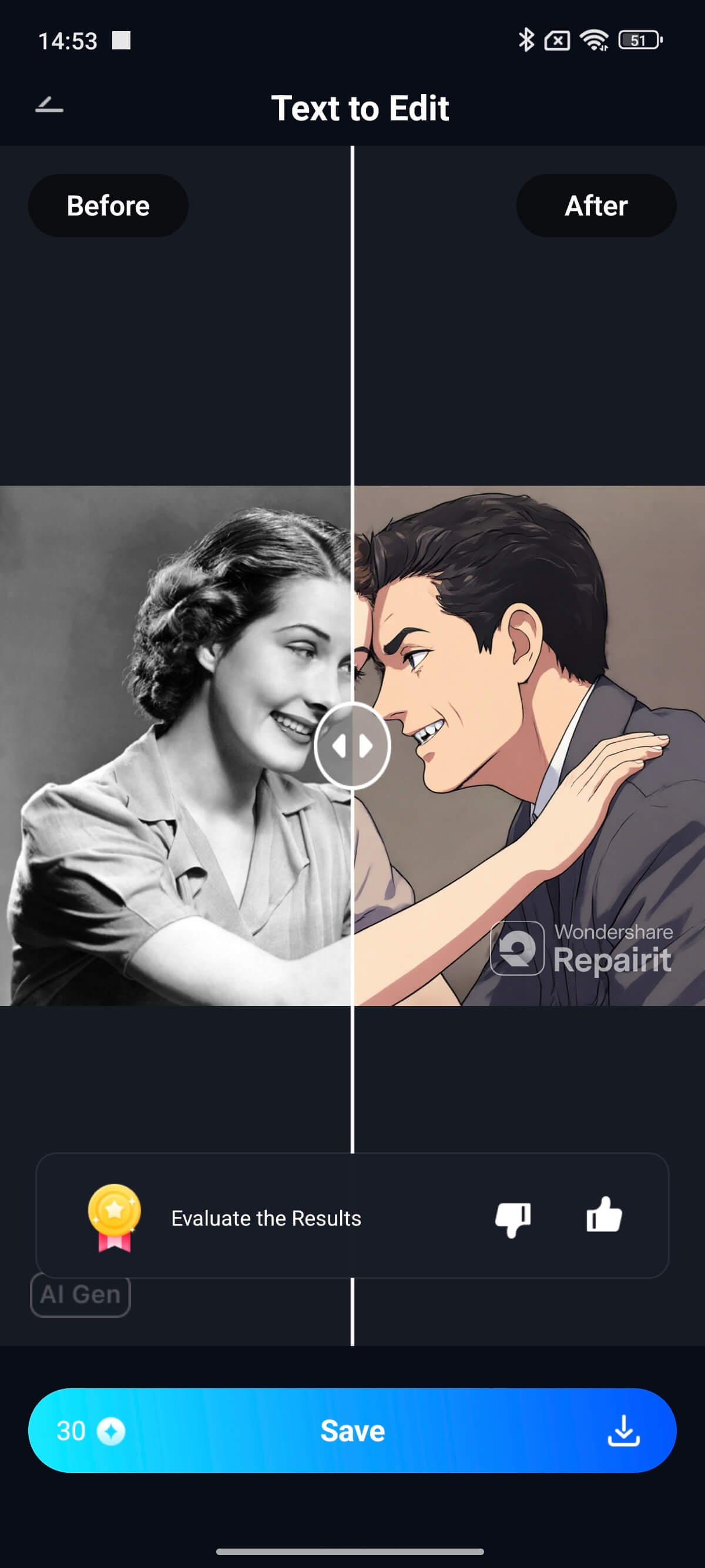
Part 5. Tips to Get the Best Results with Gemini AI Photo Generator
Getting the best results from Google Gemini takes more than just typing a prompt. A little strategy goes a long way. Here are some simple ways to improve your AI-generated images:
1. Write Clear and Detailed Prompts
Be specific in your prompt for the best results. Describe the desired style, mood, colors, lighting, and angle. For example, instead of "product photo," try "sleek laptop on a white table with soft morning light." Mention specific art styles or eras to guide Gemini’s creativity.
2. Refine Through Feedback
Think of image creation as an iterative process. If the first result isn’t perfect, tweak your prompt. You can adjust colors, layout, or composition. Each round of feedback helps Gemini better understand your preferences.
3. Experiment Creatively
Try varied prompts, styles, or moods to see how Gemini interprets your instructions. This experimentation can spark new creative ideas and guide future prompt writing.
4. Set a Clear Goal
Know where your image will be used. Is it for social media, websites, or ads? Defining your purpose helps shape a more focused and relevant prompt.
5. Explore Beyond Business
Use Gemini for concept art, digital illustrations, or creative storytelling. These can inspire fresh marketing ideas and unique brand visuals.
Conclusion
Gemini AI Image Generator makes it easy for anyone to create realistic photos in seconds. Just type what you imagine, and Gemini brings it to life, with no design skills needed. It’s fast, simple, and perfect for everything from social media posts to creative projects. If you want more flexibility, Wondershare Repairit is another great option. It not only creates images from text but also repairs and enhances them.
Frequently Asked Questions
-
How does the Gemini AI Image Generator work?
Gemini uses advanced AI to turn your text prompts into images. Just describe what you want, and it instantly creates visuals that match your description with high clarity and detail. -
Can Gemini Photo Generator create realistic pictures?
Yes. Gemini can make lifelike images if your prompt includes details like lighting, perspective, and setting. You can also create artistic or stylized visuals, depending on the look you want. -
What makes Gemini Image Generator different from other AI tools?
Gemini is fast, easy to use, and part of Google’s ecosystem. Unlike many other AI image generators, Gemini lets you create visuals directly within tools like Docs or Gmail, streamlining your workflow. Its focus on brand consistency and accessibility makes it ideal for both beginners and professionals, with no design skills required.












 ChatGPT
ChatGPT
 Perplexity
Perplexity
 Google AI Mode
Google AI Mode
 Grok
Grok



