Think you’re designing a product catalogue, and realize that your latest collection photos don’t match your updated brand colors. Instead of reshooting them all, you could simply use the recolor image AI to modify the tones and shades. Traditionally, this would require a separate photography session, but currently it's just a matter of a click.
This versatility makes such tools indispensable for anyone working with visuals, as they generate color variations that look perfectly styled. Every adjustment looks natural, detailed, and balanced, thanks to the top-ranked apps and online platforms discussed in the guide that follows.
Table of Contents
Part 1. What Is Recolor Image AI and How It Works
The AI Image Recolor tool automatically changes colors in photos or digital art without requiring manual editing. It uses computer vision and deep learning to identify different elements, such as clothing or objects to recolor. Users can even input a reference color, text prompt, or palette, and the system instantly recolors selected areas with precision.
Popular among designers, it enables them to visualize multiple design or product variations in seconds, improving efficiency in digital asset management. The technology behind AI recoloring works by combining semantic segmentation and color mapping.
They segment images by analyzing millions of real-world visual datasets to detect object boundaries and classify pixels. New colors are then applied through 3 primary methods: automatic palette generation, user-defined colors, and reference image transfer.
Part 2. Recolor Image AI vs. Manual Editing
The comparison below reveals that either the AI recolor photo method or traditional editing is faster, easier, and more convenient:
| Aspects | Recolor Image AI | Manual Editing |
| Time Efficiency | Extremely fast; performs automatic recoloring in seconds using machine learning and batch processing. | Time-consuming; requires manual masking, layering, and adjustment per image. |
| Skill Requirement | Beginner-friendly; no technical expertise needed. | Requires advanced knowledge of photo editing software |
| Precision Control | Moderately high; maintains realistic textures and lighting | Complete control over every aspect of recoloring, blending, and shading. |
| Cost and Scalability | Cost-effective; automates mass editing with minimal effort. | Expensive for large-scale projects due to labor intensity |
| Creative Flexibility | AI offers color suggestions and presets, but limited acceptable customization. | Unlimited creativity; artists can manually refine details and invent new color concepts. |
Part 3. Why Use AI Recolor Image Tools
For the current demand for high-quality visuals, AI image recolor tools are used in the following sectors due to their unmatched precision:
- Useful For Businesses: Brands and e-commerce stores can use these apps to instantly align product photos with their branding or seasonal campaigns.
- Aids Creative Tasks: The majority of designers and digital artists prefer free experiments with colors, moods, and tones utilizing AI-driven recoloring.
- For Photographers: These tools enable photographers to enhance or apply different colors while adjusting lighting conditions and texturing different styles.
- Valuable for Personal Projects: Even casual users can enjoy changing outfit colors in a photo to match their room decor or refresh old pictures.
- Marketers and Advertisers: While adjusting product tones or tailoring ad creatives, such platforms help maintain brand appeal and keep the content fresh.
Part 4. 5 Best AI Recolor Photo Apps for Mobile
Considering the massive need for AI recolor image technology, the following tabular comparison of apps ensures a wise choice:
| Recoloring Apps | Type of Recolor Tool | Realism & Object Detection | Custom Controls | Use Case |
| Repairit App (Winner) | AI-powered Text-to-Edit tool | Exceptional realism; identifies human figures and restores precise color tones | Fully automatic AI control with before-and-after preview comparison | Professional-grade restoration, recoloring, and enhancement of vintage or damaged photos |
| AI Ease | Smart AI recolor for clothing and portraits | Good realism; detects apparel regions and lighting surfaces | Basic hue and saturation sliders; limited multi-region control | Everyday outfit recoloring and portrait customization |
| Paint AI | AI visual paint simulator for interior and exterior design | Accurate wall and surface mapping with standard color libraries | Adjustable lighting reflection and wall tone presets | Home design visualization and paint color testing |
| Pixelcut | Product-focused AI recolor engine with text-prompt support | High detection for products, decor, and accessories | RGB sliders and prompt input; limited gradient support | E-commerce visuals and small business brand mockups |
| Picsart | Hybrid AI recolor and manual brush editor | Reliable segmentation with good lighting adaptation | Gradient hues and text-prompt recolor; watermark in free tier | Creative content creation for social media and marketing |
With an overview in mind, go through each listed AI recolor photo app in detail to have a professional-grade color skill on your fingertips:
1. Repairit App (Android/iOS)
If you’re looking for a quick, creative, and realistic way to AI recolor photos, the Repairit App is your best choice. Designed for both professionals and casual users, it transforms ordinary pictures with stunning new tones, all powered by its advanced AI Text-to-Edit technology.
With this feature, you can recolor any image using simple text prompts. Just type what you want — for example: “Recolor the background to sunset orange” or “Change the blue dress to emerald green.”
The AI instantly understands and applies your instructions with natural shading, realistic lighting, and smooth color transitions. No need for layers, brushes, or manual selections, Repairit does all the work for you.
You can also preview before-and-after comparisons to see how the recolored image looks before saving it. Beyond recoloring, the app can remove unwanted elements, enhance clarity, and even restore faded or old photos with true-to-life colorization. Once finished, simply save your new image directly to your device.
Key Features
- AI Text-to-Edit Recoloring: Easily recolor photos by describing the change — no manual editing or technical skills required.
- Natural Color Enhancement: Add or replace colors with realistic textures and light balance.
- Before & After Preview: Instantly compare results to ensure the recolor matches your vision.
To experience the revolution of AI recolor image, follow the provided guidelines and view realistic results yourself:
- Access the Text-to-Edit feature, insert your image, add your desired prompt, and press the “Start Processing” button for results.
- Here, examine the Before and After results before saving the image on your device.
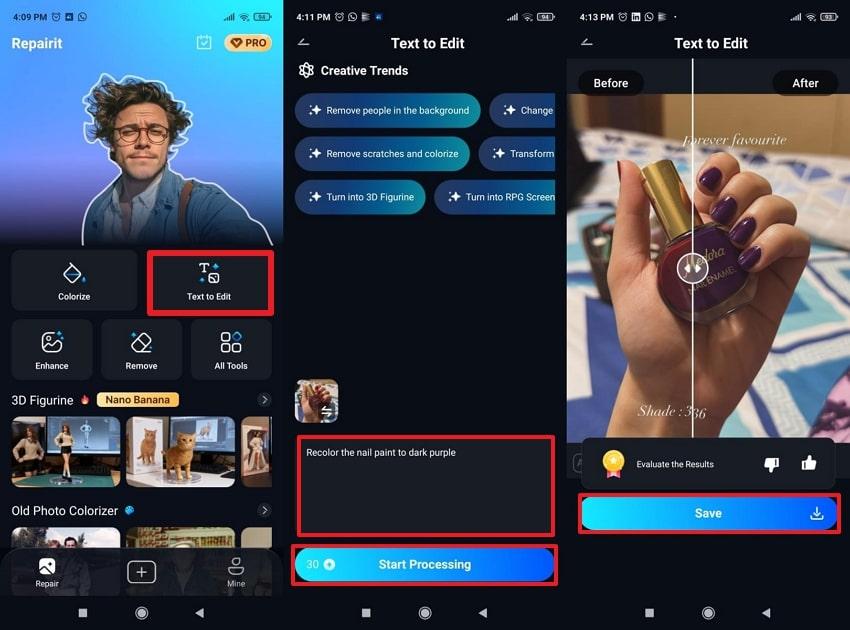
2. AI Ease (Android/iOS)
Another AI image recolor that analyzes the composition of photos, identifying the clothes and other elements for a complete recoloring of the image. It maintains the surface details, folds, and light refraction, ensuring results look naturally photographed rather than artificial. The app allows for the simultaneous recoloring of different parts, offering options for shirt, pants, or hair recolor.
Key Features
- Users only need to select the target region and preferred tone for accurate output.
- Available on both Android and iOS, featuring consistent resolution support up to HD.
- Offers adjustable color sliders for saturation and intensity, allowing users to fine-tune tones.
Stepwsie Guidelines for Recoloring with AI Ease
- Access the “AI Tools” menu and choose the “AI Recolor” option from the features.
- Then, select the “Top” option, select a color for application, and press the “Download” icon to save the image.
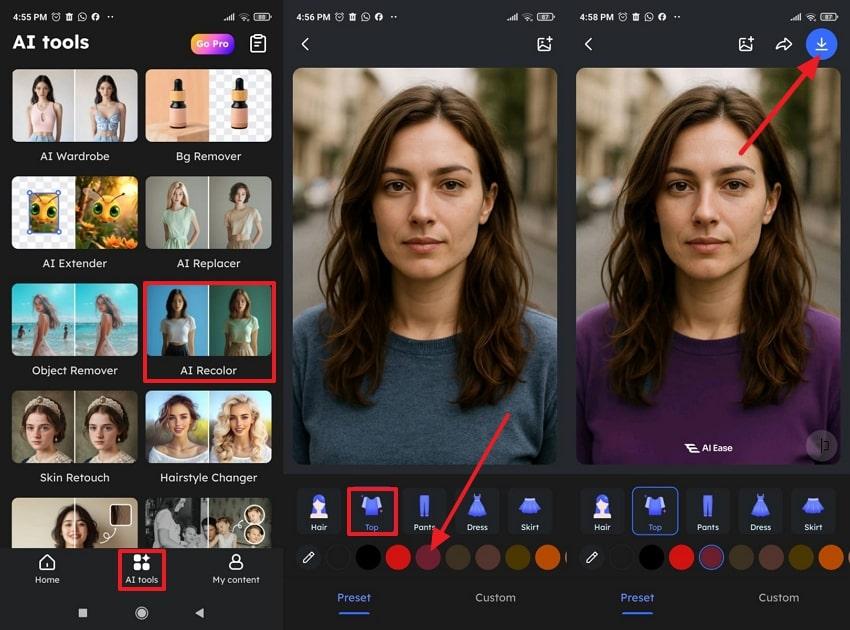
Limitations
❌Images with heavy shadows may lead to slight inconsistencies in tone realism.
❌Intricate textiles, multi-colored designs, or reflective surfaces may not recolor uniformly.
3. Paint AI (Android/iOS)
Paint AI is an AI recolor photos app, especially made for interior and exterior design, allowing designers to test and preview colors. With its computer vision and AI, the app allows users to select an area on their image and then apply color overlays. It also provides a range of color palettes, with a slider to adjust color intensity for the perfect application later.
Key Features
- Provides access to verified paint collections from top brands for professional paint tone previews.
- Allows users to capture a color from an existing image and generate near-identical recoloring previews.
- Adjusts recolor previews according to ambient light and material texture for accurate representation.
Manual to Recolor Image Through Paint AI
- Open the “Paint” option to insert your image, then select the “Fill” tool to fill the designated area.
- Later, press the “Next” button, choose a specific color from the “Custom” color palette, and hit the “Download” button.
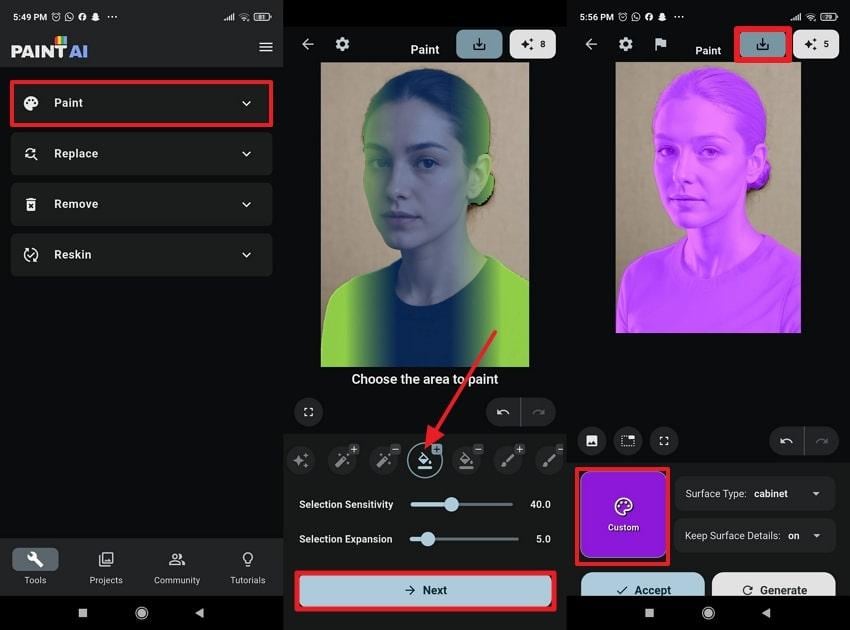
Limitations
❌Users cannot manually adjust AI masks beyond suggested surfaces, which might restrict customization.
❌Free users are limited to a few recoloring previews; unlimited color trials require a plan.
4. Pixelcut (Android/iOS)
This AI recolor photo app allows users to transform the colors of objects, products, and backgrounds with precision. It offers 2 different approaches that include a direct Recoloring feature and a Text-to-Edit image with a prompt. The recolor engine uses texture-aware algorithms that simulate natural shadows, highlights, and surface gloss even after color substitution.
Key Features
- Works in harmony with AI Background and AI Shadow to help users match recolored elements.
- Users can also select from preset color swatches or manually input hex codes.
- Recolor edits sync across devices, making it convenient for designers managing multiple assets.
Step-by-Step Guide to Recolor via Pixelcut
- Press the “Start with a Photo” button and insert your image for recoloring.
- Next, type a prompt in the given space and tap the “Send” icon to view the recolored results.
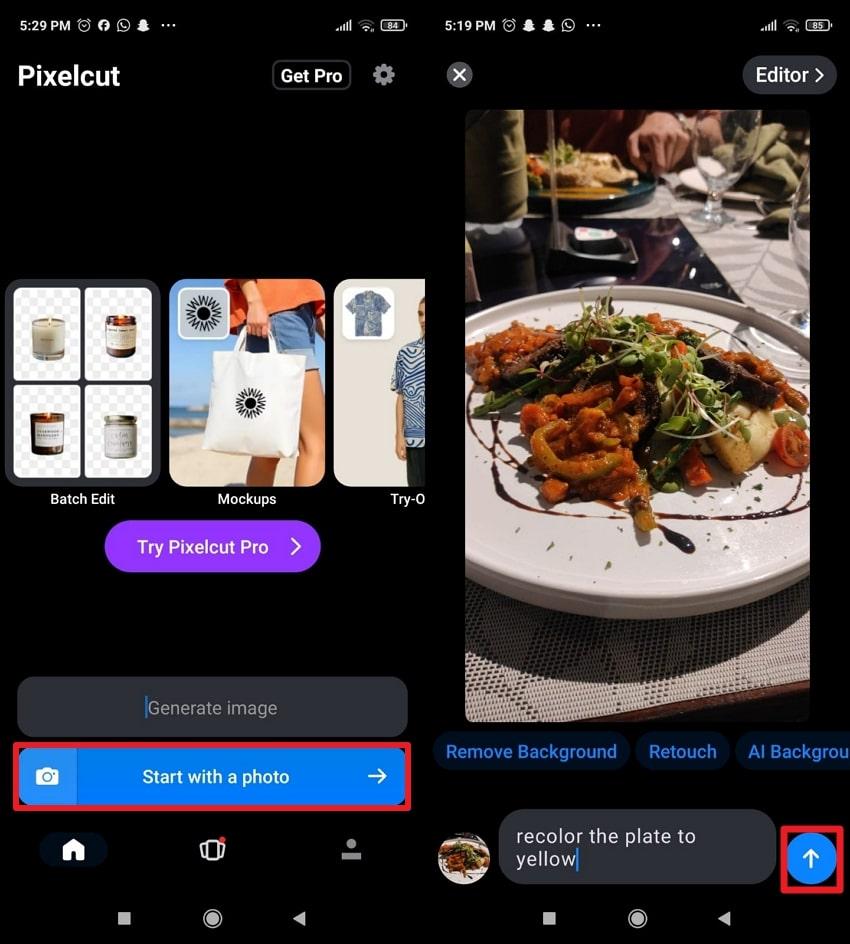
Limitations
❌Supports only single-color or uniform recolors; gradient or dual-tone blending requires manual workarounds.
❌The advanced recolor and batch-editing tools are locked behind the Pixelcut Pro membership.
5. Picsart (Android/iOS)
It works as a recolor image AI platform, allowing users to change colors and enhance them across specific elements or the entire image. Once the color is replaced, users can apply preset tones and manually tweak hues or saturation in its Editing interface. The tool works seamlessly within AI Replace and creative filters, ideal for recoloring sky or product surfaces with natural transitions.
Key Features
- Enables uniform recoloring across multiple layers or objects within the same edit session.
- After the recoloring process, you’re allowed to reset the Aspect Ratio accordingly.
- With AI Enhancer, your recolored image can gain more depth if it is missing it.
Tutorial to Recolor Image with Picsart
- Access Picsart and press the “Edit an Image or Video” option to insert your photo.
- Here, select the “Background” option, choose a color, and press the “Download” icon to save the recolored image.
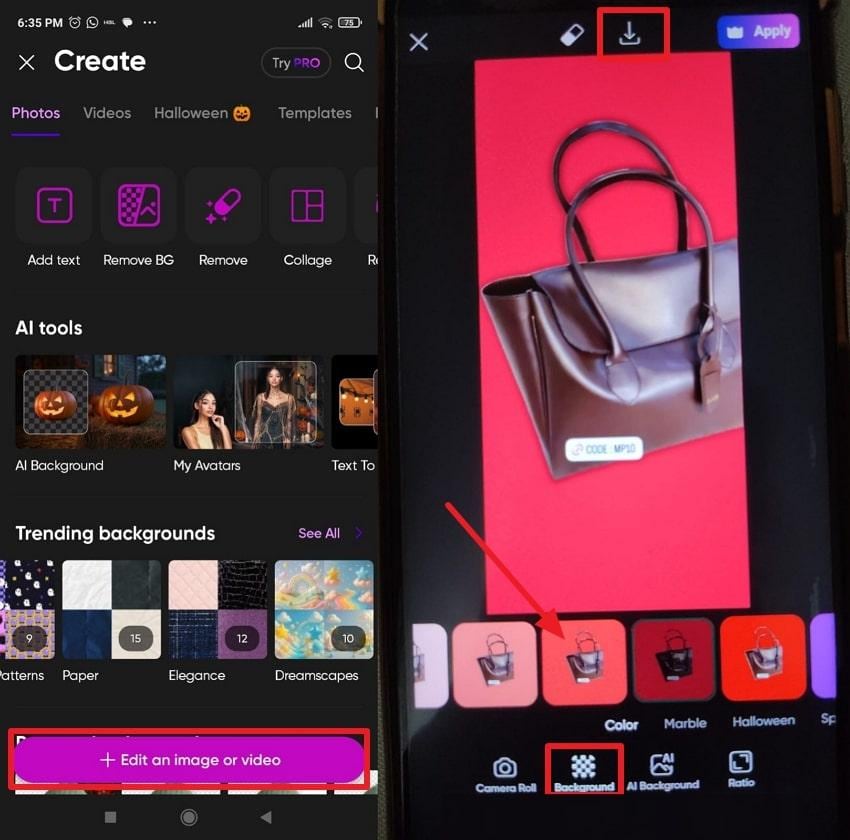
Limitations
❌Free-tier edits display ads and automatically apply a visible watermark unless upgraded.
❌Users lack detailed brush tools for granular corrections, resulting in color bleed in complex areas.
Part 5. 5 Best Free Recolor Image AI Tools Online
After apps, below is a table comparing 5 of the best free AI image recolor tools available to choose the one for your workflow:
| Recoloring Online Platforms | Type of Recolor AI | Realism & Texture Preservation | Custom Controls & Input | Key Limitation |
| iFoto AI Color Changer | AI-driven clothing & product recolor engine | Excellent; maintains fabric and material depth. | Manual color picker & one-click preview | Lacks batch upload; limited editing precision for mixed textures |
| Fotor Recolor Image Online | AI-based image recolor via AI Replacer | Very high; preserves lighting and material reflections. | Hybrid system: automatic AI recolor + manual selection tools. | Premium features are locked behind a paywall. |
| Clipfly AI Color Replacer | Brush + text-prompt deep learning color replacement | Exceptional; edge-aware segmentation | AI-powered text commands; visual brush for recolor | Limited manual correction tools |
| Pixelcut Recolor | AI object detector for multi-item color editing | High; balances realistic lighting and color tone | RGB sliders and direct recolor selection for apparel | Limited gradient recolor support |
| PxBee AI Color Replace | Magic brush + prompt-controlled AI color alteration | High, accurate hue mapping with clean edge control. | Brush painting with color prompts for region targeting. | Inconsistencies around complex curves |
For the detailed analysis, adhere to the following AI recolor photo tools, each highlighting its best features and shortfalls:
1. iFoto AI Color Changer
With this web-based AI image recolor tool, users can change the color of their shirts and other elements, preserving fabric textures. Here, you can instantly view multiple color versions of the same item for quick comparison and decision-making. The system adjusts recoloring automatically to align with the image’s existing lighting and shadow dynamics.
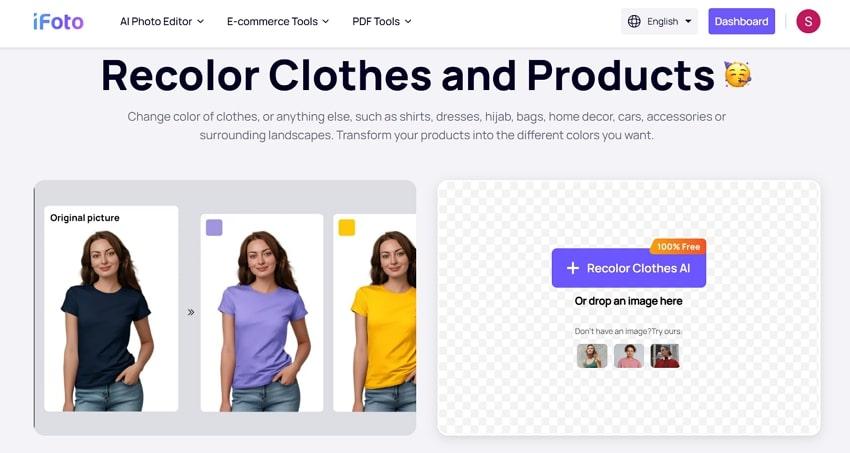
2. Fotor Recolor Image Online
It's another recolor image AI tool that recognizes the selected area and replaces the original color with the chosen tone. The platform retains the shadows, highlights, and surface details after recoloring, guaranteeing the final output looks photographed. In addition, users can either manually select colors or let AI automate the process with precision editing.
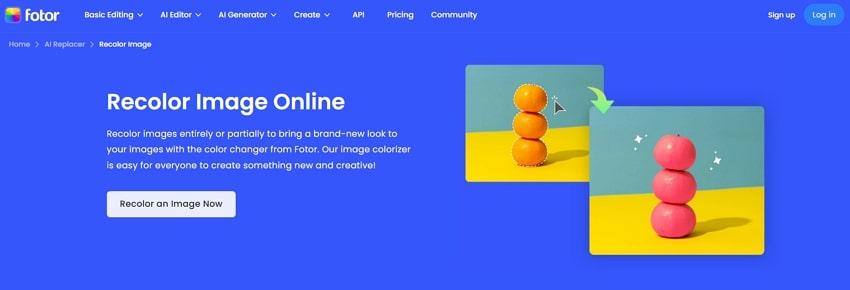
3. Clipfly AI Color Replacer
The platform serves as an AI image recolor, offering users a Text-Prompt Color Editing feature for a well-defined color change. For manual control, you can even use its AI Magic Brush to highlight a specific area for recoloring. The platform guarantees recolor modifications do not spill into unwanted areas or blur object boundaries during the process.
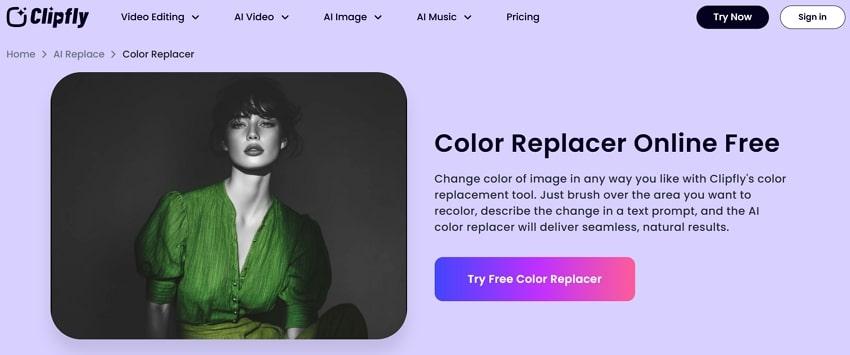
4. Pixelcut Recolor
Pixelcut is an AI recolor photo tool whose AI detects different items in the image, dividing them into editable regions for independent recoloring. Not only that, users can change the colors of multiple objects in a single photo, making it ideal for displaying product lines. Through adjustable sliders, you can set saturation, hue, and brightness for each recolored object for a more fine-tuned outcome.
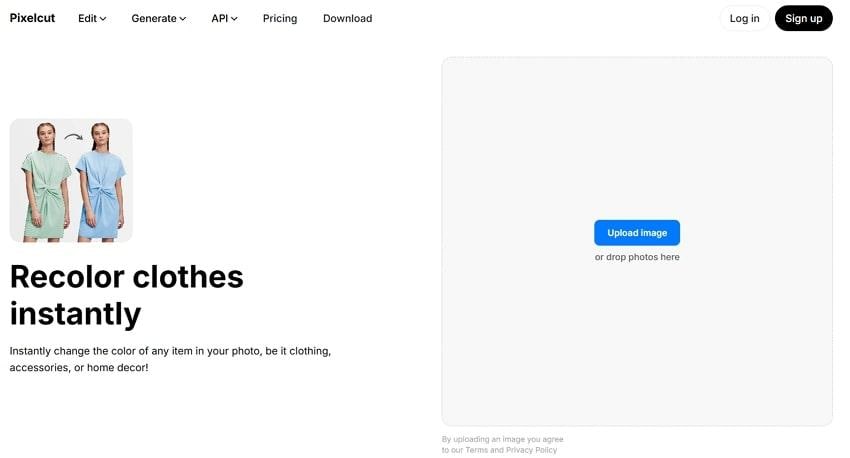
5. Pxbee AI Color Replace
Lastly, Pxbee supports recoloring with a simple command, such as “turn the background pastel blue,” for more precise results. This AI recolor photo tool detects subjects such as clothing, logos, or objects and isolates them for exact color replacement. It ultimately produces HD-quality recolored images without lowering pixel clarity or adding watermarks.
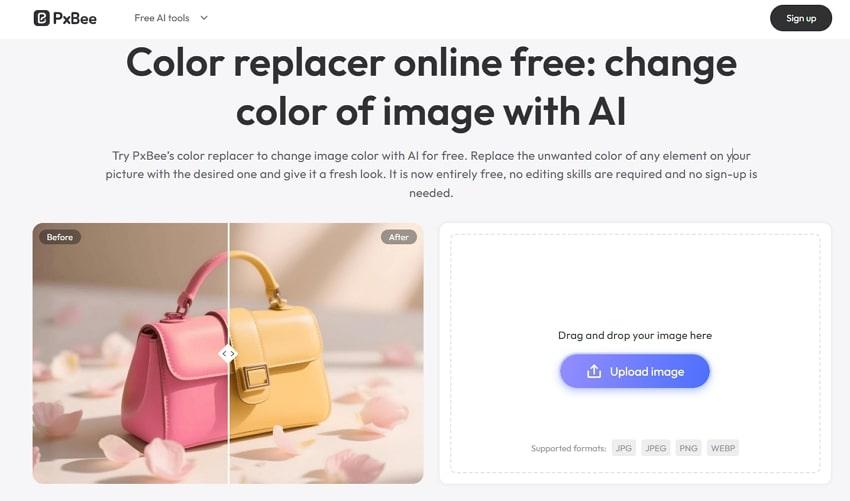
Conclusion
In summary, the emerging demand for recolor image AI has completely changed the way we used to approach visual editing. What once took hours of manual adjustment can now be done in seconds, with precision, realism, and creativity intact.
Thankfully, the apps and top tools discussed in the article above support every user's needs, whether beginner or an advanced editor. In contrast, most users’ choice is always the Repairit App due to its Test-to-Edit functionality.
Frequently Asked Questions
-
Q1. Can I use AI to change object colors in photos for free?
Indeed, most recolor image AI tools or apps offer free versions that let you easily change object colors. These apps include Repairit App, which offers a suite of color and object selection options without any design experience required. -
Q2. How does AI recolor photo technology work?
Simply put, the AI recolor technology uses deep learning algorithms to analyze images, detect objects, and understand their colors. Once it identifies the area you want to recolor, the AI automatically applies the new hue while maintaining natural gradients. -
Q3. Will AI recolor photos keep lighting and shadows accurate?
One of the biggest strengths of modern AI recoloring tools is their ability to preserve lighting and shadows realistically. The AI doesn’t just overlay a flat color; it understands how light interacts with surfaces and adjusts tones accordingly.

 ChatGPT
ChatGPT
 Perplexity
Perplexity
 Google AI Mode
Google AI Mode
 Grok
Grok



