Makeup apps help photos look fresh and stylish without real products or expert skills. These tools let users test lip shades, eye colors, and skin tones with simple taps. Each app brings a new way to try beauty looks and build confidence fast. Users can explore bold styles, soft tones, or natural effects in a few steps.
However, with a list of options, it becomes hectic for users to pick the right option. So, this guide offers you the 5 best apps to add makeup to photos and create stunning transformations.
Table of Contents
Part 1. Types of Makeup Affects You Can Apply
To add makeup to a picture via applications, know that you can add various types of makeup to it. To have the basic idea of new touch-up tools, review the given types:
Virtual Foundation
This effect smooths skin tone and hides marks to create a clean, flawless, natural appearance. It gives the face an even glow and a fresh look that resembles professional makeup coverage.

Lip Color Enhancement
Lip options add rich or soft lip shades that suit the mood, outfit, or daily style. It brings life to dull lips and creates a bright smile that stands out in photos.

Eye Shadow and Eyeliner
It adds shadow tones and sharp liner edges that beautifully shape and define the eyes. This effect draws focus to the eyes and builds a balanced yet bold facial expression.

Blush and Contour
Blush tones highlight cheeks, and contour lines sculpt the face for a refined, natural definition. The effect adds warmth, depth, and shape, making the face appear fresh and camera-ready.
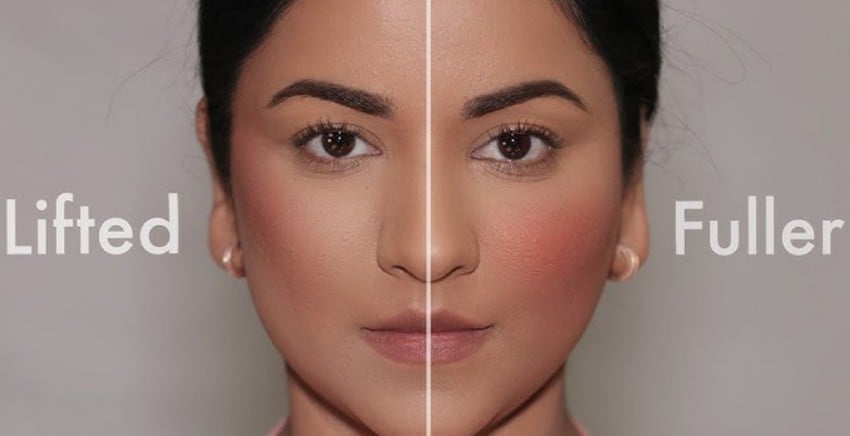
Eyebrow Shaping
This tool shapes and fills eyebrows to frame the face and enhance every facial angle. It defines the brow line neatly, creating symmetry and a stronger overall focus on the eyes.
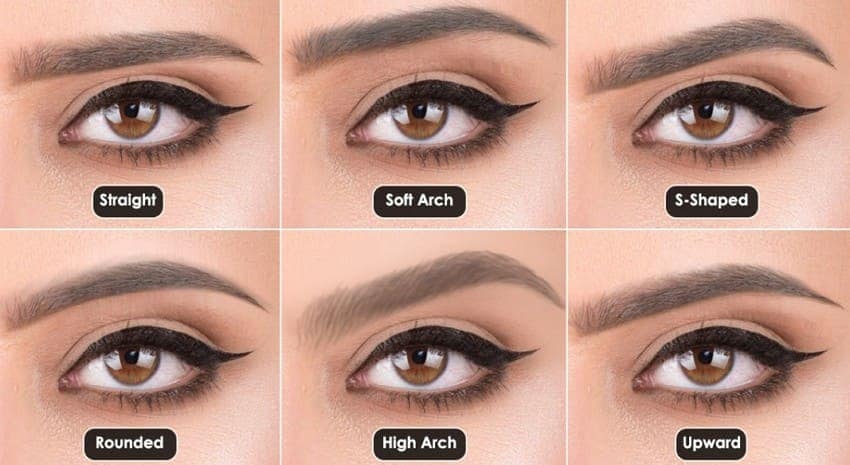
Part 2. 5 Best Apps for Adding Makeup to Photos
Rather than using outdated add makeup to photo online free tools, try on the go applications listed in this section and learn how to use them:
1. Repairit App
Users Rating: 4.9/5
Designed for users’ ease, this app is AI-powered and allows you to add makeup to images via prompts. Thus, it contains the powerful Text-to-Edit tool that requires users to write a detailed description of the desired results. Thanks to this feature, this AI tool guarantees precise results in less than one second, making it perfect for editing on the go.
Moreover, results can be compared by users and stored in high-definition quality without compression artefacts. The best part is that you can also share the makeup edits across the social media platforms, and you will not have ads, even in the free version. Above all, the app is accessible for Android and iOS users and comes with an intuitive interface to make editing easier for amateurs.
Key Features

Repairit Al Photo Enhancer
Edit Photos with Words, Create Magic with Al

- Text-to-Edit: Describe it, AI repairs, enhances & colorizes instantly.
- Memory Revival: Restore old photos, fix scratches & blur, relive details.
- Creative Freedom: Remove objects & turn ordinary shots into unique stories.
- Universal Recovery: Rescue corrupted photos from 2,000+ devices & RAW formats, all securely processed.
Simple Guide to Add Makeup to Images with Repairit App
To know how you can add makeup to a photo with the help of the Repairit App, review the simple guide given below:
Step 1. Add a Prompt to Apply Makeup
As you press the “Text to Edit” tool, import the image and type a detailed prompt. After that, hit the “Start Processing” button and let the tool process the prompt and image.
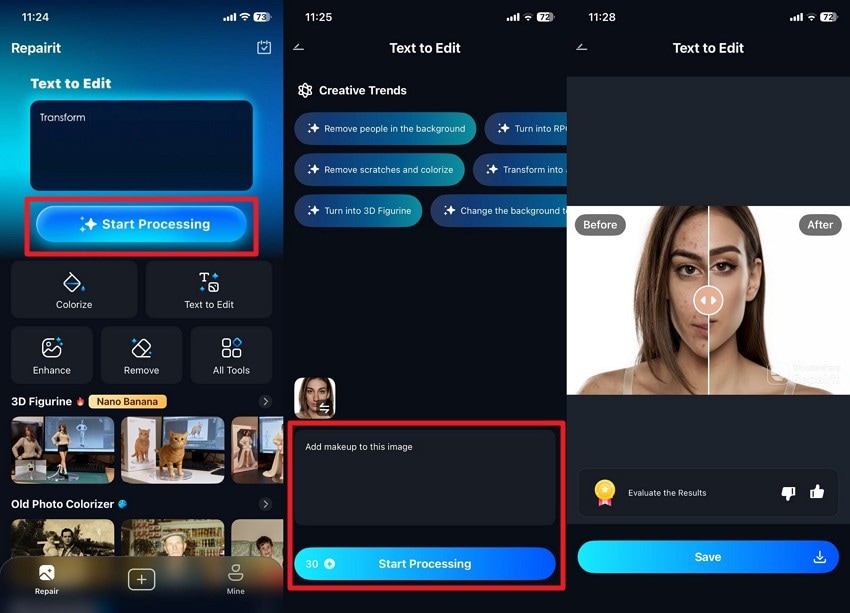
Step 2. Preview the Output and Save or Share
When you get the output, just drag the slider to compare the before and after. If the results are to your liking, tap the “Save” button to share the image on social media.
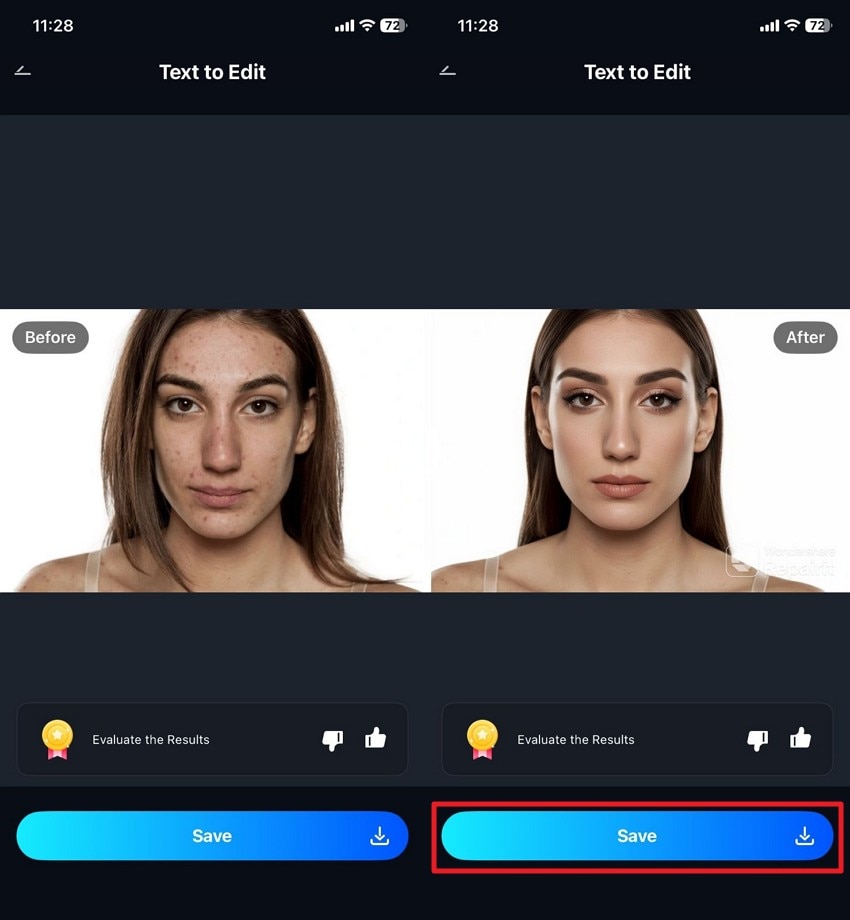
2. YouCam Makeup (Android | iOS)
Users Rating: 4.5/5
To apply the makeup, there's a makeup section where you can try different preset looks. Other than that, it features an AI Makeup Transfer feature that lets you import an inspirational image to create a makeup look. For those who prefer manual editing, you can choose from lip color, eyelashes, eyeliner, and other makeup, then apply them with a slider. After editing, you can also compare the results and determine the accuracy.
Guide to Apply Makeup Using YouCam Makeup
If you want to use this application to add makeup to a picture, adhere to the sequential guide:
Step 1. Press the “Makeup” option on the main interface, then import the image into the app.
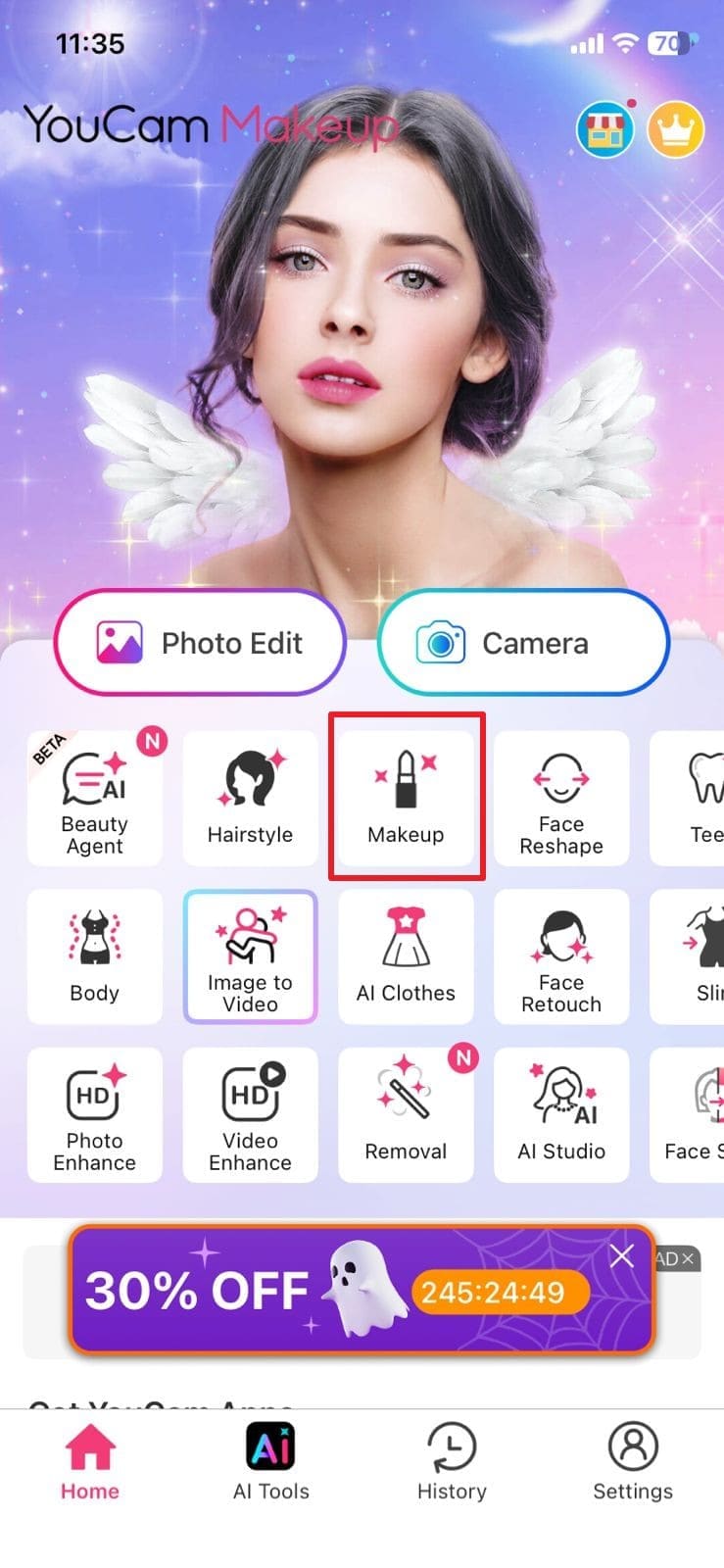
Step 2. Head to the “Lip Color” section and use the slider to adjust the lip shade you pick.
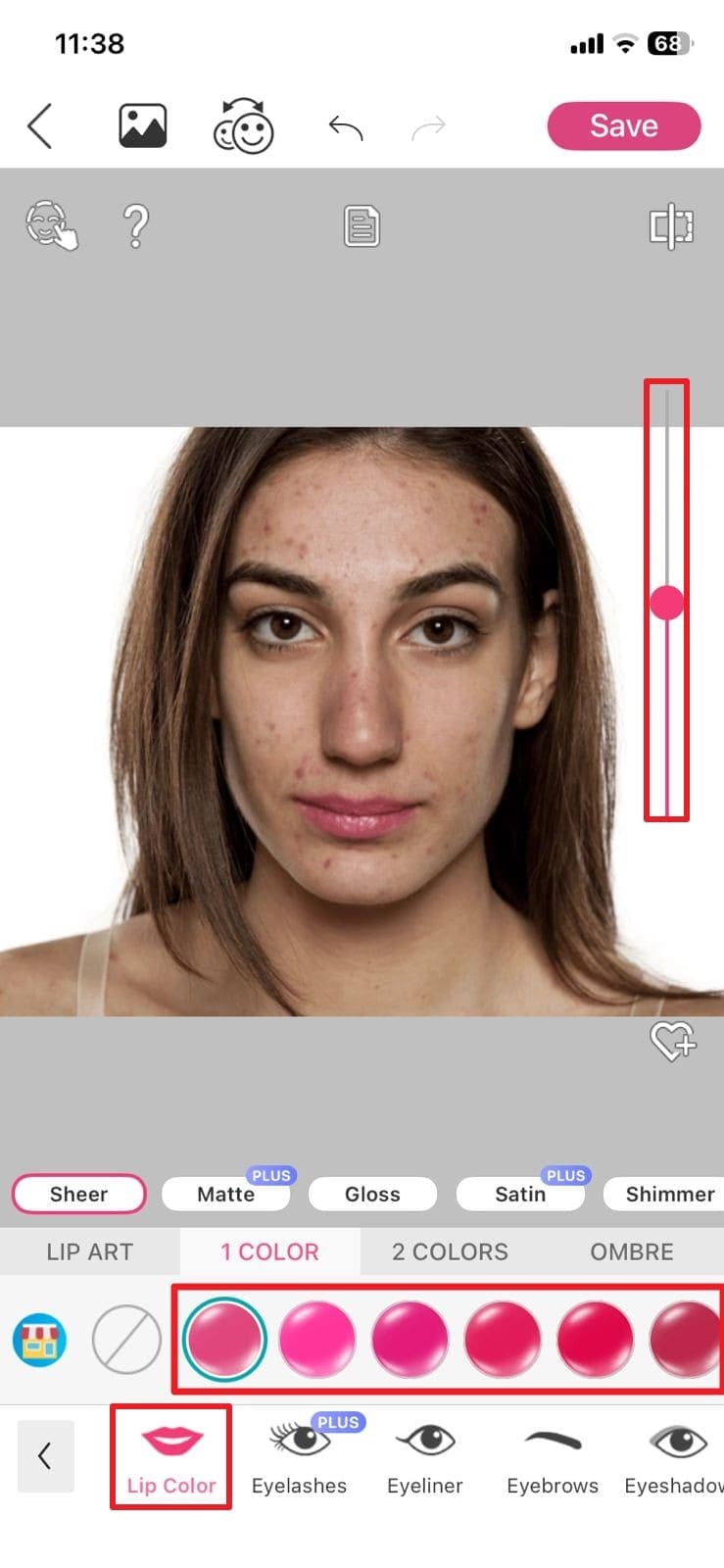
Step 3. Consequently, apply contour, blush, concealer, and other makeup with the slider and export the results by pressing the “Save” button.
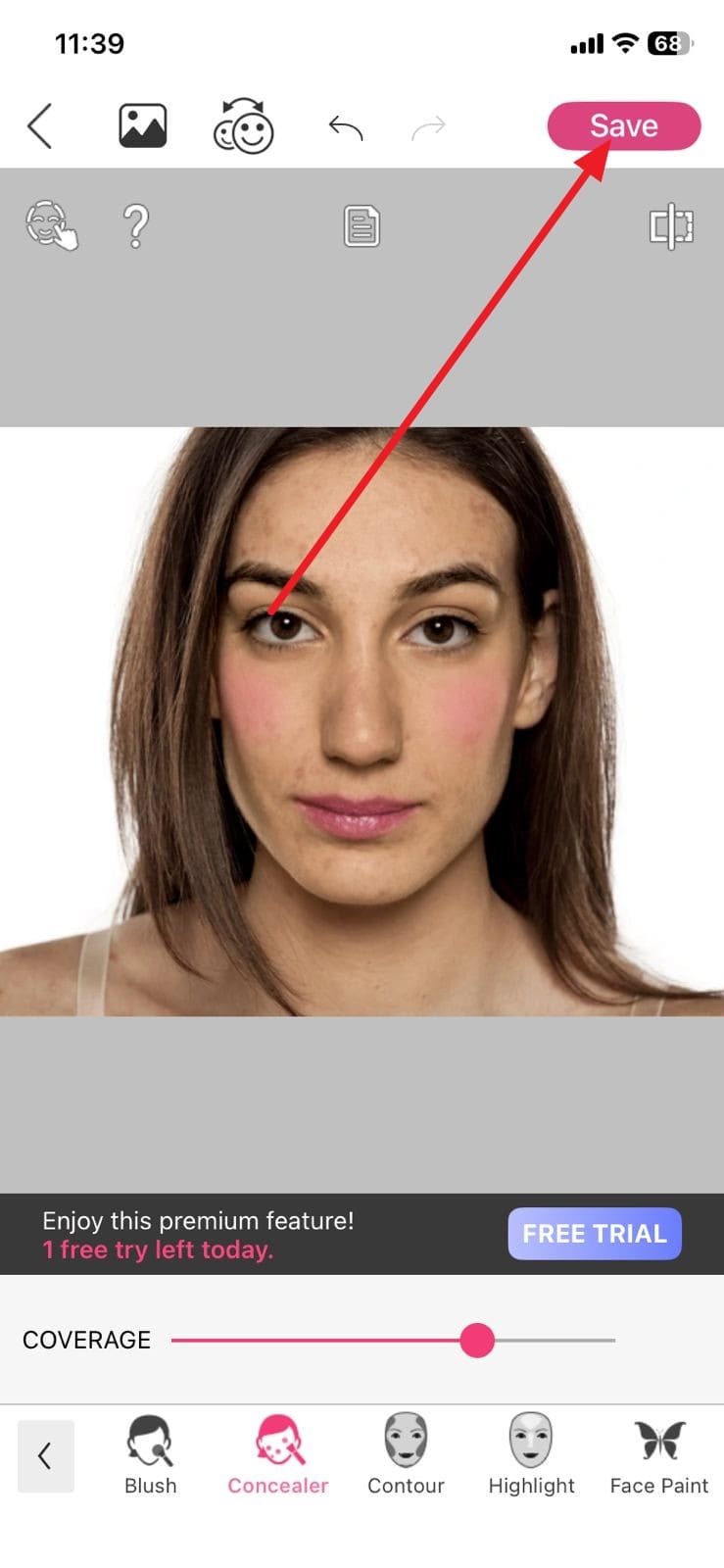
3. Facetune (Android | iOS)
User Ratings: 4.4/5
It's another app you can use to conceal or retouch your face with just a tap, since it's AI-powered. Using its Looks selection, users can try various makeup looks, from Full Glam to Glossy or Natural. Additionally, users can reshape the face to give a more defined look or enhance it to eliminate any blurriness. You can also try the Makeup toolkit to push the makeup with just one tap manually.
Guide to Try the Makeup Tool Using Facetune
Instead, you try to add makeup to photo online for free, use this app to learn how to apply makeup via the given guide:
Step 1. After importing the image, head to the “Makeup” tab.
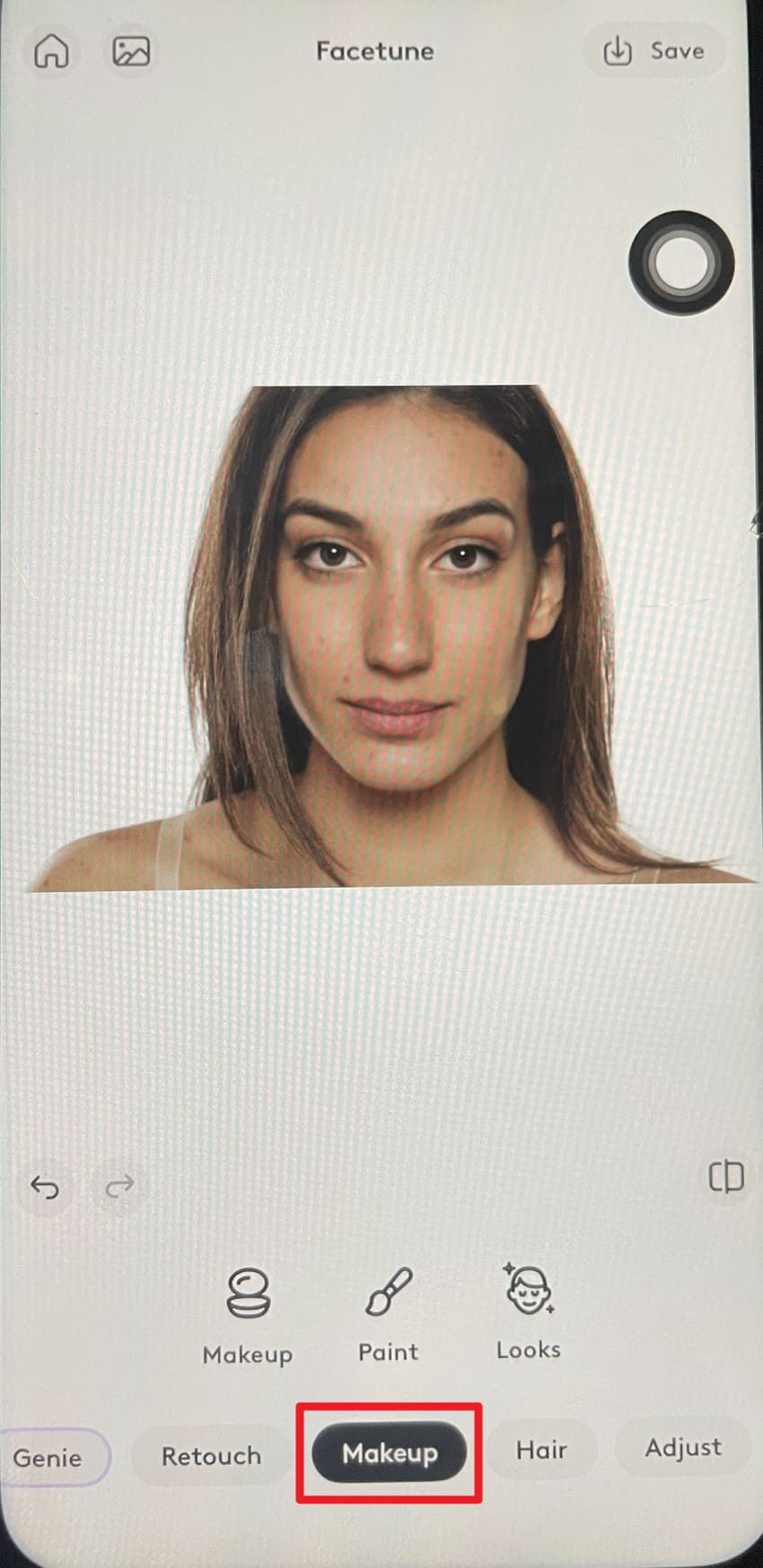
Step 2. Then, apply the makeup from the listed option and use the slider to maintain the intensity. After that, press the “Done” button to finish applying the details.
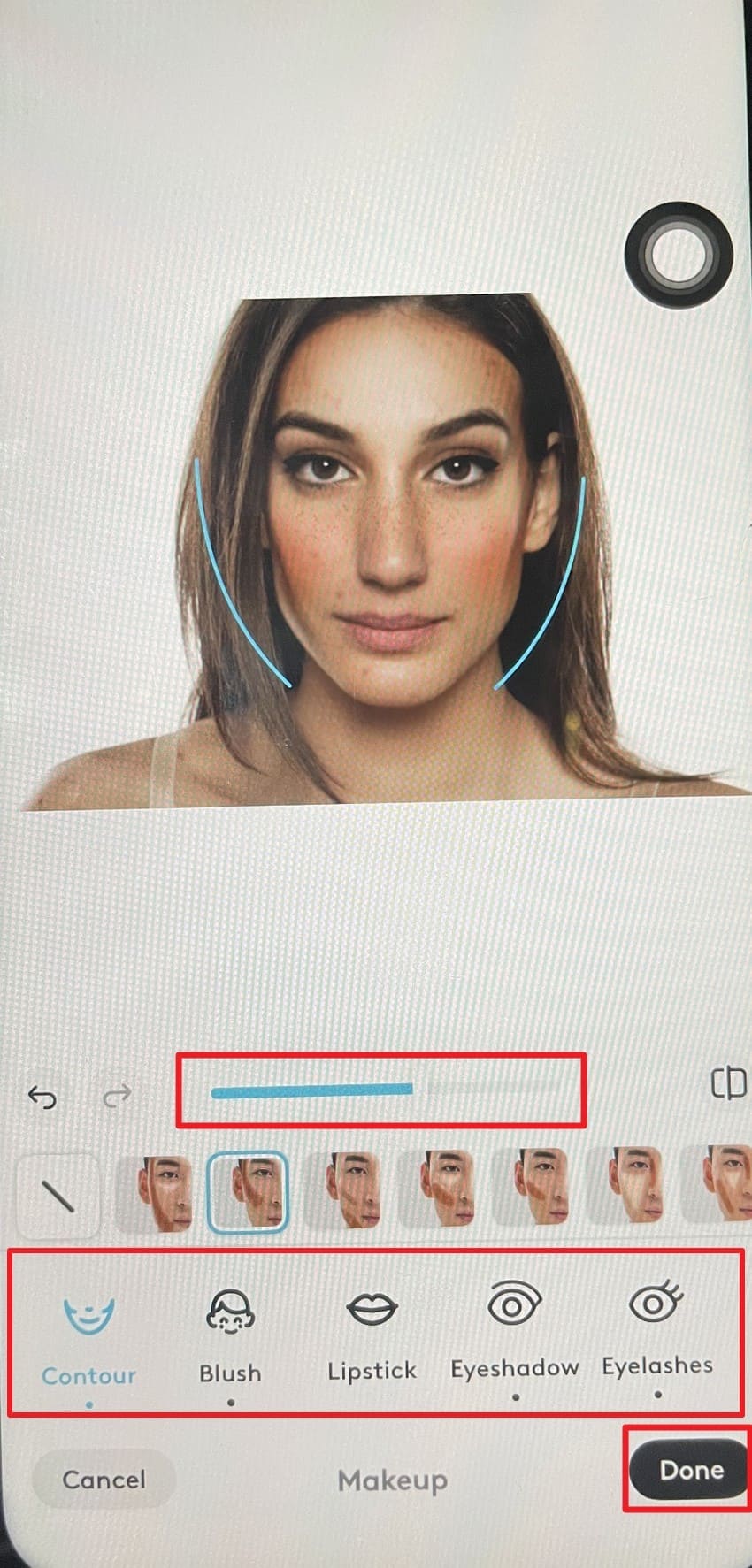
Step 3. Once you are satisfied with all the outcomes, choose the “Save” button.
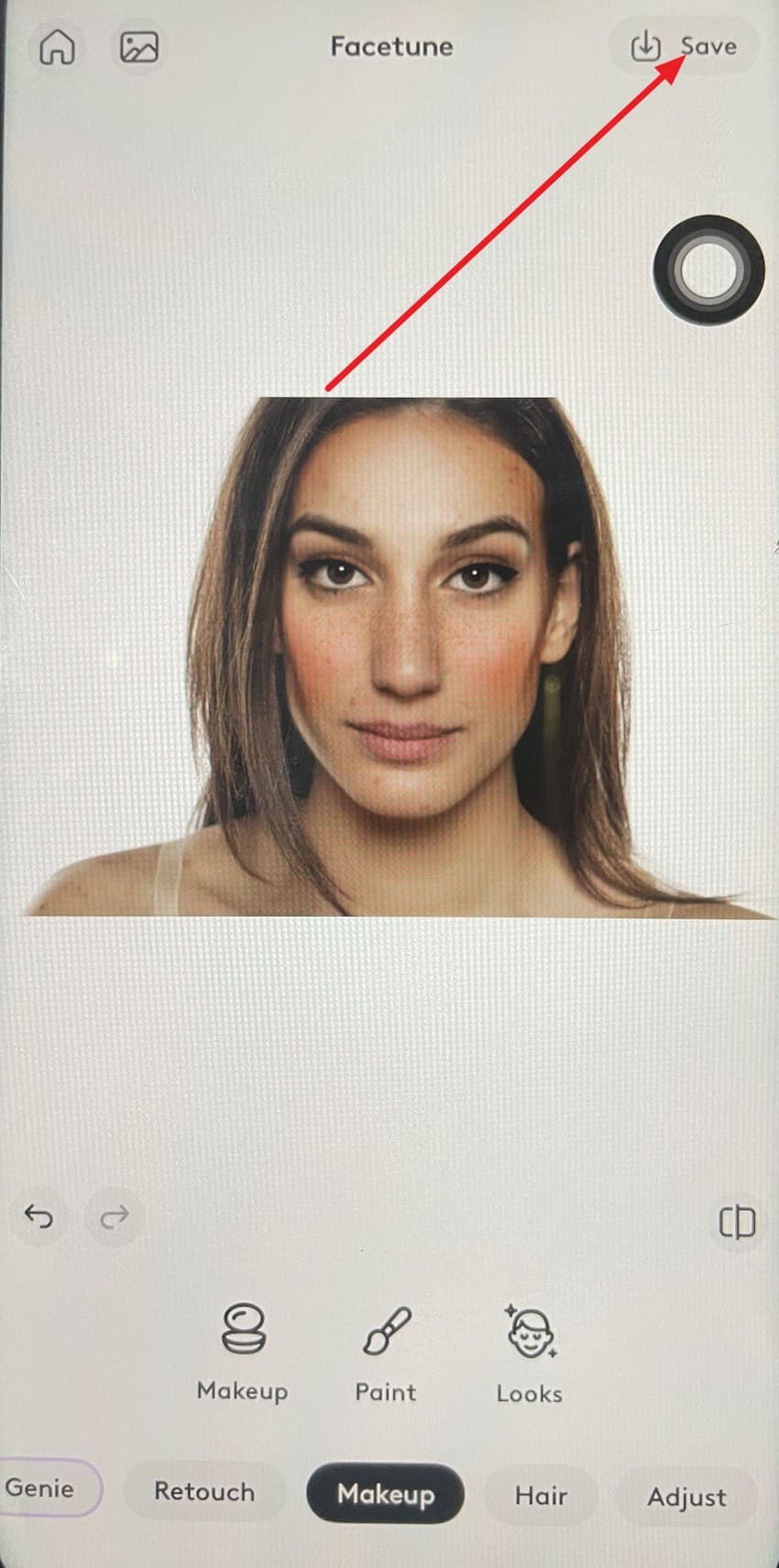
4. Perfect365 Makeup Photo Editor (Android | iOS)
Users Rating: 4.45/5
It also offers a Looks section where you can try various makeup looks with just one tap. For instance, if the Looks fails to apply the makeup properly, you can try the lips and eye section to apply makeup. While doing so, you can adjust the slider or undo and redo the results in real-time. If you find any makeup or looks appealing, you can also save them to favorites.
Instructions to Try Makeup Looks with Perfect365 Makeup Photo Editor
In order to add makeup to a photo, follow the simple guide mentioned ahead and try new looks effortlessly:
Step 1. Upon importing the image, head to the “Looks” section first and try a makeup look you adore.
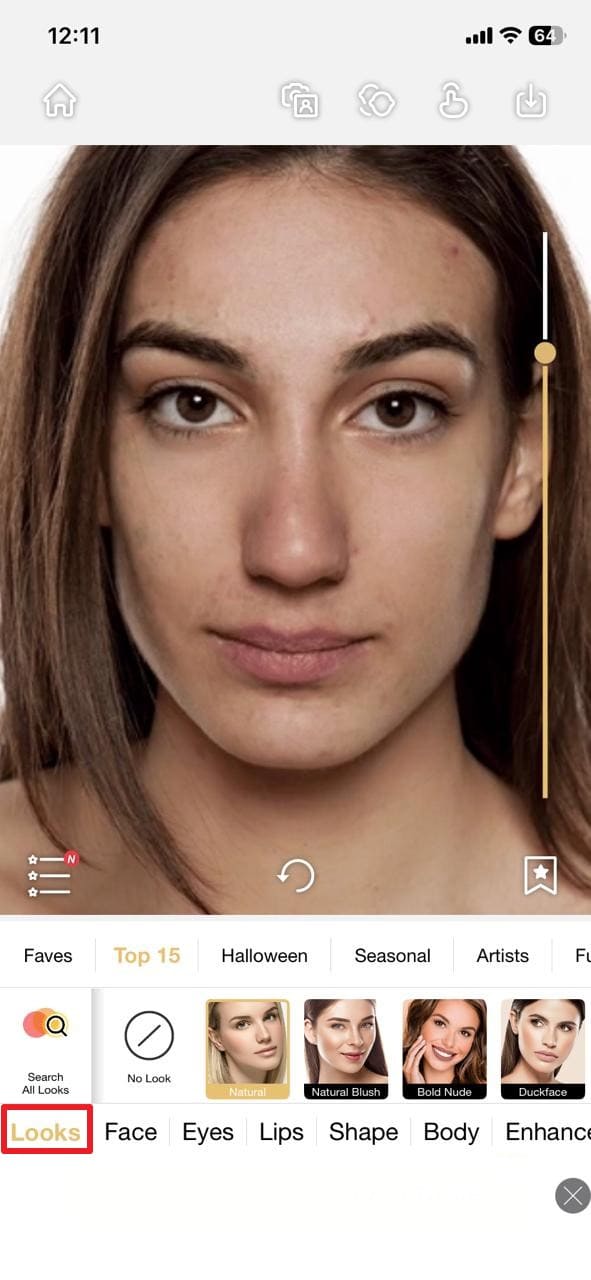
Step 2. To manually apply the makeup, go to the “Lips” section and from the “Perfect Lips” section, try any shade.

Step 3. You can also apply eye shades, and once the edits are done, press the “Save” icon to export the image.
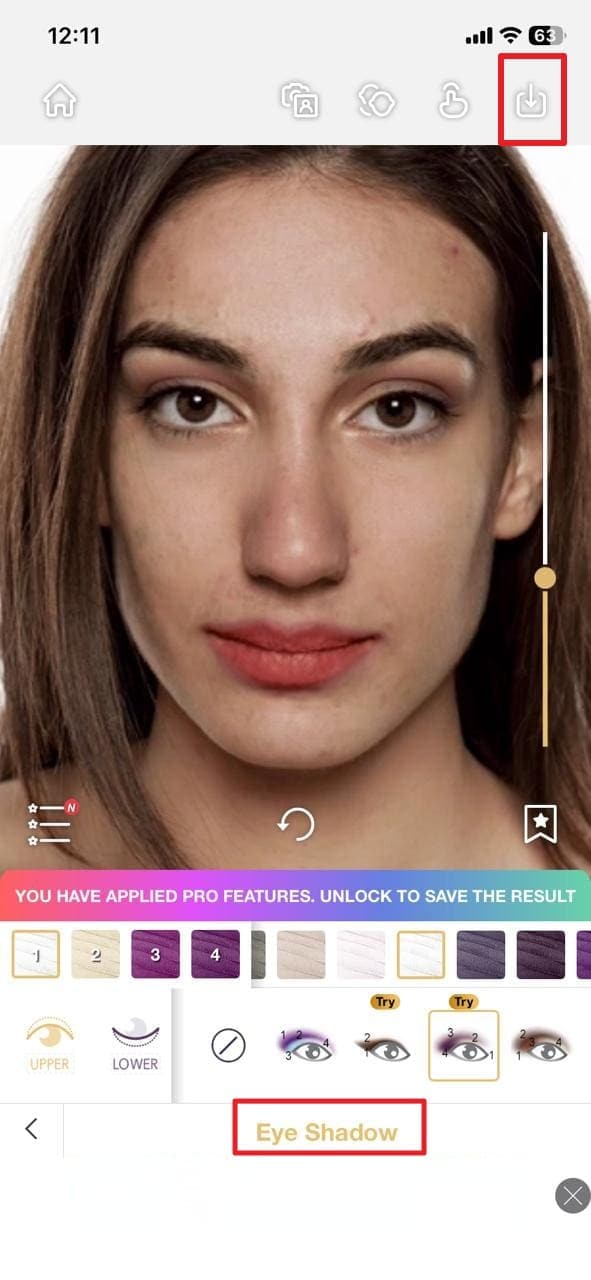
5. BeautyPlus-Selfie Film Editor (Android | iOS)
Users Rating: 4.3/5
Rather than manually applying makeup, you can use this application to try 15 different makeup looks in just one tap. From removing dark circles to resizing the shape, its AI detects the face and offers snatched results in no time. Using its Makeup section, you can also choose the shades and makeup products to have complete control over the look.
Manual to Apply Any Makeup with BeautyPlus-Selfie Film Editor
Before you add makeup to photo online for free, try this app and learn how to apply makeup in 2 simple steps:
Step 1. After importing the image, head to the “Makeup” tool on the main interface.
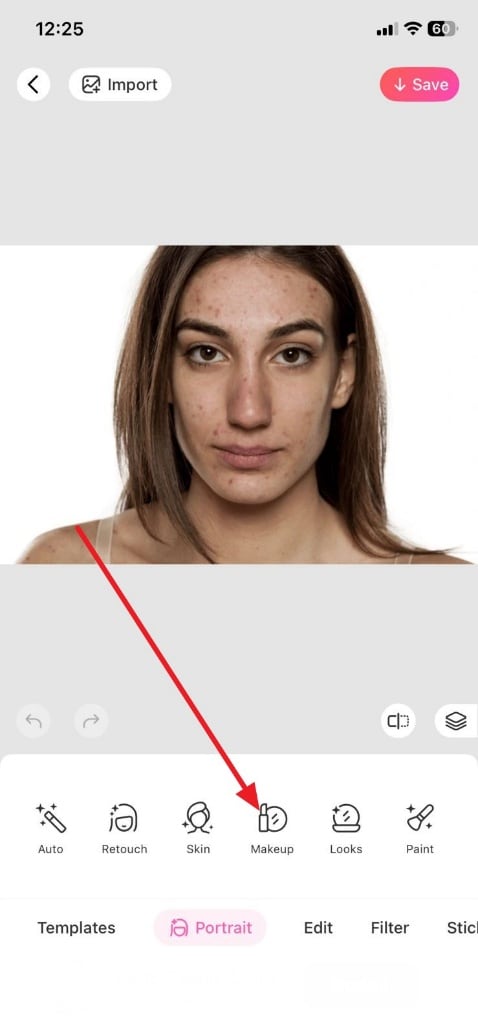
Step 2. Now, apply various makeup and use the slider to adjust the intensity of the shades. When you get your perfect makeup look, hit the “Tick” icon and commence to save the image.
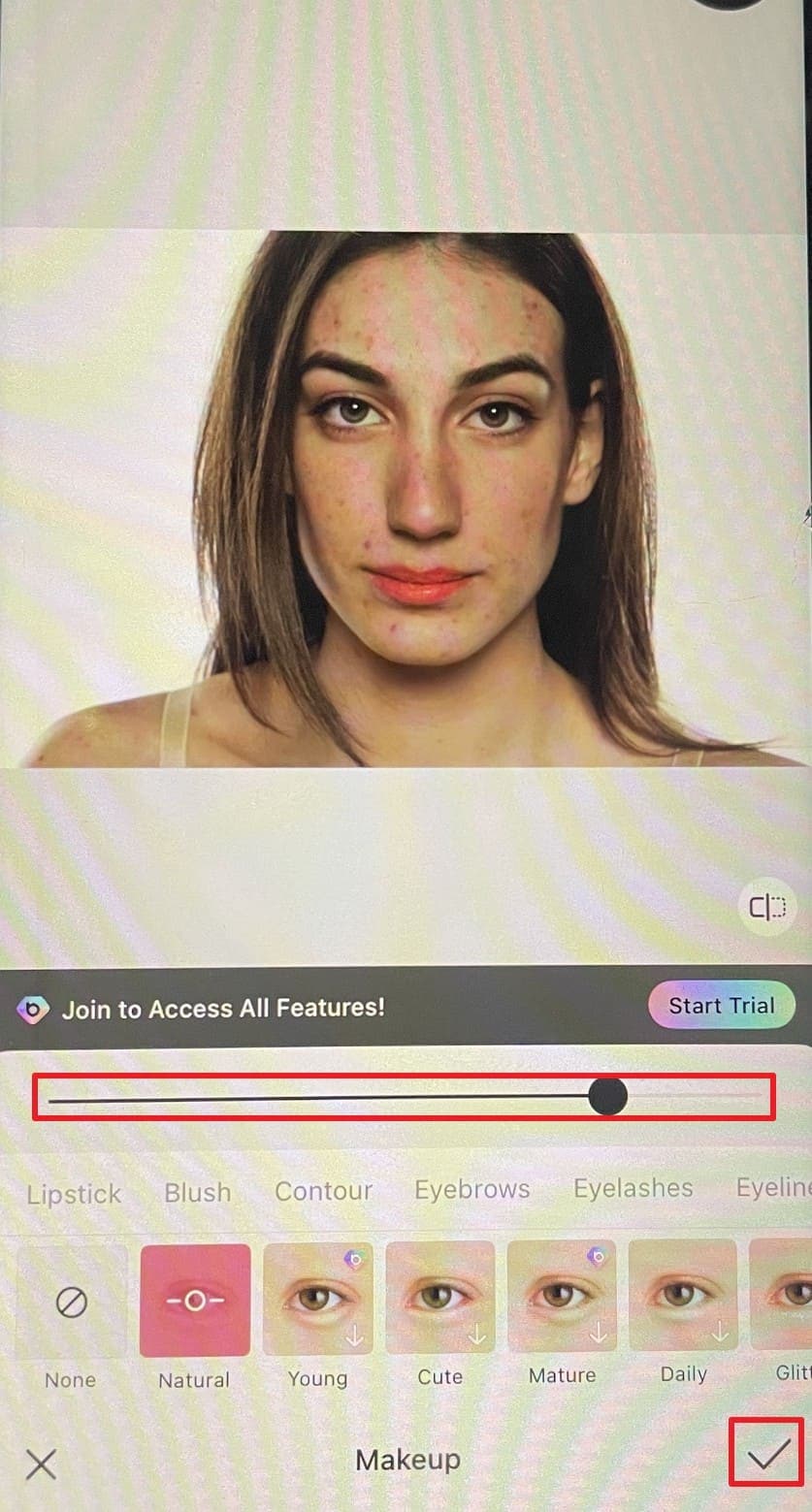
If you can’t choose which application to use to add makeup to a photo, review the given comparison table:
| Apps | Ease of Use | Performance & Speed | Editing Depth | Best For |
| Repairit App | Very easy | Excellent | Very Deep | Professionals and users restoring or beautifying photos with realism |
| YouCam Makeup | Intuitive interface | Smooth even on mid-range devices | Deep | Influencers and makeup enthusiasts who love virtual try-ons |
| Facetune | Simple sliders with real-time adjustments and tutorials | Fast | Manual control for retouching | Content creators prefer manual beauty correction and studio-style effects |
| Perfect365 Makeup Photo Editor | Easy to navigate | Good | Features custom makeup layering, filters, and fashion recommendations | Fashion bloggers and casual users seeking ready-to-use makeup templates |
| BeautyPlus-Selfie Film Editor | Beginner-friendly | Lightweight with cloud AI enhancements | Moderate to deep, offers real-time beautification, object removal, and preset makeup packs | Everyday users who want instant, natural corrections and fun filters |
Among all these applications, the table clearly states that the Repairit App is by far the most intuitive app to apply makeup on the face. This app requires no manual adjustment, and its AI algorithms offer you accurate results in less than a second.
Part 3. Tips to Apply the Best Makeup According to Your Skin Type
As you pick the best app to add makeup to a picture, ensure to follow the given tips for a defined look:
- Use Proper Lighting When Photographing Yourself: Take a clear photo with soft, natural light that will make it easier for the application to detect your face. This lighting ensures smooth application of lipstick, blush, and eye makeup, without oppressive shadows.
- Begin with a Natural Attire: Start out with minimal cosmetics to see what effect it has on the photograph before going for more pronounced improvements. Subsequently, you can change the intensity of lipstick, contour, or eyeliner to your liking.
- Concentrate on the Eyes & Lips to Create Impact: Focus on these features instead of applying heavy makeup all over the face. Such an approach has a stylish, realistic look, not artificial or excessive.
- Adjust Shade and Texture Manually: Try different shades and finishes for lipstick, blush, or foundation for better results. Manual control helps you match the effect with your real tone and photo lighting.
- Save & Compare Versions Before Sharing: Always save several edited versions to see which makeup looks best on your photo. This helps you find a balanced look before you post or share your picture.

Conclusion
Summing up, if you want to add makeup to a photo, this article has given you 5 simple options to choose from. So, we suggest that you review the guide, the users' reviews, and the detailed steps, and determine which option is easiest. However, we recommend using the Repairit App if you prefer an AI solution that offers you accurate results with no hassle of manual edits.
Frequently Asked Questions
-
1. Are makeup photo apps safe for privacy?
Applications like Repairit App keep all images private and secure with no data leaks or online storage use. However, always review privacy rules before uploading to ensure complete safety for your personal image files. -
2. Will makeup filters affect the quality of my original photo?
These tools keep the same photo clarity and adjust tones for a smooth and bright result. Your edited photo keeps detail and texture while adding makeup layers with a perfect blend effect. -
3. Do makeup photo apps work on both selfies and group photos?
Yes, apps like Repairit App support all face types and keep makeup natural for every photo. It maintains a balanced style for group pictures and smooths tones across all visible faces.











 ChatGPT
ChatGPT
 Perplexity
Perplexity
 Google AI Mode
Google AI Mode
 Grok
Grok


