A good suit can dress up a photo in an instant. However, not everyone keeps one on hand, especially when you need a professional picture. Modern AI tools allow us to add a blazer to any photo with just a few clicks, giving you a super polished and professional look. This means endless possibilities for CV pictures, formal invitations, or simply as a bit of fun with your images.
This article serves as a guide on how to add a suit to a photo online for free. It lists the best online AI tools to ensure maximum reliability and effectiveness, along with step-by-step instructions for realistic outcomes.
Table of Contents
Part 1. Why Add a Suit to a Photo Online Free?
There are countless occasions when you could really benefit from a formal picture, but the perfect suit is not in your closet. This relatively common dilemma calls upon an artistic solution for the issue. Before seeking answers, it is better to learn why you would want to add a suit to a photo online.
- Professional Enhancement: A professional photo can improve your presence on your LinkedIn profile and reflect your abilities. Such a classy look can leave a great impression on potential employers, clients, or career opportunities.
- Cost & Convenience: Save the costs and frustrations of purchasing a suit that will only be worn once or twice and stored away. This way, you can also save time by avoiding the trips to shops or tailors, especially if the photo is needed urgently.
- Creative Expression and Fun: Experiment with colors or styles of blazers, or get friends in by converting casual snaps into formal photos. You can also create social media posts or try on entirely different high-fashion looks without any commitment.
- Meeting Urgent Needs: Quickly submit a last-minute job application, formal event invitation, or digital presentations, even when proper attire is way beyond reach. You can take any older, good-quality picture of yours and add a blazer to the photo without wasting money or time.
- Boosting Personal Confidence: Seeing yourself in sharp, formal wear can provide a major boost. This enhanced self-image can increase your confidence before an important interview, presentation, or meeting.
Part 2. Best Tools to Add a Suit to a Photo Online Free
There are numerous options available for AI photo editors, but not all of them work well. Therefore, finding a free tool that can add a suit to a photo online can be surprisingly challenging. This guide introduces the best AI tools that offer realistic results, free of any charge.
1. Repairit App
Repairit App presents itself as a brilliant AI photo editor that can enhance and alter images with ease. It offers a variety of creative AI features, including image enhancement, image editing, and image retouching, all while giving natural results. The app also allows you to remove objects or backgrounds from your photo, giving total control over how your photo appears.
Using robust technology with easy usability helps the process of editing photos for personal or business purposes. You can repair an old picture, make it clearer, or entirely change the look of an image using the app with AI prompts. When it comes to adding suit to photo, Repairit App’s Text-to-Edit feature makes it possible in an instant.
Key Features
- Old Photo Restoration: Removes scratches, sharpens blurred details, and improves colors, making old memories look new.
- Quality Enhancer: Improves image sharpness, brightness, and overall clarity of blurry or poorly lit photos.
- Smart Eraser: Erases unwanted objects, people, or marks from photos, blending the background smoothly so the edit looks natural.
A Simple Tutorial to Add a Suit to a Photo Online Free using the Repairit App
Follow these easy steps to add a suit to your photo online for free using the Repairit App:
Step 1. Upload Your Photo to the App
Tap the "+" symbol from the app's home screen and upload your photo. Make sure the picture is clear and focused on your upper body.
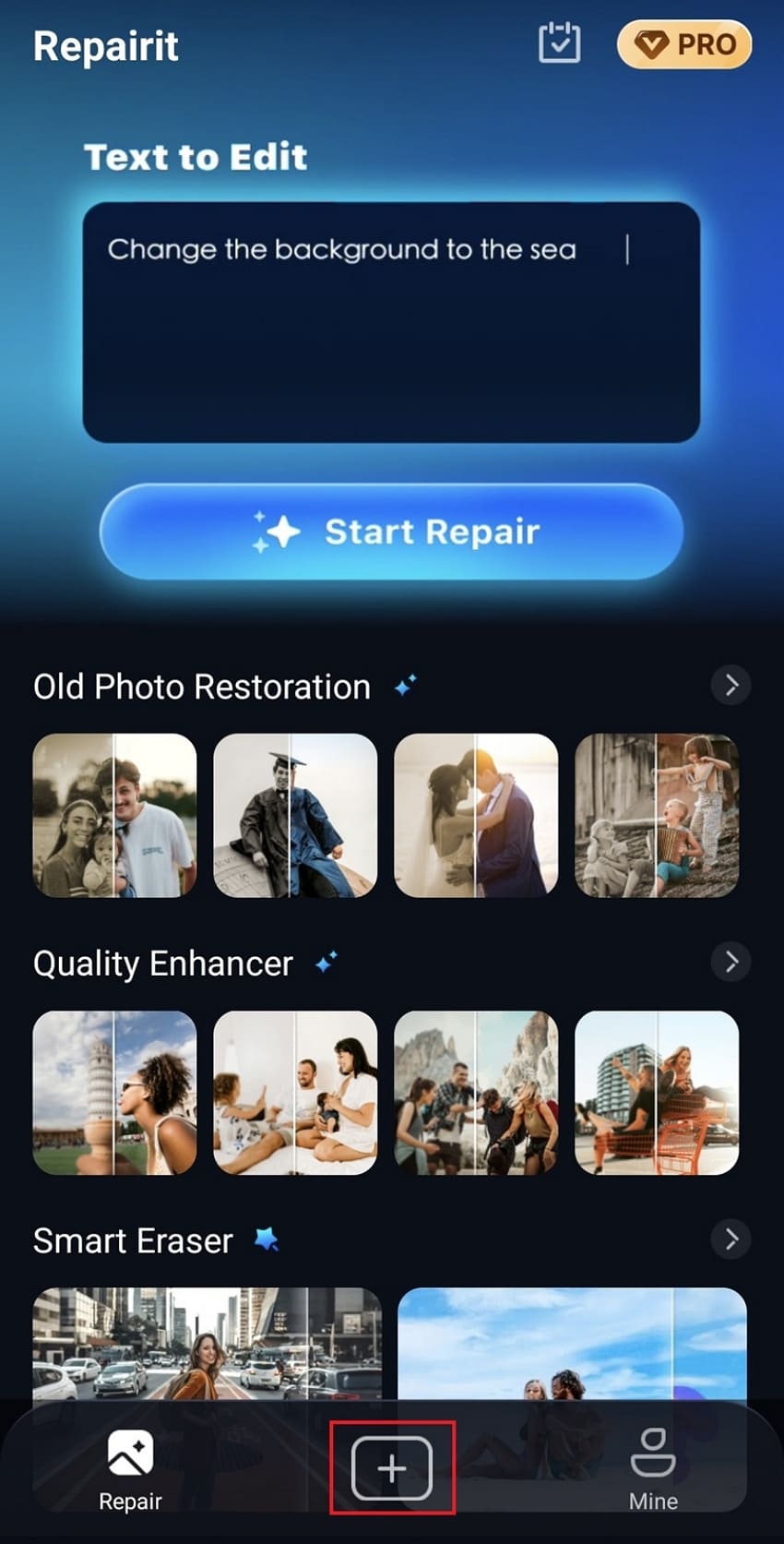
Step 2. Add Prompt and Click Start Processing
Add your prompt to add a suit to the photo in the box and tap the “Start Processing” button to initiate the process.
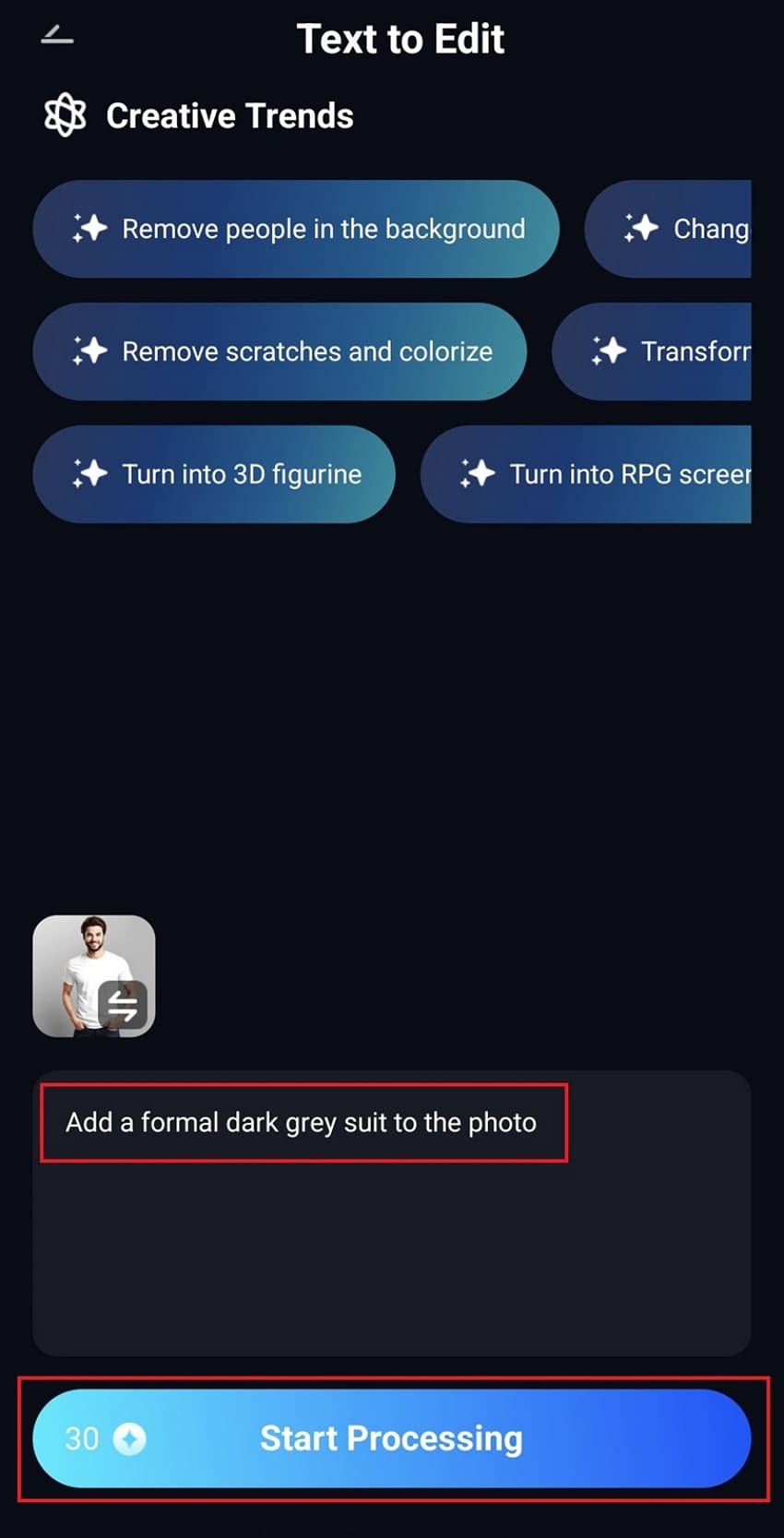
Step 3. Download Generated Image in HD Quality
Tap the “Save” button to download the generated results to your device in high quality.
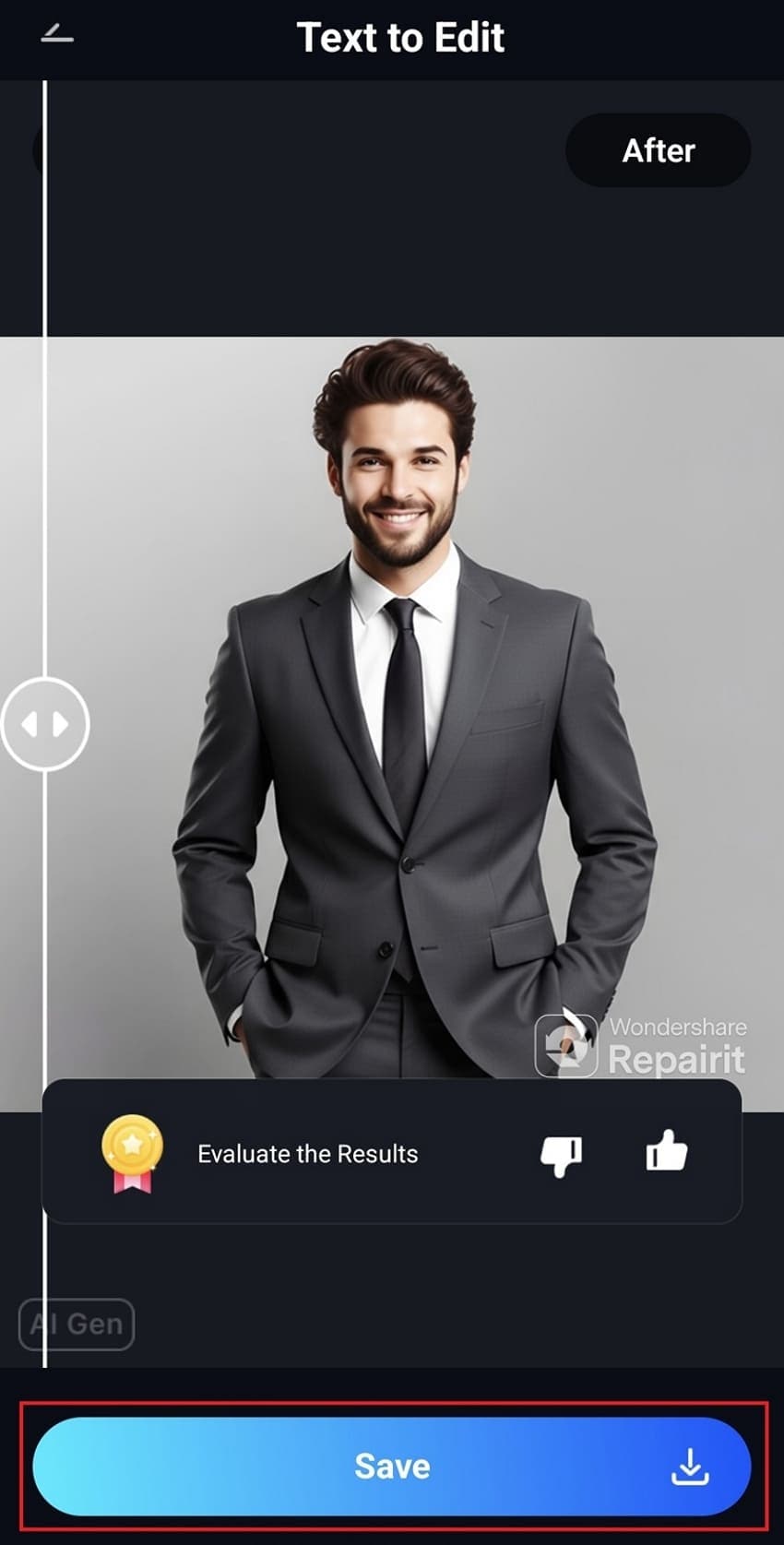
2. Fotor
This tool is a one-stop AI photo editor that has made creative editing easy with high-tech features. It takes only a few clicks to have your pictures retouched, change your hair and clothes, or even add new objects to your photos. Fotor can also be used to make automatic alterations, such as background changes and skin smoothing, and is far quicker than the work of a professional.
Instructions. Submit your photo to the tool, add a prompt to explain the color and style of the suit, and click “Generate.” Click the “Download” button in the upper-right corner to save the results in HD quality.
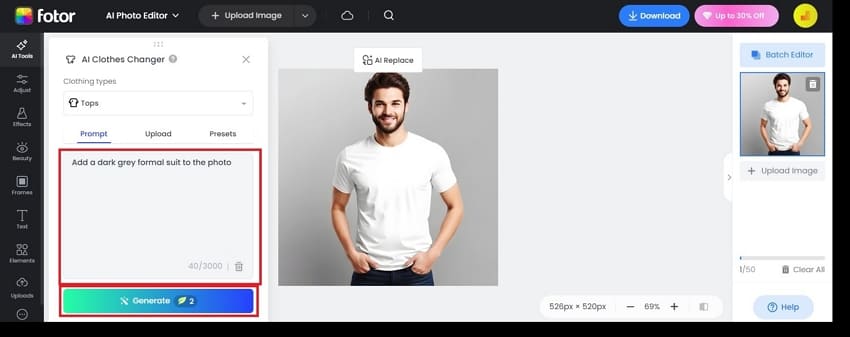
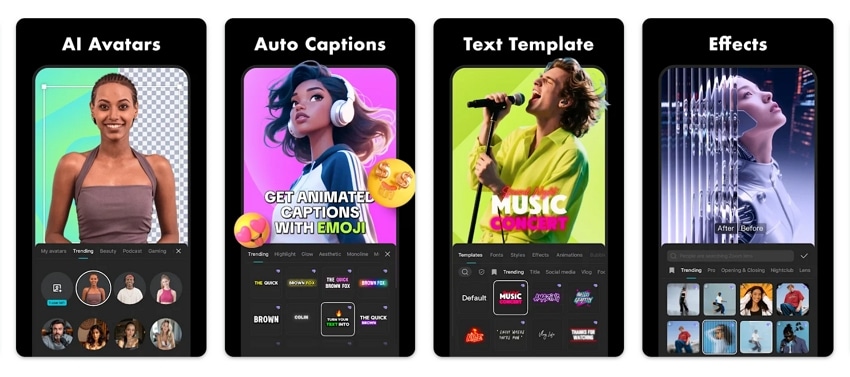
Cons
The free version does not give any credits to generate and preview results.
Might generate unrealistic results when trying to add new elements.
3. Bylo AI
Bylo is a widely used photo editing app that helps improve photos using advanced AI. Although the AI-powered tool is typically acclaimed for restoring old photographs, it enables creative image editing. Along with adding coat to photo online, it can improve any specific image details, as well as change the background.
Step 1. Add your photo and add a prompt in the “Other Ideas” text box. Choose your required aspect ratio and click the “Generate” button.
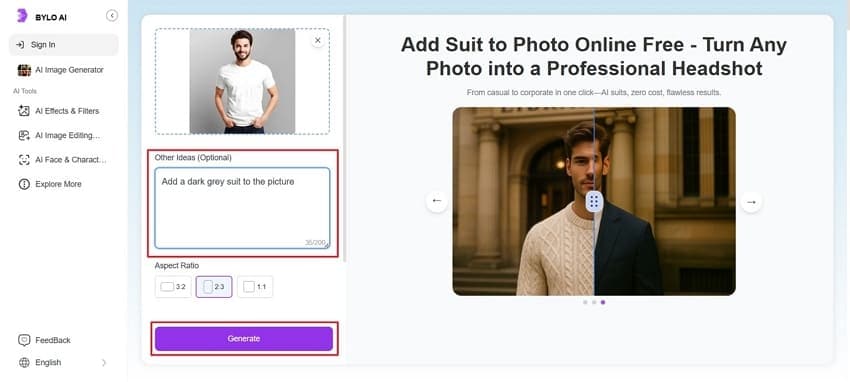
Step 2. Click the “Download” icon on the generated image to save the results to your device.
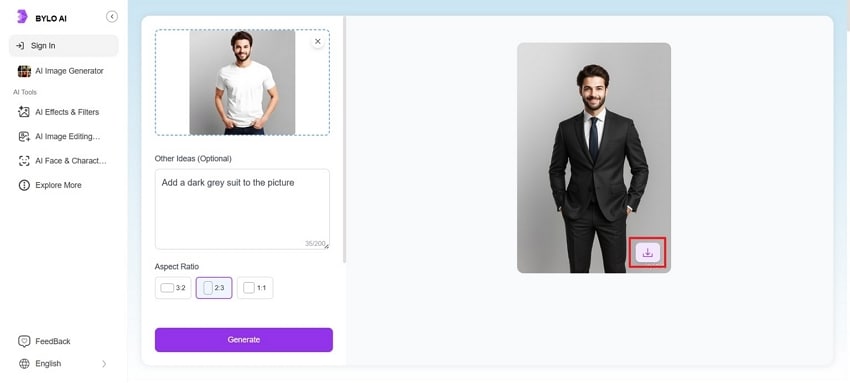
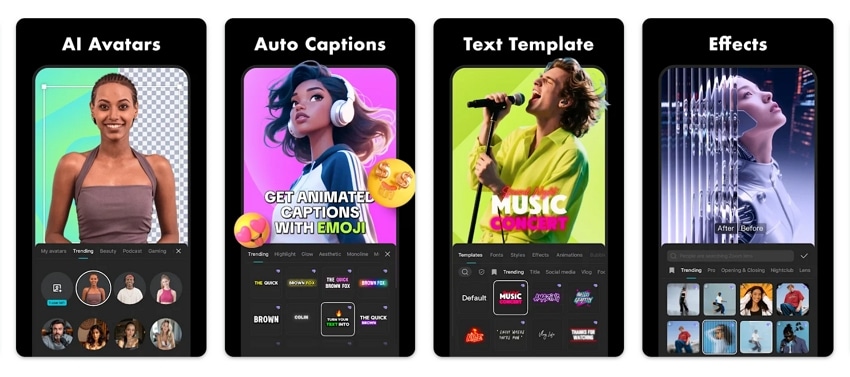
Cons
Struggles with editing pictures that have busy backgrounds.
Free version gives limited credits and adds watermarks to results.
4. Pokecut
This advanced AI add blazer to photo tool is designed for quick, professional-level transformations. Originally aimed at product pictures, it includes additional features, from advanced AI editing for tweaking and enhancing personal images. With easy prompts, you can change the style of your dress, remove or add other elements, and improve your photos.
Step 1. Upload your photo across Pokecut and add a prompt for the suit in the “Description” box. The body area to add the suit is selected automatically, but you can edit the selection using the brush. Once done, click the “Generate” button.
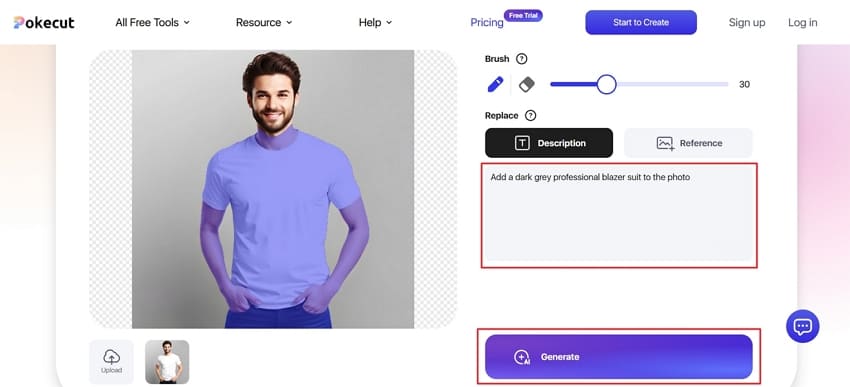
Step 2. Click the “Download” button to save the generated suit photo on your device.
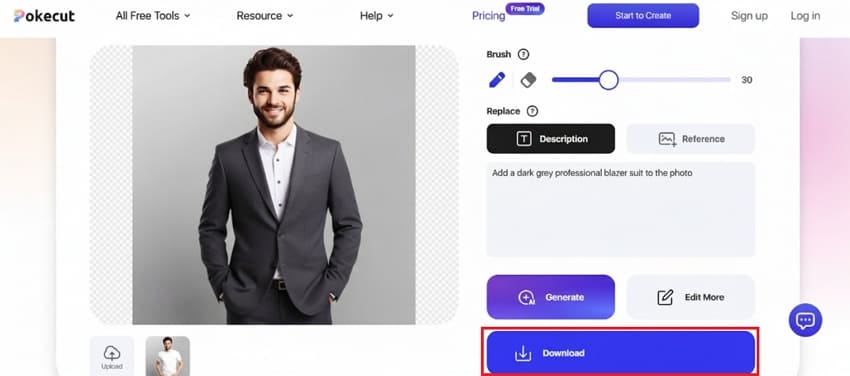
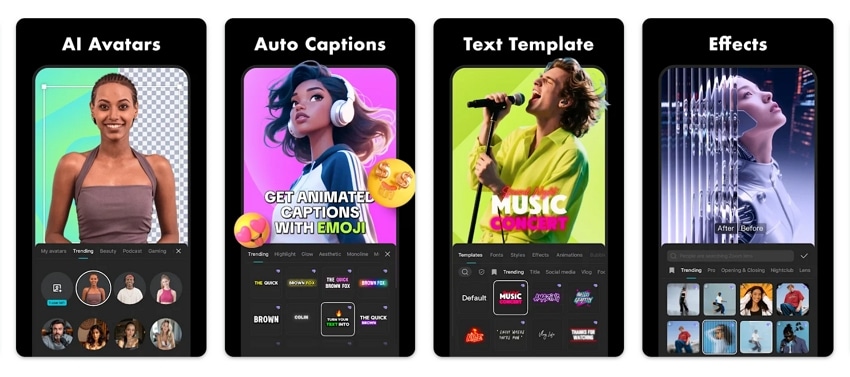
Cons
Better works for product photos and is less versatile for portraits.
Struggles with understanding and processing the text prompt properly.
5. insMind
This tool is a flexible AI photo editor that gives you the ability to change and improve pictures in any way you like. insMind offers a wide range of presets and filters for AI editing, allowing you to choose from various options instead of adding custom prompts. You can use these to alter your backgrounds, add a suit to a photo, improve your smile, or insert famous cartoon characters into your pictures.
Step 1. Add your photo to insMind and select one of the preset options under the “Classic” tab to choose a suit style. Click the “Generate” button to generate results.
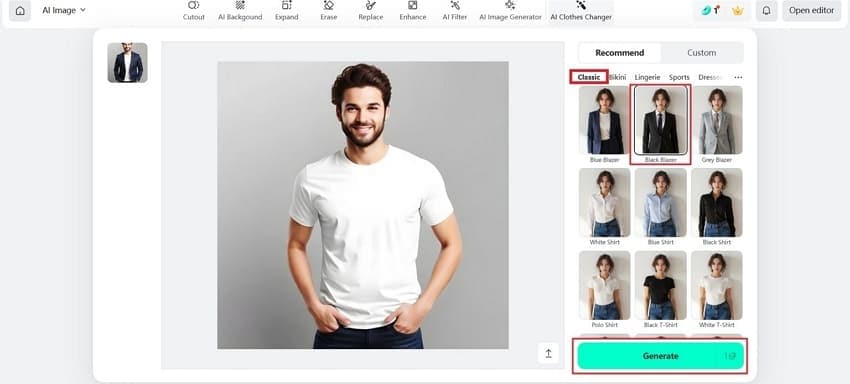
Step 2. Click the “Download in Ultra HD” button to save the generated photo in HD quality on your device.
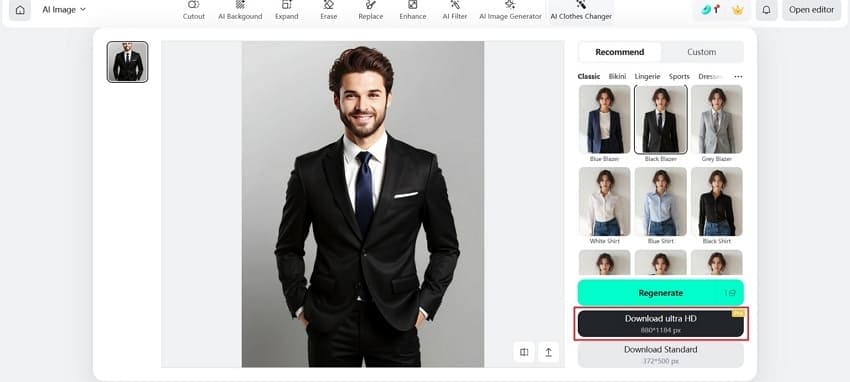
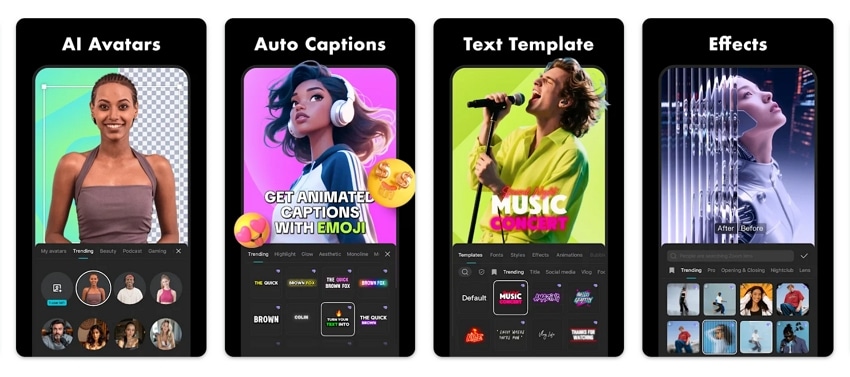
Cons
Does not allow users to put custom prompts for adding new elements.
Restricts creative editing by giving a limited number of presets.
Part 3. Tips to Get the Best Results When You Add a Suit to a Photo Online Free
To achieve the most convincing look when digitally adding a suit, several factors ensure the quality of your photo. Use these simple tips to create a hassle-free edit and add a coat to your photo online.
- Use a High-Quality Photo: The higher the quality of your photo, the better the tool will match the suit to your body without distorting it. Make sure that the image shows your upper body well to provide the best reference for the tool.
- Choose a Simple Pose: Stand tall with your arms straight down at your side. Any complex poses like cross-arms or hands at your hips will confuse the AI and lead to strange suit placements. A simple pose, with you looking in front, helps the algorithm add the suit naturally over your body.
- Select the Right Style: Choose a style and color of the suit that matches the formal level and context of the original photo to get more believable results. You can experiment with different options, such as navy for corporate profiles or a fitted suit for invitations, and see what suits your style and objective.
- Consider the Background: A basic, clean background is suggested, as the AI can make mistakes if the setting is too busy. This can result in errors where the suit blends in with the surroundings or doesn't fit you. A simple wall is the best backdrop to add a blazer to your photo.
Conclusion
To conclude, adding a suit to a photo conveys confidence and competence with no need for a professional photo shoot. Therefore, in this article, we have looked into the best tools you can use for this purpose. However, among the list, the best recommended tool is the Repairit App that adds suit to a photo online for free.
Frequently Asked Questions
-
1. Do I need any design skills to add a suit to photos online?
No, these AI-powered products are made for those with no technical expertise. The entire process is quite easy and automated, with no complex steps. -
2. What type of photo works best to add a coat to a photo online?
The AI can get the best idea of how to fit you naturally from a high-quality, well-lit shot of your upper torso that doesn't have your arms in the way. -
3. Can I select different styles of suits to add to my online photos?
Yes, most platforms include a custom prompt function that allows you to add various designs, colors, and even accessories, such as ties, to achieve the desired appearance.

 ChatGPT
ChatGPT
 Perplexity
Perplexity
 Google AI Mode
Google AI Mode
 Grok
Grok



