Snapseed is the primary editing app used by users worldwide, as the content of social media and digital marketing requires high-quality editing tools. However, not everyone has access to professional photo editing skills, and they need a fast and smooth studio-quality picture. Although Snapseed allows users to manually edit, people still look for something less complex.
This article will help you understand everything about the latest 3.0 iOS interface and key features of the Snapseed photo editing app. Moreover, you'll find a better AI alternative, which will offer professional-grade features without any manual effort.
In this article
Part 1. What Is the Snapseed Photo Editing App & What Makes It Unique?
Snapseed is an effective photo editing software, formerly called Nik Software, which was acquired by Google in 2012. This app gained popularity within a short time due to its wide range of editing tools and user-friendliness, which teaches the user about non-destructive editing. Furthermore, amateurs and professional photographers can have smooth editing on their mobile phones without using cloud services.
Recently, Google released the new 3.0 on iPhone, which is essentially a redesign of the interface and grid view, among other aspects. You can now find tabs of Looks, Faves, and Tools on the main screen, each catering to different editing needs. Furthermore, new filters, manual controls, and other intuitive editing gestures are also introduced in this version.
Key Features
- Image Resizing: In this application, the user can resize their image with the help of the Crop tool and can select 800 px and 4000 px sizes when exporting it.
- New Filters: There was also a new update that introduced more than 31 new film-inspired filters, which are based on classic film styles, such as Kodak Gold.
- Layering Edits: You can now layer your editing and stack your cropping, healing, retouching, and other edits and edit them individually.
- Retouching: It has selective editing, brush, and healing tools, which can be used to remove all the blemishes to make the portrait refined and enhanced.
- Export Options: The user will have an option to save their edits in various sizes, formats, and image quality, such as JPG and PNG.
Part 2. Why Choose the Snapseed Photo Editing App?
The reasons that justify why you should use Snapseed as your favorite photo editing app are as follows:
- No Subscription: This is a free application, and it doesn't offer in-app purchases, as many other photo editors do. You receive access to advanced editing tools, such as RAW processing, selective editing, healing tool, and more.
- Easy Interface: The easy swipe-based controls allow you to edit your photos quickly, in case you are a novice trying to learn. With its intuitive features and fluid motions, you can adjust and enhance images with ease.
- RAW Image Editing: Snapseed can make edits and desired changes to RAW files. This is a significant benefit to DSLR users who require preserving image quality whilst making changes in the process.
- Editable Presets: This application provides you with a selection of artistic filters, and you can even create and save your own editing filters. In addition, users can scan and transmit a QR code of the preset added to facilitate easy editing.
- Offline Access: With this free photo editor, you do not need to depend on cloud storage, as it lets you edit without internet. Moreover, it makes your photos safe, and you can safely store them on your device.
Part 3. How to Edit a Photo in Snapseed [Step-by-Step Guide]
Now, let us find out how you can add some creativity and drama to any boring photo using the Snapseed photo editing app:
Step 1. Hit the "+" button on the main screen of Snapseed, press the "Photos" tab, choose the image, and pick the selected image for editing.
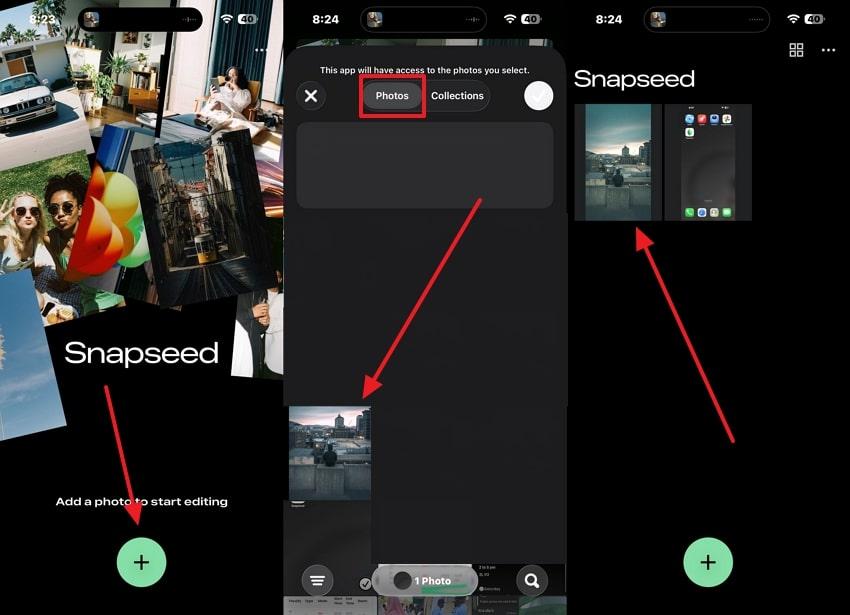
Step 2. Then, access the "Looks" tab, select an appropriate filter, and press the "Tick" icon. Next, in the "Tools" tab, choose the "Crop" option under the "Retouch and Transform" section.
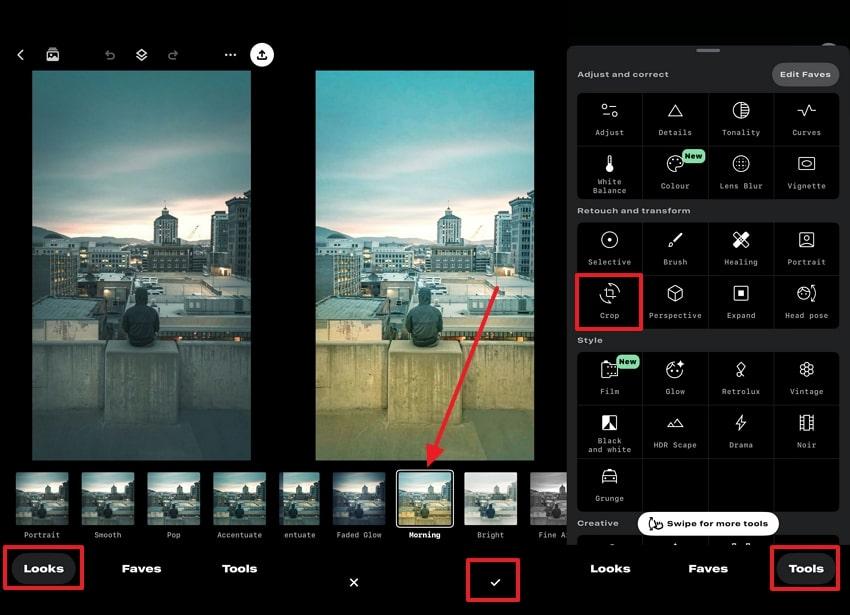
Step 3. From here, choose any aspect ratio, drag the crop frame edges according to desired dimensions, and hit "Tick." After that, select "Healing" from the "Tools" menu, swipe over certain areas, let it blend automatically, and finalize it. Now, open the "Brush" tool, select one, and brush over certain areas of the picture to make them evenly colored.
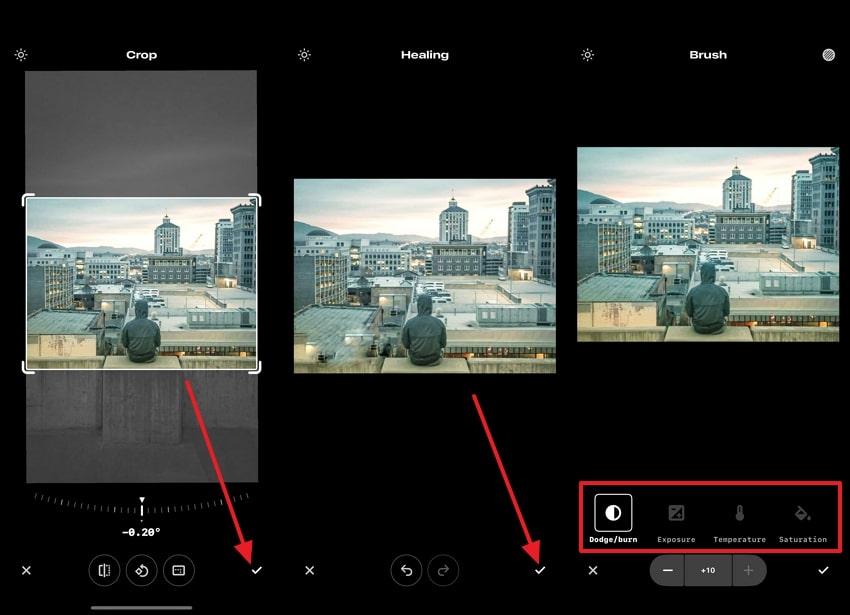
Step 4. Now, pick "Vignette," change the outer or inner brightness of the foreground or background by dragging your finger left to right on the screen. Moving forward, open the "Selective" option, tap a particular area, and make the area glow more. When satisfied with the result, press "Download" and choose the desired way to save or share the picture.
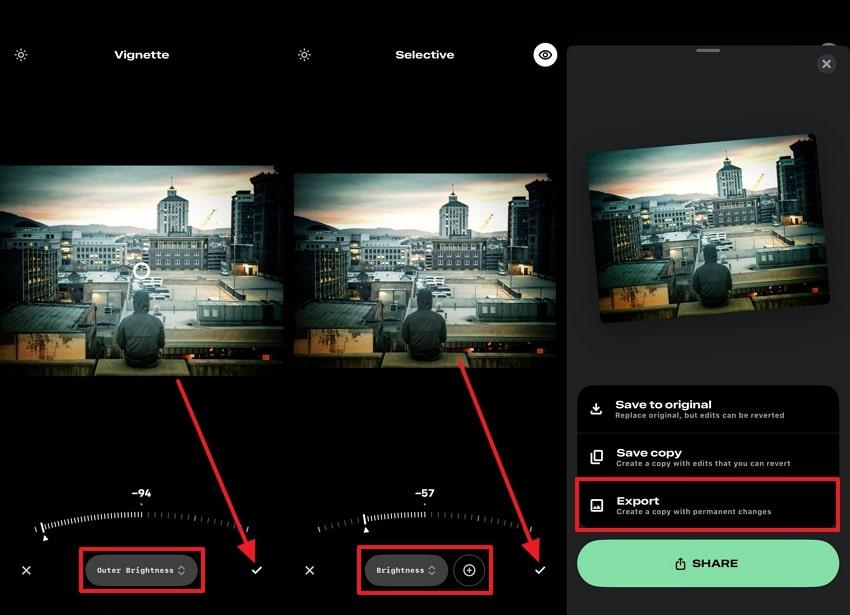
Part 4. Snapseed Photo Editing App: Pros, Cons, & User Reviews
When it comes to the photo editing app Snapseed, users need to understand the following pros and cons to ensure they can rely on this app:
User Reviews
For a better overview of this app, the following are some of the best and worst reviews, which will help you determine its worth:
Positive Reviews
Negative Reviews
Part 5. Try Repairit App – The AI-Powered Alternative
If you're a beginner who is not skilled in image editing and needs to make desired adjustments, then turn to a more AI-driven editing tool. Therefore, Repairit App (Android & iOS) is an advanced AI photo enhancement designed to simplify image editing. With its Text-to-Edit feature, you don't even need any manual options, but add a desired prompt on how you want your image, and the AI will generate just that.
To improve images and colors, fix scratches, and smooth skin, this app can do everything with a button press. In addition, Repairit App is compatible with more than 17 file formats, which provides a smooth workflow with fast and quality output. Beginners and experts can easily enhance their dull images to studio-quality without any hassle. Not only that, users can preview the final image to ensure a significant editing difference.
Key Features

Repairit Al Photo Enhancer
Edit Photos with Words, Create Magic with Al

- Text-to-Edit: Describe it, AI repairs, enhances & colorizes instantly.
- Memory Revival: Restore old photos, fix scratches & blur, relive details.
- Creative Freedom: Remove objects & turn ordinary shots into unique stories.
- Universal Recovery: Rescue corrupted photos from 2,000+ devices & RAW formats, all securely processed.
The following are the easy steps that can help you automatically enhance, sharpen, and colorize the image using only prompting:
Step 1. Press the "Text to Edit" box from the Repairit App interface or tap the "+" button at the bottom, and upload a photo from your device.
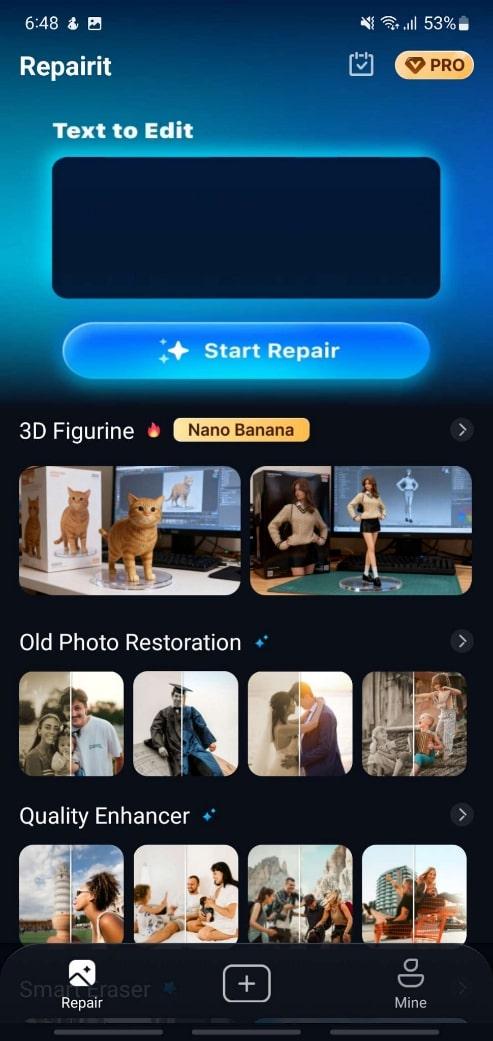
Step 2. After the image is uploaded, add all the details about how you want to enhance, brighten, and improve your image, and hit "Start Processing."
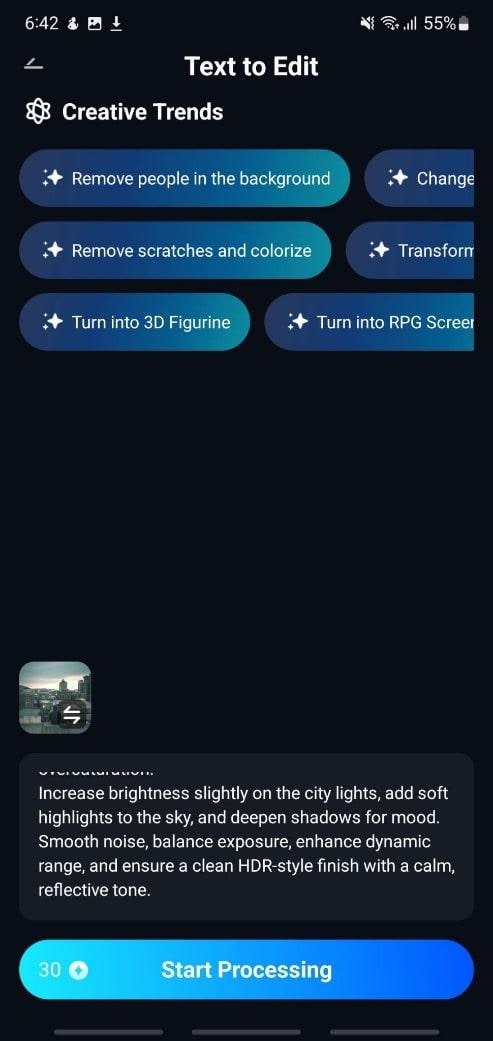
Step 3. When the image is enhanced according to your prompt, move the "Preview" slider to reveal the before and after results. If satisfied with the outcome, tap the "Save" button to store it on your device.
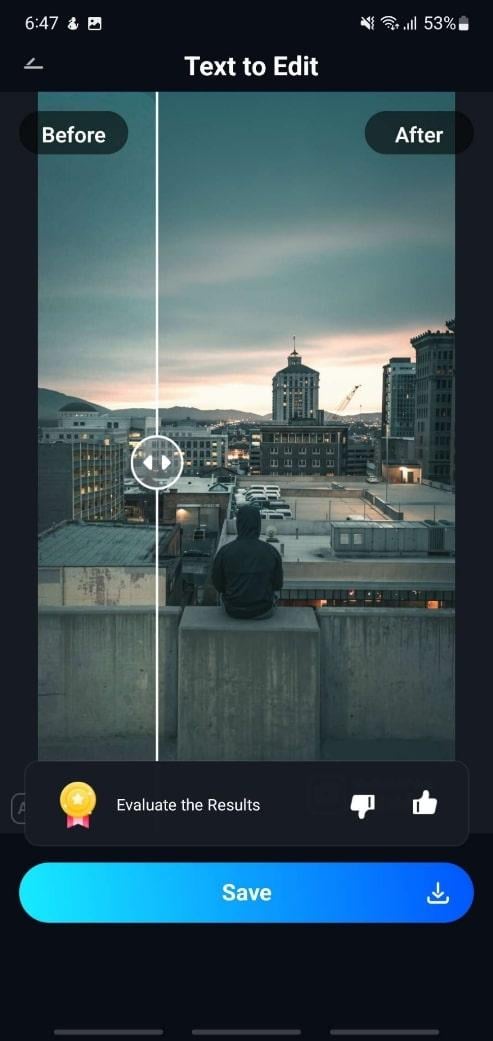
Part 6. Snapseed vs. Repairit App – Manual vs. AI Power
There is a significant difference between the Snapseed photo editing app and the Repairit App, as one is completely manual, and the other is AI-driven. However, read the following points to learn more about the difference between the two apps and which one suits your needs:
| Aspects | Snapseed (Manual) | Repairit (AI Power) |
| Interface | Intuitive Touch Gestures: Sliders and selective brushes | AI Interface: Easy upload and automatic processing |
| Editing Approach | Manual and gesture-based controls | AI-driven automatic photo editing, repairing, and enhancement |
| User Control | Control over every adjustment step | Rely on AI algorithms |
| Toolset | RAW processing, selective filters, brush adjustments, healing, perspective correction, and more | Photo repair, like scratch removal, damage restoration, AI cleanup, and some enhancement filters |
| Use Cases | Creative and professional photo editing, artistic effects, and detailed touch-ups | Restoring damaged or corrupted photos, quick AI-powered enhancement, and prompt improvement |
Example of Snapseed App
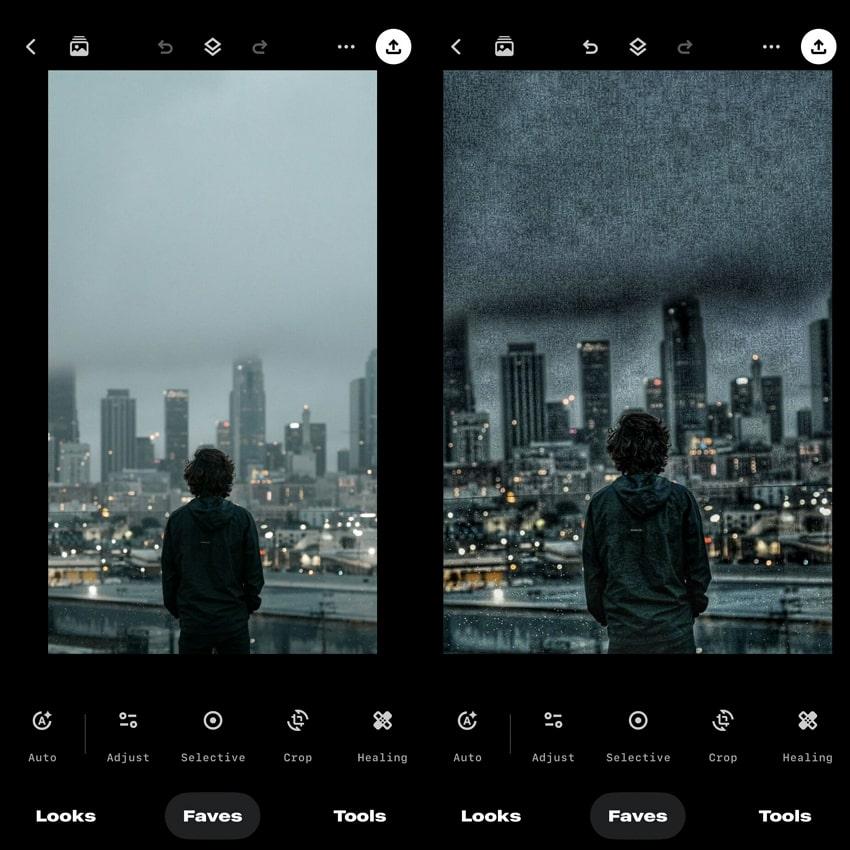
Example of Repairit App
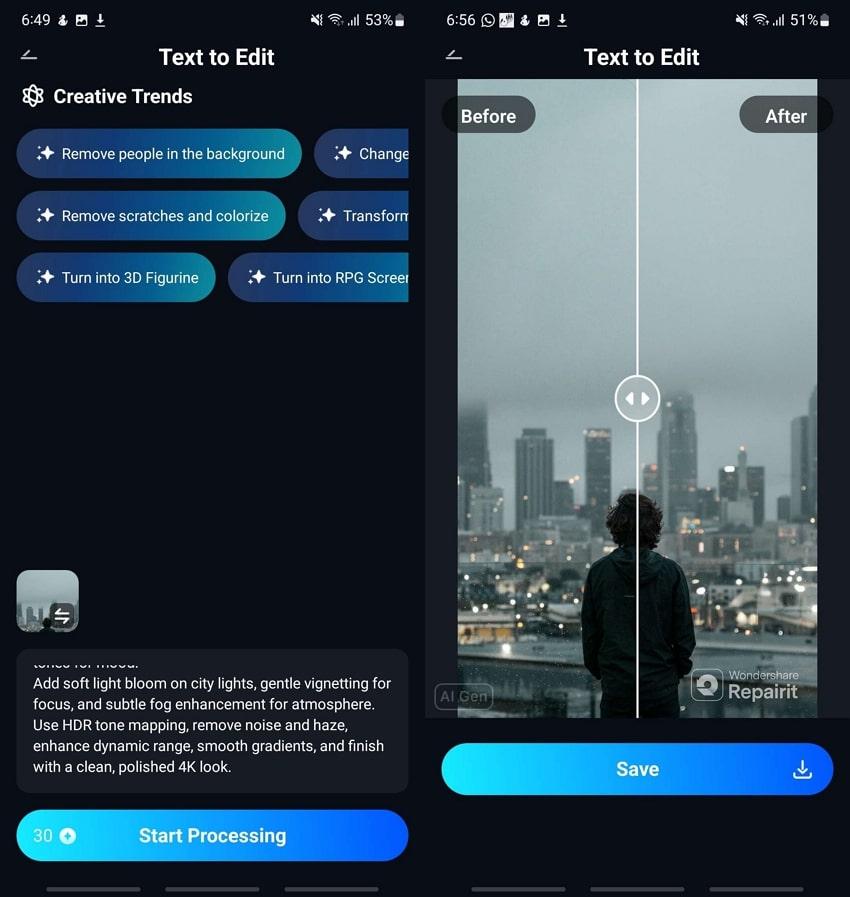
Conclusion
To conclude, as a photographer or an editor, one needs to identify the best photo editing application, which they can utilize to come up with a beautiful, studio-quality image. This is the reason why the Snapseed photo editing app will give you complete control of the adjustment controls, brightness, and filters. However, some prefer the automatic method instead of manual, which is why the Repairit App is your best option.
FAQ
-
Can Snapseed fix blurry photos?
Yes, Snapseed can fix blurry photos with its Details feature, which contains two sliders, including the Structure and Sharpening sliders. These features allow users to increase textures and enhance the clarity of the edges without any difficulty. -
Does Snapseed support RAW editing?
The editing photo supports RAW files and allows users to import and edit their uncompressed RAW images however they want. Moreover, this capability lets photographers retain maximum image detail, as editing remains non-destructive and preserves the original RAW data. -
How does Repairit App complement Snapseed?
Repairit App offers beginners and experts AI-powered automatic photo enhancer, repair, and restoration features. While Snapseed focuses on manual photo editing, this app automates complex tasks, like scratch removal, damaged photo restoration, and AI cleanup by only using prompts.











 ChatGPT
ChatGPT
 Perplexity
Perplexity
 Google AI Mode
Google AI Mode
 Grok
Grok


