Creativity has immensely evolved from brushes and canvases into an era driven by artificial intelligence. The new inventions include tools that can convert an image into AI art, turning every ordinary image into a digital masterpiece. Imagine your portraits transformed into elegant oil paintings, and your landscapes reimagined as fantasy scenes that once required hours of brushwork.
Each creation is now a fusion of human emotion and AI precision, where simple memories become unforgettable. It’s all possible in seconds with an understanding of what it means to convert an image into AI art, as explained ahead. The guide further covers common mistakes during transformation with top-rated platforms for stunning results.
Table of Contents
Part 1. What Does It Mean to Convert an Image to AI Art?
The ability to convert photos into AI art means your imagination is meeting its most powerful partner: Artificial Intelligence. What happens behind the scenes when AI creates art, and why many see it as a new form of expression, needs a balanced overview:
How AI Turns Photos into Art
AI transforms photos into art using advanced learning techniques that include Neural Style Transfer and Generative Adversarial Networks (GANs). The Neural Style Transfer (NST) blends one image’s content into another’s artistic style with the help of convolutional neural networks. The model thoroughly analyzes the photo’s structure and patterns (content image), and merges it with the textures of a reference provided.
This process enables the AI to apply the visual characteristics of famous artists such as Van Gogh, producing realistic digital art. Overall, the generators create new images based on training data, pushing the output to appear more authentic.
Why People Convert Images to AI Art
- Personalized Expression: AI art allows people to visualize emotions, memories, and imagination in artistic styles that reflect their personality, mood, or creative vision effortlessly.
- Social Media Appeal: You can transform ordinary photos into captivating AI art pieces, enhancing visual storytelling, increasing engagement, and standing out across platforms like Instagram.
- Gift Customization: Many use AI tools to create personalized digital portraits, posters, or themed artwork as memorable, meaningful gifts for friends, partners, and family.
- Marketing and Branding: Businesses employ AI-generated visuals to design unique campaigns, product imagery, or advertisements without needing expensive creative agencies.
- Learning and Experimentation: Beginners and aspiring artists explore color harmony, composition, and modern art techniques through AI platforms, improving creativity and artistic understanding effectively.
Part 2. Common Mistakes When Converting an Image to AI Art
Though the process to turn pictures into AI art is incredibly simple, users still overlook the following details, greatly affecting the output:
| Common Mistakes | Description |
| Preferring Low-Quality or Blurry Photos | AI tools rely on fine details, and blurry images compromise data accuracy, leading to smudged outcomes. |
| Ignoring Lighting and Composition | Overexposed or dark areas often lead to uneven tones and unrealistic results, limiting AI interpretation. |
| Overloading With Filters and Styles | Combining too many filters or styles can confuse the AI’s rendering process, making the artwork look chaotic. |
| Forgetting Aspect Ratio and Cropping | Improper framing or uneven edges disrupt the AI’s balance and lead to incomplete or poorly aligned final designs. |
| Specifying the Wrong Art Style | An art style that clashes with the image’s tone results in unnatural visuals, such as distorted emotion. |
Part 3. Best Tools to Convert Image to AI Art for Stunning Results
For turning a picture into AI art, it's helpful to compare each platform side-by-side through a table and have an overview at a glance:
| App | Easy to Use | Quality | Other Features | Overall Verdict |
| Repairit App | Very high; one-tap AI effects | Excellent; detailed, realistic results | Photo repair, colorize, object removal | Best for converting photos to AI art with enhancement |
| Meitu App | High; quick AI filters | Very good for portraits | Beauty tools, video editing | Great for selfie-style AI art |
| Picsart AI Art Generator | Moderate; many tools | High; creative outcomes | Templates, collages, avatars | Ideal for mixed creative projects |
| Leonardo.AI | Medium; needs prompt skill | Professional quality | Custom models, textures, and upscaler | Best for advanced creators |
| Wonder AI | Very easy; minimal steps | Good; fast stylized art | Style presets, sharing | Fun for quick art generation |
| PicLumen | High; straightforward interface | Good HD results | Limited editing tools | Simple choice for beginners |
With a brief description of each platform serving the process of turning photos into AI art, let's dive into the guidelines in detail:
1. Repairit App (Android/iOS)
If you want to convert an image to AI art effortlessly, the Repairit App is one of the best tools available for mobile users. This professional AI photo editor turns your simple photos into artistic, stylized masterpieces, powered by its advanced Text-to-Edit technology.
With just a few words, you can describe your creative vision, and the app will instantly generate AI-driven artwork that matches your prompt. For example, type “convert image to AI art in watercolor style” or “make my portrait look like digital anime art”, and the AI does the rest, without manual masking, layering, or complex editing.
The Repairit App also includes Creative Trends Prompts, helping new users experiment with different art styles and transformations before finalizing their edits. Once the transformation is complete, you can preview the before-and-after comparison, fine-tune clarity using the Beautify feature, and save the final artwork directly to your gallery.
Key Features

Repairit Al Photo Enhancer
Edit Photos with Words, Create Magic with Al

- Text-to-Edit: Describe it, AI repairs, enhances & colorizes instantly.
- Memory Revival: Restore old photos, fix scratches & blur, relive details.
- Creative Freedom: Remove objects & turn ordinary shots into unique stories.
- Universal Recovery: Rescue corrupted photos from 2,000+ devices & RAW formats, all securely processed.
Follow the guidelines, add a simple command, “turn my picture into AI art,” and experience an exceptional transformation yourself:
Step 1. First, access the “Text-to-Edit” tool, insert your image, and add an appropriate prompt in the given space. After this, press the “Start Processing” button to begin the AI art transformation.
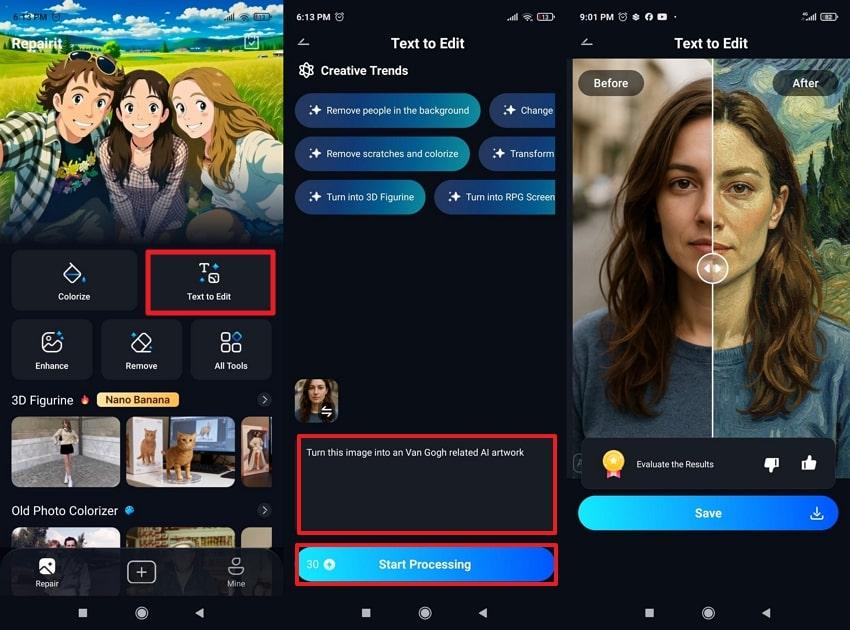
Step 2. Once the process completes, examine the before and after images to hit the “Save” button for the final version.
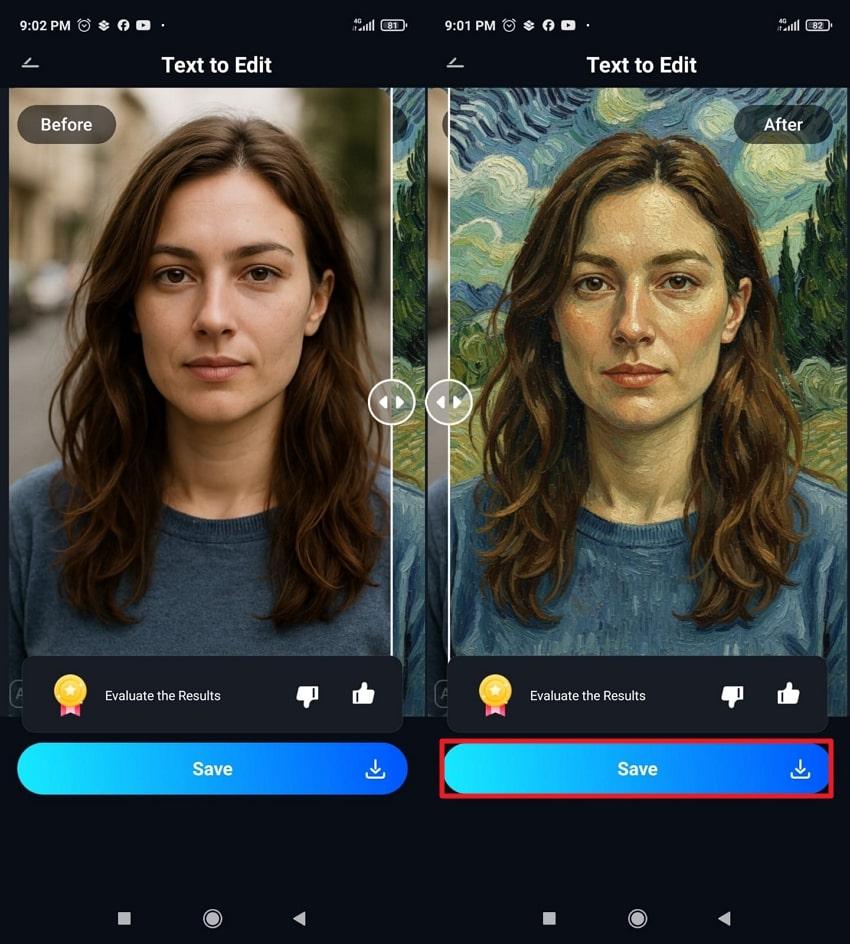
2. Meitu App (Android/iOS)
Another app that converts images to AI art using a diverse range of art filters, including Meme Effects, Manga, and Cartoons. Each category of filter offers a further range of effects to choose from, adding more diversity in the creation. This app provides post-edit beautification features such as skin smoothing and blemish removal with a manual intensity adjustment option. Besides images, you can even add an AI effect to your videos through filters.
Step-by-Step Manual to Turn Image into AI via Meitu App
Step 1. From the main interface, press the “AI Art” option, access the “Style” category, and hit “Apply” for a filter.
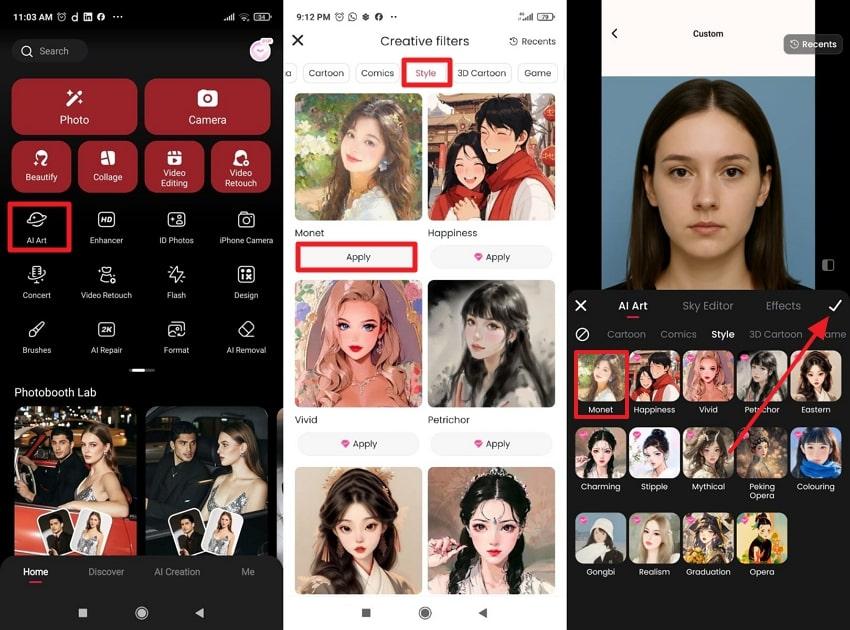
Step 2. Now, compare the results and tap the “Save” button once you’re satisfied with the outcome.
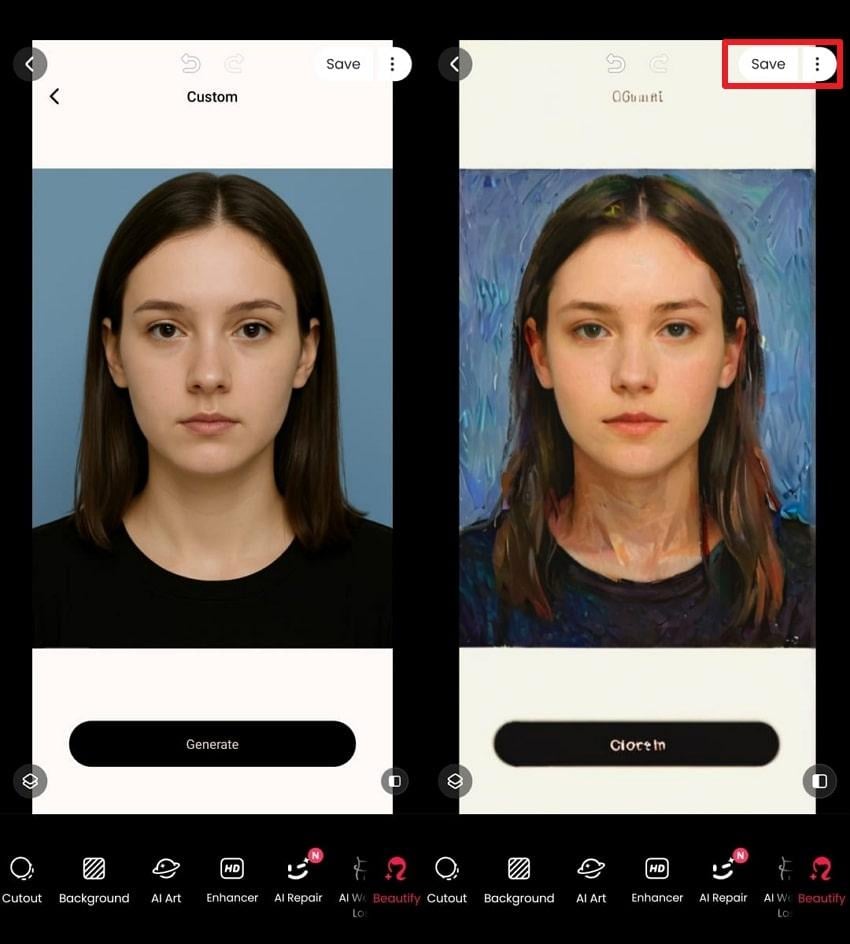
Limitations
- Certain AI art styles are gated behind a VIP subscription, limiting complete functionality.
- Heavier AI rendering can slow down the app or fail on lower-end devices.
3. Picsart AI Art Generator (Android/iOS)
This app can turn pictures into AI art through prompts and a massive collection of art styles. Picsart offers Advanced Settings that include adjusting the Aspect Ratio and a Model for your final version. Not only this, but you can add specific keywords in your description, assisting AI to generate a precise outcome. At a time, you’ll get 4 relatable results to choose the best one according to your preferences.
Simple Tutorial to Turn Pictures into Art Using Picsart
Step 1. Open Picsart, tap the “Generate” button, and then upload your image to the app. Next, select “AI Image Generator" from the toolbar and type the appropriate prompt in the given space. Here, choose a style and press the “Generate” button for the creation.
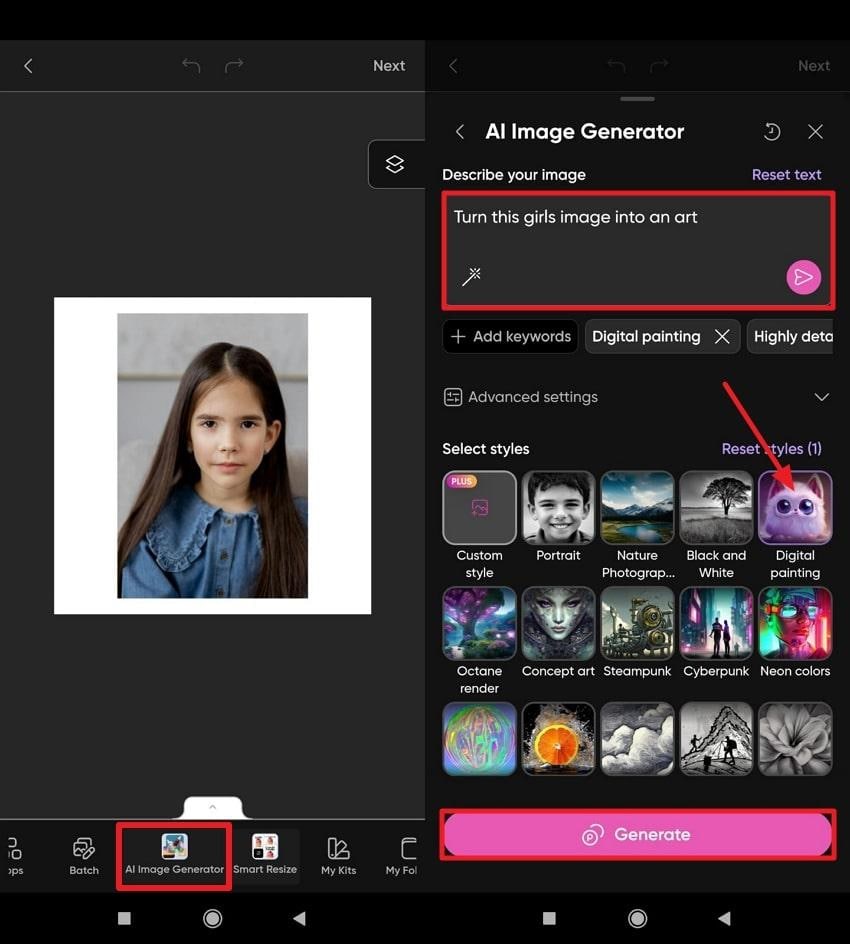
Step 2. Analyze your generated artwork and press the “Download” option to save it to your device.
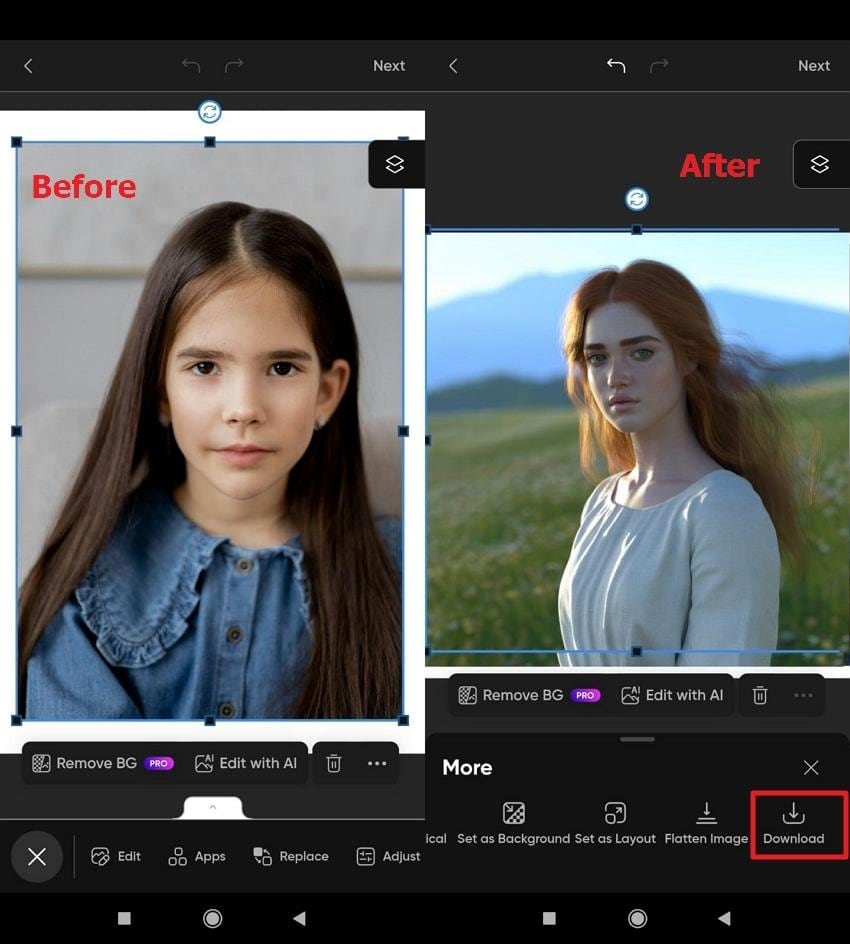
Limitations
- The AI can misinterpret vague or complex prompts, producing inaccurate results.
- Picsart AI often struggles with hyperrealistic or highly detailed human faces.
4. Leonardo.AI (Android/iOS)
Leonardo.AI uses state-of-the-art generative models such as Leonardo Diffusion XL and Anime XL to convert photos to AI art. Further adjustments include Prompt Enhance, Style Selection, and Image Dimensions, ranging from small to large.
Besides this, you can even specify the number of results you want to generate for the selection of the best one. Advanced Settings options include Negative Prompt, Transparency, and Image Upscale functionality before AI art transformation.
Stepwise Tutorial to Turn Image into AI Art Using Leonardo.AI
Step 1. Access the Image Generation toolkit and press the “Image” icon to add your photo. Here, add a prompt, and tap on the “Send” icon for art transformation.
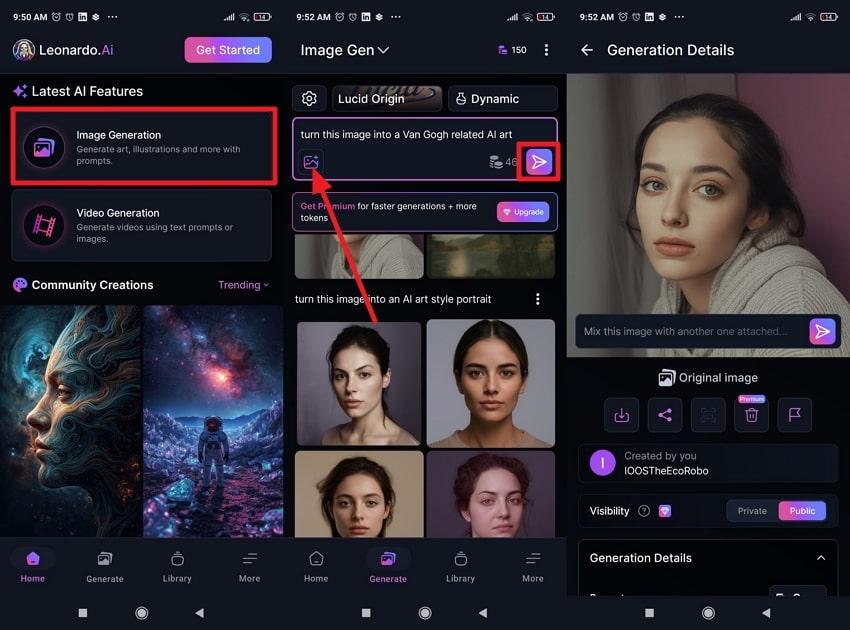
Step 2. Once your image is converted into digital art, press the “Download” icon and save it for later.
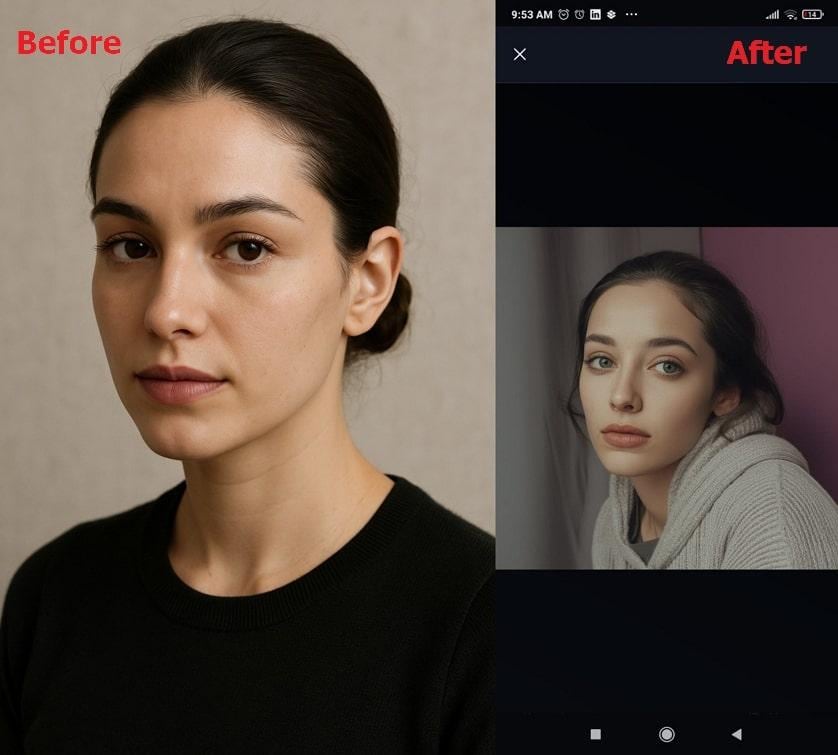
Limitations
- Even with precise prompts, generated results can vary significantly depending on model settings.
- The free plan provides limited daily creations and slower speeds, requiring a subscription.
5. Wonder AI (Android/iOS)
Wonder AI allows users to input any written prompt, turning pictures into AI art with a broad dataset of styles. This AI-powered app offers over 40 art styles ranging from Classical Realism and Cubism to Futuristic Sci-fi and Synthwave.
Furthermore, you can regenerate the image as many times as you want in the free version as well. Creators are also supported with AI suggestions to add more description in the prompt for accuracy.
Guidelines to Create AI Art Using Wonder AI
Step 1. Access the Wonder AI, press the “Input Image” button, and hit “Apply” to upload your picture. Next, select an art style, type a prompt, and press the “Create” button for the results.
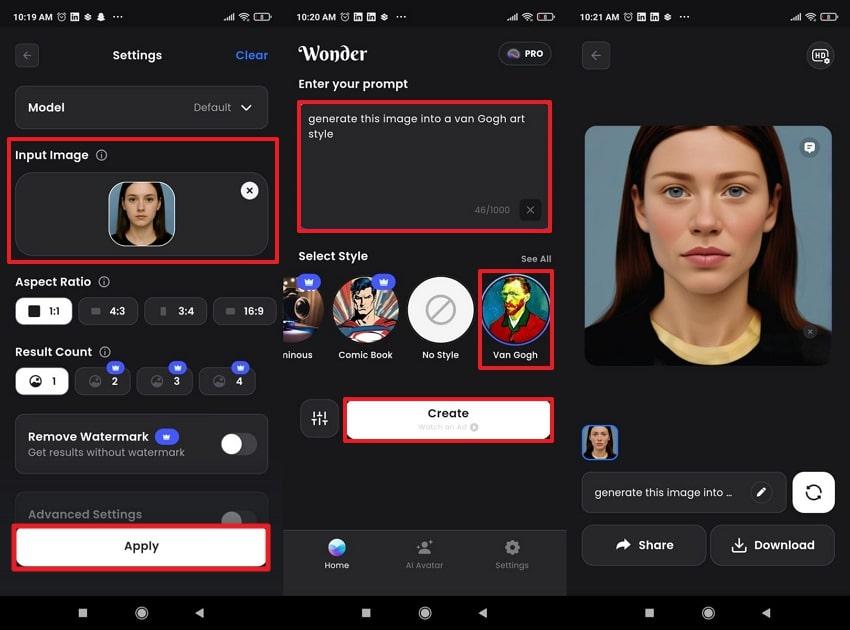
Step 2. Finally, compare your results and hit the “Download” button to secure the final version.
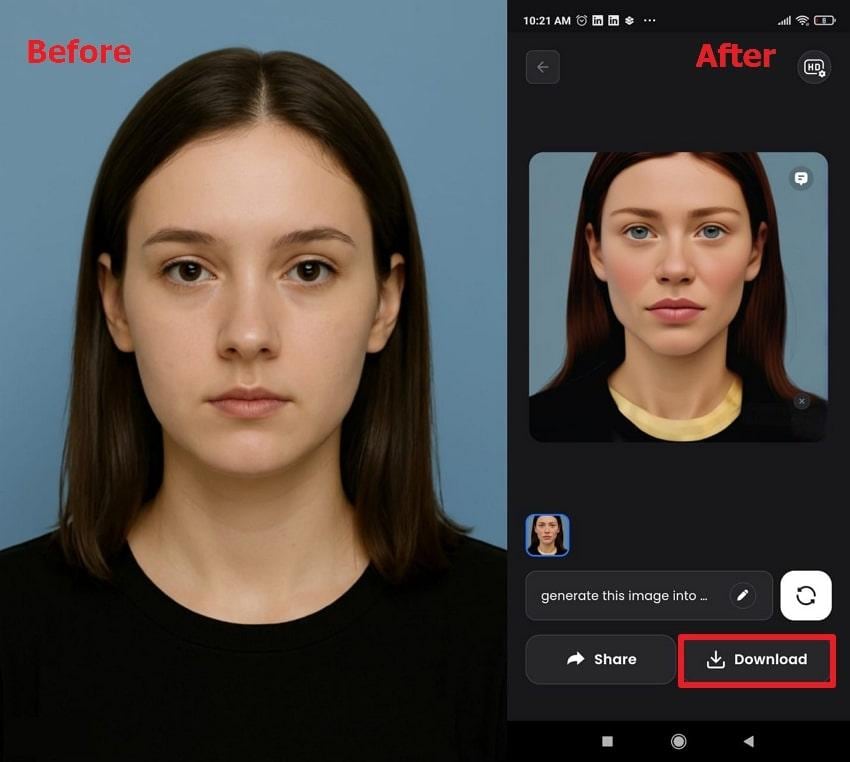
Limitations
- Free users encounter 30-second ads between generations, which interrupt the creative workflow.
- Since it uses trained datasets of existing art, outputs may resemble artworks created by other users.
6. PicLumen (Android/iOS)
A creator that allows users to upload reference images and generate new artwork based on the same visual composition. Built on a Large Language Model (LLM)-enhanced AI system, PicLumen understands context and intricate prompts.
To turn your photos into AI art, it offers a Prompt Enhance option that refines your written text for more accurate analysis. The Aspect Ratio and Images Per Batch options provide users with added convenience during the process.
Detailed Tutorial to Convert an Image into Art with PicLumen
Step 1. Log in to PicLumen, press the “Create” option, insert an image, and type a detailed prompt for art generation. Now, hit the “Send” button to view your image as an AI art piece.

Step 2. Now, preview the results, and press the “Download” icon to save the artwork on your device.
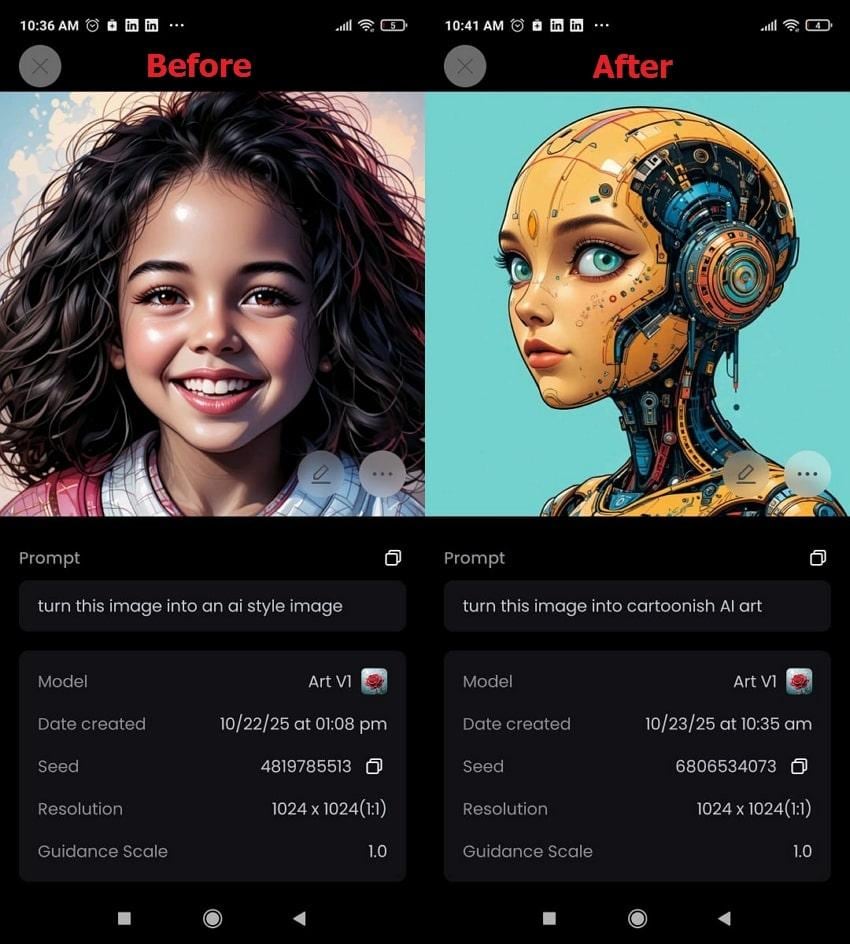
Limitations
- Users are capped at 10 fast generations per day; exceeding requires switching to Relax Mode.
- During peak user periods, relaxed mode processing can stretch to several minutes per image.
Part 4. Best Tips to Convert Image to AI Art with Realistic Results
Visually striking AI art isn’t just limited to software, but requires consideration of practical tips to convert a photo to AI art:
- Start with Clear Photo: It is noticed that the quality of your source image sets the tone of your final artwork. Always initiate with a high-resolution photo captured in perfect lighting and with visible details, facilitating AI to interpret.
- Choose a Style That Complements Your Subject: When you convert a photo to AI art, the selected style defines your creation’s overall feel. Align your chosen art style with the subject to ensure your AI-generated art feels cohesive and intentional.
- Enhance the Image Before AI Conversion: Right before you upload your image to any AI tool, improve its clarity and details for the best possible outcomes. For this, you can refer to the Image Enhancer by Repairit app, which automatically sharpens and improves color accuracy within seconds.
- Keep Filters Simple and Consistent: An overloaded photo with too many filters can blur key features or create an artificial look. Instead, apply one or two filters that enhance and do not overpower your image.
- Refine and Adjust the Final Output: After generating your AI artwork, examine and fine-tune it before uploading it anywhere else. These refinements help bring balance between the digital style and the original photo’s authenticity.
Conclusion
In summary, you have now seen that the art of expression has evolved beyond canvases, providing a click solution to convert an image to AI art. All the platforms discussed above excel in delivering masterpieces that capture beauty in ways never before possible. Yet, the wonder lies in advanced AI that understands your vision from just one prompt, just like the Repairit App.
Frequently Asked Questions
-
Q1. What is the best tool for realistic AI art creation?
For realistic AI art creations, one of the top preferred apps is Repairit, which offers an AI-powered Text-to-Edit feature. It also includes an AI Enhancer that improves image quality, giving the AI a stronger foundation to generate more refined and accurate results. -
Q2. How do I make my AI-generated art look more natural?
Start with a high-quality image, then consider a tool like Repairit App and choose an art style that matches the subject. Besides this, limit the number of filters/styles, avoid over-processing, and fine-tune the output after generation. -
Q3. Can I use AI art for social media or commercial use?
You can use AI-generated art for social media and commercial purposes, but there are important conditions to follow. Many AI platforms permit commercial use as long as you comply with their terms of service. In comparison, a masterpiece created after turning photos into AI art may not qualify for copyright protection in some regions.












 ChatGPT
ChatGPT
 Perplexity
Perplexity
 Google AI Mode
Google AI Mode
 Grok
Grok


