You need to have professional photos on hand, whether you need to refresh your LinkedIn, introduce a new brand, or update your social media image. However, the current studio photoshoots are very expensive. The solution to this is found in AI profile picture maker tools, which transform normal selfies into studio-quality portraits within seconds.
Your profile picture makes a lasting impression, and that’s why there is a high demand for such powerful AI tools. Therefore, this article will cover the definition, reasons, and the best AI profile makers you can find.
Table of Contents
Part 1. What Is an AI Profile Picture Maker?
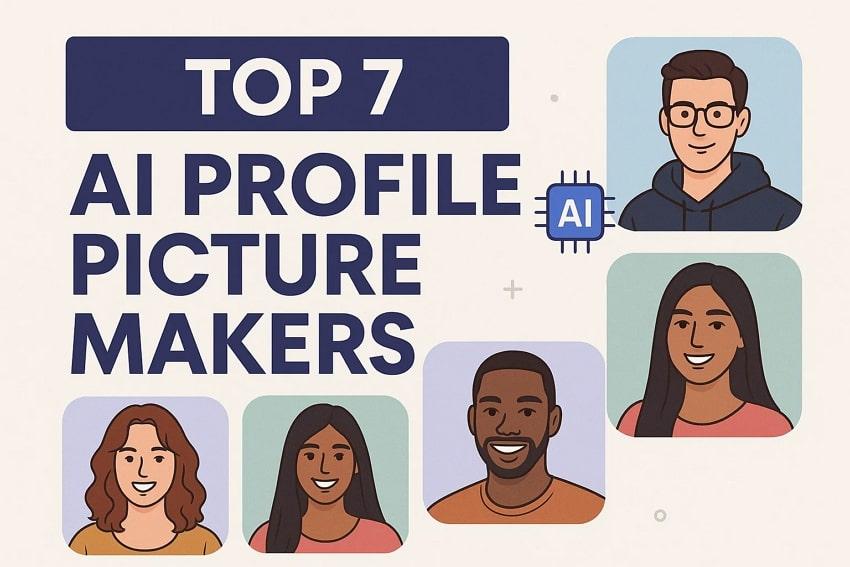
AI Profile Picture Maker is an application that applies AI to create and edit regular photos into professional and high-quality profile photos. Its AI reads the photo in depth and identifies the facial features, starts eliminating the unwanted background, and proposes creative styles. Moreover, these tools offer diverse options for animating your picture as well, like into anime, 3D, or a headshot with custom borders and multiple customization options.
These tools solve the traditional struggles users have to face and provide several results within a few seconds, with different exporting options too. Besides, you can use these tools for crafting eye-catching images for social media, professional profiles, and more.
Key Features
- These tools can produce natural and realistic profile images with the capabilities of advanced AI technology.
- They offer a diverse range of styles, including corporate headshots, cartoons, sketches, and more, to suit various occasions.
- It has several customizable features such as backgrounds, enhancements, light adjustment, and others.
- These online tools ensure your data privacy during processing and keep your personal photos secure and from being misused.
- Users can download images in high resolution and different formats, suitable for professional use on LinkedIn and social media platforms.
Part 2. Why Everyone Is Using Profile Picture Maker AI Tools
AI Profile Picture Makers have gained immense popularity because they simplify the process of creating professional profile photos. Here is a detailed explanation of why people use these tools and what makes them valuable:

- No Professional Skills Needed: These tools allow users to generate polished profile photos without needing experts, as they work on advanced AI creation.
- Fast and Convenient: Leaving the traditional methods behind, these tools provide instant results with studio-quality headshots.
- Cost Efficiency: Instead of wasting thousands on a professional photoshoot, utilize these AI tools to create professional-looking images.
- Advanced AI Enhancements: Along with profile image generation, these AI tools have advanced facial recognition technology and other enhancement options that create realistic images.
- Variety of Styles and Customization: For social media influencers and LinkedIn users, they can choose from multiple styles, backgrounds, and even outfits.
Part 3. 7 Best AI Profile Picture Makers (Tested & Reviewed)
Now, let’s learn about some of the best profile picture maker AI tools, which will provide you with vast profile-making features and options. The following comparison will help you get an overview of the top 7 tools and their key perspectives:
| Tools | Other AI Features | Export Options | Customization Options | Device Compatibility | Pricing Plans |
| Repairit AI Profile Picture Maker | Text-to-edit, restoration, colorization, object removal, enhancement, and corrupted file repair | All Image Formats | Can add any desired prompt | Android & iOS | Free (Requires Credits) |
| PFPMaker | AI transformation, bg removal, style transfer, and batch processing | PNG & JPG | Outline, shadow, transform, brightness, border, text, background, and more | Online | Basic (Creative): $9 Premium (Creative): $16Basic (Realistic): $15Premium (Realistic): $25 |
| PicofMe.io | BG removal | JPG, JPEG, PNG, PJP, GIF, WEBP, BMP, JFIF, TIF, TIFF | Zoom, rotate, styles, border, canvas, background, filters, outline, shadow, and more | Online | Free |
| Fotor | AI portrait, style transfer, filters, and retouch | JPG, PNG, JPEG, SVG | Filters, text, backgrounds, adjustments, and more | Web, Windows, Mac, iOS, and Android | Fotor Pro: $8.99/monthFotor Pro+: $19.99/month |
| Profile Picture AI | AI avatar, BG removal, and filters | JPG, PNG, WEBP, and GIF | Background, filters, transform, border, text, and more | Online | Lifetime Access Pass: $20 |
| Adobe Express | AI enhancement, cropping, object removal, generating similar, and BG removal | JPG, PNG, JPEG, and WebP | Resize, adjust, corners, position, text, elements, themes, and more | Web, Windows, Mac, iOS, and Android | Adobe Express for Individual: $9.99/month |
| Canva | AI cropping, AI photo editing, retouching, and BG removal | JPEG/JPG, PNG, HEIC/HEIF, or WebP | Adjust, effects, text, background, and more | Web, Windows, Mac, Chromebooks, iOS, and Android | Canva Pro: $15/monthCanva Teams: $10/month |
1. Repairit AI Profile Picture Maker

Repairit Al Photo Enhancer
Edit Photos with Words, Create Magic with Al

- Text-to-Edit: Describe it, AI repairs, enhances & colorizes instantly.
- Memory Revival: Restore old photos, fix scratches & blur, relive details.
- Creative Freedom: Remove objects & turn ordinary shots into unique stories.
- Universal Recovery: Rescue corrupted photos from 2,000+ devices & RAW formats, all securely processed.
If you are looking for an efficient and versatile AI profile picture maker tool, then the Repairit App is your best bet. This app provides users with an advanced text-to-edit feature, where you can add any type of prompt for your profile picture. Its AI will analyze every command within the prompt and create the exact image with a personalized background, enhancements, and even outfit change.
Moreover, you can create the perfect ID image, with refined facial features, crystal clear visuals, and more, ideal for a resume and social media platforms. With such an intuitive workflow and prompting feature, beginners and experts can streamline their creation process. Repairit ensures high-quality results and quick results in seconds without any hassle. Users can also preview their final image and compare it with the original before downloading it.
Now, go through the following steps to learn how this reliable app helps you create the perfect and desired profile picture in seconds:
Step 1. Tap the “Text to Edit” box from the Repairit App and upload the photo you want to change.
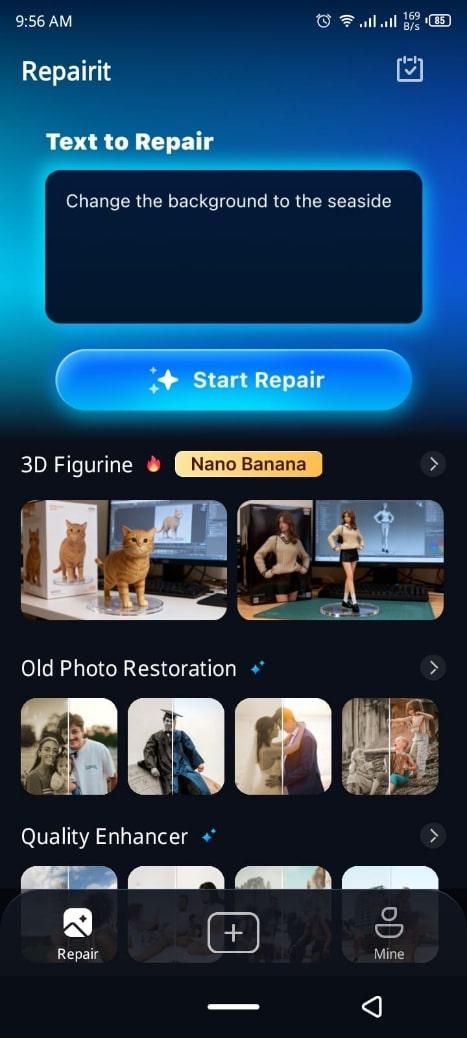
Step 2. Choose options from under the “Creative Trends” section or type in the profile picture command in the “Prompt” box below. When added, hit the “Start Processing,” and the AI will automatically generate the new photo.
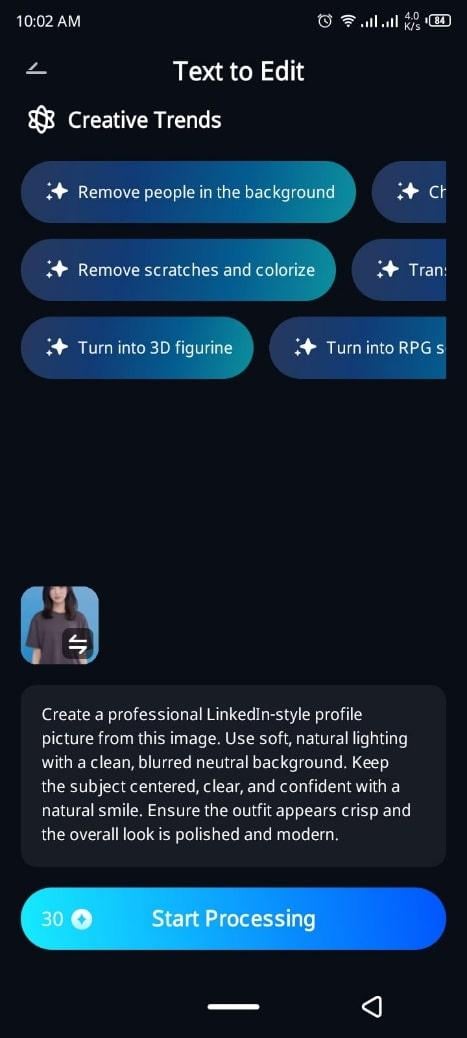
Step 3. Now, preview the generated picture and compare it by sliding the comparison slider, and press the “Save” button.
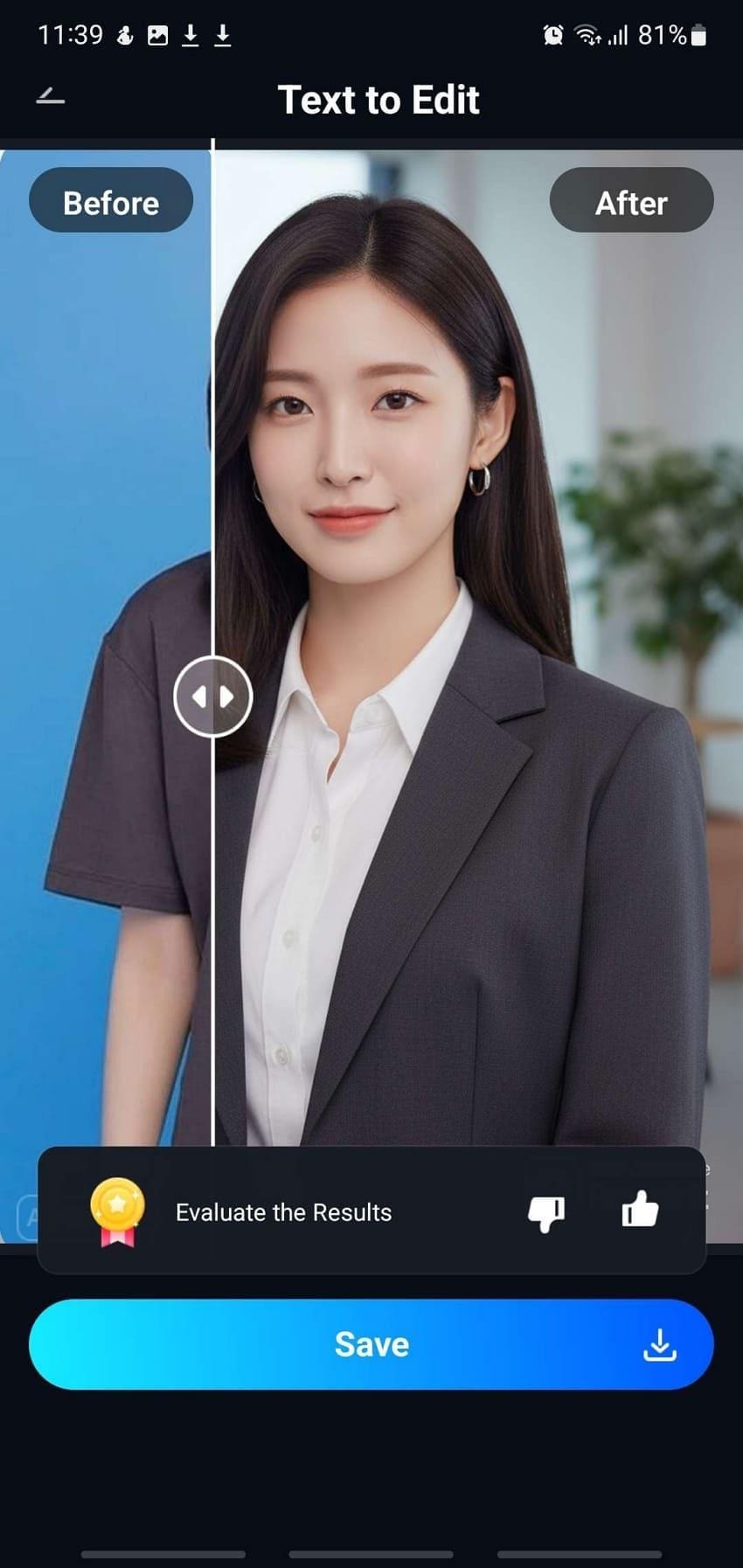
2. PFPMaker
Another AI profile pic maker, which offers an extensive range of 27 AI tools and 1,100 creative styles, is PFPMaker. This online tool provides users with different palette options and even lets them add their own custom touch. There are multiple filter options, like mixes, new, creative, and professional, which you choose best for different situations. Moreover, you can customize your profile picture with desired adjustments, border, text, and more.
Guide to Create Profile Picture Using PFPMaker Tool
Step 1. Press the “Upload Photo to Start” button, and choose a picture to start the profile-making process.
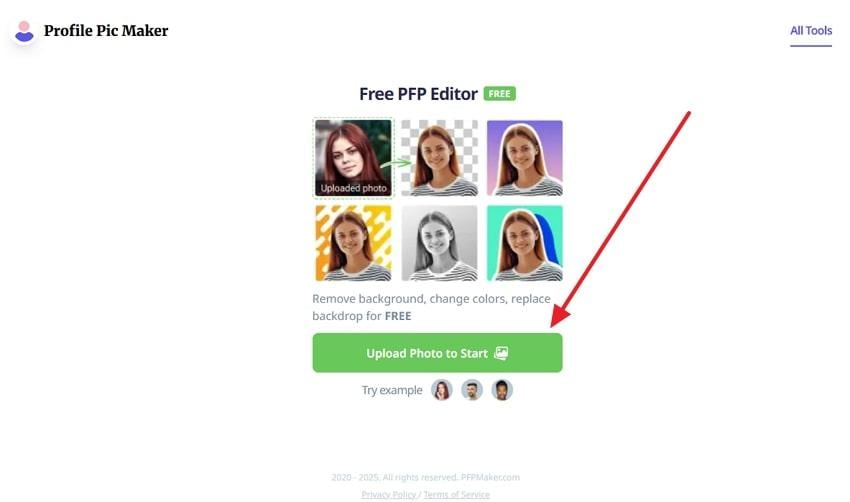
Step 2. Now, click the “Edit Photo” option, make suitable adjustments to the image by moving the "Rotate" and “Scale” scales from left to right, and hit Save.
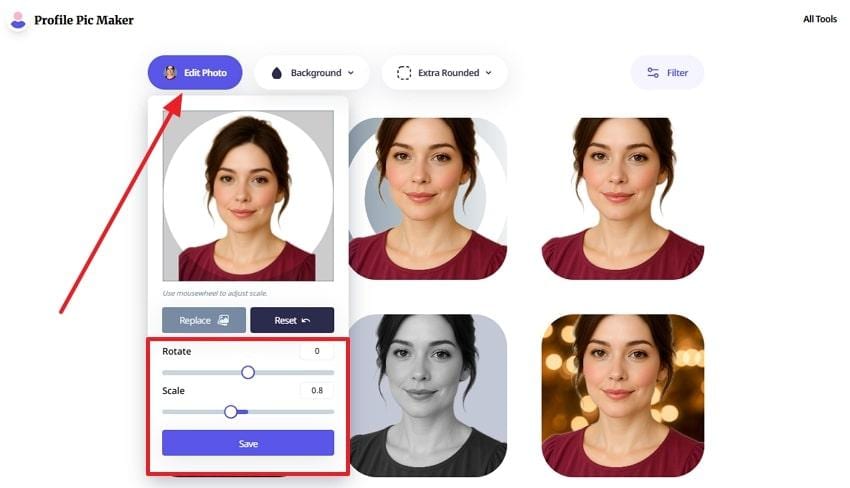
Step 3. After that, pick a desired “Background,” “Round,” or "Filter" for your profile picture, and click the "Customize" button on the one you like.
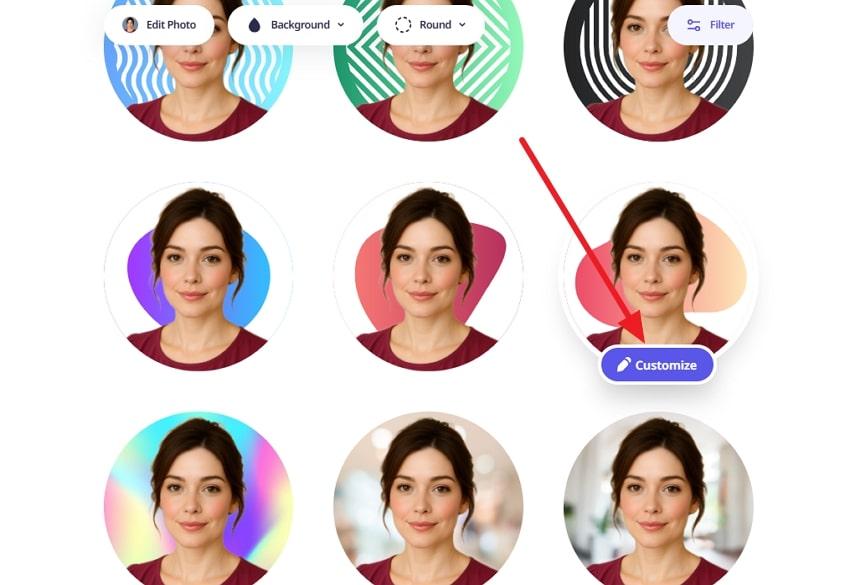
Step 4. From the next screen, customize your selected profile background as needed, including outline, brightness, filters, and more, before pressing “Download.”
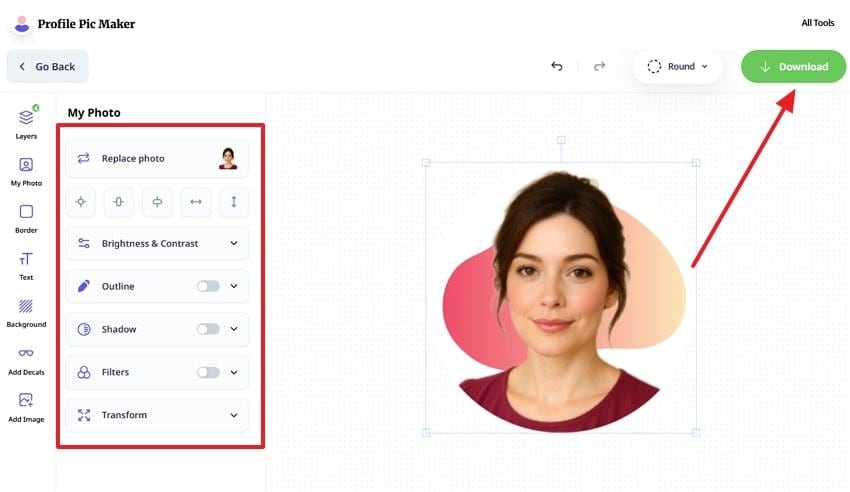
3. PicofMe.io
If you want to create eye-catching profile pictures, use this profile picture maker AI tool and make use of its backgrounds, outlines, and filters. It offers a vast range of background options in various categories, like professional, social media, mirage, vintage, and more. Furthermore, here you can customize the background, picture, and more, while this tool keeps your image secure.
Seamless Guide to Make a Profile Picture via PicofMe.io
Step 1. Click the "Upload Your Photo” button on the PicofMe AI profile picture maker page, and choose an image to proceed.
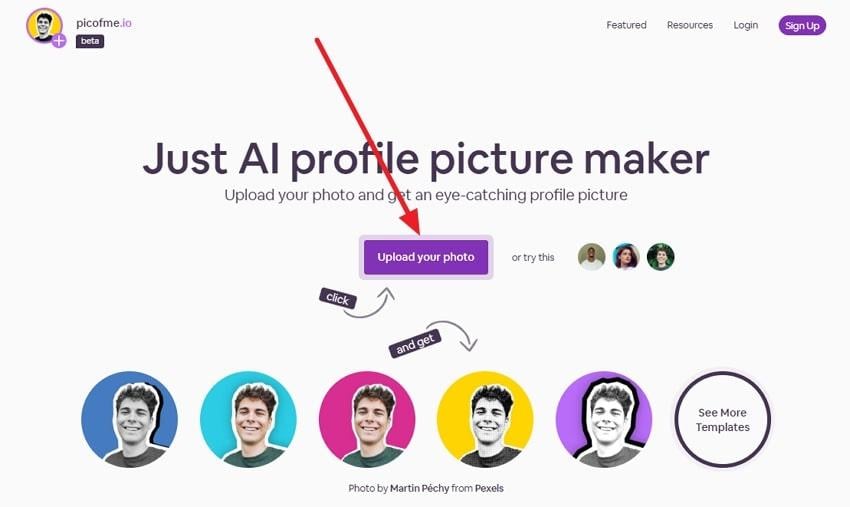
Step 2. Next, drag your picture to fit the frame, make changes by adjusting the “Zoom” and “Rotate” options, and hit “Next.”
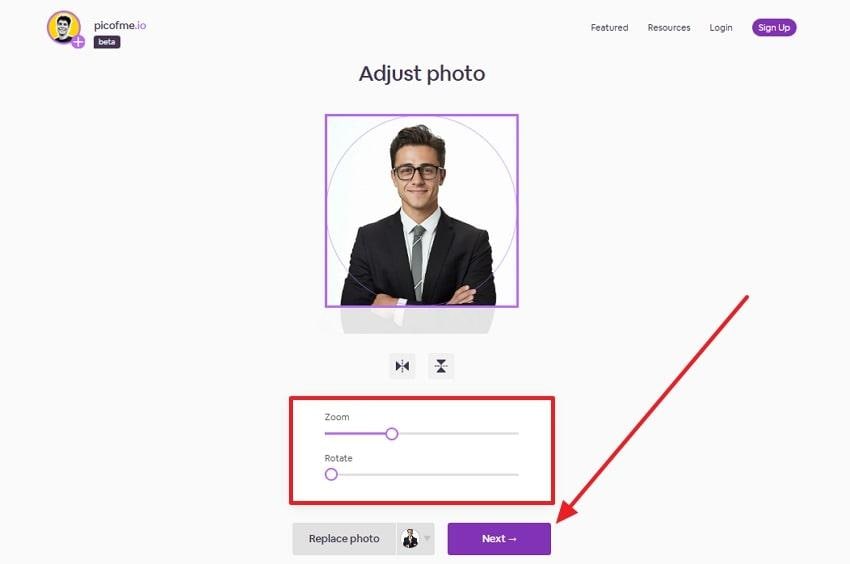
Step 3. Afterward, from the “Canvas” selection, choose a profile frame, and press the “Customize” button on your best choice.
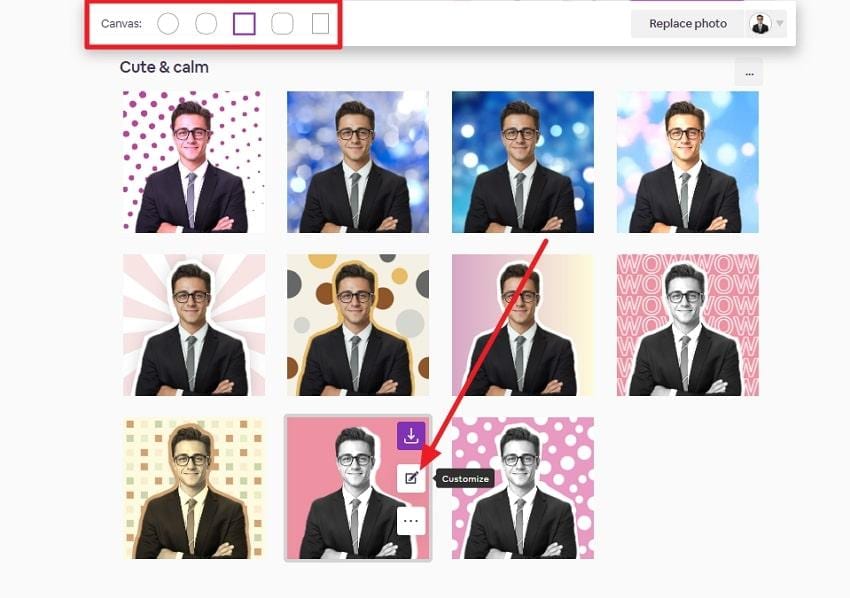
Step 4. Now, you can personalize the image by changing the background, outline, shadow, and more, and when satisfied, hit the “Download PNG” button.
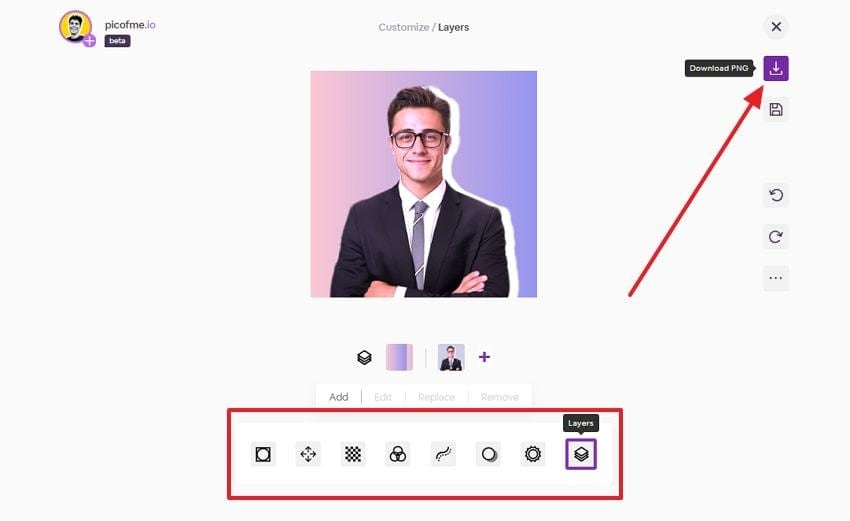
4. Fotor AI Profile Picture Generator
Whether it’s for a business card, CV, or community DP, Fotor profile pic maker AI is here to help you with smart profile making and editing options. You can start creating profile images by choosing 3 to 10 styles, like studio, outdoor, creative, and more. Not only that, but use the generative prompt feature to create a stunning AI DP image.
Tutorial to Make a Professional Profile Picture Using Fotor
Step 1. Press the “Make Your AI Profile Photo” button on the Fotor AI profile maker page.
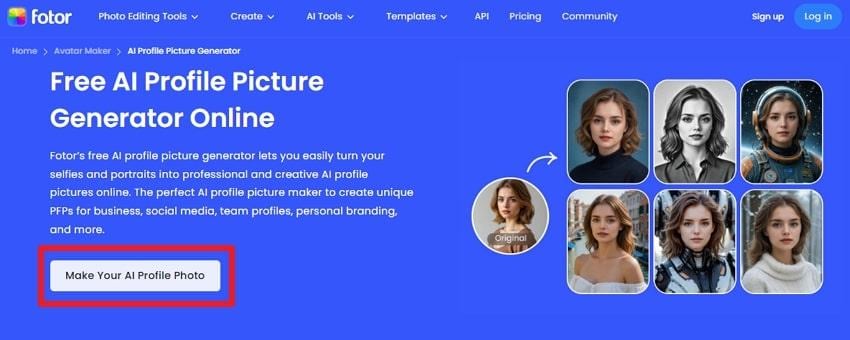
Step 2. Once on the next page, choose a gender, like “Female.” and hit the “Start Generating” button.
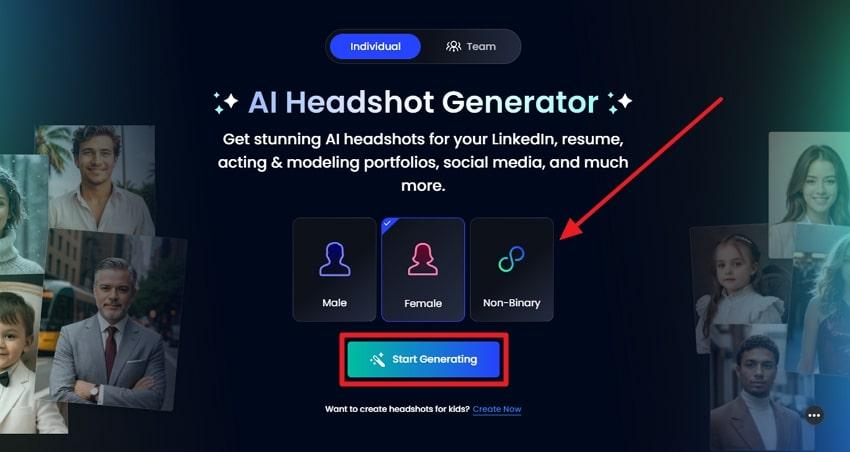
Step 3. After that, select a category to choose suitable styles from 3 to 10, and press Continue to proceed.
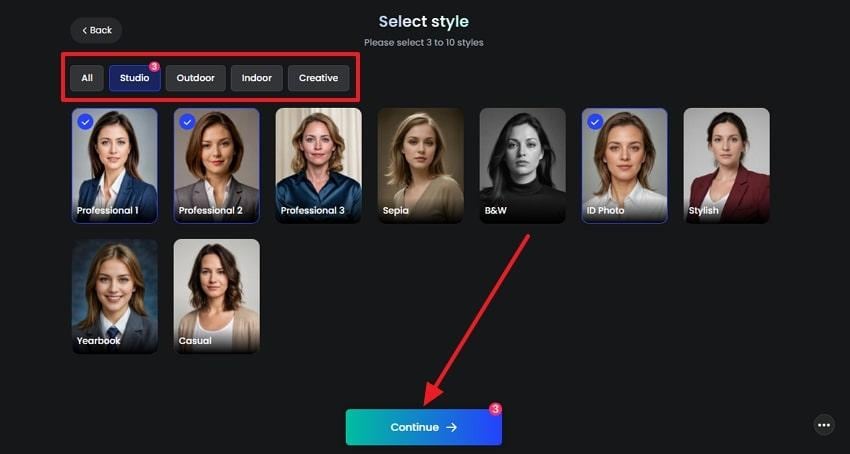
Step 4. Afterward, click the “Upload Photo” button and insert the image from your device, Dropbox, or Cloud, and press “Generate” to get the best profile picture.
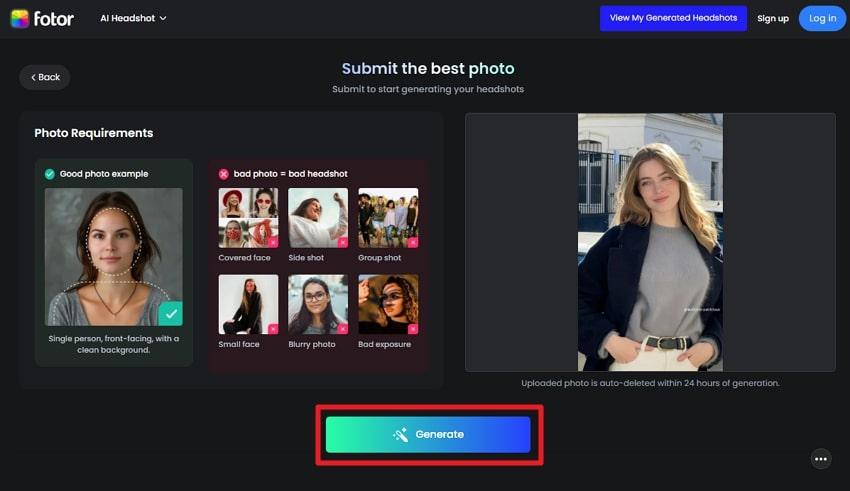
5. ProfilePicture.ai
One of the fastest, stunning profile photo maker AI tools is ProfilePicture, which is filled with custom borders, gradients, text, and other editing options. Ensuring a 30-second creation, this tool provides users with diverse positions, filters, borders, and other AI-transforming options. You can utilize this tool on mobile and desktop devices and create unique DPs. Its ease of use, quick turnaround, and offer professional images.
Manual to Create a Customized Profile Picture with ProfilePicture.ai
Step 1. Within the ProfilePicture page, click the “Click Here to Add Your Image” button or drag and drop the image from your device to get started.
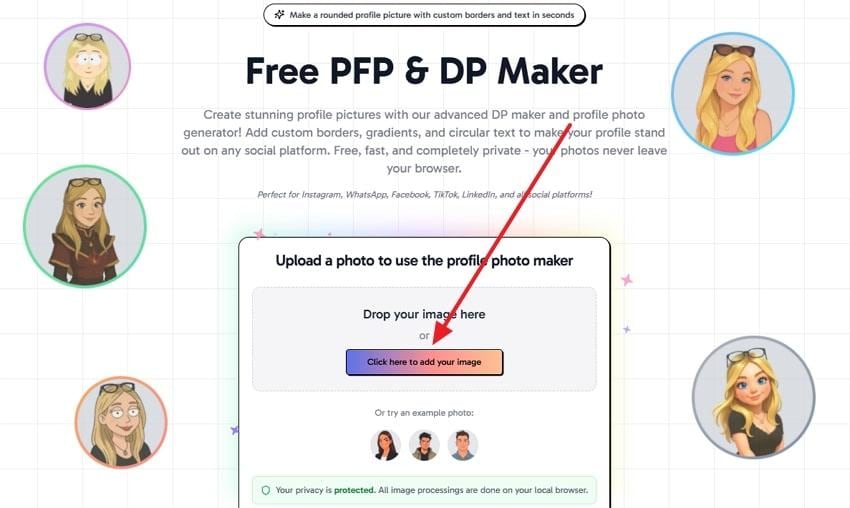
Step 2. Next, you can personalize the background, position, border, and add other elements to your profile picture to make it look professional. When happy with the results, hit the “Export” button to save it on your device.
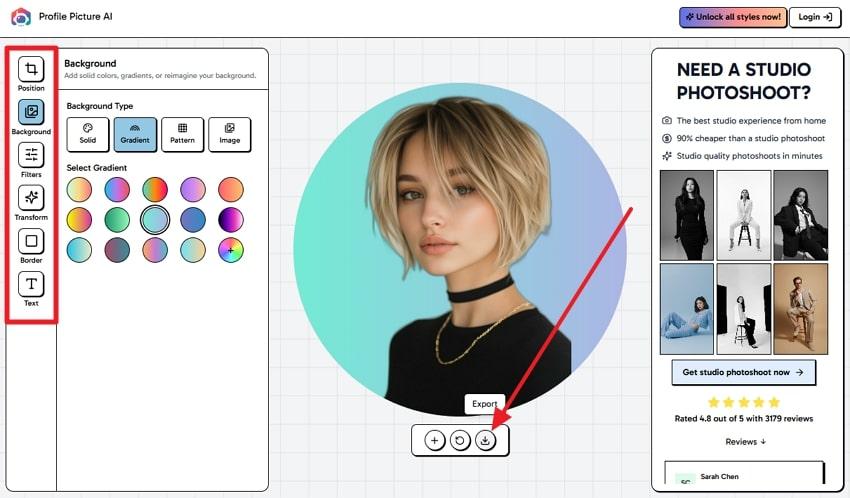
6. Adobe Express Profile Picture Creator
Now, you can turn your ordinary images into standout profile pictures using this AI profile picture maker, which leverages AI abilities. Here, users can find thousands of curated backgrounds, perfect cropping, and image enhancements. It offers a variety of customization options in its Edit More option, such as adjustments, effects, shadows, and more. Moreover, you can access multiple AI tools, like background removal, erase, set background, and more.
Instructions to Create a Profile Picture with Adobe Express
Step 1. Hit the “Create Now” button and choose an image from the opened dialogue box.
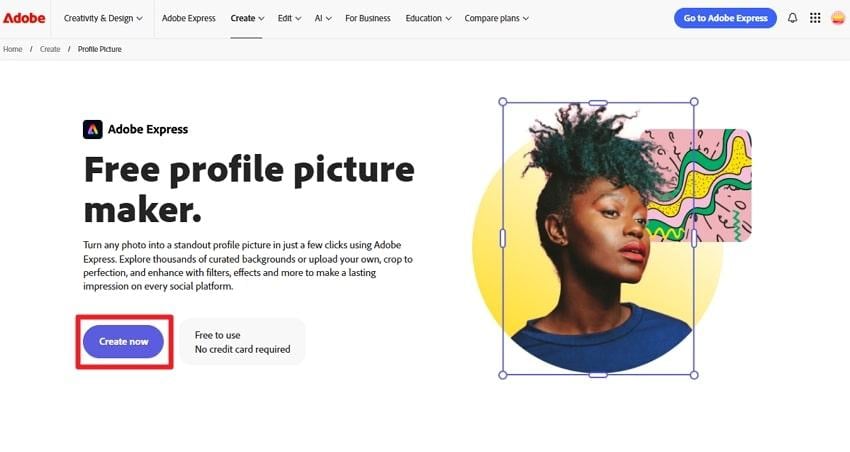
Step 2. Afterward, click a suitable background, and press “Download” or hit the “Edit More” button to customize it.
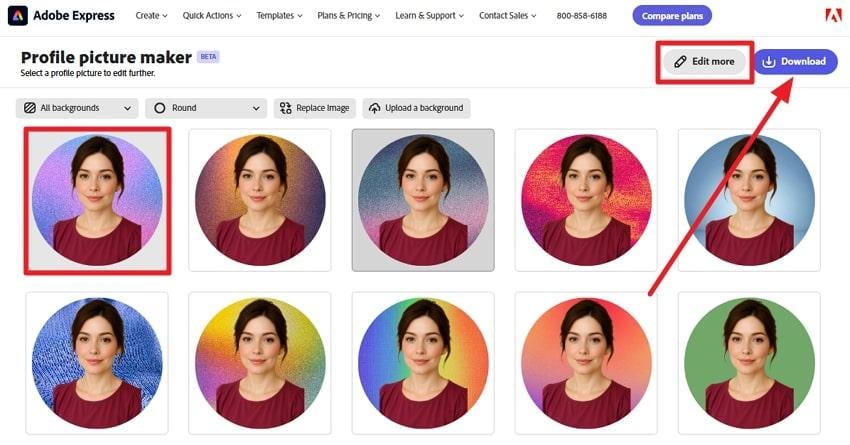
Step 3. Access the “Edit,” “Effects,” and “Animation” tabs for your picture and background to make suitable personalization. When that's done, hit the “Download” button and post your profile picture on various platforms.
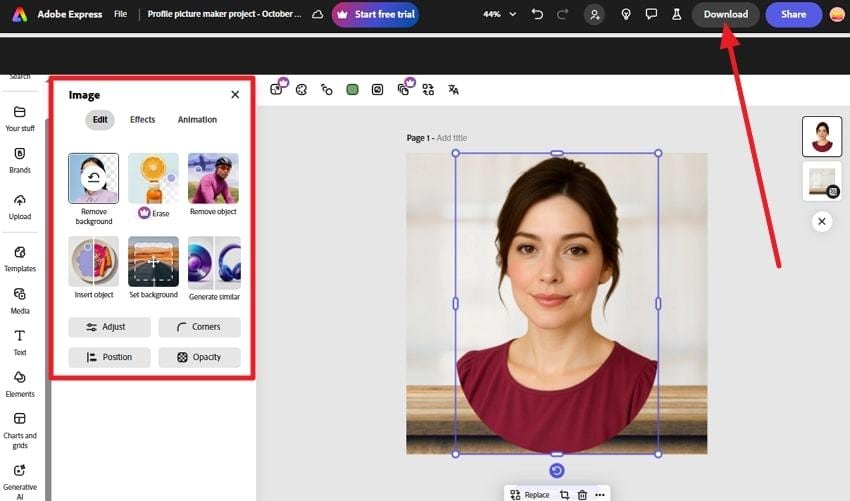
7. Canva Profile Picture Maker
Creators or employees can make a lasting first impression by creating and customizing their images using Canva. You can choose a variety of frames for your profile picture, like basic shapes, devices, blob, and more, and use smart crop to fit your image. Additionally, use the AI BG removal, generate a background with a prompt, and add other elements, text, and more.
Guidelines to Use Canva to Make a Personalized Profile Picture
Step 1. On Canva, click “Create Your Profile Picture” or the “Upload from Device” button to begin the profile-making procedure.
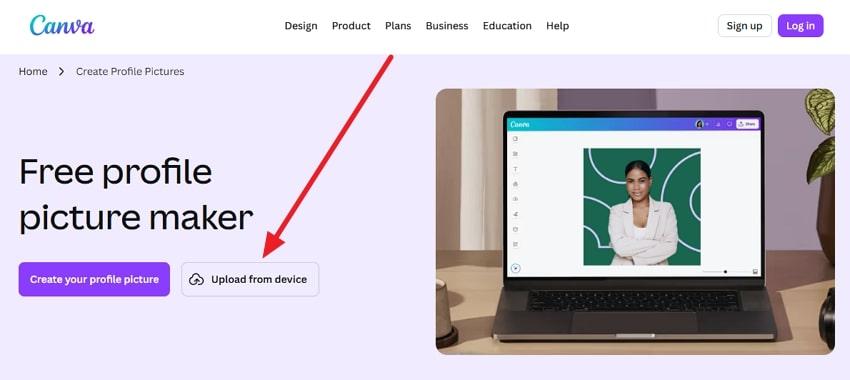
Step 2. After uploading the image, click the “Edit” option from the image’s toolbar, and begin customization, like adjustments, filters, effects, and more. When satisfied with the result, press the “Share” button and click “Download.”
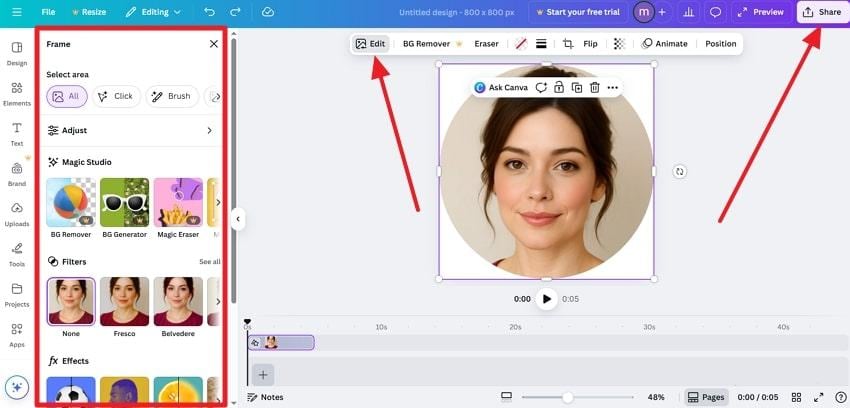
Part 4. Best Practices for Creating the Perfect AI Profile Picture
You did explore the best AI profile pic makers, but you need to learn the following practices to ensure your profile picture matches your digital image:
- High-Quality Base Photo: Users should ensure that they have a clear, well-lit photo, which properly shows their face, without any blurriness.
- Choose Neutral Lighting: For a high-quality profile picture, natural lighting works the best, as it avoids harsh shadows, which can distort your facial tones.
- Keep Backgrounds Simple: If you want your image to be the centerpiece, use a plain or uncluttered background and enhance it using AI.
- Wear Appropriate Clothing: Depending on the platform, you should dress accordingly, like for a LinkedIn impression, choose formal attire, and so on.
- Maintain Natural Expressions: Everyone can tell a fake smile, which is why try smiling gently and with a confident, relaxed look to convey professionalism.
Conclusion
In summary, this article provided users with a detailed exploration of the top 7 AI Profile Picture Maker tools with their easy step-by-step guides. You also looked at the basic definition of these tools, their key features, and multiple reasons as to why everyone should use them. After learning about the best practices and best tools, the most reliable profile maker tool is Repairit App, with its AI prompting and editing.
Frequently Asked Questions
-
How do AI profile picture makers work?
The AI profile picture makers work using advanced machine learning abilities and facial recognition technology. They go through all the facial features, lighting, and background elements, then offer you adjustments, background, and other editing options. -
How can I enhance my photo before using AI generators?
If you want an enhanced image, start with a clean and high-quality image of yourself, which includes a well-lit face and a centralized position. Moreover, you can use natural lighting to avoid shadows and make minor adjustments, like brightness, contrast, and more. -
Is it safe to upload my photo to an AI app?
In most cases, yes, it is safe to upload your image, but it depends on the app’s privacy policy and data handling practices. To ensure that your image data is 100% secure, use the Repairit App, which not only transforms images but also secures them.












 ChatGPT
ChatGPT
 Perplexity
Perplexity
 Google AI Mode
Google AI Mode
 Grok
Grok


