Tired of rushing to photo studios just to get a passport or ID picture? It’s such a hassle, right? Now, you don’t have to leave your home or wait in long lines just to get that perfect shot. With today’s online tools, you can make ID photos instantly.
An ID passport photo maker delivers studio-quality results right from your phone or laptop. These tools also let you adjust lighting, background, and size automatically. Let’s explore the best photo ID card maker options available online.
Table of Contents
Part 1. Why Make ID Photo Online Free Instead of Studio?
Making your ID photo online isn’t just easier, it’s smarter. You save time, cut costs, and get professional-quality results without the studio stress. Here’s why:
- For convenience. No dressing up, commuting, or waiting. Online tools let you take and edit photos anytime, anywhere.
- To save time and money. Studios charge per shot or per print. On the other hand, online ID passport photo maker tools let you create for free.
- Online tools offer multiple formats in one place. They adjust sizes for passports, visas, driver’s licenses, or ID cards. No need for separate appointments or studios.
- Edit easily and get quick results. Most online tools let you remove backgrounds, fix lighting, and crop to meet official requirements. Download instantly for printing or digital use.
- You control the process. Retake and edit until satisfied, with no awkward poses or rushed shots.
Part 2. Best Free ID & Passport Photo Maker Tools Online
Create government-approved ID and passport photos online for free. Here are the best tools to try:
| Tool | Best For | Key Features | Limitations |
| MyEdit Photo ID Card Maker | Quick passport or ID photos | ✅AI background remover ✅Crop to passport dimensions ✅Supports multiple formats |
❌Watermark on white background ❌Sign-in required to download |
| MakePassportPhoto – Easy ID Passport Photo Maker | Government-approved passport and visa photos | ✅99.9% compliance rate ✅Auto background adjust ✅Dress Up (Beta) clothing editor |
❌Has ads in free version ❌Manual edits take time |
| Repairit App – Create ID Photo Online Free with AI | AI-powered ID photo creation and restoration | ✅Auto background cleanup ✅Fix blurry or damaged photos ✅Text-to-edit with AI |
❌Text-to-image available only on app |
1. Repairit App – Make ID Photo Online Free with AI Text-to-Edit

If you want to make ID photos online for free, the Repairit App is one of the smartest AI-powered tools available. Whether you need a passport photo, resume headshot, or work badge image, Repairit helps you create a professional, regulation-ready picture in just a few taps.
This all-in-one app doesn’t just generate ID photos — it enhances, restores, and perfects them automatically. Thanks to its advanced AI Text-to-Edit feature, you can simply describe what you want, and Repairit will edit your image accordingly. For instance, type “make ID photo with white background and natural lighting,” and the AI instantly adjusts brightness, background, and proportions for a polished, official look.
Available on both Android and iOS, Repairit also works as a photo enhancer, background remover, and restorer, making it ideal for anyone who wants professional-quality ID photos from home — no Photoshop skills required.
Key Features:

Repairit Al Photo Enhancer
Edit Photos with Words, Create Magic with Al

- Text-to-Edit: Describe it, AI repairs, enhances & colorizes instantly.
- Memory Revival: Restore old photos, fix scratches & blur, relive details.
- Creative Freedom: Remove objects & turn ordinary shots into unique stories.
- Universal Recovery: Rescue corrupted photos from 2,000+ devices & RAW formats, all securely processed.
Step-by-Step Guide:
Step 1: Run Repairit on Android/iOS. Select Text to Edit and upload your photo.
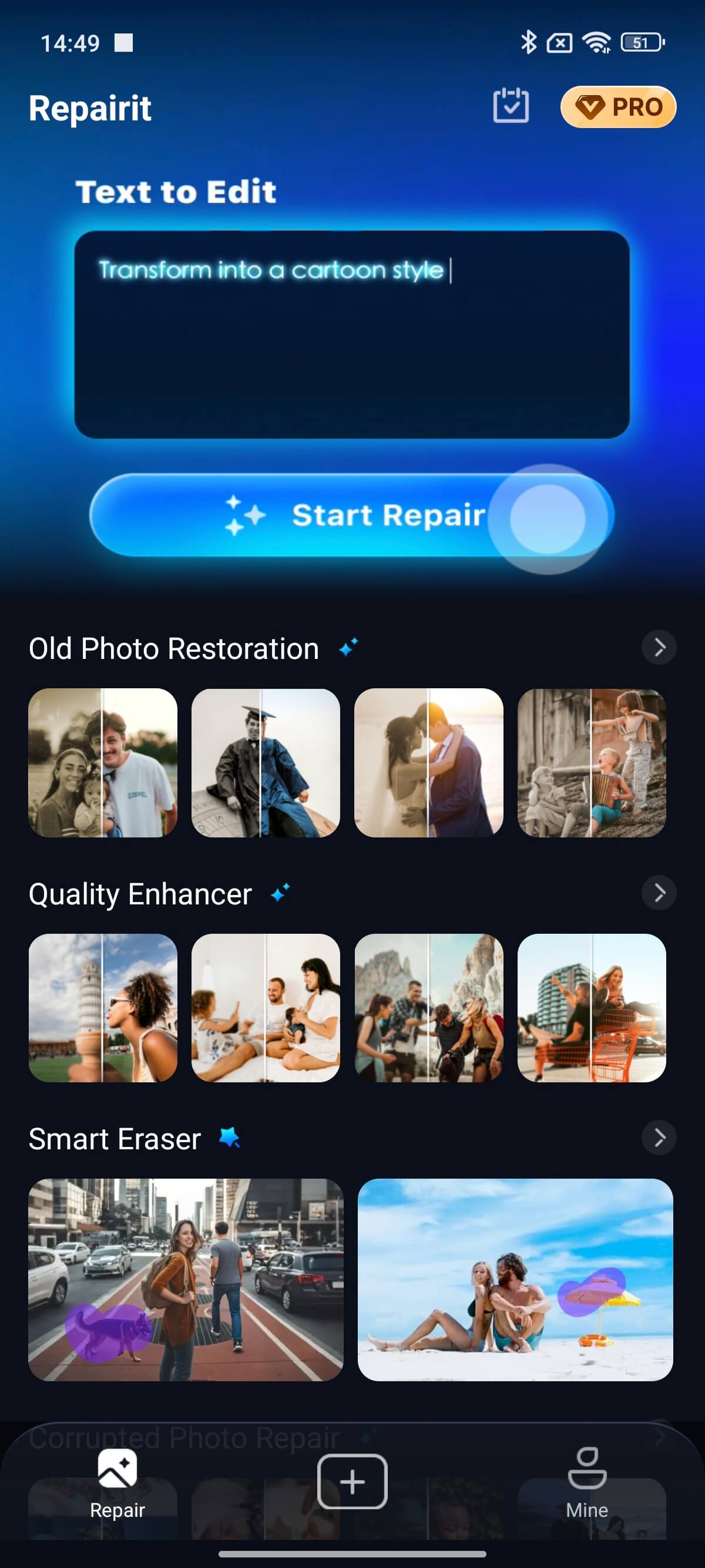
Step 2: Choose a prompt or type your idea, like:
- Change image background to white.
- Remove people or scratches,
- Change the clothes to formal attire.
Tap Start Processing. AI generates your new passport photo instantly.
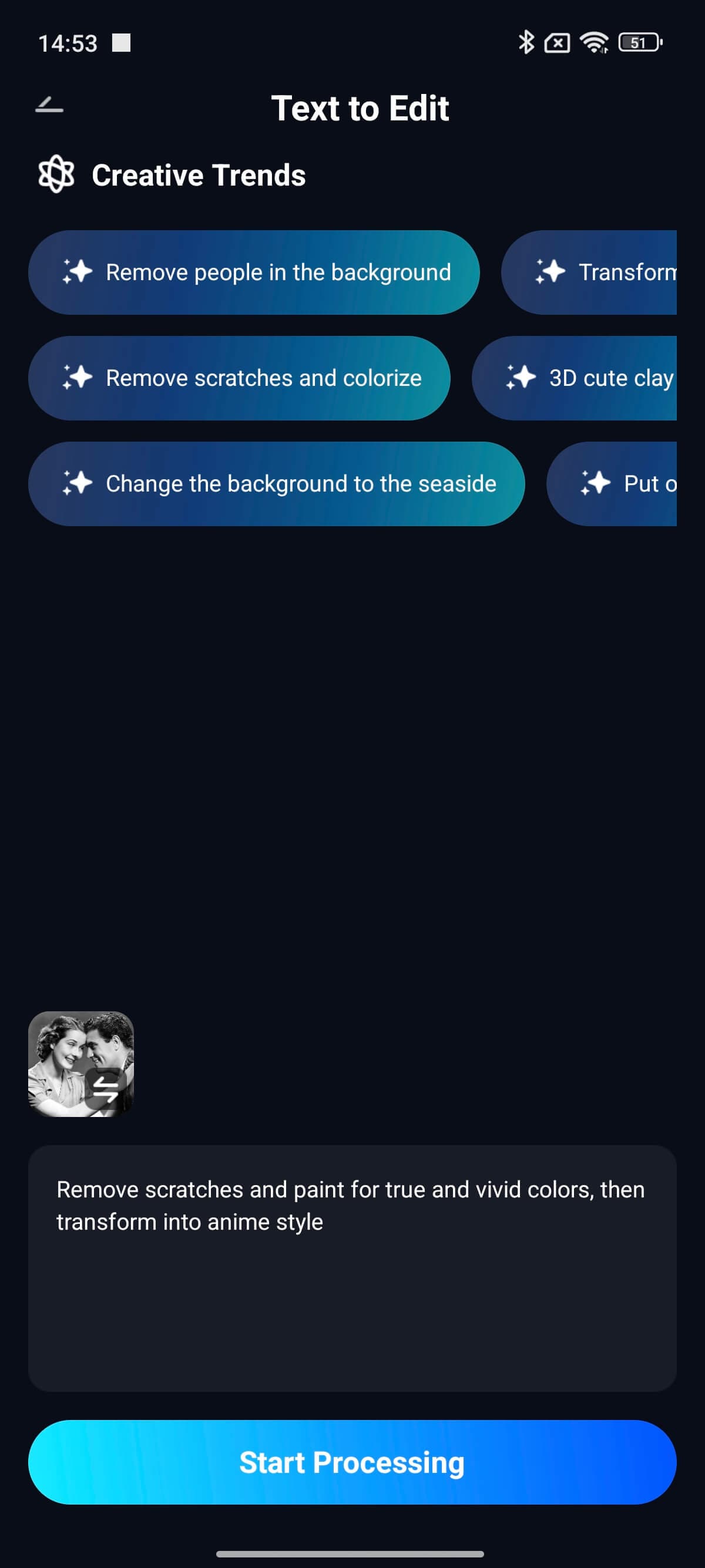
Step 3: Check the AI-generated passport photoresult and adjust if needed. Press Save to keep the edited version.
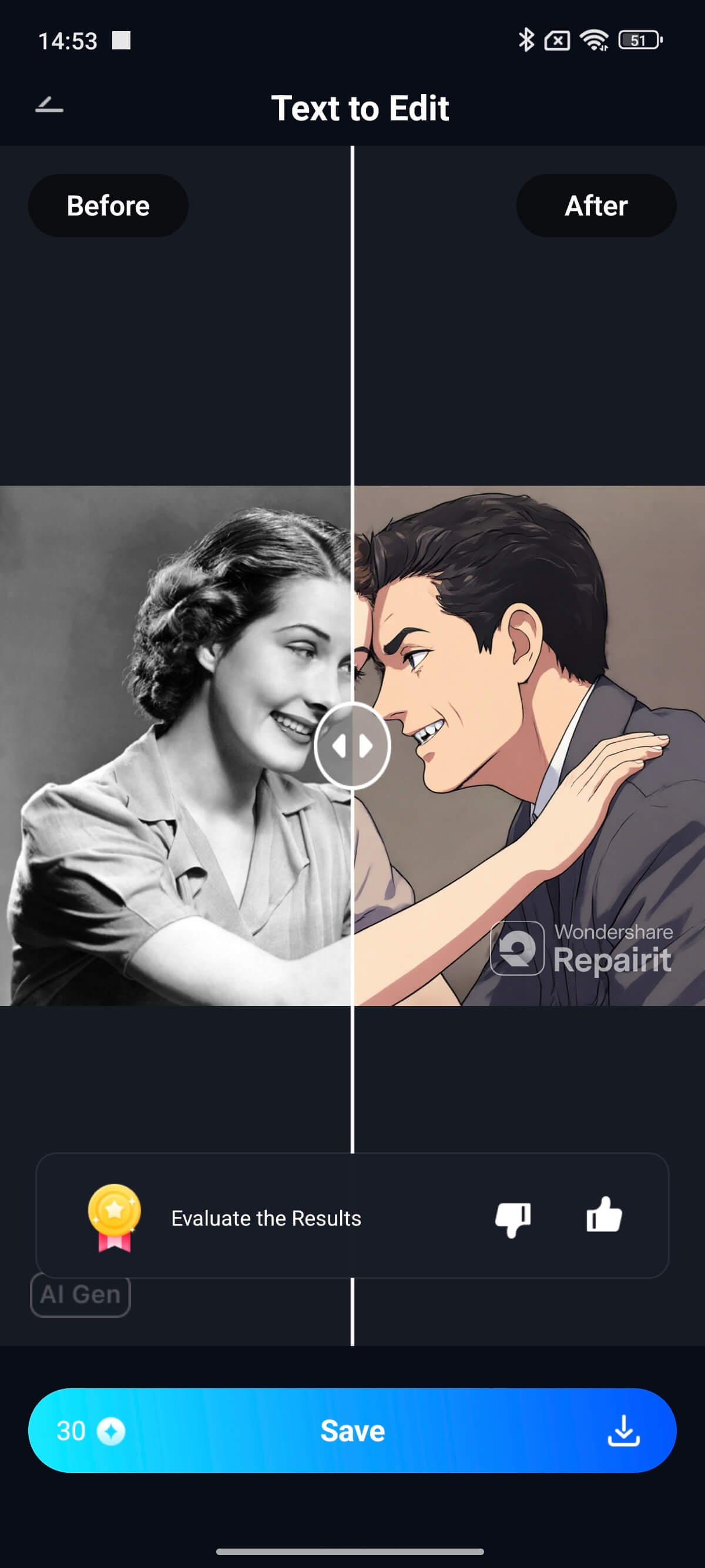
2. MyEdit Photo ID Card Maker – Quick Passport Pictures

MyEdit Photo ID Card Maker turns any photo into a professional passport or ID picture in seconds. This free AI-powered passport photo maker supports JPG, PNG, GIF, WebP, and BMP passport photo formats. Whether it’s for travel, school, or work, this online tool gives you perfect results in just a few clicks.
Key Features:
- Quickly remove or replace backgrounds with advanced AI for passport or ID requirements.
- Crop images to official dimensions for passport, visa, or ID cards.
- Get high-quality results without losing detail or resolution, which are ready to print or submit digitally.
- Choose from different background colors for profile photos, resumes, or business IDs.
- Works with multiple file formats, including JPG, PNG, GIF, WebP, and BMP for flexible uploading.
Step-by-Step Guide:
Step 1: Click Choose a file to select a photo (50 MB max file size) from your device and upload it to the Passport Photo Maker.
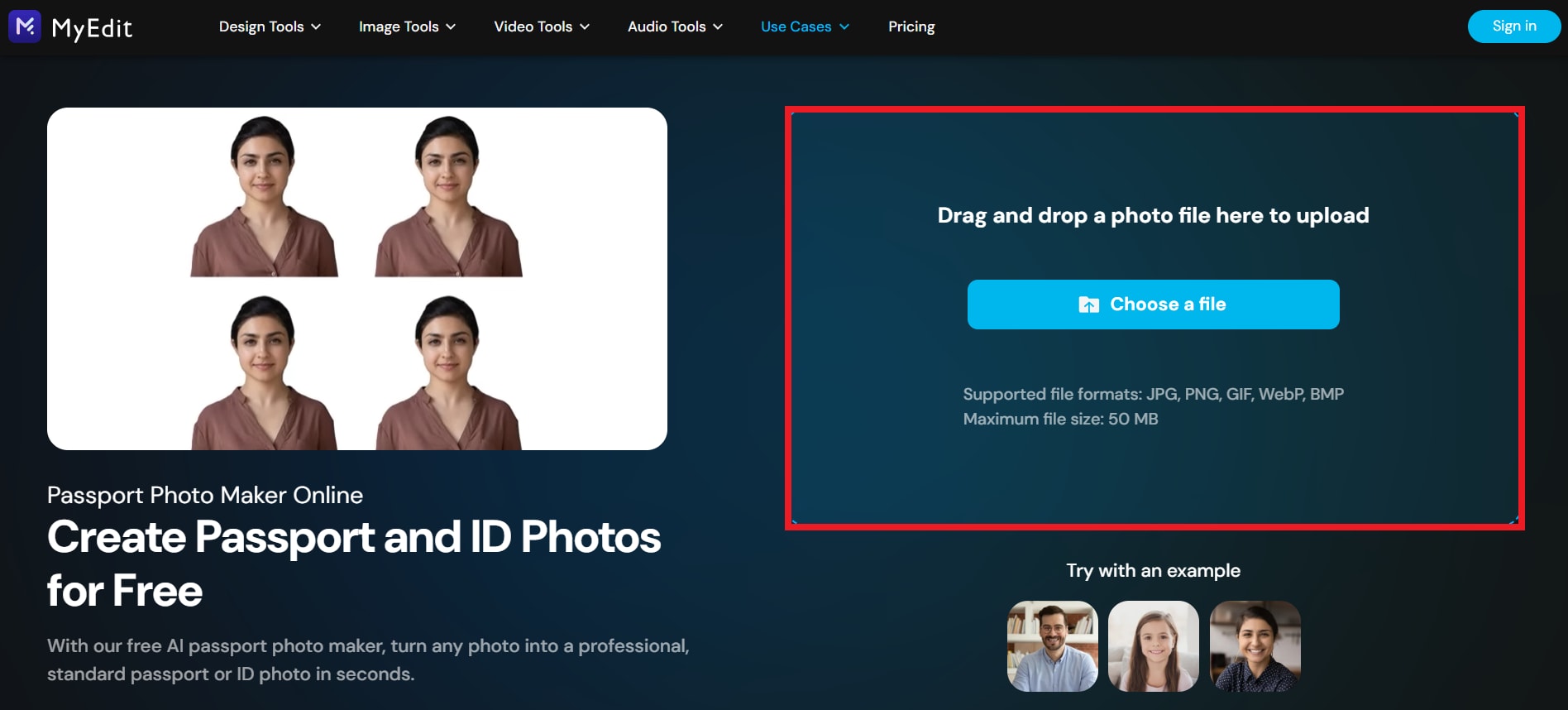
Step 2: There are tools available to edit your passport photo. You can remove the passport photo background to transparent for free. But if you change the background to colors, it will have watermarks.
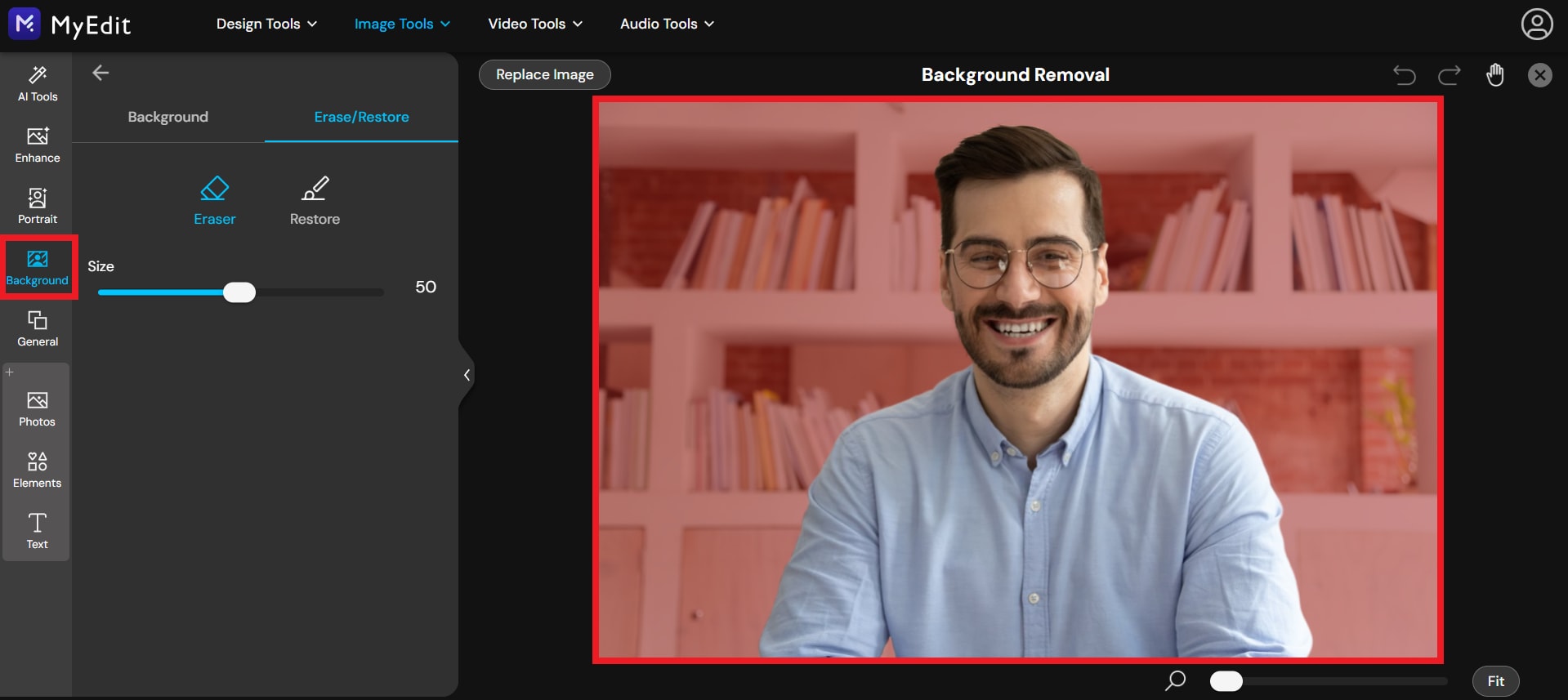
Under the General tab, you can crop/rotate/flip, resize the image and convert it to PNG and JPG format.
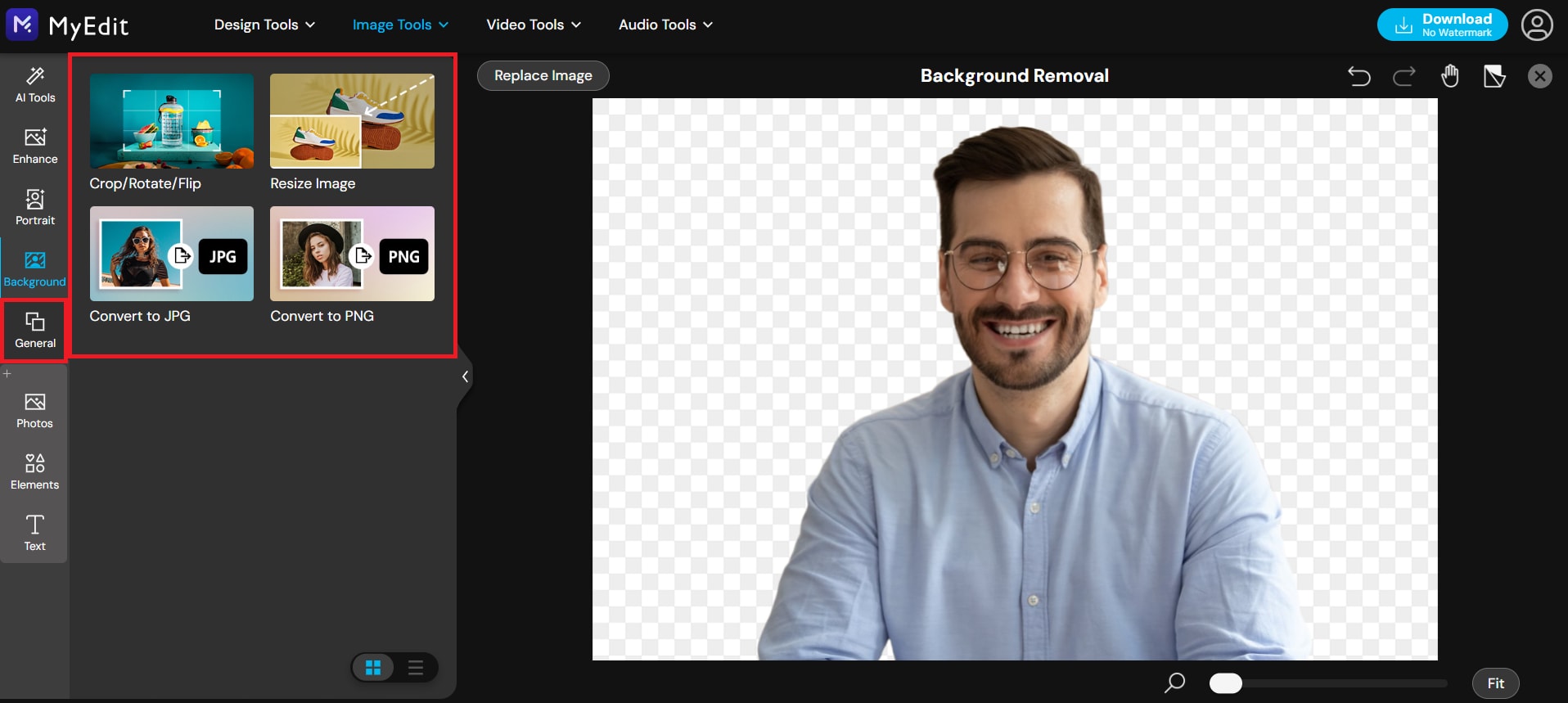
Step 3: Once you’re happy with the result, download your high-quality passport photo. You need to sign in before you download the photo.
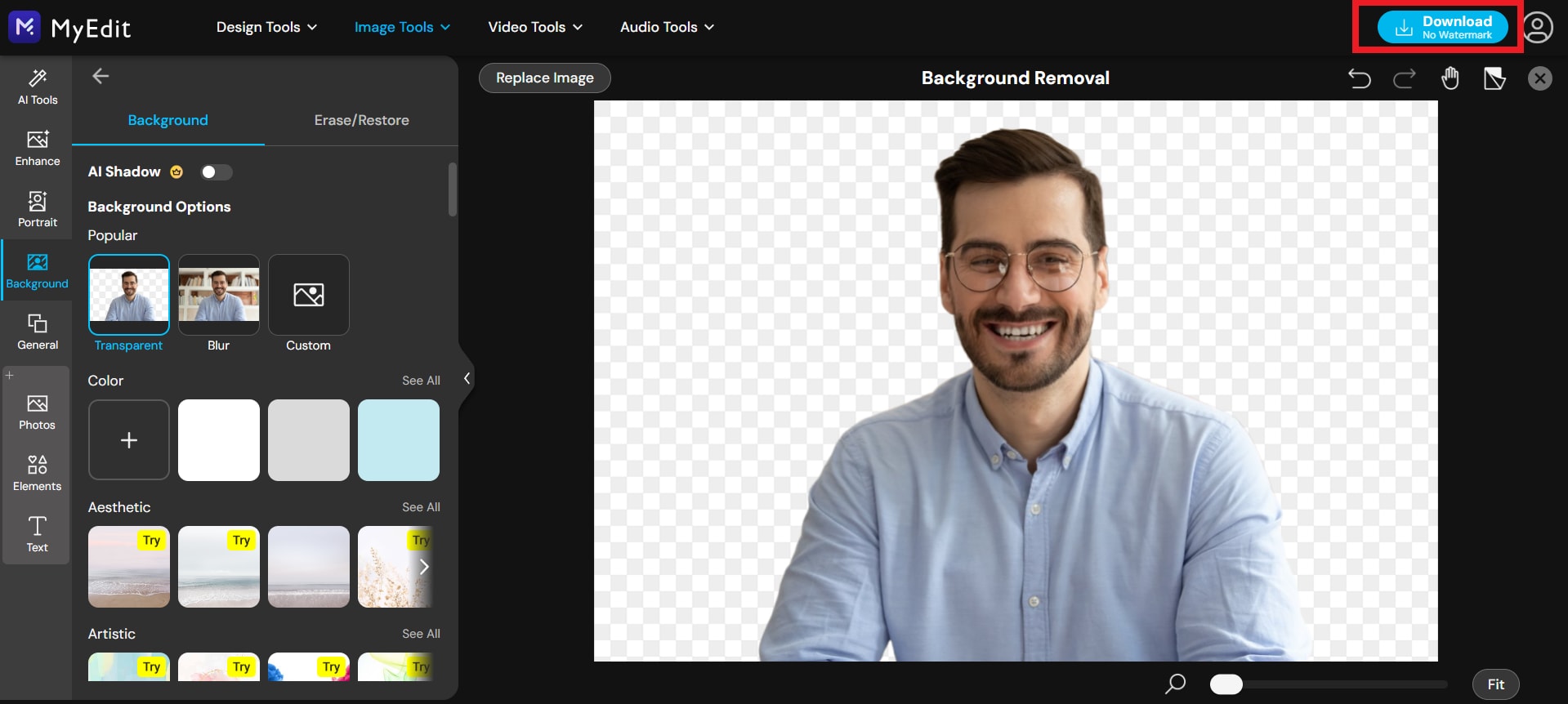
3. MakePassportPhoto – Easy ID Passport Photo Maker
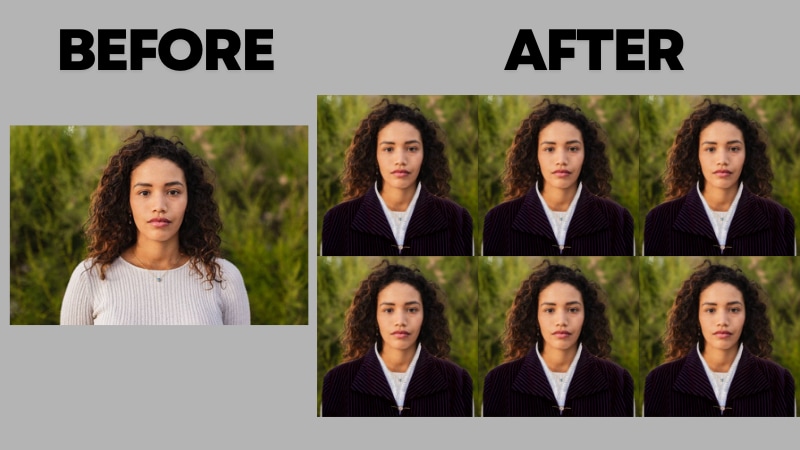
MakePassportPhoto creates government-approved photos from any existing picture. With a 99.9% guaranteed acceptance rate, every photo is checked using advanced biometric tools and expert verification to meet strict international standards set by over 200+ government agencies.
Key Features:
- Enjoy 99.9% guaranteed compliance worldwide, meeting all official photo requirements. Every image is manually reviewed by professionals to ensure it meets official specifications.
- Photos are automatically adjusted to meet over 10 biometric standards, from head height to eye position.
- The AI tool removes or adjusts your background to match official passport photo rules.
- Create photos for passports, visas, and IDs across 500+ global document formats.
- Download clear, 300 DPI photos ideal for digital use or professional printing.
- Your data and photos are protected with strict security tools and privacy policies.
Step-by-Step Guide:
Step 1: Under the Select Document Type, pick your location, passport size and tap Do it yourself option for free.
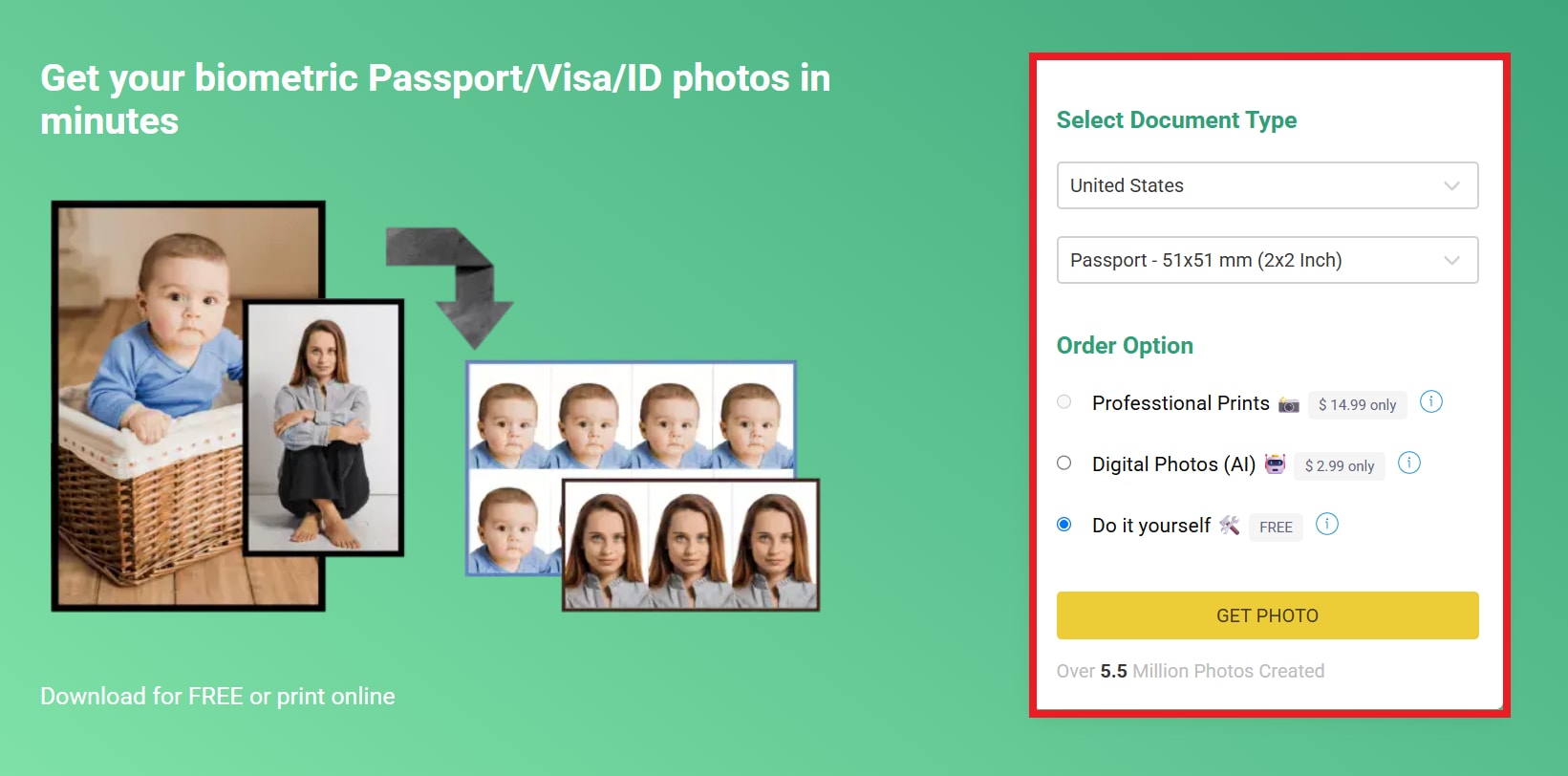
Step 2: Choose the size of the photo paper for printing, then tap Next.
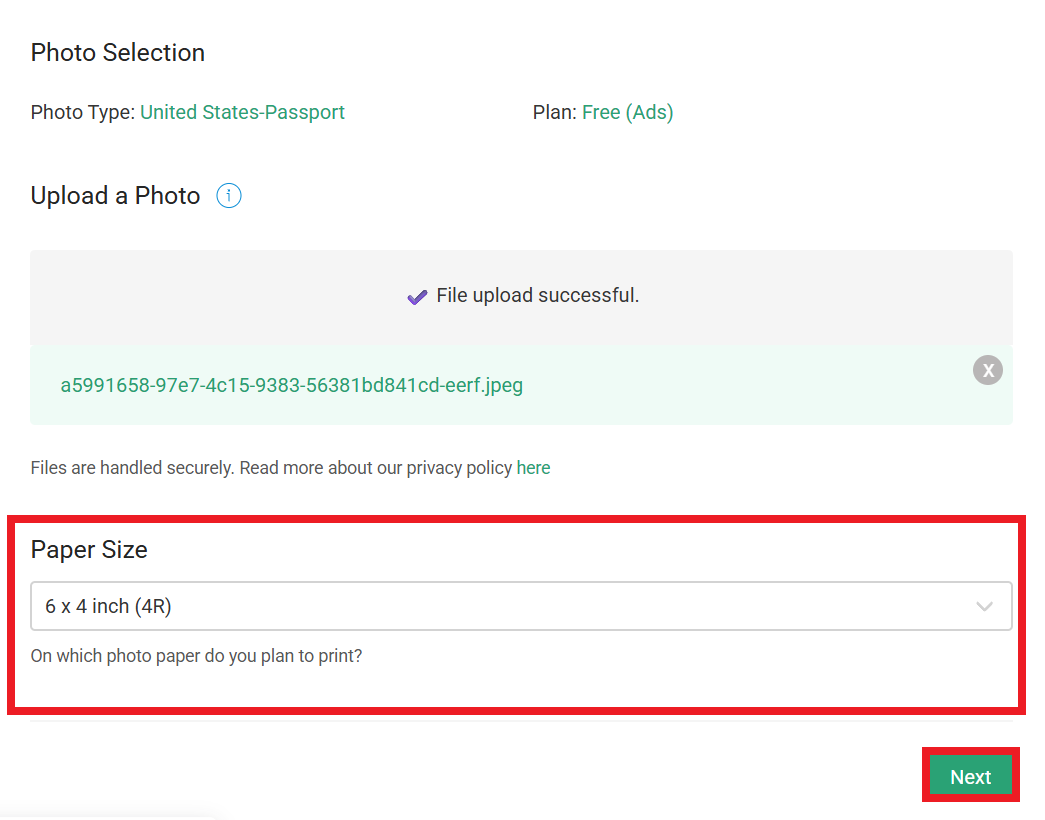
Step 3: You can now edit and adjust your passport photo with ease. Use the built-in editor to center your image and meet official photo requirements. You can crop, rotate, flip, or adjust lighting for better exposure. Try the Dress Up (Beta) feature to add suits or shirts, then click Next to process.
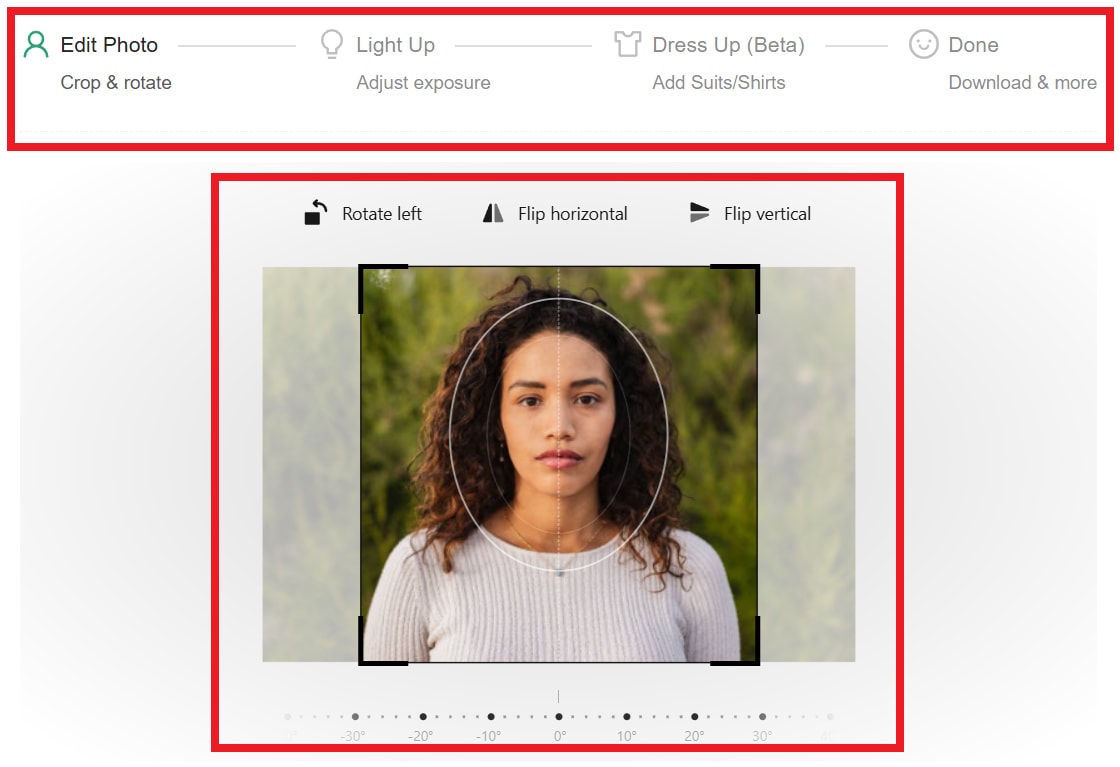
Step 4: Click Download now to my device to keep the edited passport photo.
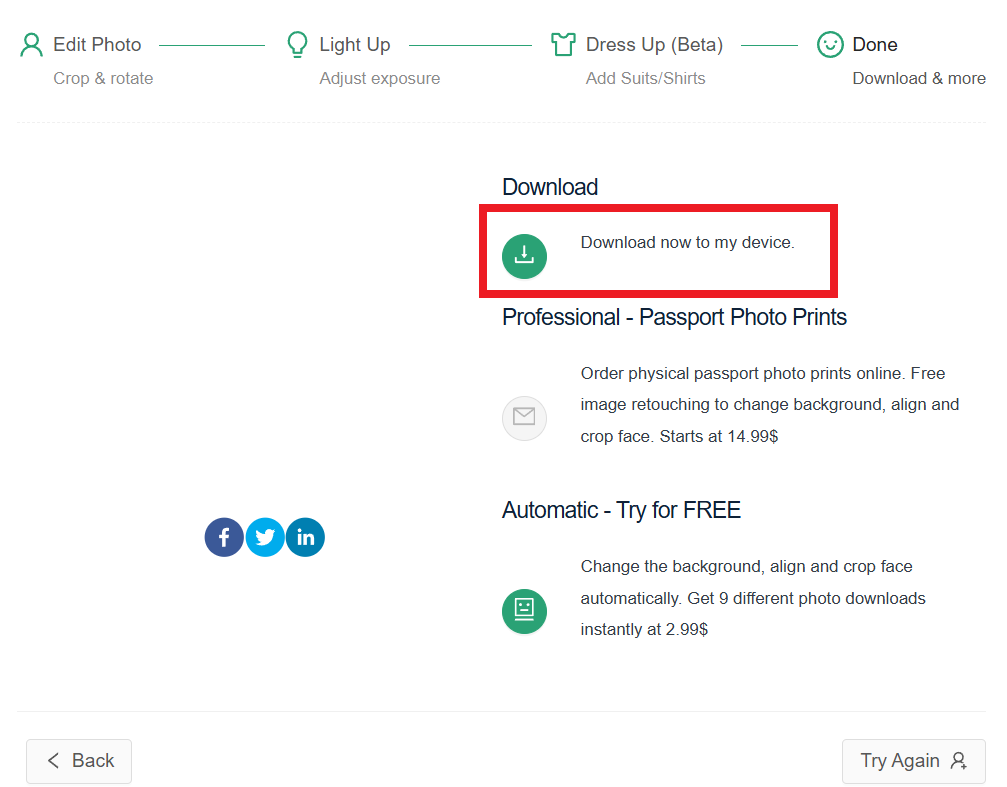
Part 3. Tips to Create ID Photo Online that Looks Professional
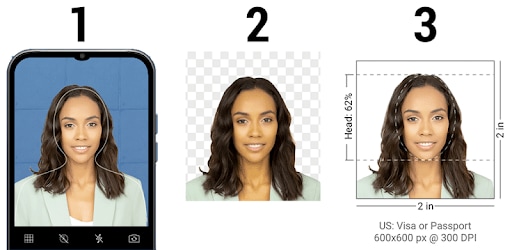
You don’t need to visit a studio to get a valid passport photo. With the right setup, you can take professional-quality photos at home using your phone or camera. Here’s a quick guide to help you do it right.
- Keep the Right Distance: Avoid close-up selfies, as they distort your face. Place your camera about 1 meter (3 feet) away and keep it at eye level, directly facing you for natural proportions and accurate results.
- Use Good Lighting: Natural light is best. Take your photo near a window on a cloudy day for soft, even lighting. Avoid harsh shadows or dark rooms. If needed, use extra lamps to balance both sides of your face.
- Choose a Clean Background: Stand or sit in front of a plain white or light-colored wall. Stay at least half a meter away from it to prevent shadows. If needed, hang a white sheet for an even look.
- Get the Correct Angle: Set your camera or phone at eye level on a stable surface. Make sure your head is straight and look directly at the lens.
- Avoid Blurry Shots: If taking the photo alone, use a timer or remote shutter. Pre-focus the camera on where you’ll sit, then take your place quickly. Make sure the image is sharp and well-lit.
- Using a Smartphone: Most phones can take valid passport photos. Use portrait mode, turn off beauty filters, and keep your distance. Crop the image later with an online passport photo tool to meet requirements.
- Edit and Crop Properly: Use a passport photo editor to adjust size, background, and alignment based on your country’s rules. These tools ensure your photo meets biometric and dimension requirements.
- Print or Order Online: Print your photo on photo paper using high-quality settings. If you don’t have a printer, you can order prints online after editing your image to the correct size.
Part 4. Common Mistakes When Making ID Photos Online Free
Even though online ID photo tools make the process quick and easy, small mistakes can lead to your photo being rejected. Avoid these simple mistakes to save yourself from retakes and get a photo that looks professional, meets all requirements, and is ready to use anywhere. Here are some common slip-ups to watch out for:
- Poor lighting and shadows: Taking photos in dim light or under harsh bulbs can cause uneven skin tones or dark shadows on your face. Always use bright, natural light for the best results.
- Busy or colored backgrounds: A cluttered or colored wall might seem fine, but official ID photos require a plain white or light gray background. Keep it simple so your face stands out clearly.
- Wearing the wrong clothes: Avoid white tops, flashy prints, or accessories that distract from your face. Stick to neat, solid-colored clothing for a clean, professional look.
- Wrong size or crop: If your head is too large or too small in the frame, your photo might not meet the size standards. Use the built-in templates in online tools to get accurate proportions.
- Expressions and angles: Smiling widely, tilting your head, or using filters may make your picture look nice — but not official. Keep a neutral expression and face the camera directly.
Conclusion
Creating your passport photo ID online is simple with ID passport photo maker tools. Explore options like MyEdit Photo ID Card Maker, MakePassportPhoto, or Repairit App. Skip the studio visit and create an ID photo online for free using your phone or laptop. With just a few clicks, you’ll have a compliant ID photo ready in minutes.
FAQs
-
Can I use selfies to create ID photos online?
Yes, as long as the selfie meets the official photo rules. Make sure it’s taken in good lighting, with a plain background, and your face is centered and clearly visible. Avoid filters or beauty effects to keep the image natural and professional. -
How do I make sure my online ID photo follows official requirements?
Most online photo makers offer pre-made templates for different ID types, including passports, visas, and driver’s licenses. Select your country or document type, and the tool will automatically set the correct size and background. -
Can I use an online photo ID card maker for government documents?
Yes, as long as your final photo meets the specific size, background, and clarity requirements of the issuing office. Always review the official guidelines before you submit your photo to ensure acceptance.











 ChatGPT
ChatGPT
 Perplexity
Perplexity
 Google AI Mode
Google AI Mode
 Grok
Grok


