Ever come across a PDF with a watermark that blocks important information or just blocks the document? This article will show you how to remove watermark from pdf!
We'll explore four different methods using a variety of tools, both free and paid. Whether you prefer user-friendly software, industry-standard solutions, or even web-based tools, there's an option for you. We'll also cover what to do if your PDF gets corrupted in the process. Read on to be a watermark-removal pro!
Part 1: The Importance of Removing Watermark from PDF
Removing watermarks from PDFs makes them easier to use and read because watermarks can hide important information and make documents hard to read or edit. Taking off these watermarks can also make the document look more professional and shows that you care about making the content clear and easy for others to read.
By spending a little time to remove watermarks, you improve the document for yourself and anyone else you share it with.
Part 2: Top 4 Methods on How to Remove Watermark from PDF
Watermarks can obstruct critical information or detract from the overall presentation of a document, prompting the need for their removal. In this section, we'll explore the top four methods that offer effective solutions for removing watermarks from PDF documents.
1. Remove Watermark from PDF Using PDFelement
PDFelement is an all-in-one PDF editor that lets you easily create, edit, convert, and secure PDFs. It has a simple interface and makes removing watermarks easy. The software is quick and doesn't mess up other parts of the document when taking off watermarks. Plus, you can remove watermarks from many PDFs at once with its batch processing feature.
Step 1. Import your watermarked PDF file by clicking Open PDF.
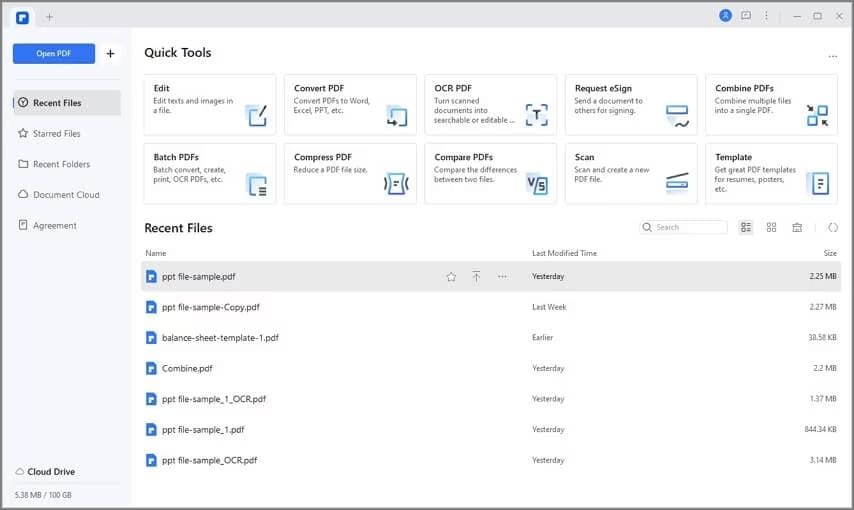
Step 2. Open PDFelement. Go to the Edit tab and click on Watermark. Choose Remove Watermark from the options and confirm deletion by clicking OK in the pop-up window.
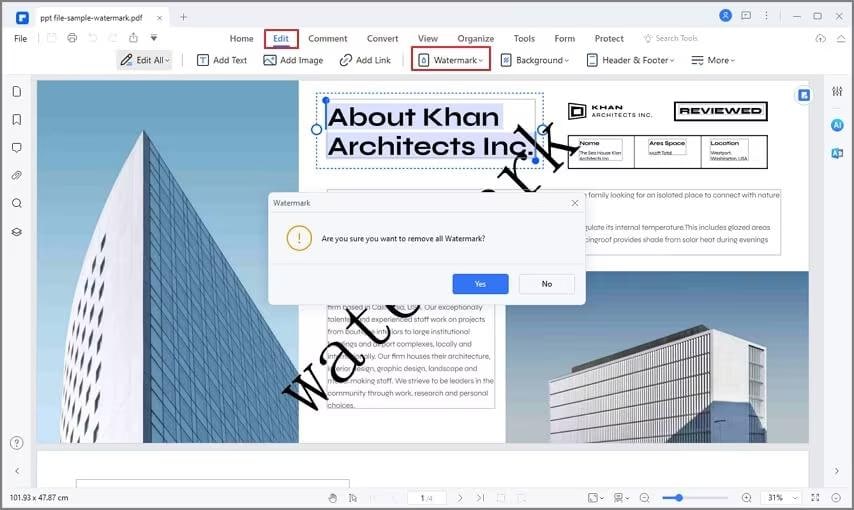
Step 3. Once the watermark is successfully removed, save your PDF by clicking the Save button. You can also make other edits to your PDF as you need.
2. Remove Watermark from PDF Using Adobe Acrobat Pro
Adobe Acrobat Pro is a high-end PDF tool from Adobe with features for creating, editing, converting, and securing PDFs. It's popular among professionals for its reliability and advanced options. It has precise tools for tasks like removing watermarks accurately and lets you customize how you remove them to fit your needs.
Step 1. Go to the Tools menu and pick Edit Object from the options.
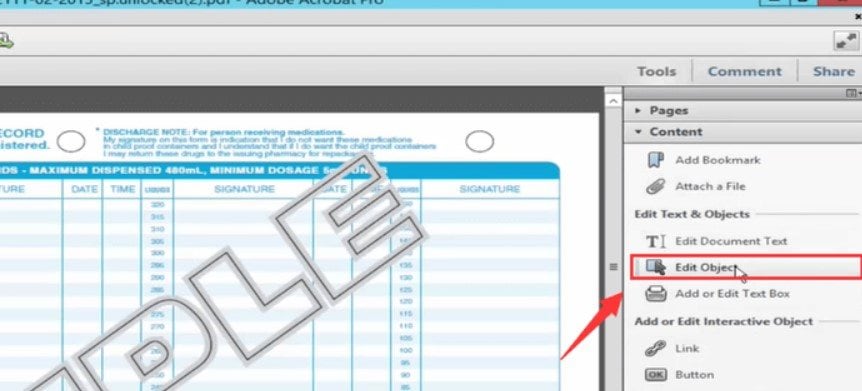
Step 2. Select Edit and choose Cut from the dropdown menu.
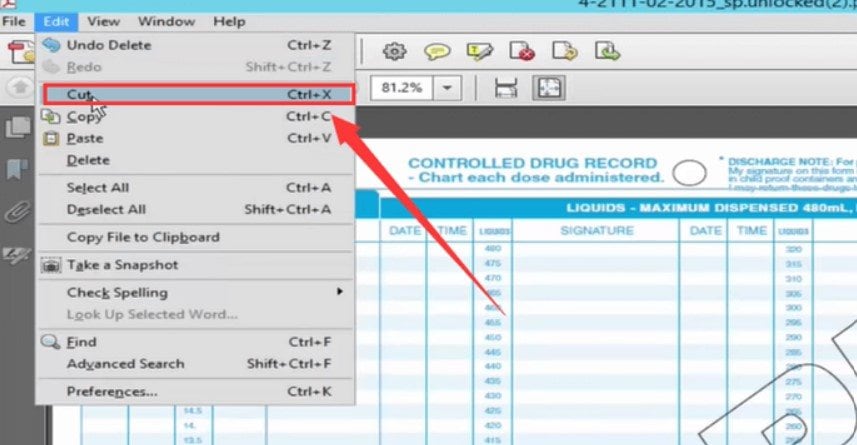
Step 3. Save the document again. Now you've got a new file without the watermark.
3. Remove Watermark from PDF Using Google Drive
Google Drive is a cloud service by Google for storing, accessing, and sharing files online from any device. It lets multiple users edit the same document at the same time, making it great for team projects. Google Drive also allows for easy and free watermark removal from PDFs using Google Docs' basic editing tools, without extra costs.
Step 1. Begin by uploading your PDF to Google Drive. Open the PDF within Google Drive.
Step 2. Click Open with Google Docs at the top of the file to switch to Google Docs.
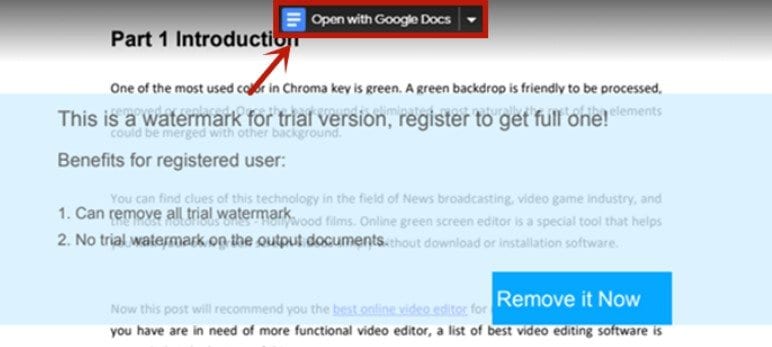
Step 3. The text watermark will become editable. You can delete it manually.
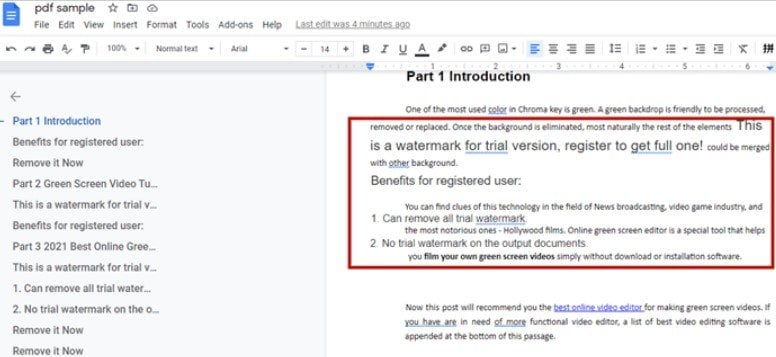
Step 4. Save the edited document as a PDF document. Once saved, the new PDF will be watermark-free.

4. Remove Watermark from PDF Using PDF Zorro
PDF Zorro is an online PDF editor that lets you edit, mark up, and convert PDFs without downloading anything. It has a simple watermark removal tool and doesn't require you to sign up, keeping your editing private. It also supports several languages, making it user-friendly for people from various backgrounds. PDF Zorro is designed to be easy to use on any platform.
Step 1. Upload your PDF file by clicking Upload or dragging it into the upload area.
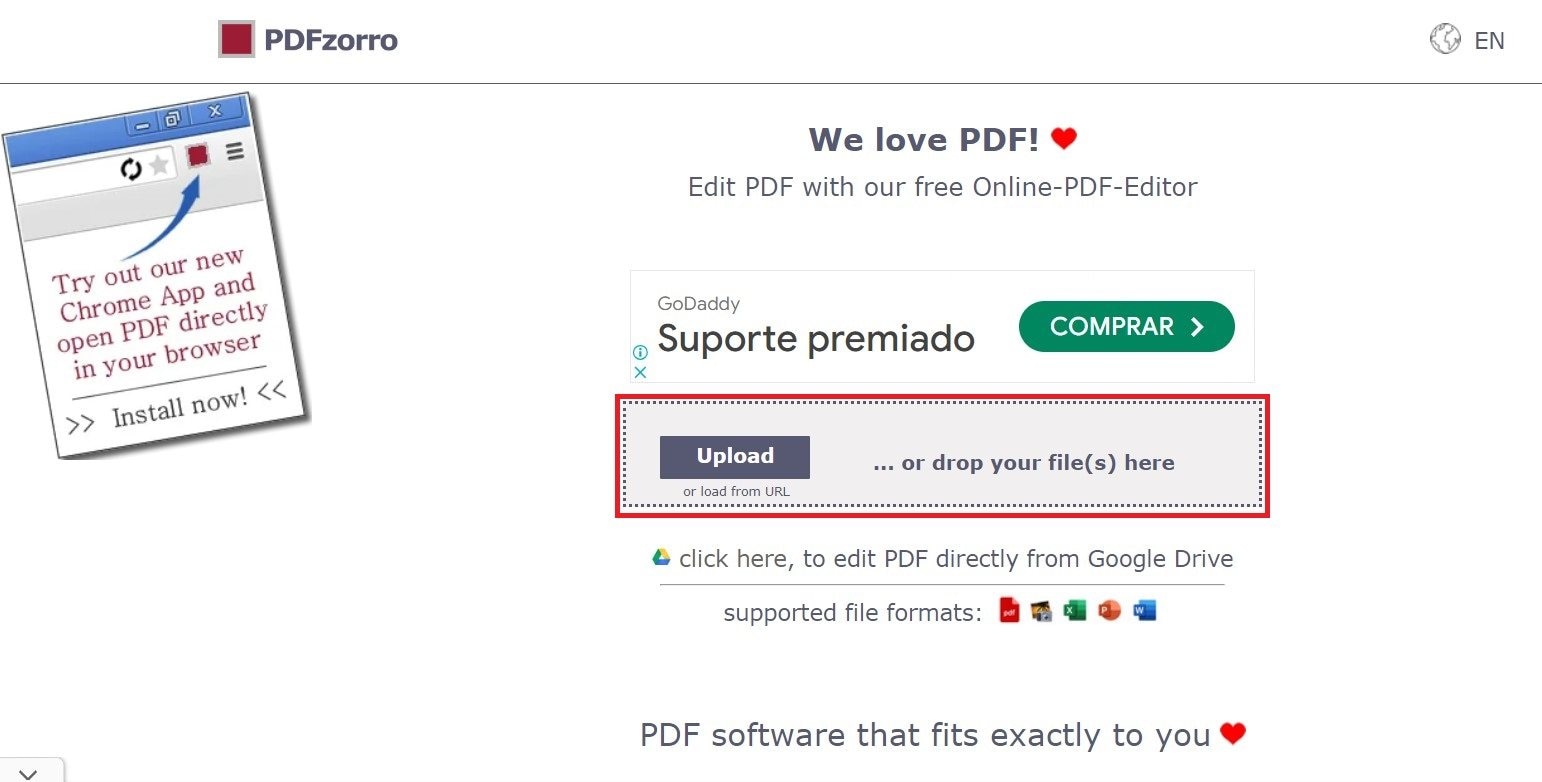
Step 2. Hit Start PDF Editor below the upload section.
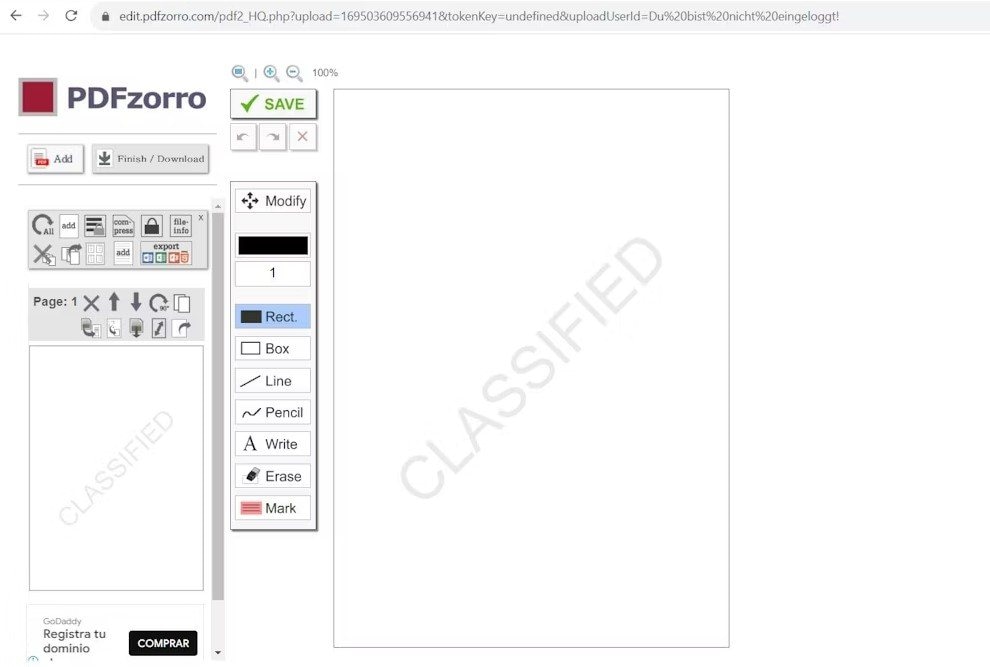
Step 3. In the left toolbar, click on the page to activate it in the main window.
Step 4. Find the watermark, use the Erase tool, and drag it over the watermark until it's gone completely.
More Related Articles
Part 3: What to Do when PDF File is Corrupted?
Sometimes, even PDFs can get a little wonky and refuse to open. This can happen due to various reasons, like sudden computer shutdowns or incomplete downloads. But fear not, there's a way to get your PDFs back in action!
Here, we recommend using Repairit File Repair, a holy-grail tool that can fix your corrupted PDFs. Repairit shines with its speed and ease of use, fixing your PDF files in just a few clicks. It analyzes the PDF structure, detects the damage, and then tries to mend it.

-
Repair damaged files with all levels of corruption, including blank PDF, PDF not opening, PDF picture issues, PDF color issue, PDF fonts missing, unreadable pdf, etc.
-
Fix text, hyperlinks, forms, headers, footers, graphs, watermarks in PDF, etc
-
Perfectly repair corrupted files with a very high success rate, without modifying the original file.
-
No limit to the number and size of the repairable files.
-
Support Windows 11/10/8/7/Vista, Windows Server 2003/2008/2012/2016/2019/2022, and macOS 10.10~macOS 13.
-
Except PDF, Repairit also supports all formats of Word, Word, Excel, PowerPoint, ZIP, and Adobe files.
Repairit also prioritizes security by letting you preview the repaired PDF before downloading. It ensures that everything is back to normal before saving it to your device.
Here’s a quick guide on how to repair your corrupted PDF file using Repairit:
Step 1: Open Repairit. Click More Types Repair and choose File Repair.

Step 2: Click on the +Add button or drag and drop the corrupted PDF file into the Repairit interface.

Step 3: Once the corrupted PDF file is added, click Repair to initiate the repair process. Wondershare Repairit will work its magic to fix any issues within the PDF file.

Step 4: If you're satisfied with the repair results, click on the Save button. Choose your desired location on your computer to save the repaired PDF file.

Conclusion
Removing watermarks from PDFs can be necessary for various reasons, like professional presentations or personal use. You can easily remove watermarks from your PDF documents with the methods outlined in this guide. Choose the best method for you based on your preference.
-
What is a PDF watermark, and how does it work?
A PDF watermark is a recognizable image or text overlaid onto a PDF document. It typically signifies ownership, confidentiality, or a specific status. It serves as a form of digital identification or protection. Watermarks can be visible, such as logos or text, or invisible, which are detectable only under certain conditions.
-
Is it legal to remove watermarks from PDFs?
Removing watermarks from PDFs is legal if you own the document or have permission. Without permission, it could be copyright infringement. Always follow copyright laws and get authorization when needed.
-
Can I remove watermarks from encrypted PDFs?
You can't remove watermarks from encrypted PDFs without first decrypting the file. Encrypted PDFs are locked, and you need the correct password or method to unlock them. Once decrypted, you can then use a PDF editor to remove the watermark.



