Some PDF page sizes aren't suitable for different reasons. It can be for personal matters or professional uses. This necessitates resizing. PDF files contain various page sizes due to their diverse content – from large to small, legal-size, or letter-size pages. In such cases, you might need to change the page size of a PDF file.
This short guide will take you to the 4 simple solutions to change PDF document size.
Why Need to Change a PDF Page Size?
Changing a PDF page size might be necessary for various reasons:
- For printing options. Sometimes, the default page size of the PDF doesn't match the paper loaded in the printer. So, you should resize the PDF page to print the correct paper size.
- For compatibility issues. Different devices and software may require specific page sizes. Adjusting the PDF page size ensures it displays properly across various platforms.
- For presentation. For professional or aesthetic reasons, you may want to standardize the page size of a PDF document.
- For sharing purposes. You may prefer or require a specific page size when sharing PDF files. Resizing the PDF page ensures it meets the recipient's requirements.
4 Easy Ways to Change Paper Size in PDF
Countless online and offline platforms edit or resize pages in your PDFs. But it's important to choose a reliable service for optimal results. Luckily, we've compiled a list of the best methods to change page size in PDF. Here, we'll cover both online and offline ways to resize PDF pages.
1. Resize PDF Page by PDFelement
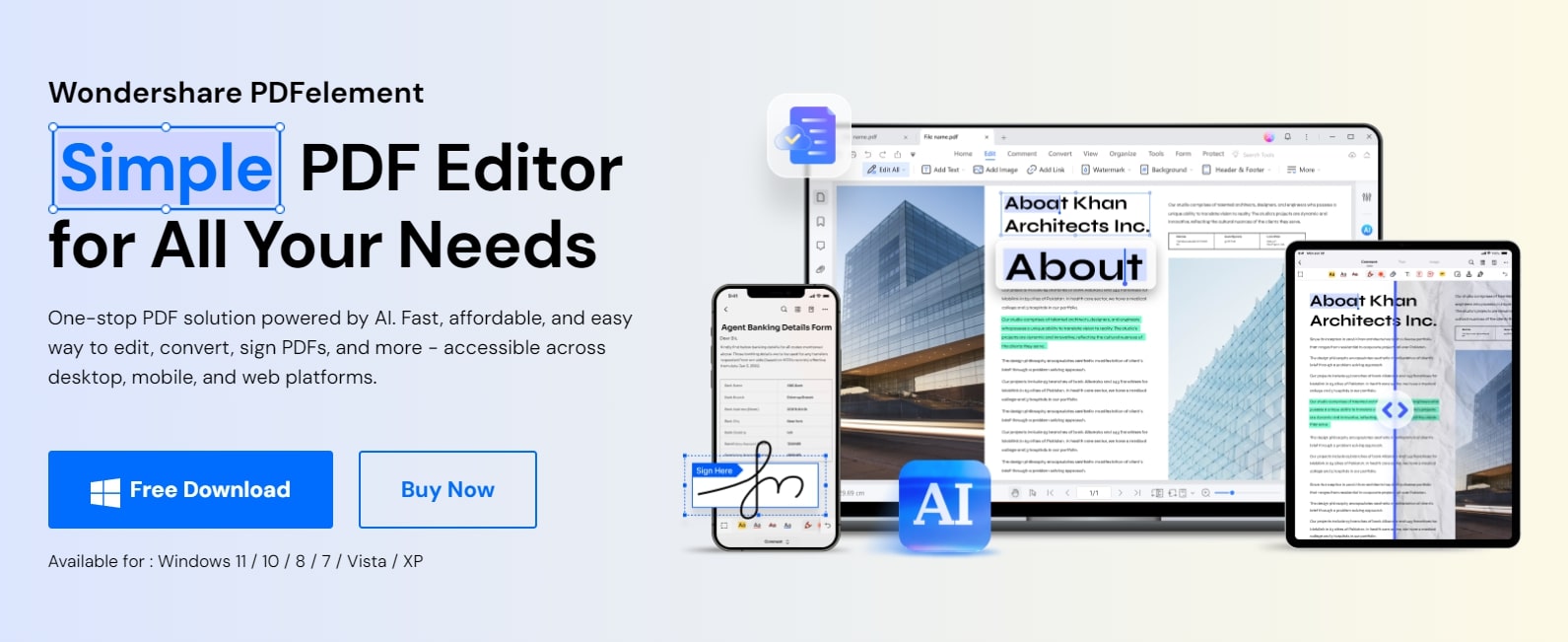
Wondershare PDFelement is a tool that allows you to resize PDF page size to any custom size. It includes page optimization options that enable you to set your desired page size dimensions. Whether you want to increase or decrease page size in PDF, PDFelement makes it simple.
Here's a simple step-by-step guide on resizing PDF page size using PDFelement. Ensure you've downloaded PDFelement from its official website and installed it before proceeding.
Step 1: Open your file with PDFelement.
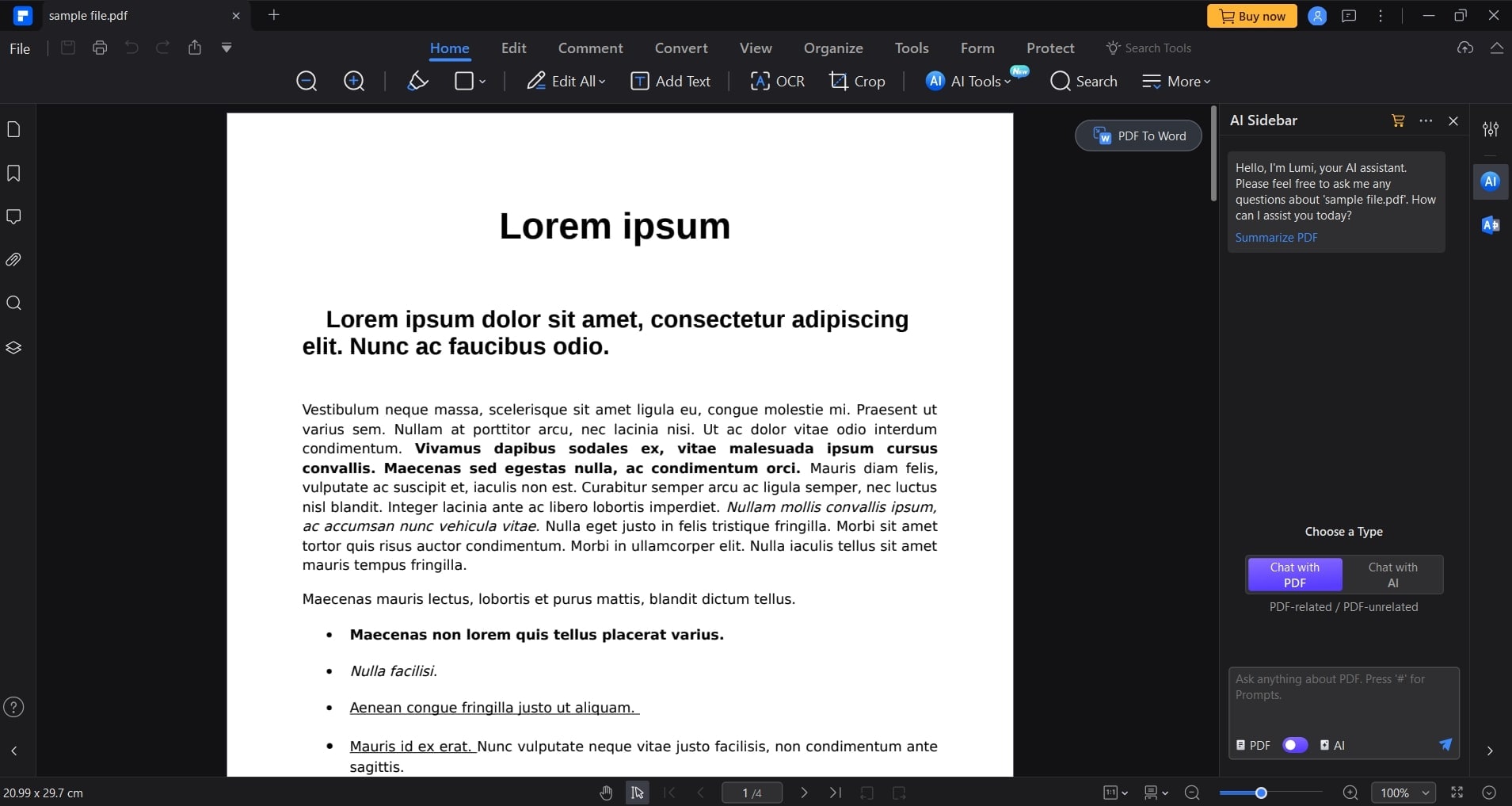
Step 2: Go to the Organize tab and select Size.
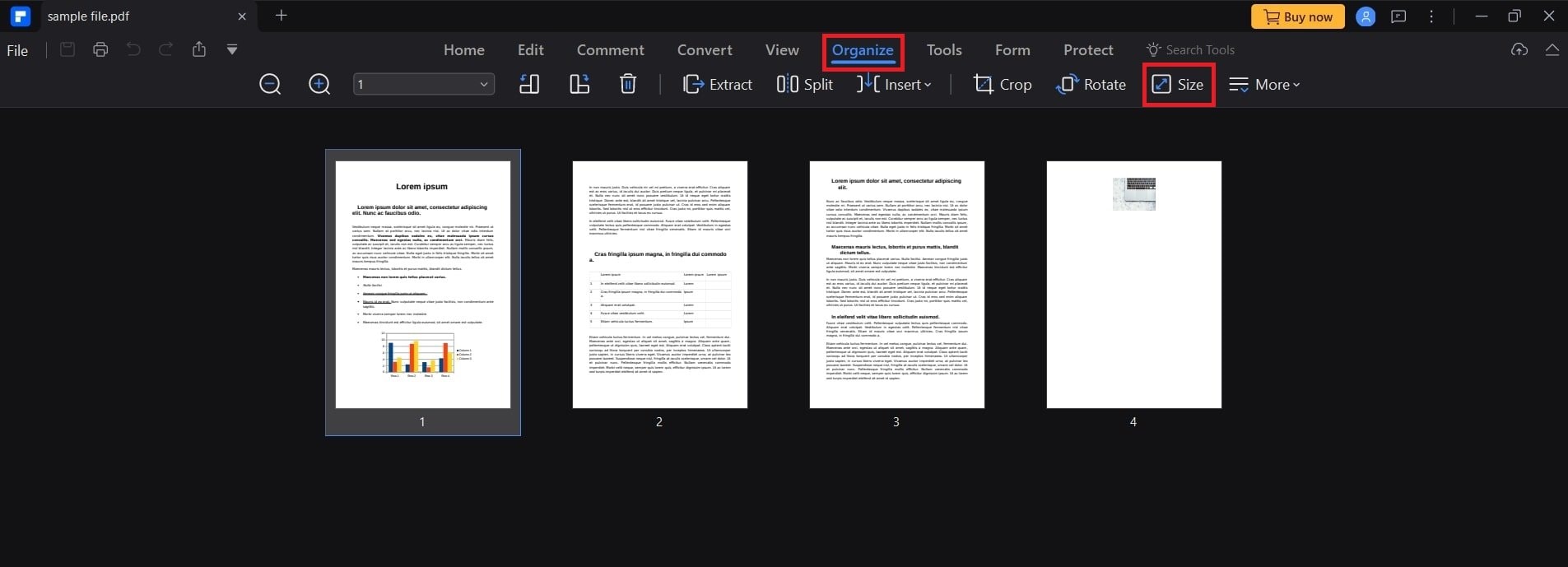
Step 3: You can increase or shrink the PDF page size. Choose Fixed size for a larger size. Alternatively, select Custom to input your desired height and width in the fields. Then, click Apply.
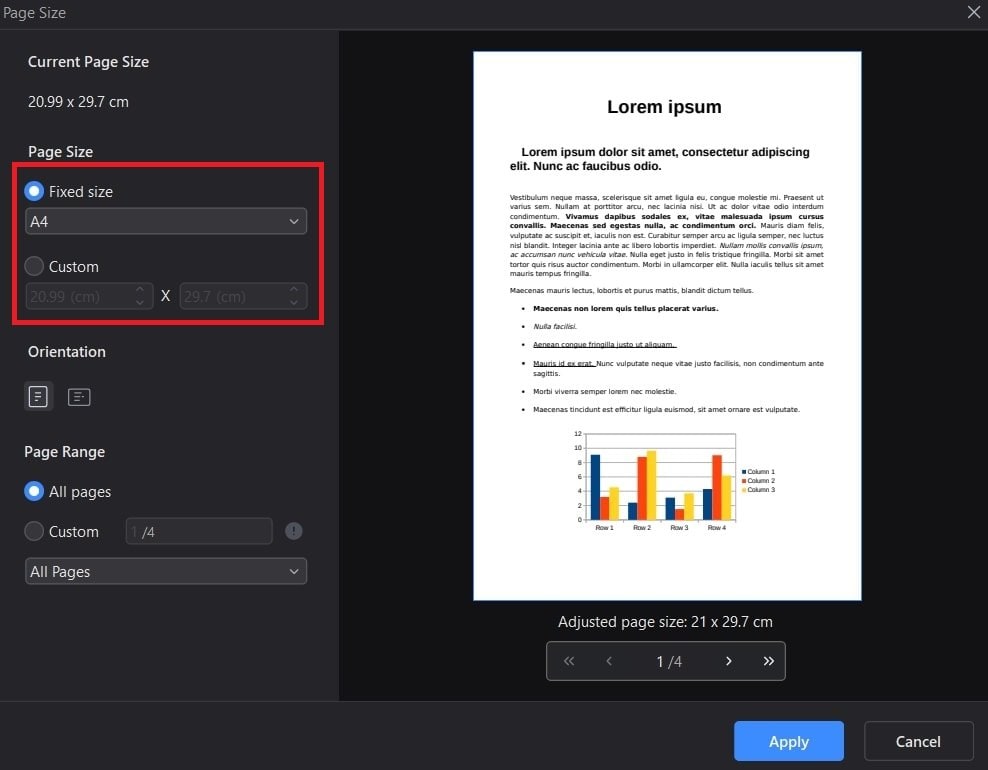
Step 4: Save your changes by navigating to the File section. Then, select Save As.
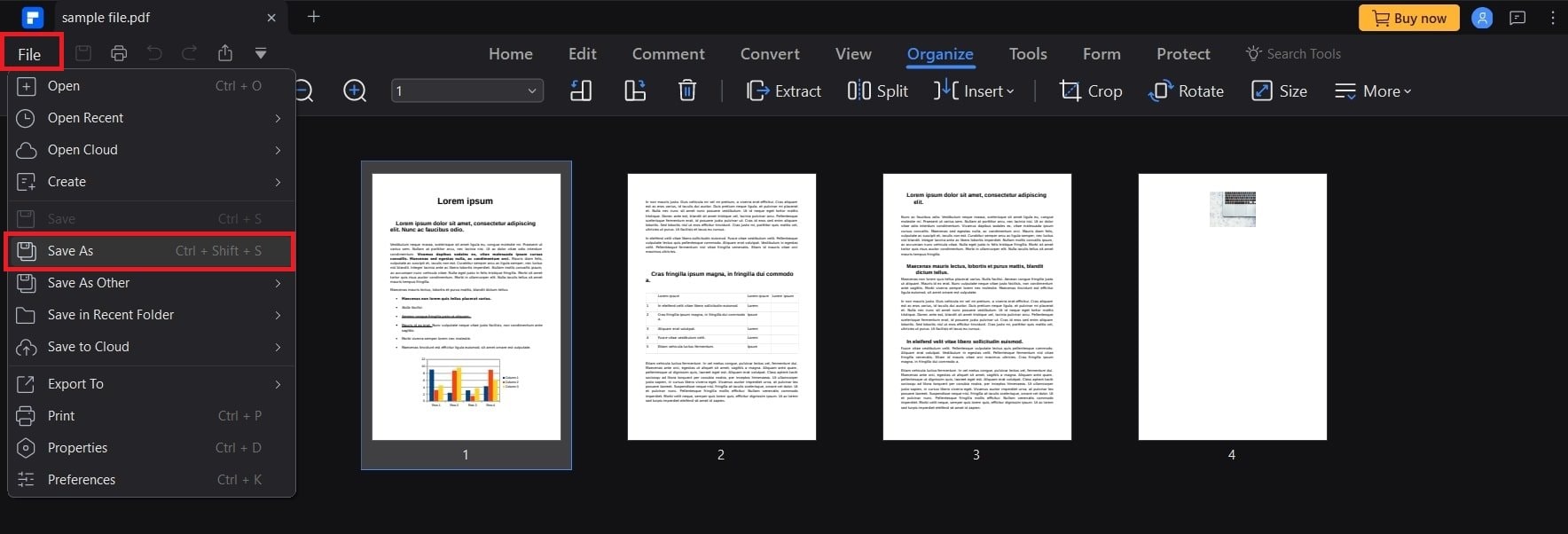
2. Use PDF Printers to Edit PDF Page Size
Adobe Acrobat offers several page resizing options in its Print tool, allowing you to change the paper size of PDF documents. You can adjust page dimensions, scales, and content.
Additionally, the printing feature allows for further customization of PDF pages, including shrinking, custom scaling, and fitting to-page options. Follow the steps below to learn how to change the paper size of PDF documents using Adobe Acrobat.
Step 1: Adobe Acrobat is popular and available for your operating system.
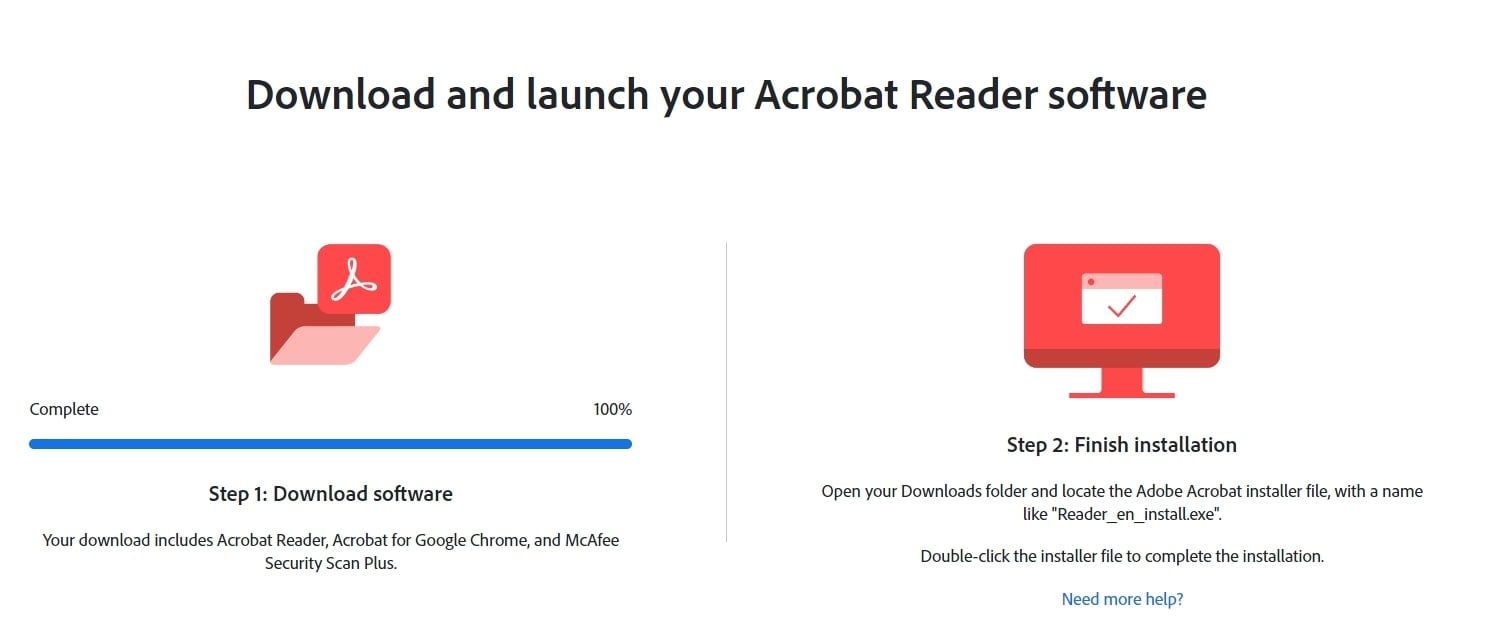
Step 2: Open Acrobat and go to the hamburger Menu (Windows). Then, select Print.
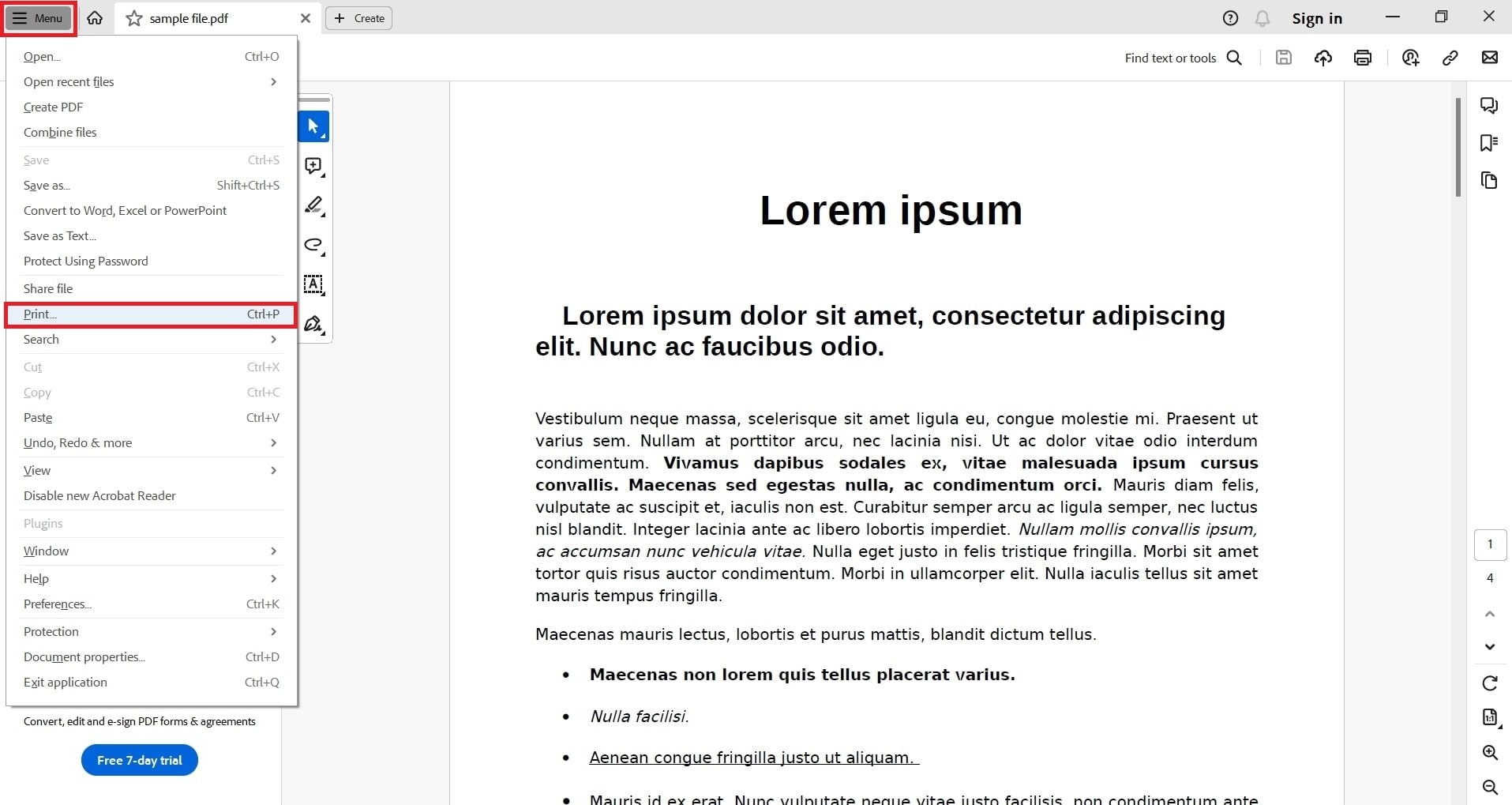
Choose a Size option:
- Fit: Adjusts small pages to fit the paper by scaling them up and large pages by scaling them down.
- Shrink Oversize Pages: Only resize large pages to fit the paper.
- Custom scale: Resize pages according to the percentage you specify.
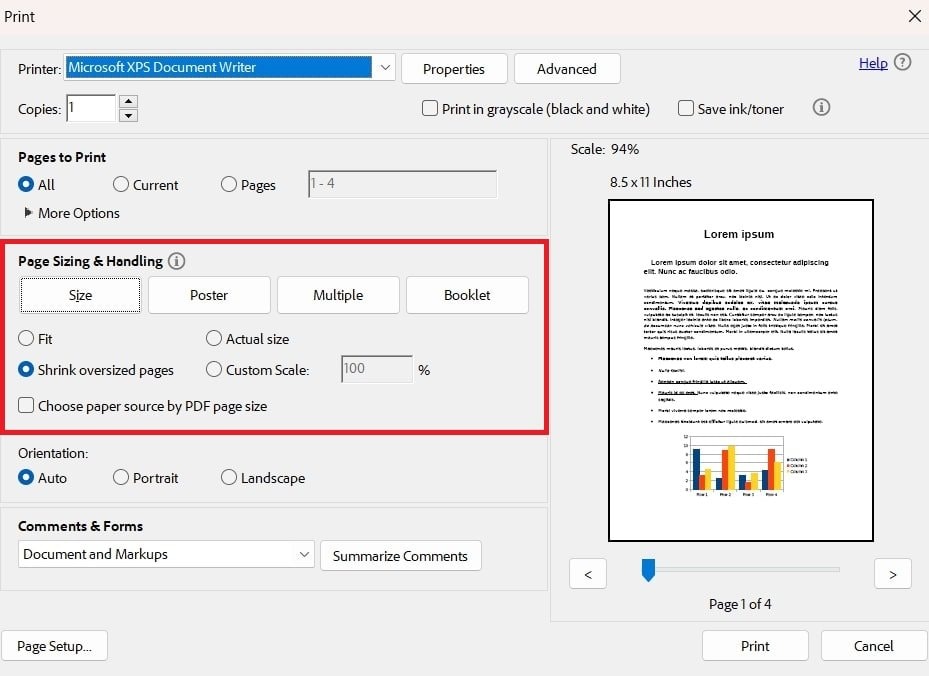
3. Adjust PDF Page Size on Adobe Acrobat DC
Adobe Acrobat DC is a robust version of Adobe Acrobat, perfect for converting, editing, and resizing PDF pages. The latest release includes features like adding conditional signatures and completing forms.
This is your solution if you have files in other formats or need to print in specific page sizes. It preserves layout formatting, allowing you to complete tasks instantly on your computer.
Follow these steps to change PDF page size using Acrobat DC:
Step 1: Install Adobe Acrobat DC. Open your PDF with Acrobat DC.
Step 2: Open the Tools tab and select Edit a PDF.
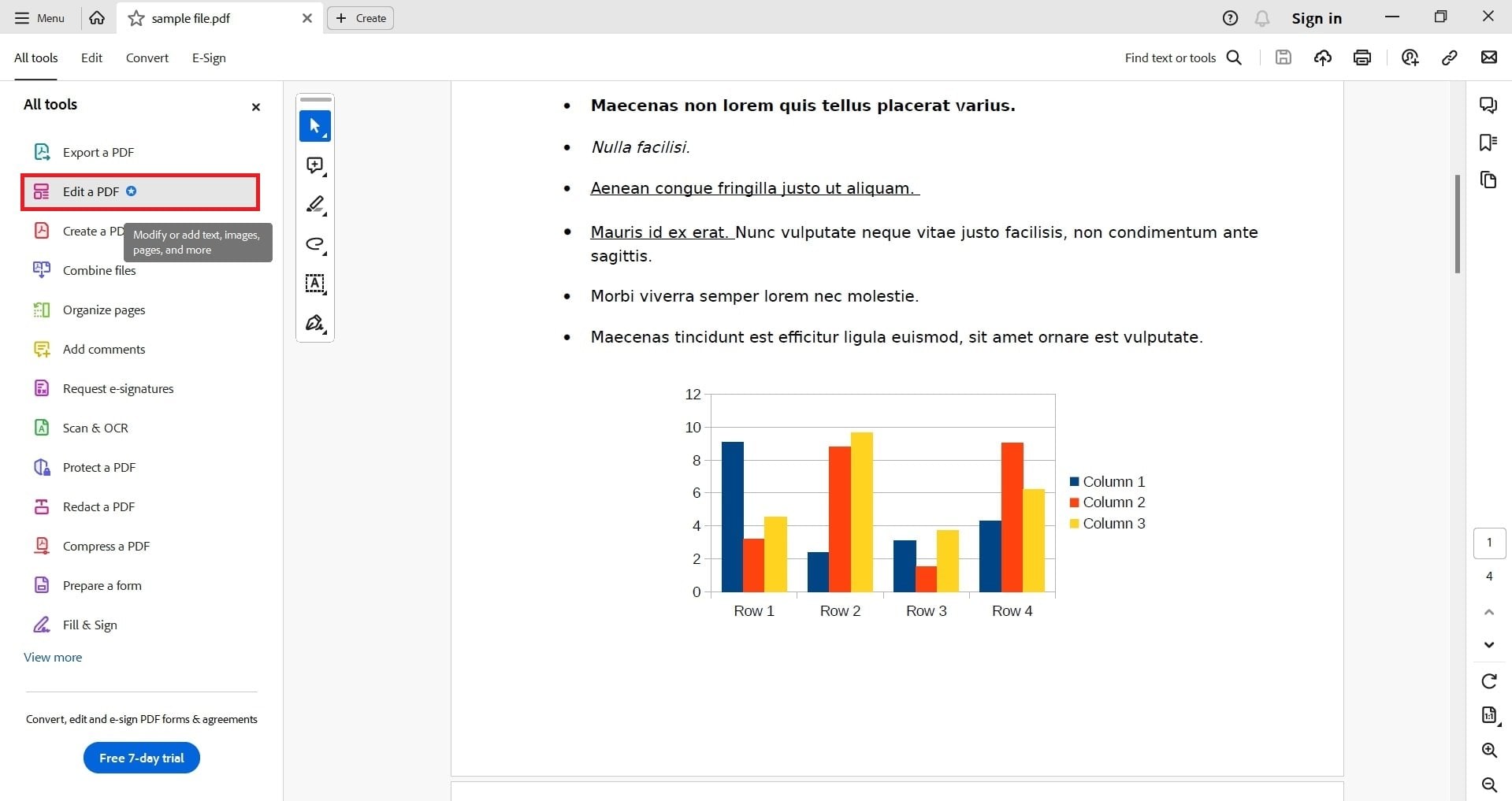
Step 3: Click Crop Page in the Edit menu.
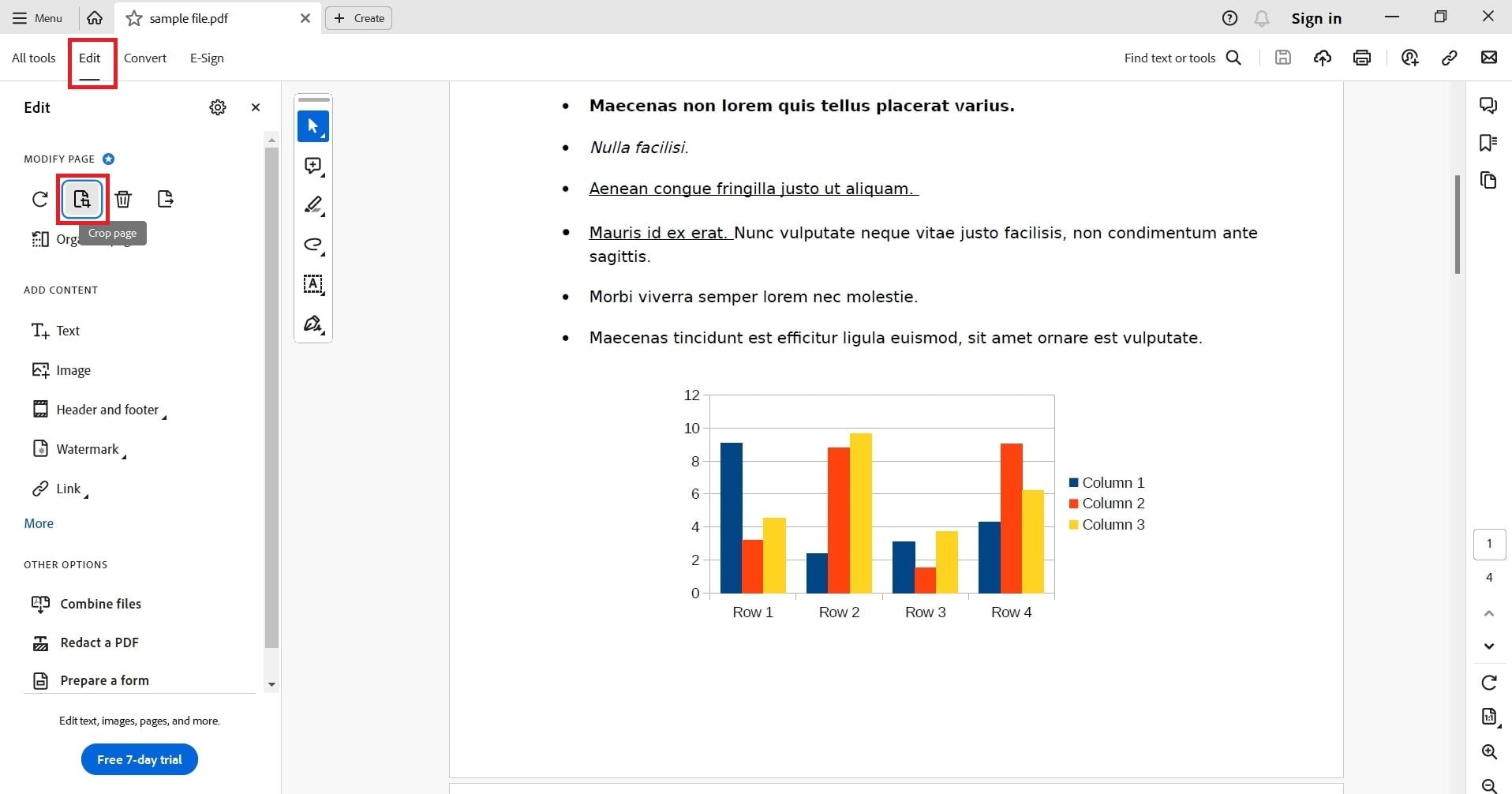
Step 4: Navigate to Change Page Size. Choose your desired page size using custom or preset dimensions. Select your page range. Click OK to apply changes.
Step 5: Go to File and tap Save As to save the modifications.
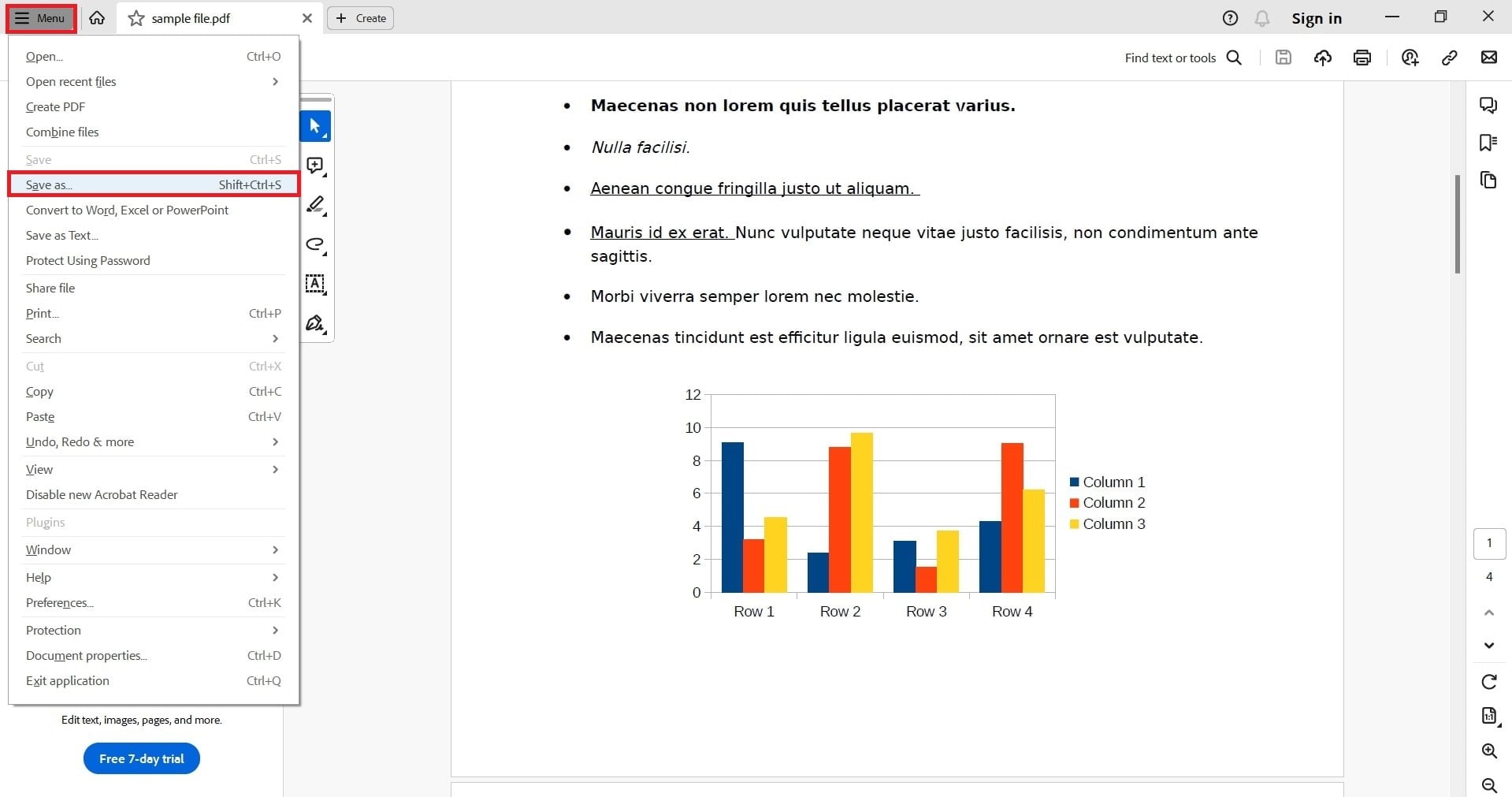
4. Change a PDF Page Size on AvePDF
Online PDF editors are the ideal choice for convenient PDF resizing, especially when files are saved in cloud storage. Wondering how to resize a PDF page online? An online tool like AvePDF can help you.
AvePDF is an online tool ideal for adjusting PDF page sizes. The interface is simple, and the tools are helpful. Just upload the file, configure options, and download it once the conversion is complete.
Here's how to change the page size of a PDF online with AvePDF:
Step 1: Drop your PDF file or upload it from your device or cloud storage service.
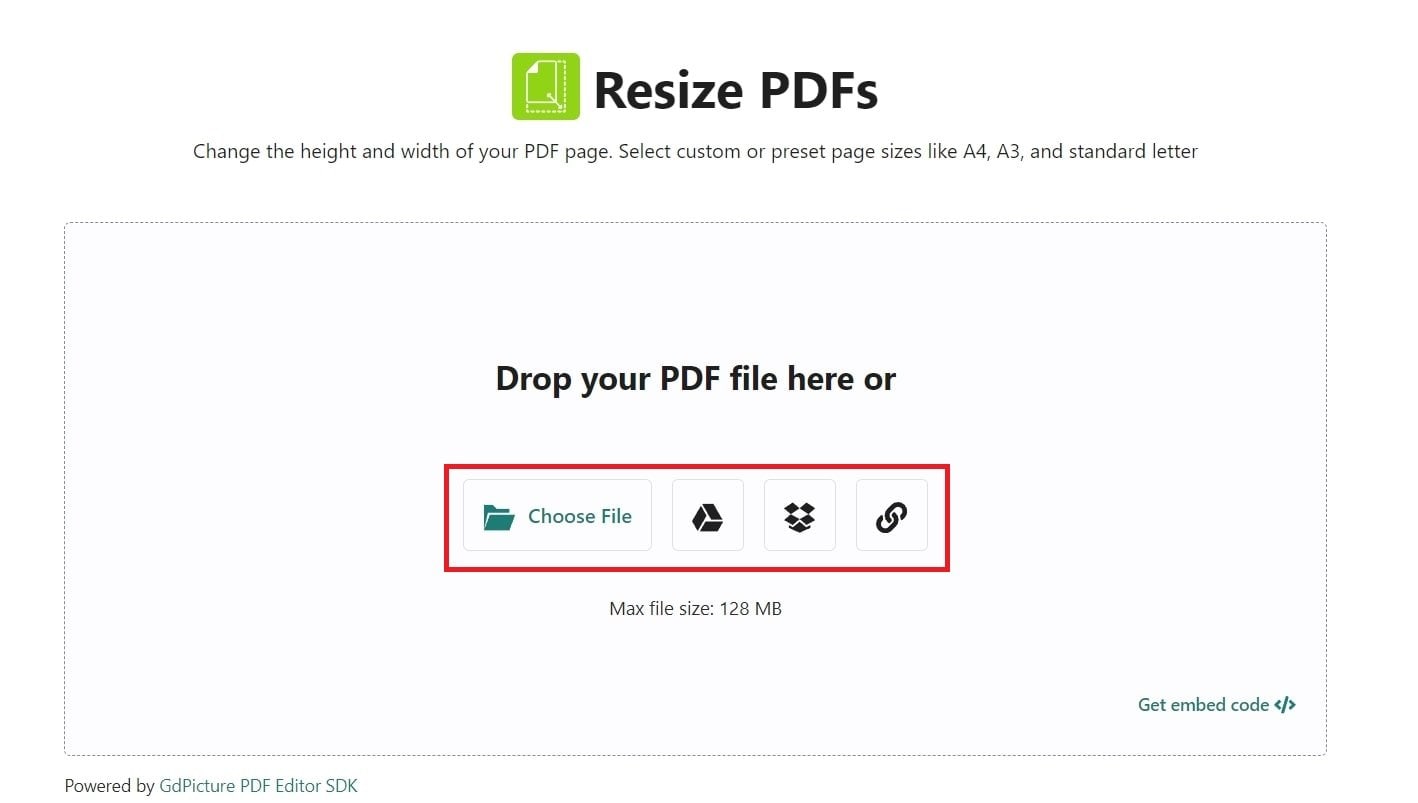
Step 2: Select the size of your document from the drop-down menu.
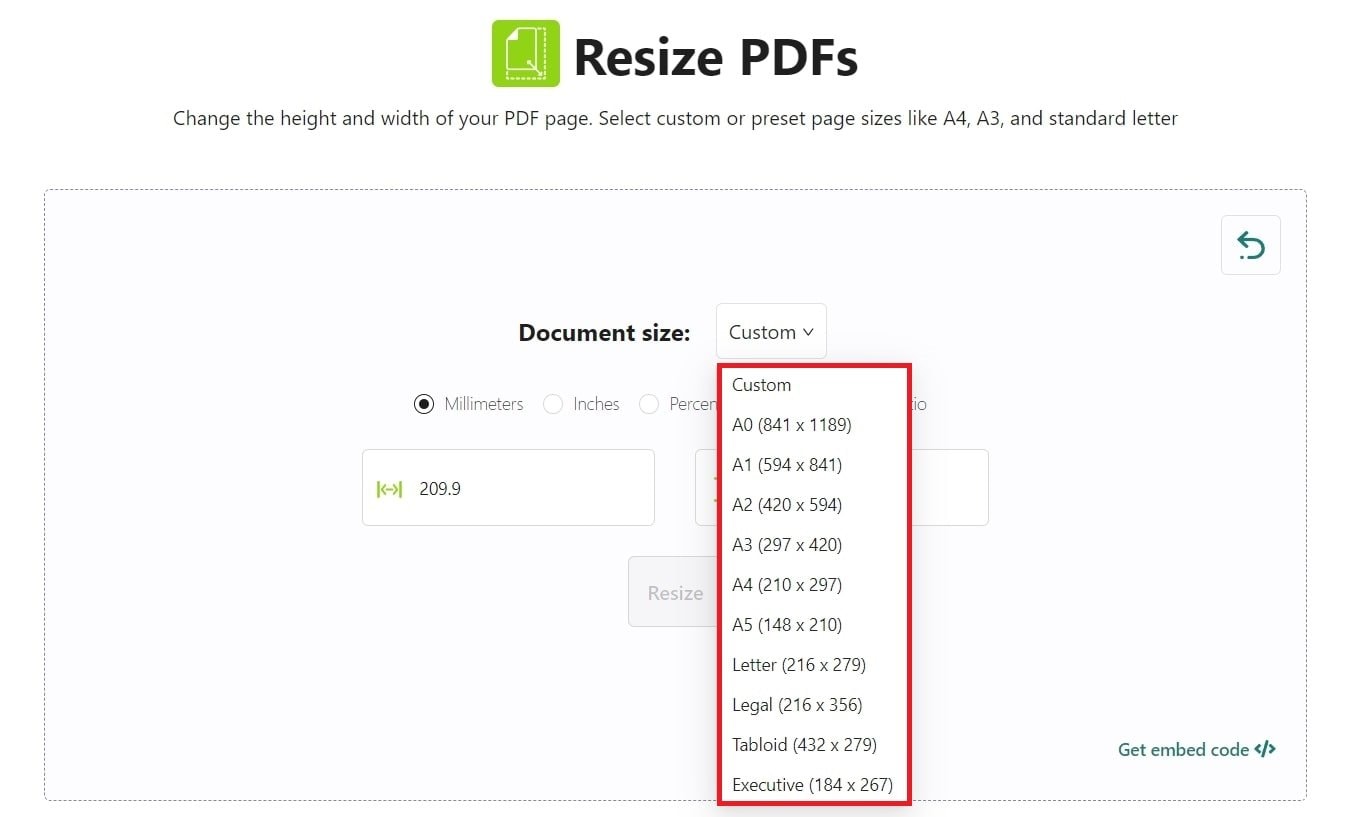
Step 3: If you opt for a custom size, input the dimensions for height and width in inches or millimeters.
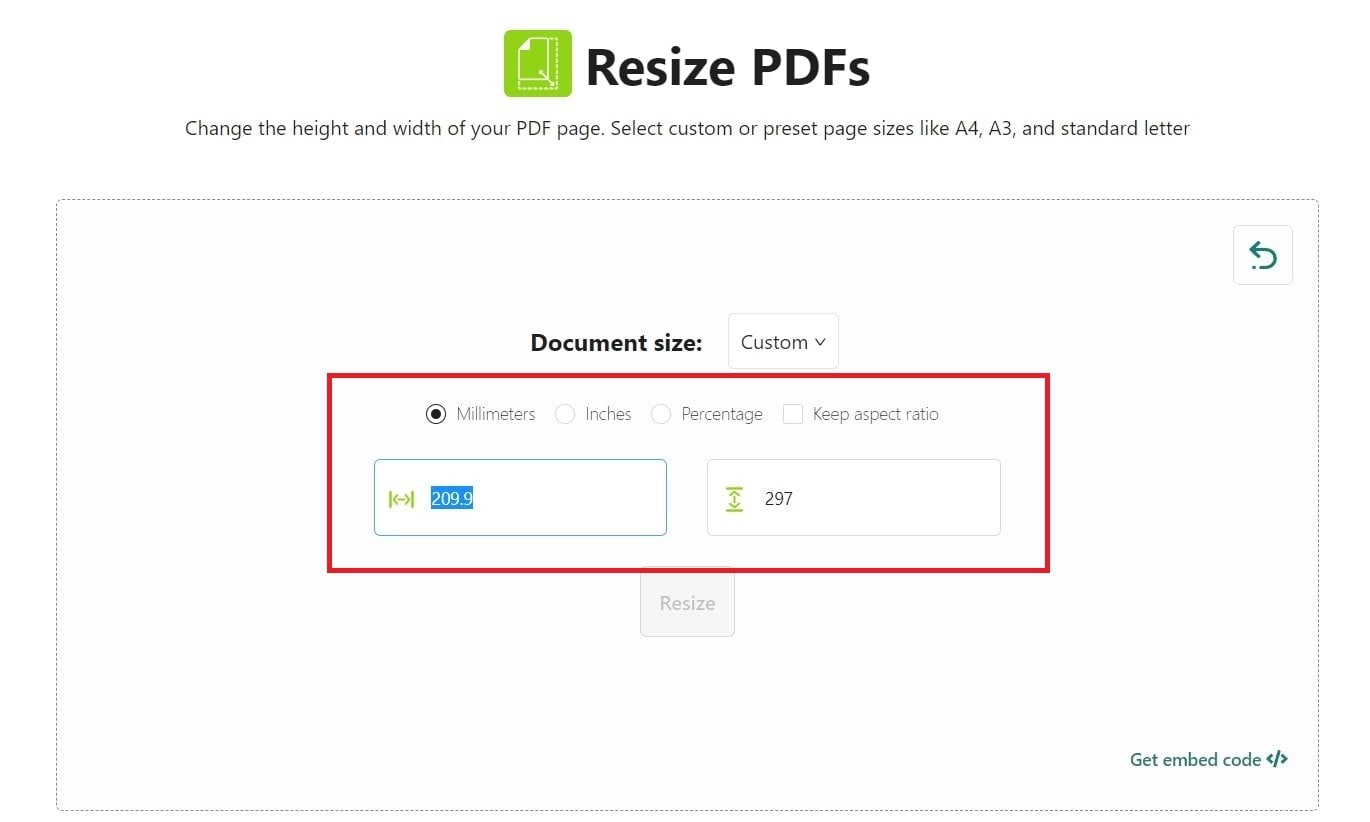
Step 4: Click the Resize button.
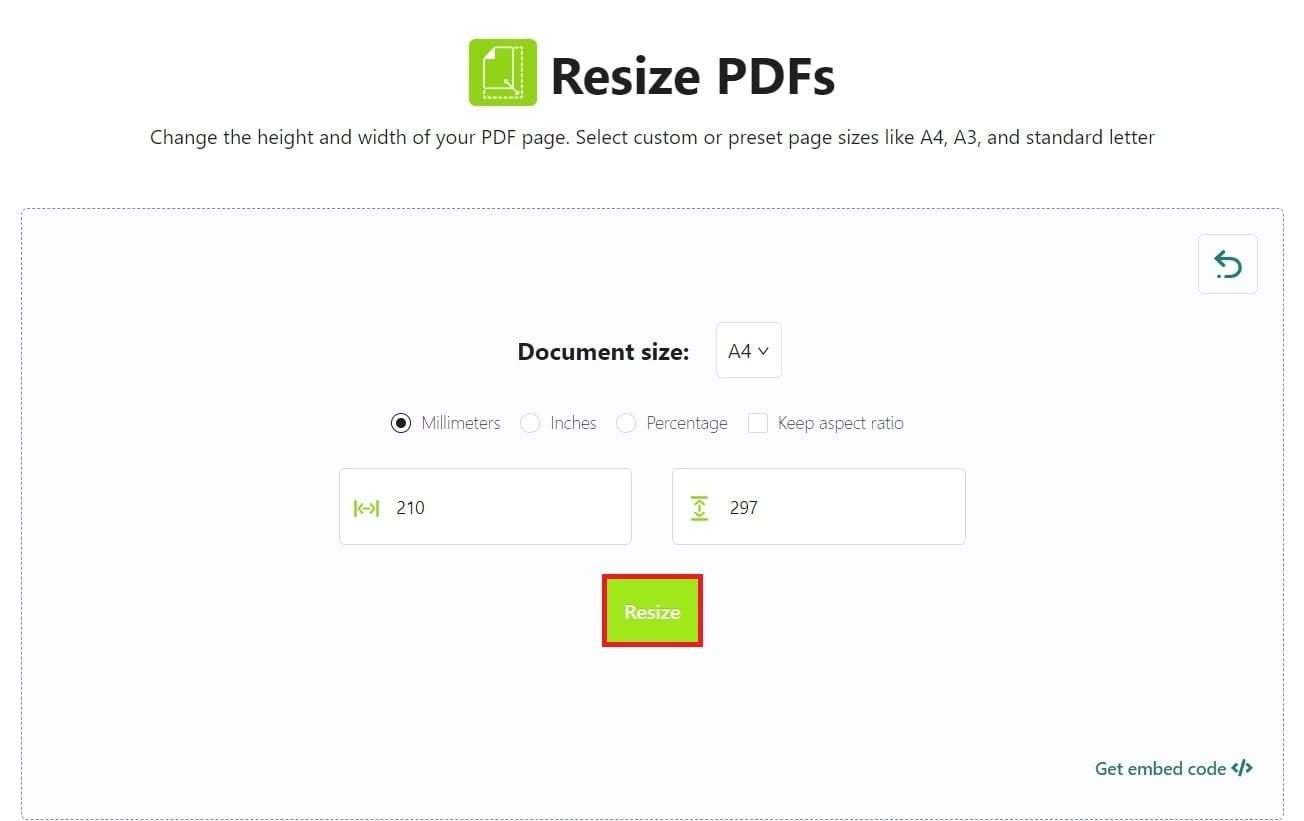
Step 5: Download the resized PDF file on your device.
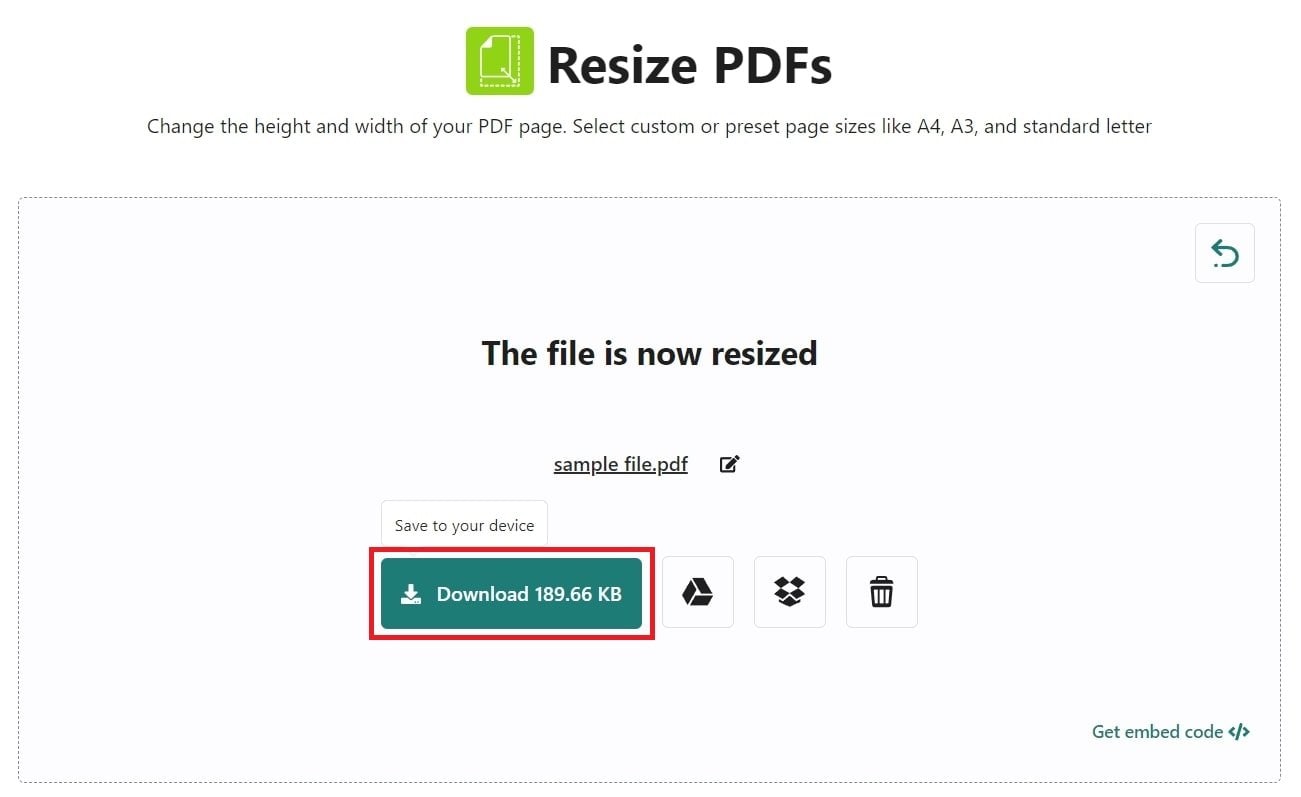
[BONUS] How to Fix Corrupted PDFs via a File Repair Tool
Do you frequently work with PDF (Portable Document Format) files? If so, you may have encountered error messages indicating that your PDF file is corrupted or unreadable. These issues can be frustrating when you can’t access the documents.
Fortunately, there is a solution.
Introducing Wondershare Repairit File Repair, a powerful tool designed to perfectly repair PDF files with various corruption issues. Whether you're dealing with blank PDFs, PDFs that won't open, or other picture-related problems, Repairit can help.
Here are some key features of Repairit:

-
Repair damaged files with all levels of corruption, including blank PDF, PDF not opening, PDF picture issues, PDF color issue, PDF fonts missing, unreadable pdf, etc.
-
Fix text, hyperlinks, forms, headers, footers, graphs, watermarks in PDF, etc
-
Perfectly repair corrupted files with a very high success rate, without modifying the original file.
-
No limit to the number and size of the repairable files.
-
Support Windows 11/10/8/7/Vista, Windows Server 2003/2008/2012/2016/2019/2022, and macOS 10.10~macOS 13.
-
Except PDF, Repairit also supports all formats of Word, Word, Excel, PowerPoint, ZIP, and Adobe files.
Follow the smart three-step process to repair your documents.
Step 1: Navigate to the File Repair section under More Types Repair.

Step 2: Click the Add button to input your corrupted files. Next, select the document and load them onto the program. Once your files are successfully uploaded, the application will allow you to check their details. The PDF icon shows its name, size, and location.

Step 3: After loading your documents, simply click Repair to initiate the process. The tool will scan the loaded documents and resolve minor or major issues.

Step 4: After completing the repair process, click Preview next to any file's icon to review the repair results before saving.
Without installing anything, you can preview your Word, PowerPoint, Excel, and PDF documents directly on Repairit's interface. If you wish to export a file, simply click Save.

Now, navigate to the designated location on your Windows PC where your repaired files are saved and access them without any hassle.
Conclusion
PDF format is widely used across various fields, each with specific page size requirements. If you encounter discrepancies in page sizes during file submission or printing, you can resolve this issue. This article presents four effective techniques for adjusting PDF page sizes on different devices. Whether you prefer a free or premium solution for resizing PDF pages, this guide will be helpful.
Does reducing the PDF size lower the quality?
Yes, shrinking a PDF file can lower its quality. Large files are hard to share, so people compress them, but this can make the quality worse.
Is file size reduced during cropping?
No, cropping a PDF doesn't make it smaller; it just hides parts outside the crop area. To truly shrink the file, use a compression tool. PDFelement's PDF Optimizer can reduce size without losing quality.
Will resizing a PDF document affect its file size?
Resizing a PDF document can impact its file size, especially if you're increasing its dimensions or adjusting the resolution. However, minor size changes may not significantly affect the file size.



