Adding a border helps frame the subject, drawing the viewer’s attention to the main focus. It provides visual separation, making images stand out against different backgrounds or layouts. Borders can enhance aesthetics by complementing the picture’s color palette or theme.
They also add structure and balance, giving photos a more polished, professional appearance. There are various online tools that can be used to add a frame. This guide is a detailed manual on how to add a border to a photo for free.
Table of Contents
Part 1. 5 Creative Ways to Add a Border to a Photo Online Free
When we discuss adding a border to a photo, various methods can be used. The following points explore these methods as creative ways:
- Use AI-Powered Editors: AI tools automatically detect image edges and apply perfectly aligned borders instantly. This saves time and ensures consistency without needing manual adjustments or design expertise.
- Try Artistic Frames: Creative border styles like frames, shadows, and pastel lines add personality and depth to photos. They help convey mood—soft pastel tones for calmness or dark frames for elegance.
- Adjust for Custom Looks: Personalizing border width, tone, and transparency ensures the design matches your photo’s theme. It allows creators to maintain a balance between subtle styling and bold visual emphasis.
- Combine for Creative Layouts: Adding captions or stickers alongside borders makes photos more engaging and expressive. It’s ideal for social media posts, story highlights, and digital marketing visuals.
- Use Templates: Templates help keep photo styles uniform when working on collections or campaigns. They save time and ensure every image aligns with a cohesive design theme.
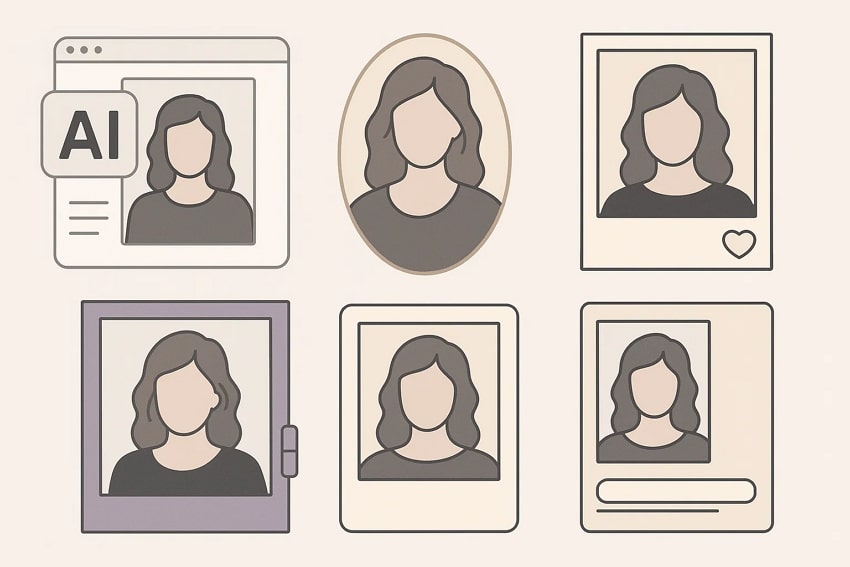
Part 2. 5 Best Tools to Add a Border to a Photo Free
Adding a border to a photo online for free could make or break its aesthetics. The following section discusses the 5 best border-adding tools to help you pick the right platform:
1. Repairit App [iOS/Android]
When looking for a quick border-adding solution, consider the Repairit App. This tool needs a stable internet connection and generates images while you are online. With its Text to Edit feature, users can enter a textual prompt and add frames to their pictures. This is a multi-purpose tool that can save all image details while adding a frame around it.
Once your border is added, you can use the comparison preview option to analyze the results. The Repairit App offers a one-click downloading solution that lets you save the bordered images directly to your phone’s gallery. If you are not sure about which picture to frame, replace the existing import at any time without going back to the homepage.
Key Features

Repairit Al Photo Enhancer
Edit Photos with Words, Create Magic with Al

- Text-to-Edit: Describe it, AI repairs, enhances & colorizes instantly.
- Memory Revival: Restore old photos, fix scratches & blur, relive details.
- Creative Freedom: Remove objects & turn ordinary shots into unique stories.
- Universal Recovery: Rescue corrupted photos from 2,000+ devices & RAW formats, all securely processed.
A Complete Guide to Using the Repairit App for Adding a Border to a Photo
Having understood the details of the Repairit App, let's discover how you can get the job done. The following guide features instructions on using this app to add a frame to a photo online:
Step 1. Navigate to the Text to Edit
To begin with, select the “Text to Edit” option from the bottom center of the interface to import an image from your mobile.
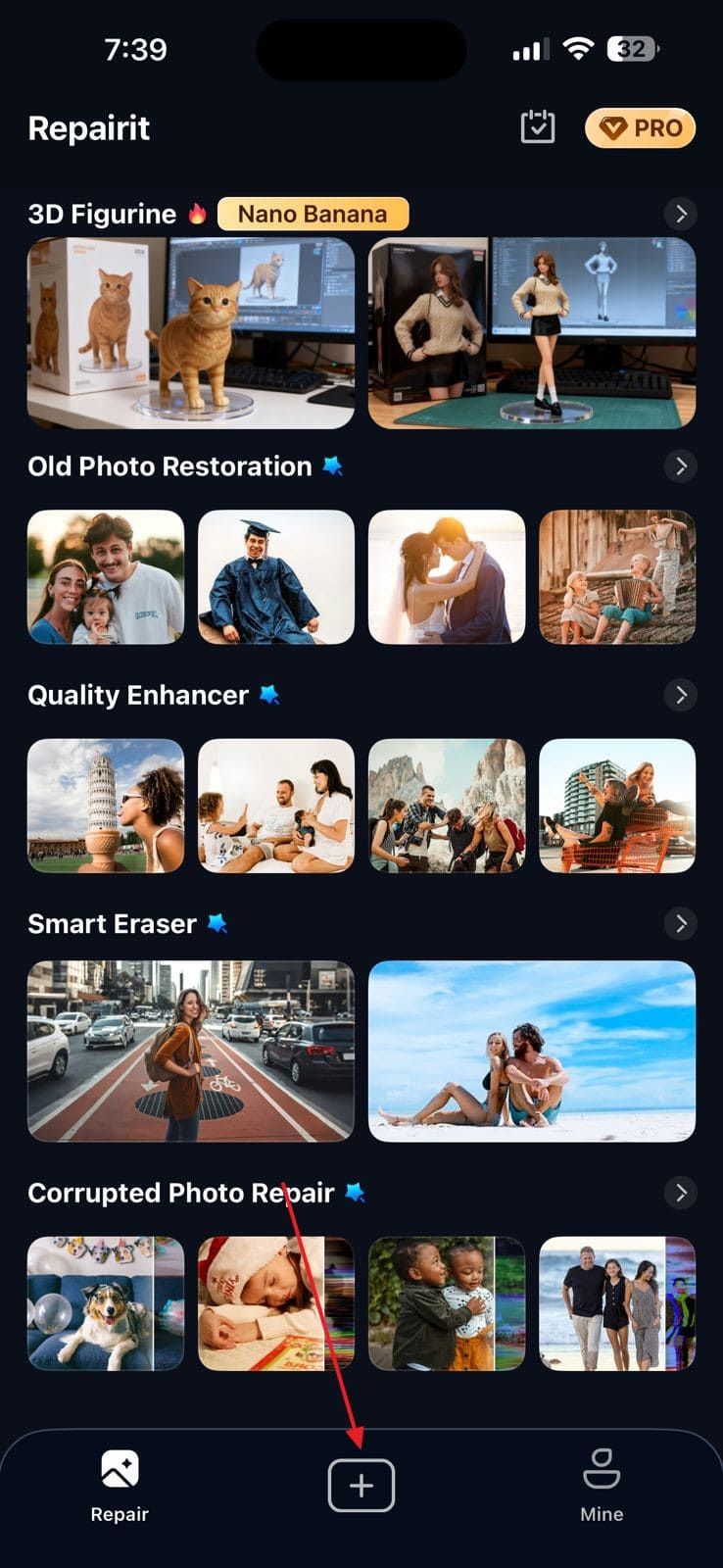
Step 2. Enter a Prompt to Generate a Border
Once you have reached the next interface, use the text field to enter a prompt for framing the picture. Now, select the “Start Processing” button to see the results on the next screen.
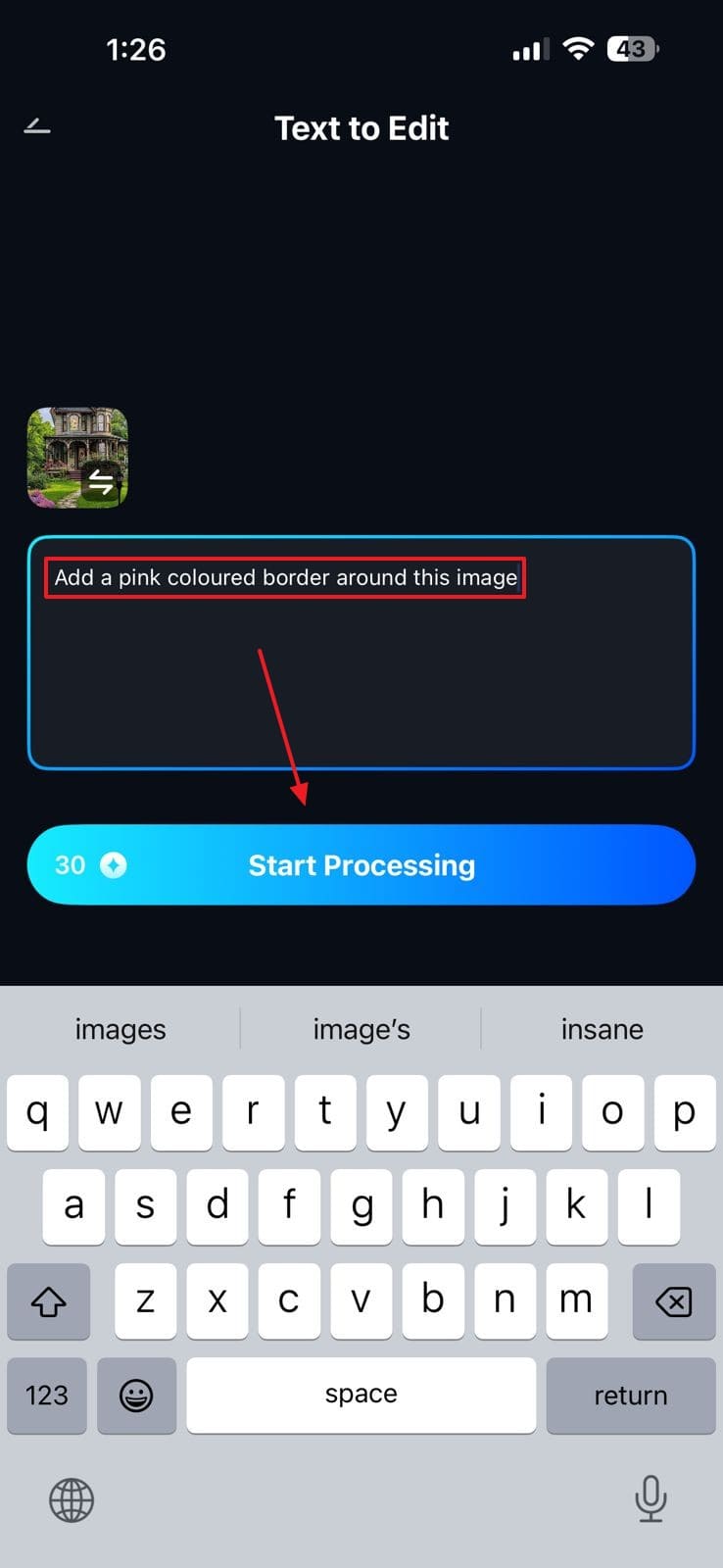
Step 3. Save the Bordered Image
Now, analyze the results through the comparison of versions. If the results satisfy you, click the “Save” button to download the image to your phone.
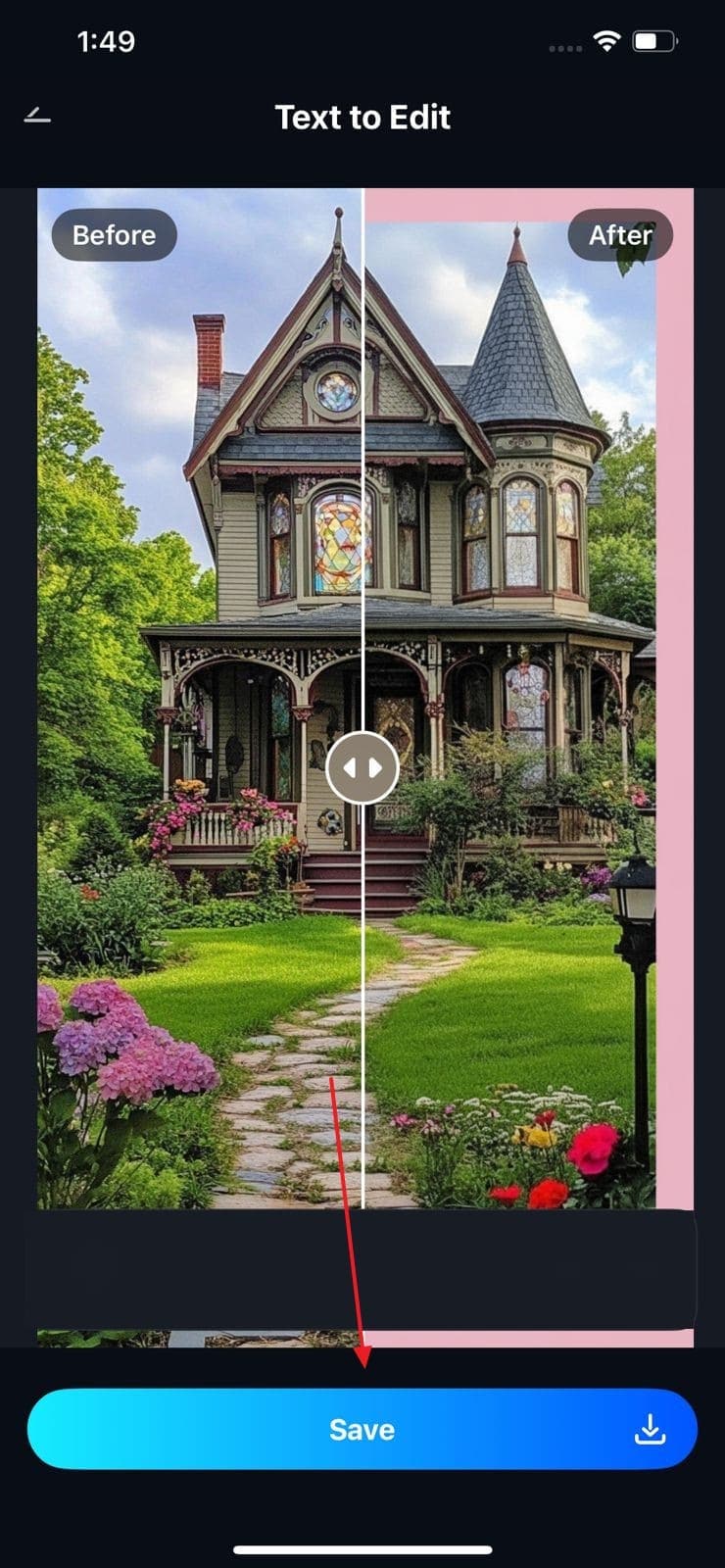
Use Cases
- Social Media Posts: Instantly add a picture frame to a photo online and download ready-to-upload images for Instagram, Facebook, or Pinterest without using multiple apps.
- Online Store Listings: Enhance and frame product images to create uniform, professional visuals that attract more customers on e-commerce platforms.
- Family Photo Restoration: Repair and frame old or damaged family photos for digital sharing or printing while keeping all original details intact.
- Event Photography Editing: Remove distractions, fix corrupted shots, and add quick borders to deliver polished event photos efficiently.
2. Tuxpi
Tuxpi’s online Border Editor lets users quickly add stylish frames or outlines to photos directly in a web browser without any software installation. It provides multiple border designs and live preview features for instant results, making it ideal for quick and simple image enhancement. The following guide instructs you on how to add a border to an image online using Tuxpi:
Instructions. To begin with, upload an image on the homepage, and the tool will automatically add a black border to the picture on the next page. Use the “Border Editor” settings to customize the pre-existing frame. You also choose the border effects for a creative result. If the results satisfy you, select the “Save” button to download the image.
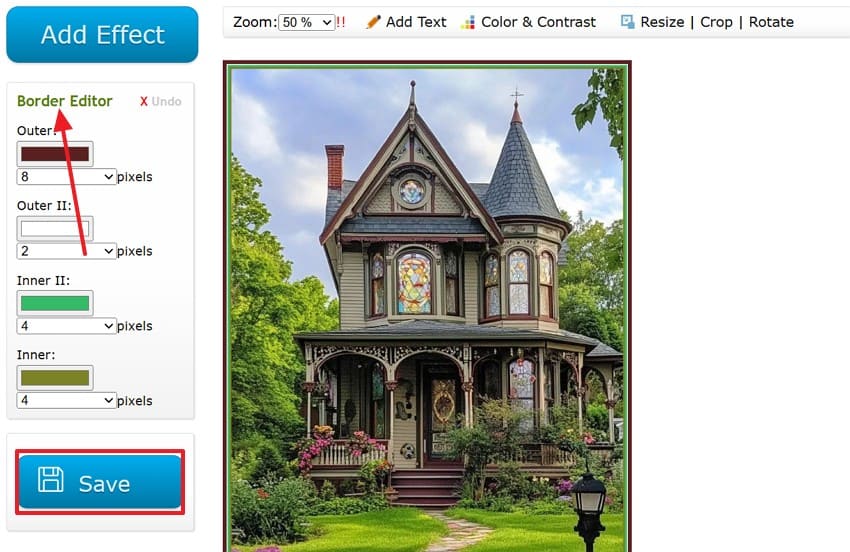
3. Canva
Canva provides an easy and creative way to add borders to photos, allowing users to adjust border width, color, and style. It offers diverse effects like classic outlines, glowing edges, and themed frames, all within a simple drag-and-drop interface. The tool works well for social media posts, presentations, and print designs. Follow this guide to learn how to use Canva for adding a border to a photo for free:
Step 1. To start the process, select the “Add Border Now” button from the main page and enter a new interface. Here, upload the picture and enter the “Elements” tab on the left to select the “Frame” section.
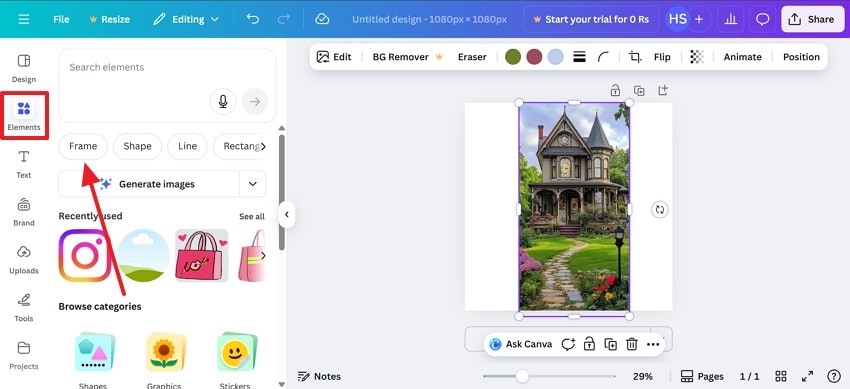
Step 2. Using the “Frames” section, find a suitable border and click on it to use it. In the preview, adjust the size and position of the border and customize it using the bar above the image.
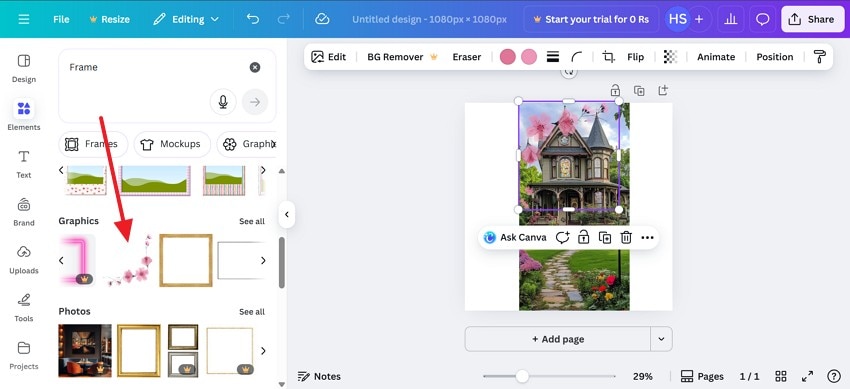
4. LunaPic
LunaPic provides a free, web-based tool that lets users easily apply borders to images in various styles such as colorful frames, soft fades, and rounded edges. It is accessible directly through a browser, requiring no downloads or installation. If you want to learn how to use LunaPic to add a border to a photo online for free:
Instructions. After uploading an image, use the “Add a Border” section to make a custom border for the image and hit the “Apply” button.
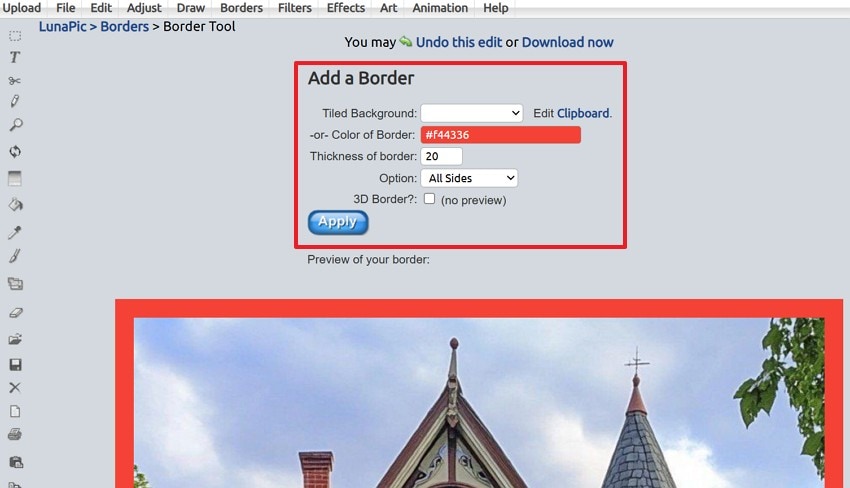
5. ImageTools.org
ImageTools.org's Add Border feature provides a simple way to frame images directly in your browser. Users can upload an image, pick any border color, and adjust its width in pixels before downloading the final version; no installation or registration needed. Follow these instructions to learn how to use this tool to add a frame to a photo online:
Step 1. From the main page of the website, select the “Add Border” tab and enter the next page.
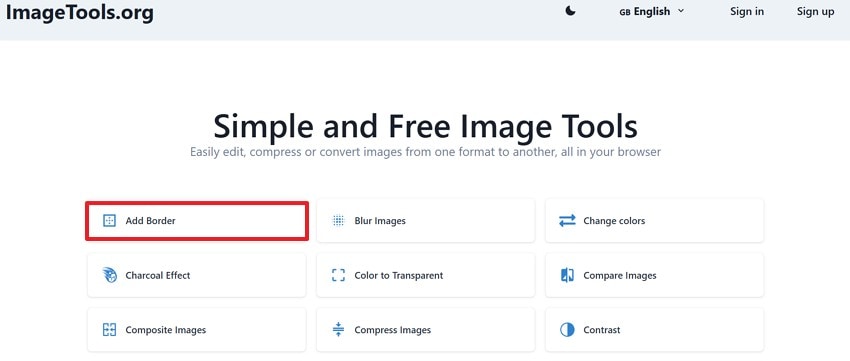
Step 2. Upload an image and pick a solid-colored outline for it in the desired thickness. Click the “Add Border” button to save the image to your device.
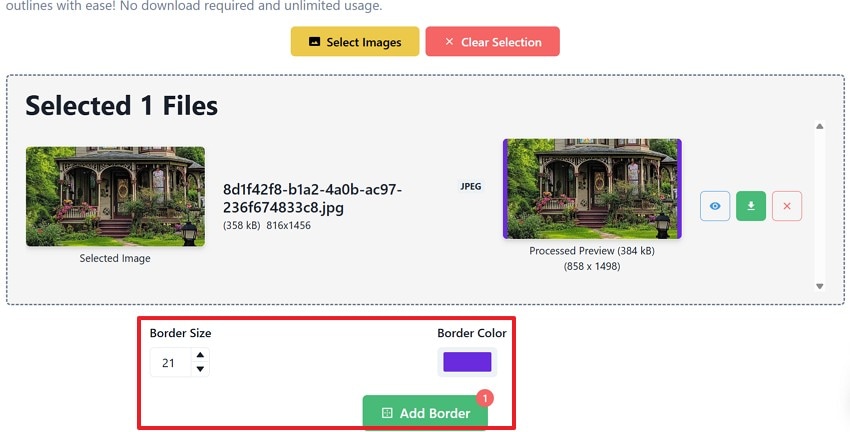
Conclusion
In essence, adding a border to a photo free provides multiple structural and visual benefits to the creator. There are multiple creative ways to get this job done. Many online platforms offer the feature of framing images. This article explored the top 5 online facilities that provide this utility. Among all the tools discussed, the Repairit App turned out to be the most reliable for its prompt-based image editing.
FAQs
-
1. Why should I add a border to my photo?
Adding borders enhances visual focus, frames the subject neatly, and gives your image a polished, professional look. It also helps the photo stand out on crowded feeds. -
2. What types of borders can I add to a photo?
You can add solid color borders, gradient frames, shadow outlines, or decorative patterns. Each type gives a different visual tone and can match your creative theme. -
3. Is it more reliable to add a border to images through a prompt or manually?
Using a prompt-based border tool is generally more reliable than adding borders manually. It automates the process, ensuring precision without manual effort. Apps like Repairit App make this even easier by using AI-powered prompts to generate clean, customizable borders that match your image style perfectly. -
4. Which tool is the best option for creating borders on images?
The Repairit App is one of the best options for creating borders on images quickly and professionally. It uses AI to apply precise, customizable borders that enhance visual appeal without distorting image quality. It uses your text prompt to generate any frame of your choice.











 ChatGPT
ChatGPT
 Perplexity
Perplexity
 Google AI Mode
Google AI Mode
 Grok
Grok


