“There’s a time that I asked my friend to send this PDF file on WhatsApp. When I tried to open it, the file could not be accessed. I feel worried as this PDF file contains information for our project. Do you know why this PDF not opening in WhatsApp?”
If you're having trouble opening PDF files in WhatsApp, it's an issue, especially if you need to review or study the contents. This article can help you fix that problem. Here, we will provide information where you will know why PDF not opening in WhatsApp and what are the fixes you can use.
In this article
Part 1: Reasons that PDF Not Opening in WhatsApp
WhatsApp is one of the most downloaded messaging apps, just behind Facebook. However, even popular apps like WhatsApp can have problems, like PDFs not opening. There are a few reasons why this happens. Let's explore them!
- Incompatible PDF format. WhatsApp may not support some PDF files because they have advanced features or security that WhatsApp can't handle.
- Corrupted PDF file. If the PDF file is damaged or corrupted, WhatsApp may fail to open it properly. Corruptions can occur for various reasons, such as incomplete downloads, transmission errors, or issues during file creation.
- There is insufficient storage space on the device. If your device's storage space runs low, WhatsApp may encounter difficulties opening PDF files. Insufficient space can also prevent proper file access and display.
- Outdated WhatsApp or device software. Using outdated versions of WhatsApp or the operating system on your device may lead to compatibility issues with PDF files. Updates often include bug fixes and improvements that enhance the app's performance.
- Network connection issues. A poor or unstable internet connection can disrupt the download or transmission of PDF files on WhatsApp. Network interruptions, slow speeds, or limited connectivity may also prevent PDFs from opening properly.
Part 2: 5 Effective Solutions to Fix PDF Not Opening in WhatsApp [Web & iPhone]
WhatApp can be used in your Web browser and Phone devices. So, to make it sure we provided ways on how to fix your PDF not opening in WhatsApp issue in different devices. Here we go.
Solution #1: Use Professional Repair Tool

-
Repair damaged files with all levels of corruption, including blank PDF, PDF not opening, PDF picture issues, PDF color issue, PDF fonts missing, unreadable pdf, etc.
-
Fix text, hyperlinks, forms, headers, footers, graphs, watermarks in PDF, etc
-
Perfectly repair corrupted files with a very high success rate, without modifying the original file.
-
No limit to the number and size of the repairable files.
-
Support Windows 11/10/8/7/Vista, Windows Server 2003/2008/2012/2016/2019/2022, and macOS 10.10~macOS 13.
-
Except PDF, Repairit also supports all formats of Word, Word, Excel, PowerPoint, ZIP, and Adobe files.
If the PDF not opening in WhatsApp is the cause of your frustration, then let us introduce Repairit File Repair to change your mood. This tool is designed to fix all file problems, including your PDF, such as corruption and damaged or broken files.
What’s more, Repairit File Repair lets you add multiple PDF files even if it is in 1.2, 1.3, 1.4, 1.5, 1.6, and 1.7 versions of PDF files. After that, you will wait until all the files are processed and repaired.
If you want a full detailed step on how Repairit fixes PDF files that are not opening in WhatsApp, here’s how:
Step 1: Download Repairit on your desktop. Once downloaded, launch it and go to the "File Repair."

Step 2: Click "Add" to upload your damaged PDF files. You can upload several damaged documents at once using Repairit.

Step 3: Select "Repair" to initiate the process of repairing. You can see that Repairit works on your PDF files and fixes any problems.

Step 4: To see the results, click "Preview" next to any file's icon. If you're happy with it, hit "Save" to save the repaired PDFs to a chosen spot on your Windows PC.

Fix PDF Not Opening in WhatApp Issue with Repairit PDF Repair Tool Now

Solution #2: Check Your Internet Connection
Make sure you have a stable internet connection. Poor or intermittent connectivity can prevent WhatsApp from downloading or opening PDF files. We suggest you switch to a stronger network or troubleshoot your current connection to resolve the issue. Here's how to do it:
Web
WhatsApp now allows users to log into WhatsApp Web on a PC just using their phone numbers, instead of having to scan a QR code with their phone like before. This confirms your identity as the account owner.
Step 1: Go to Internet access on the taskbar. After that, look for the WiFi icon and click the arrow to the right.
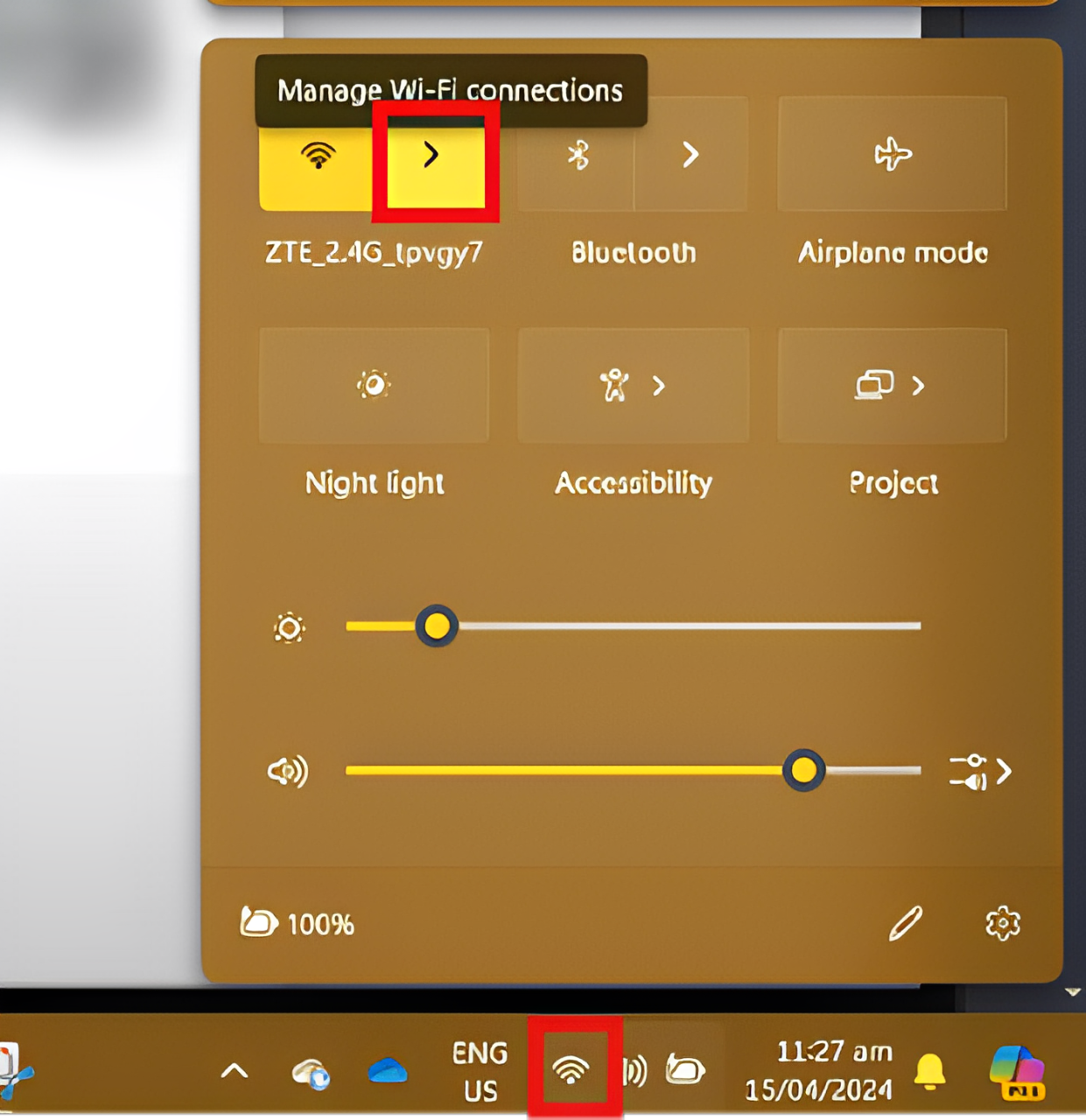
Step 2: You will see the status of your connection there. If you think that the current WiFi you are using is not stable, it is better to try and choose the other available connection.
iPhone
If your device lacks internet connectivity, you may encounter issues with WhatsApp connecting. To ensure a connection:
Step 1: Navigate to Settings and select Wi-Fi.
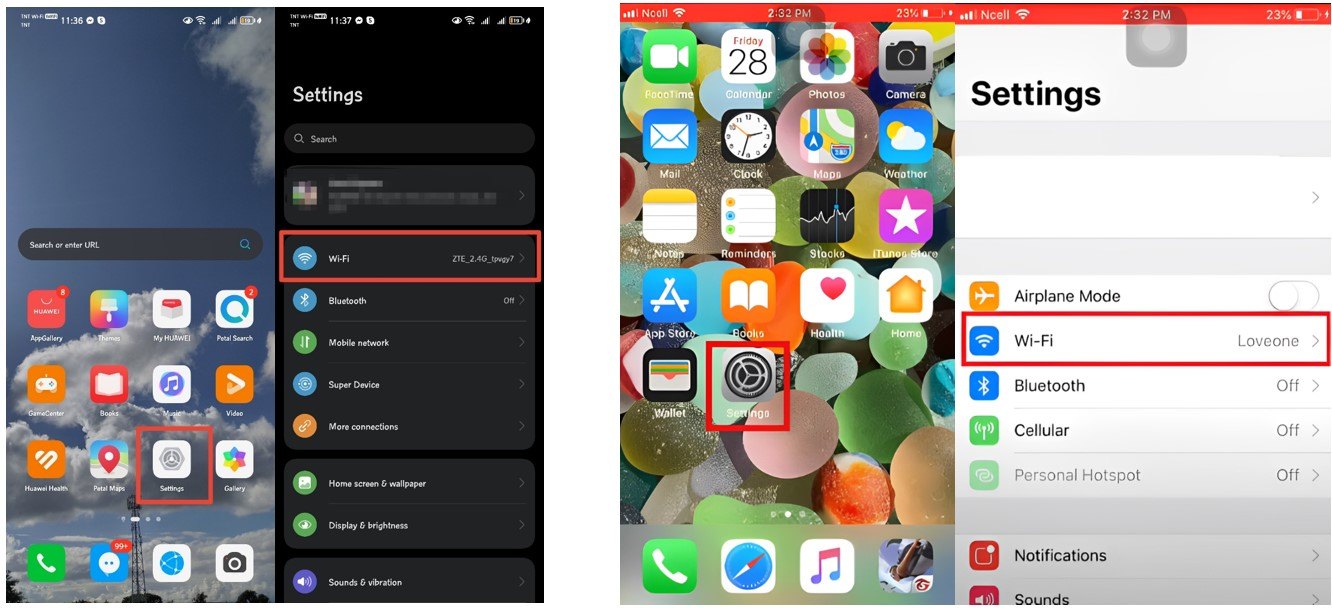
Step 2: Open your current Wi-Fi properties and then check if it is stable. If you think it is weak or has no connection, better forget and re-enter the password. You can also change the network you will use.
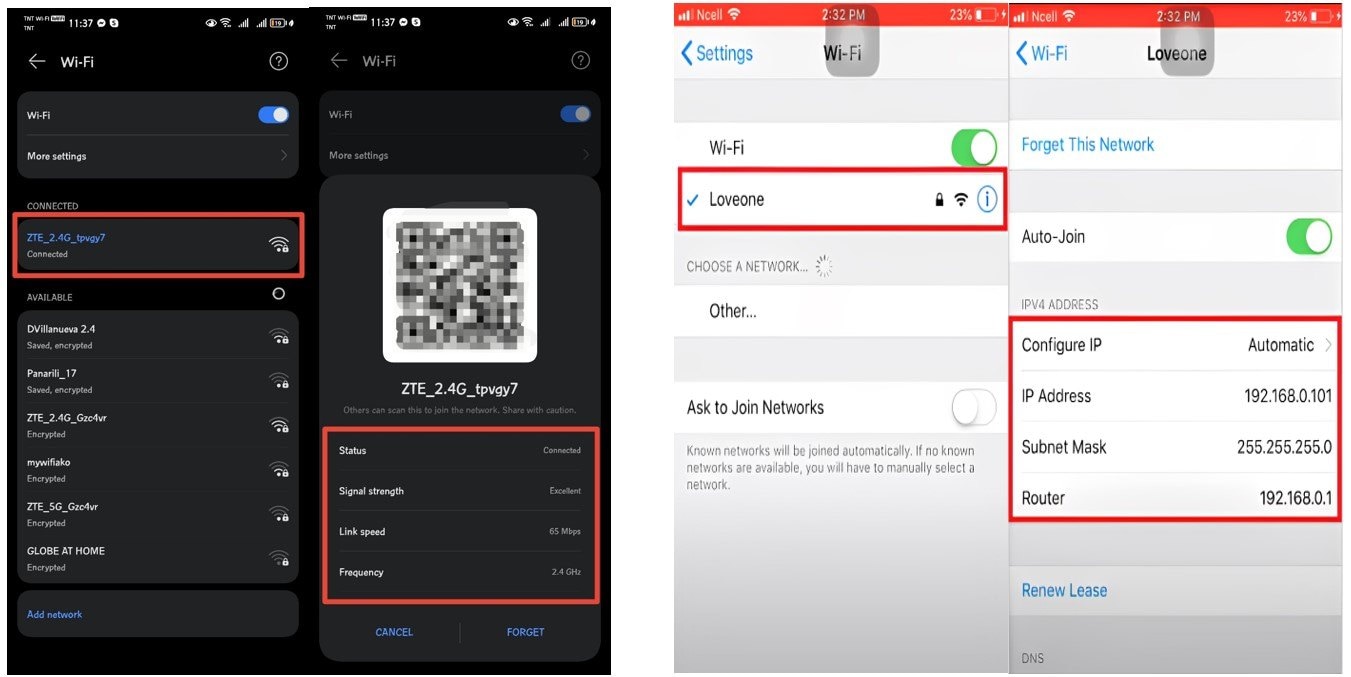
Solution #3: Allow Storage Permission
Unabled storage permission on your devices can block you from opening PDF files in WhatsApp. To fix this kind of issue here are different methods you can try:
Web
If you open WhatsApp on the web and fail to open a PDF file, the browser you are using may help you fix that. Google Chrome comes with its PDF file viewer enabled by default. Here's what you need to do:
Step 1: Launch your Chrome browser and click on the three vertical dots at the top-right corner. From the drop-down menu, choose Settings.
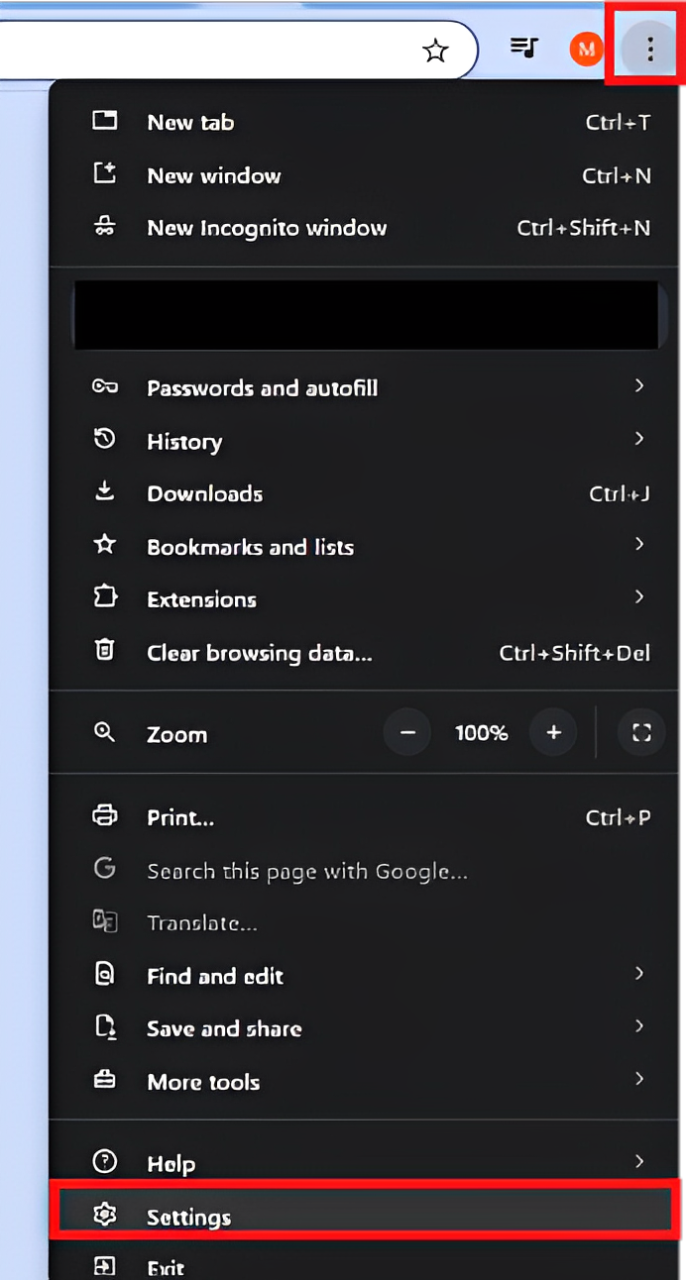
Step 2: On the left-hand side, click on Privacy and Security then go to the Site settings.
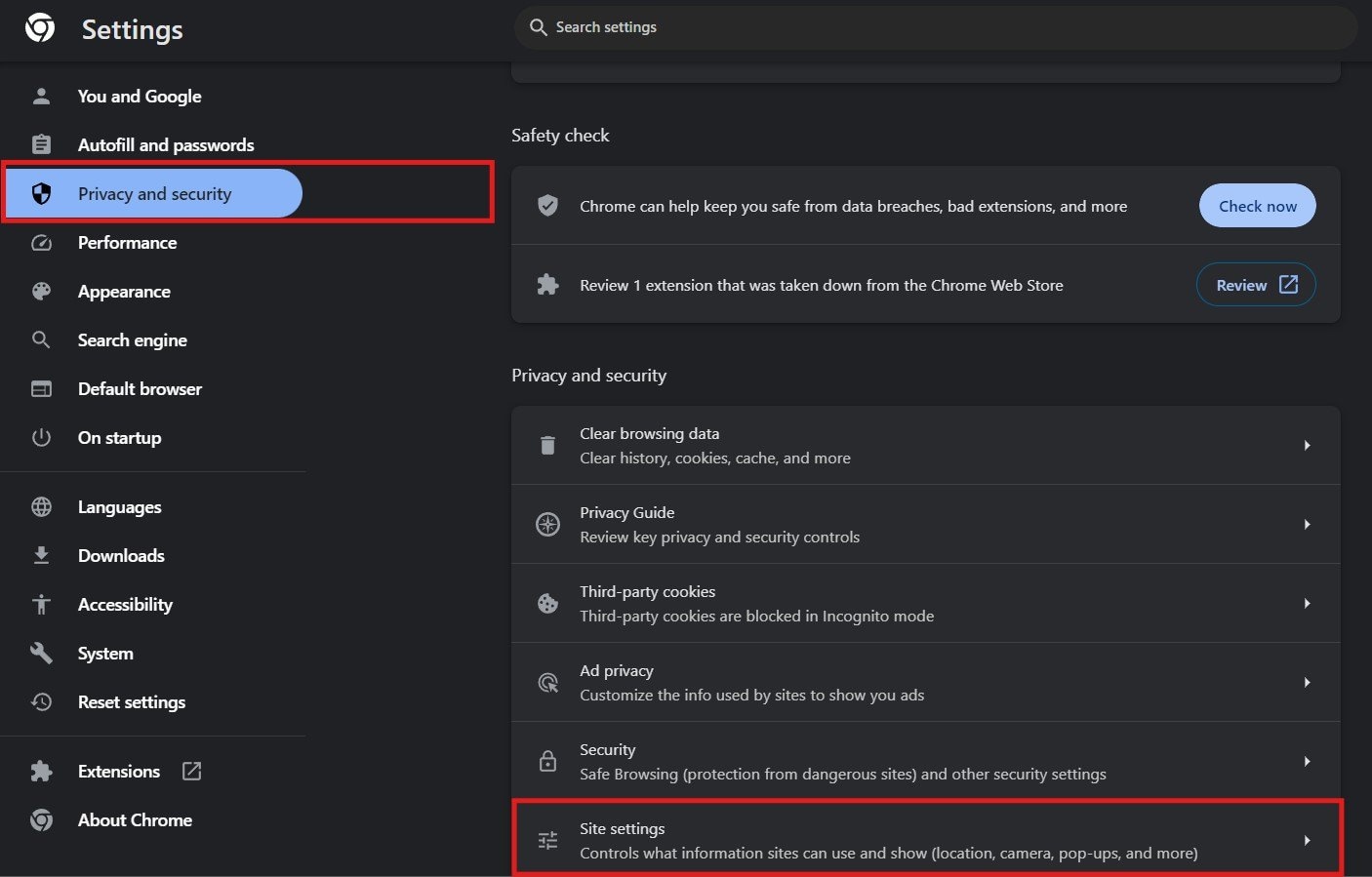
Step 3: Scroll down and look for the Additional content settings and choose PDF documents.
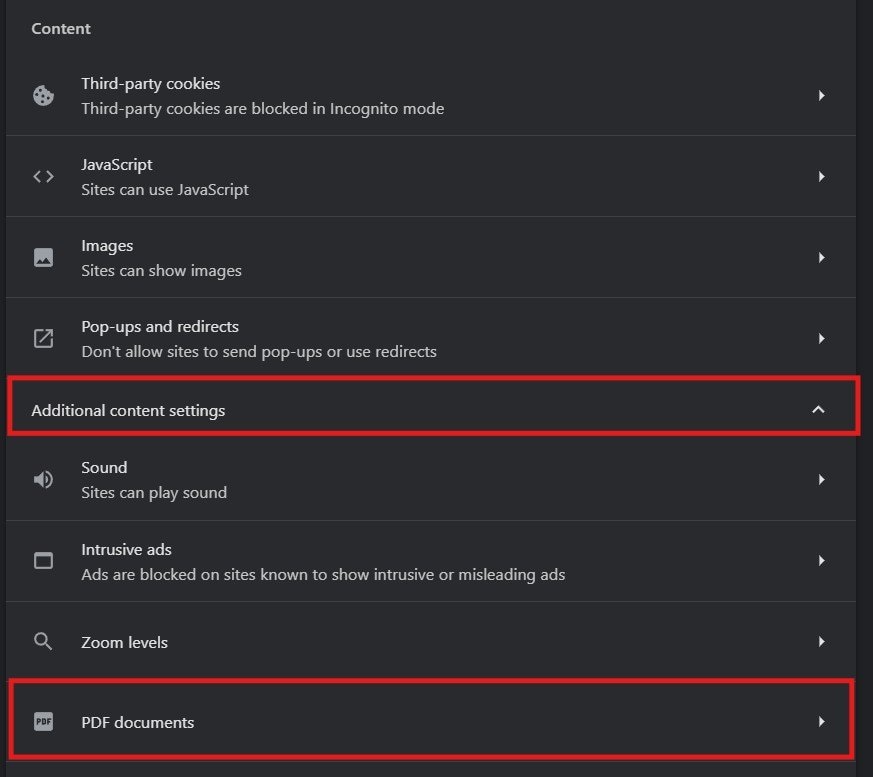
Step 4: Choose whether to open the PDF file on Chrome or download it automatically.
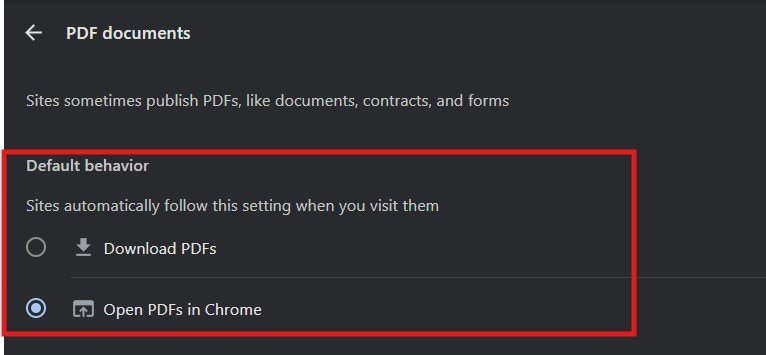
iPhone
If you want to know how to allow WhatsApp storage in iPhone, here’s how:
Step 1: Go to the Settings and look at Privacy. Under Privacy, go to the Files and Folders.
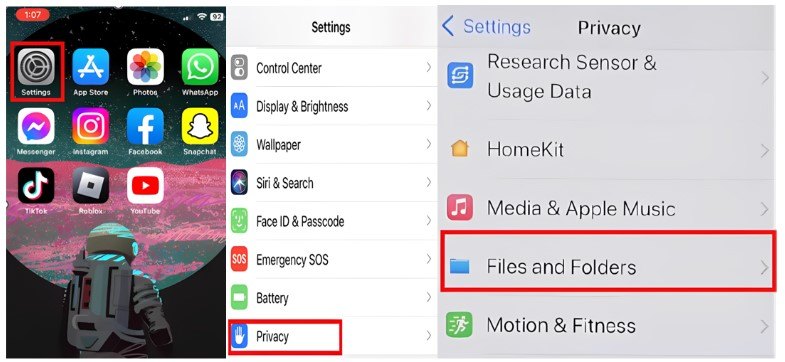
Step 2: Once open, allow WhatsApp to access the Files and Folders.
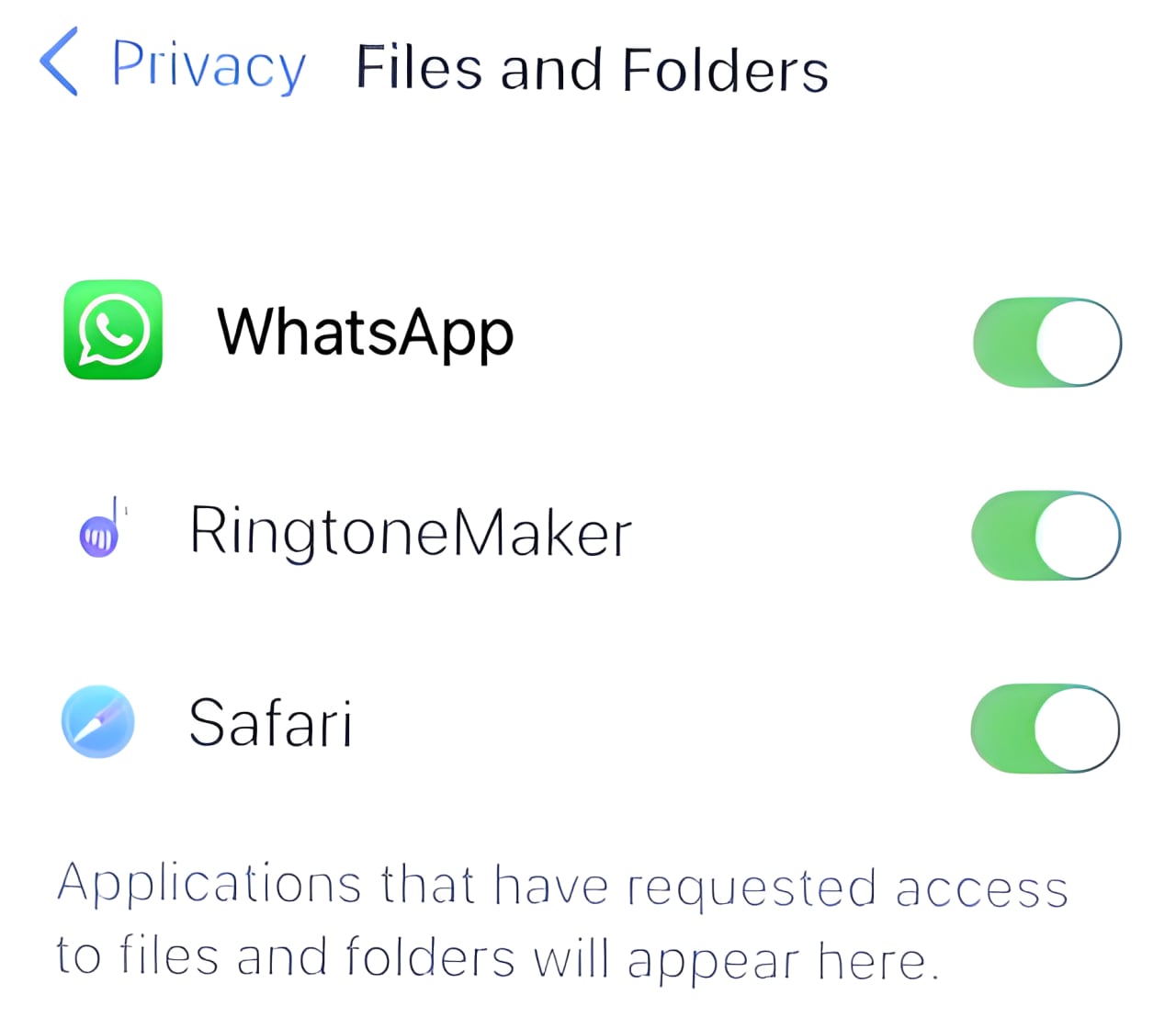
Solution #4: Update Your WhatsApp
Updating WhatsApp on phones is simple; just head to your respective App store and look for updates. However, updating it on Desktop and Web apps varies. Follow this guide to update WhatsApp on Android, iPhone, and Web.
Web
Step 1: Choose the Library option located on the bottom left. Click on Get updates. If updates are available, select WhatsApp from the list or choose All to update all apps.
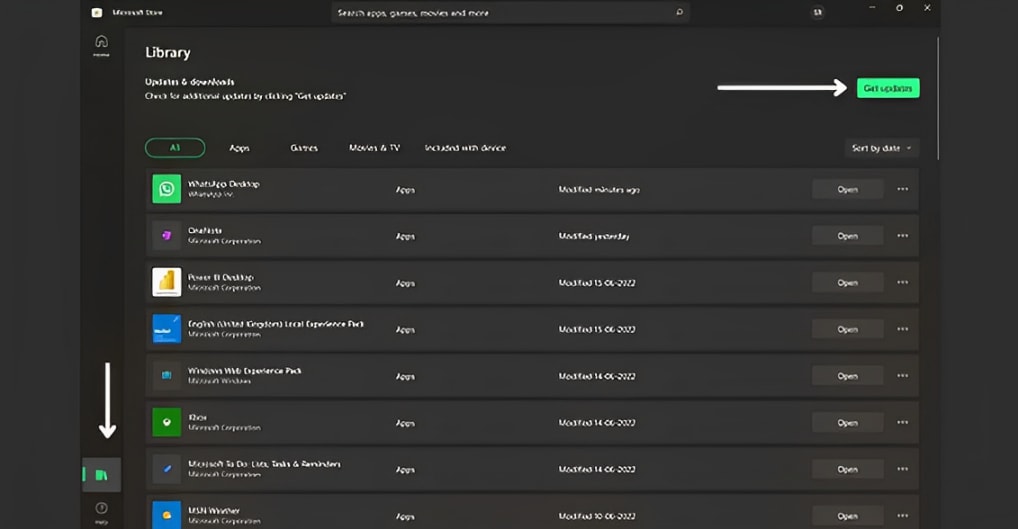
iPhone
Step 1: Open the App Store and search for WhatsApp. Tap on WhatsApp Messenger. If there's an update available, you'll see an “Update” button and tap Update
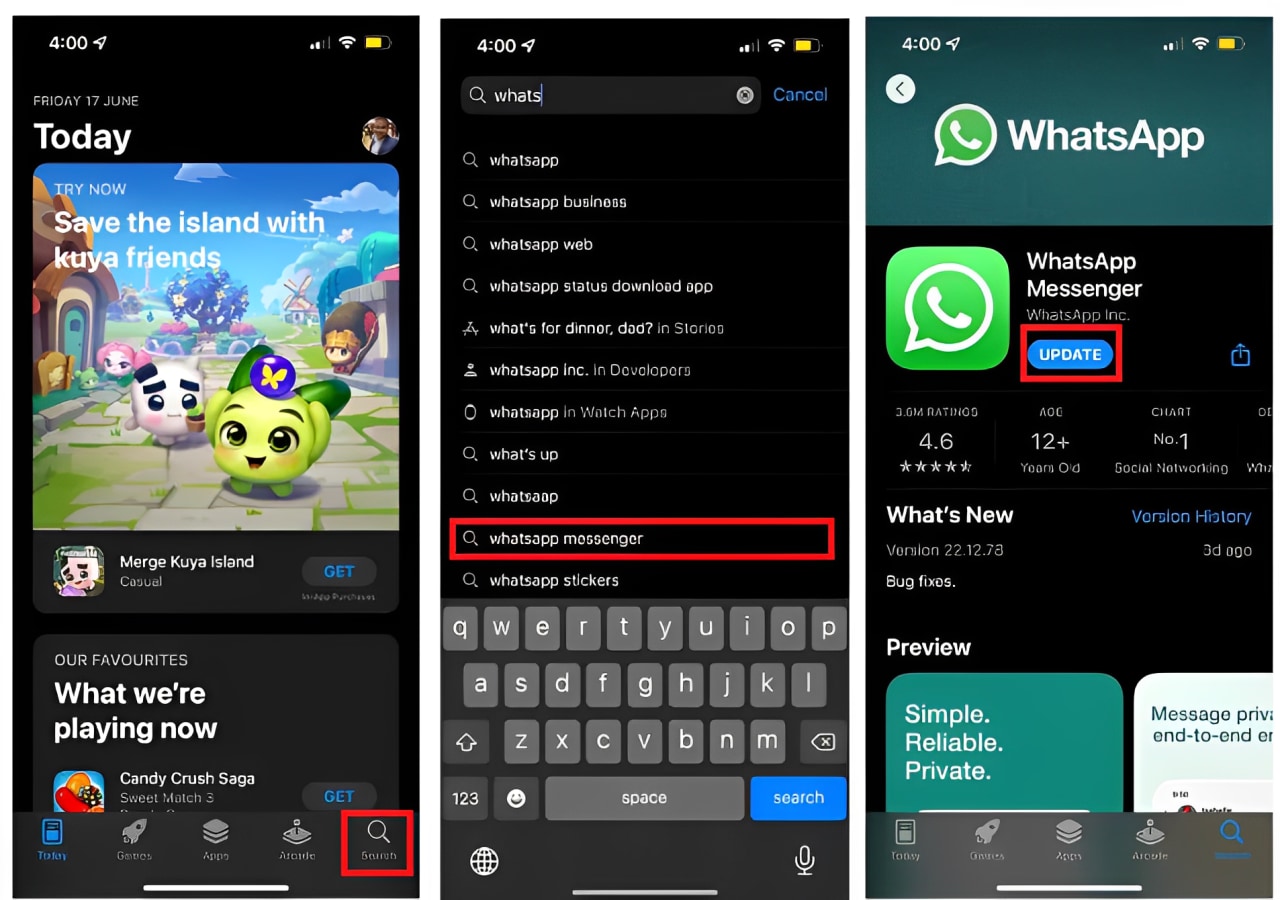
Solution #5: Check Device Storage Space
WhatsApp has a storage management feature for Android and iPhone that shows which chats use the most space. If WhatsApp is giving you trouble, clearing its data might fix the issue. Here's how to clear storage:
Web
Step 1: Go to the web Settings, and go to Privacy and security.
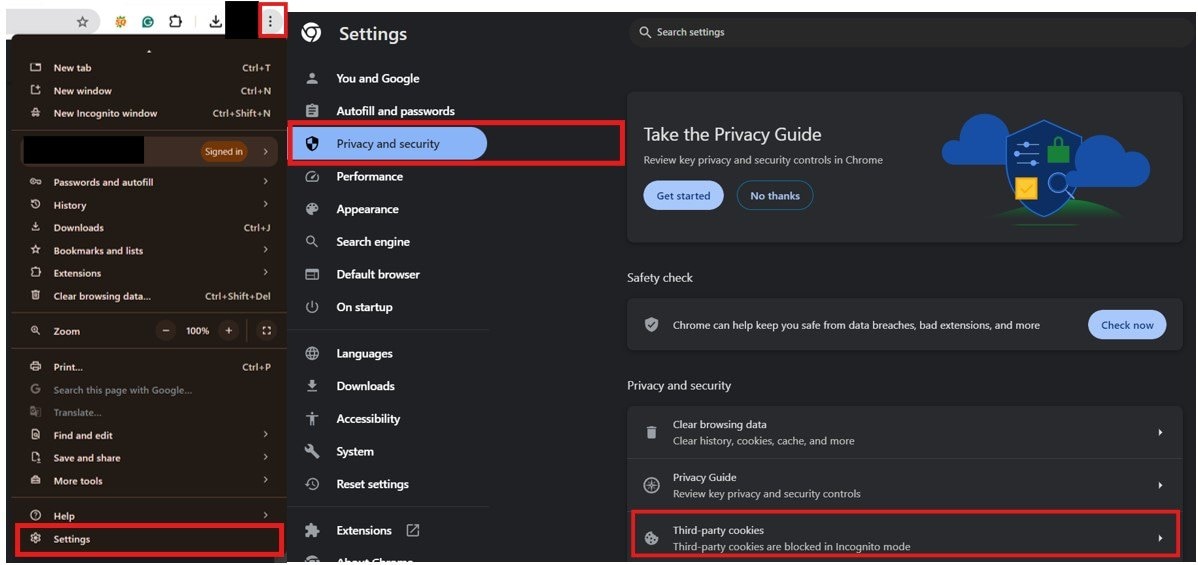
Step 2: Search for WhatsApp, click the delete icon and confirm to Clear data.
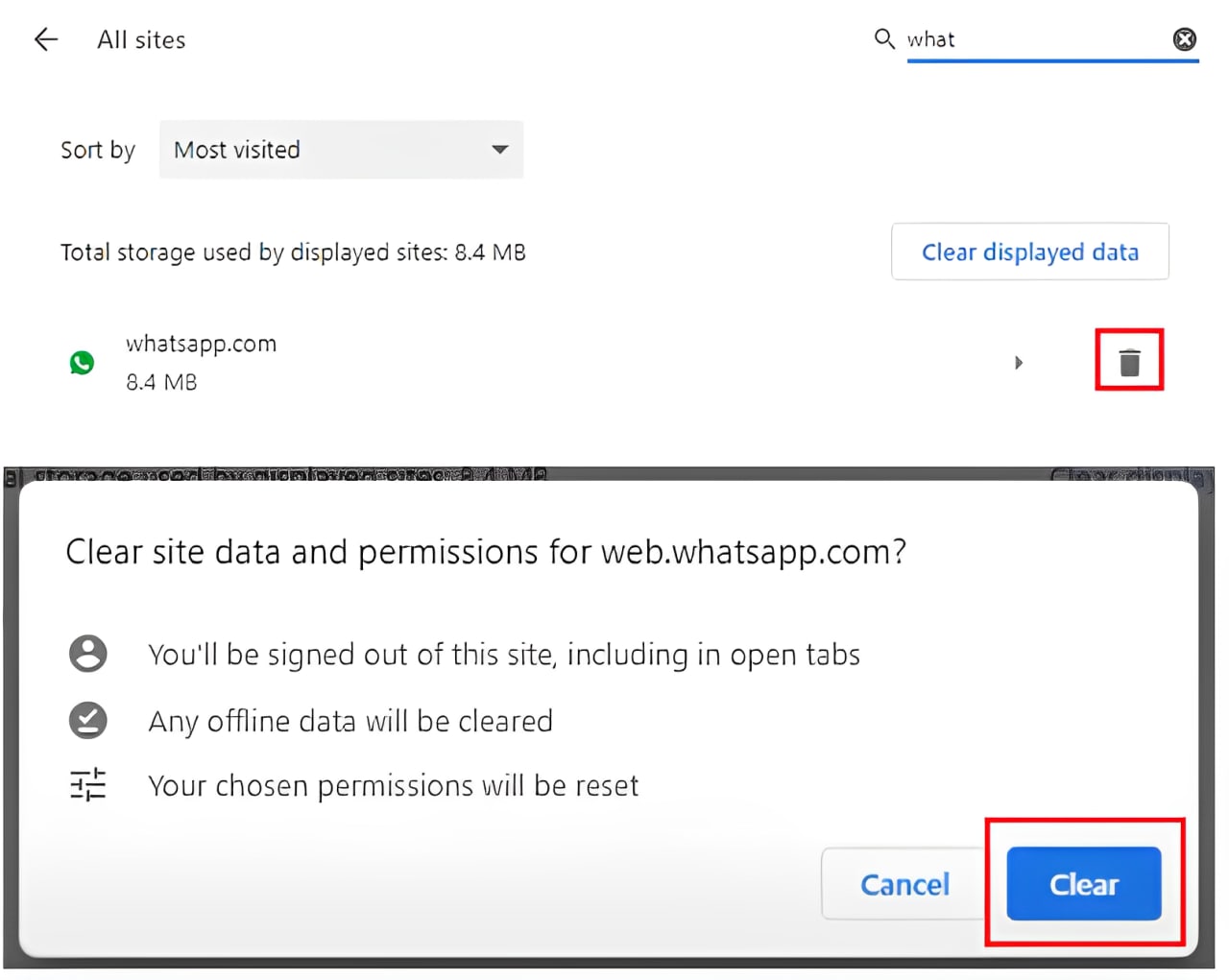
iPhone
Reducing WhatsApp storage usage on the iPhone follows a slightly different procedure.
Step 1: To begin, open the WhatsApp app on your iPhone and navigate to the "Settings" tab. From there, select "Data and Storage Usage." Next, scroll down and tap on "Storage Usage."
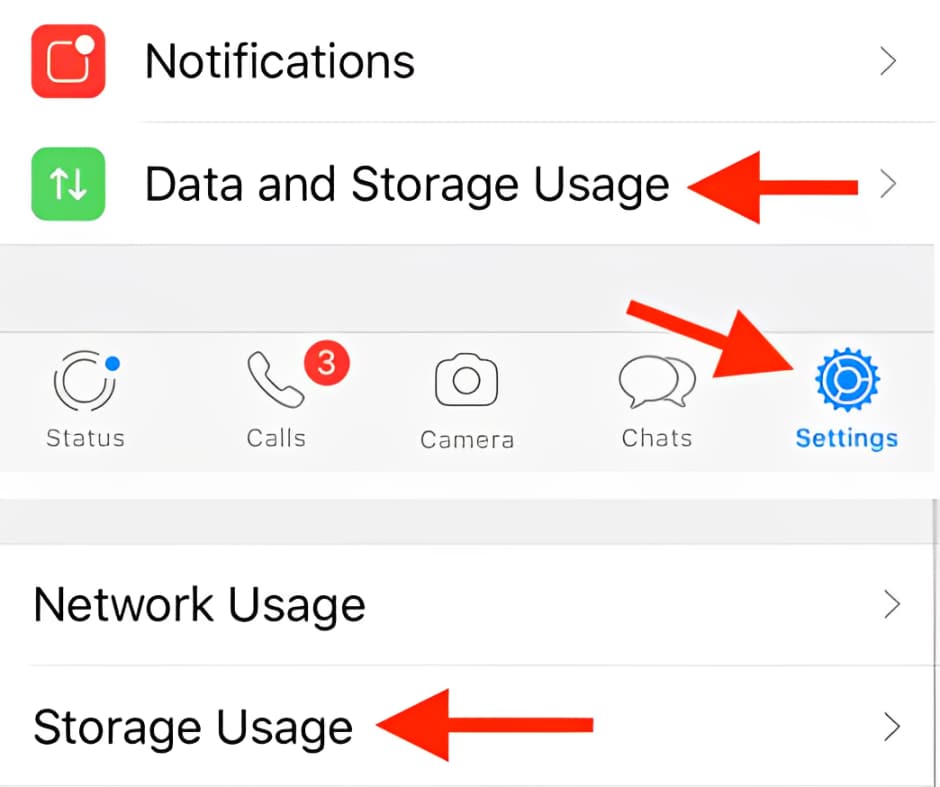
Step 2: At the bottom of the screen, tap on "Manage." Now, choose the types of media you wish to delete.
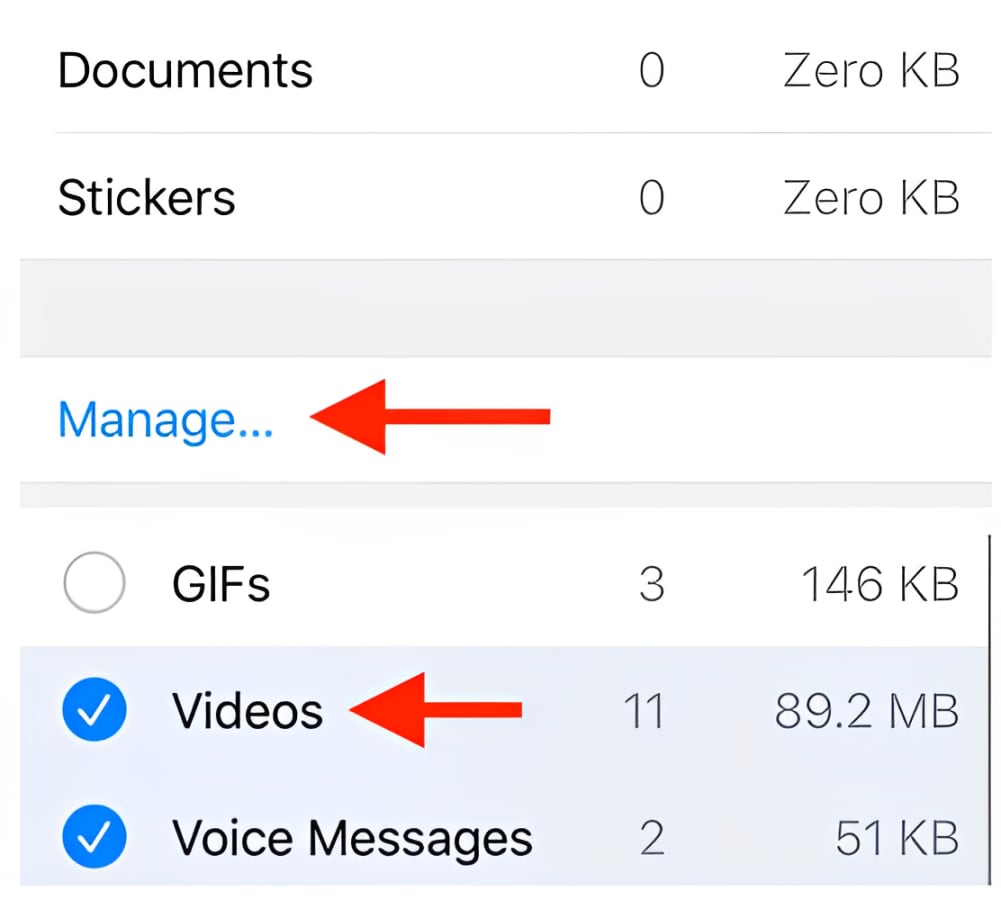
Step 3: Finally, tap on "Clear" to confirm the deletion.
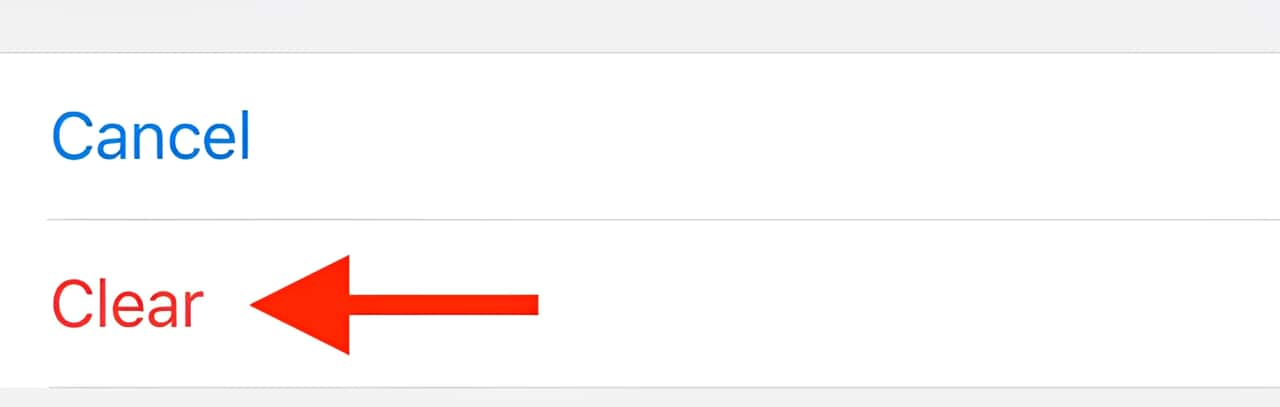
Part 3: Conclusion
Addressing the issue of PDF files not opening in WhatsApp requires a systematic approach. Considering factors like file compatibility, connectivity, permissions, software updates, and storage space. Following the solutions outlined above, you can overcome this problem and ensure smooth PDF file handling within WhatsApp.
FAQ
Why are PDF files not opening in WhatsApp?
PDF files may not open in WhatsApp for various reasons. Some of these are incompatible formats, corrupted files, insufficient storage space, or outdated WhatsApp or device software. Identifying the specific cause can help find a solution.How can I fix PDF files not opening in WhatsApp?
There are several effective solutions to address the issue of PDF files not opening in WhatsApp:1. Use a professional repair tool like Repairit File Repair to fix corrupted PDF files.
2. Check your internet connection to ensure stability.
3. Allow storage permission for WhatsApp to access device storage.
4. Update WhatsApp to the latest version.
5. Clear device storage space using WhatsApp's built-in management tool.
Can I open PDF files on WhatsApp Web?
Yes, you can open PDF files on WhatsApp Web. However, if you encounter issues with opening PDF files on WhatsApp Web, ensure that your internet connection is stable. Additionally, granting storage permission to WhatsApp on your device can help resolve such issues.

