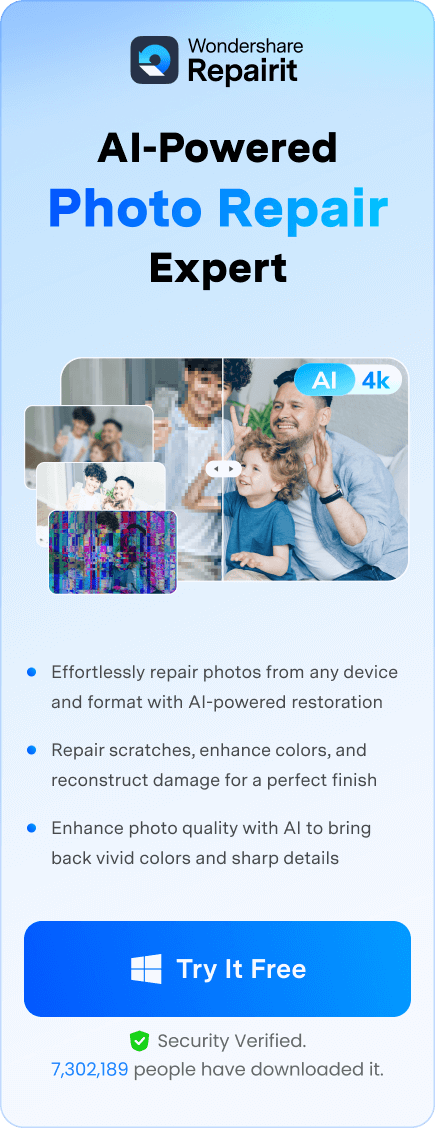If you use Outlook often, then you must know! PST files carry your emails, contacts, calendars, and crucial data. That’s why the company has made an official and free Microsoft Outlook Inbox Repair Tool. It’s called ScanPST! Other third-party software can also be used to repair Outlook PST files. One of the most important ones is Repairit Email Repair.
This guide will explain both of these Outlook Inbox Repair Tools in detail. We’ll discuss their functionality levels, benefits, and drawbacks and provide a stepwise guide to using them. We’ll also give you very useful tips for preventing PST corruption in the future. Let’s dive in!
In this article
Part 1. When Do We Use the Outlook Inbox Repair Tool?
Before we go into the details, let’s look at some reasons to use Outlook inbox repair. The PST files tend to get corrupted for a multitude of reasons. Whenever it happens, Outlook gives you some red flag signs. Let’s identify these signs:
🚨1. Outlook's Uprising: The application won't open or freezes continuously.
🚨2. Slow Outlook Performance: A slow, stuttering Outlook that freezes. It won't respond for some inexplicable reason.
🚨3. Lost Emails and More: Vanishing emails, disappearing contacts, or locked & inaccessible calendar items.
🚨4. Rogue Error Messages: You may also experience strange error alerts such as:
- "Cannot start Microsoft Outlook. The set of folders cannot be opened."
- "Errors were detected in file [path]. Close all mail-enabled applications and then run the Inbox Repair Tool."
- "Cannot access Outlook data file"
- "Cannot open [filename].pst."
Whenever these warnings haunt your Outlook, it's a bright red flag that your PST file is compromised. The Outlook inbox repair can recover that damaged file so that Outlook returns to normal functions.
Part 2. What is the Microsoft Outlook Inbox Repair Tool?
The tool Microsoft uses to correct minor PST issues in Outlook is known as ScanPST.exe. It can scan, diagnose, and attempt to correct the damaged files whenever corruption occurs.
ScanPST.exe scans the file's header & structural directories. Then, it corrects mismatches to bring back an unusable PST from the dead. More importantly, you don't have to make any Inbox Repair Tool download. You can find it in the Microsoft folder on your computer.
Steps to Use Microsoft Inbox Repair Tool
Step 1: Open your Microsoft Office installation directory. Launch My Computer and go to the path: Local Disk C > Program Files > Microsoft Office > root > OfficeXX. Here, XX represents the version number, i.e., 16 for Office 2016.
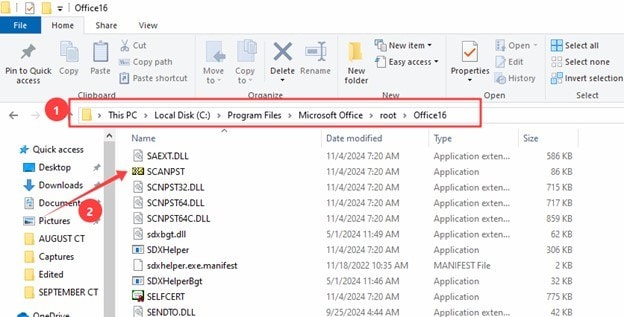
Step 2: Scroll down and find ScanPST.exe. Double-click on it to open the utility. Click Browse and choose the faulty PST file.
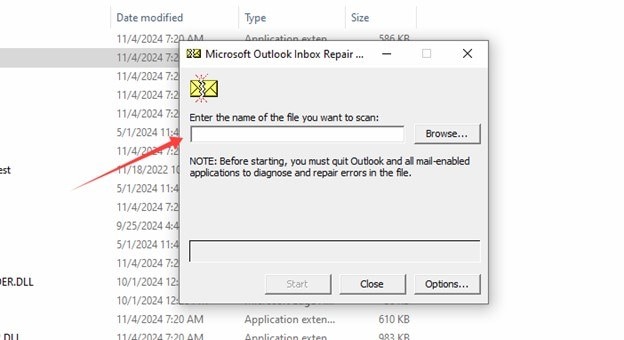
Step 3: Click “Start” to begin scanning, and wait until the process completes.
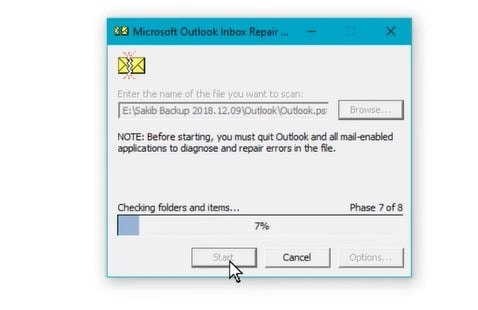
Step 4: Click “Repair” to start the recovery process after scanning. If anomalies are detected, you will be prompted to enter the start of the repair cycle.
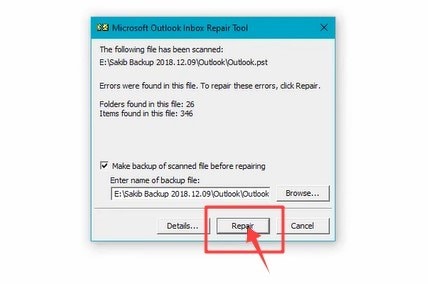
Step 5: When the process finishes, click “OK.” Open Outlook and look for all problems to be resolved.
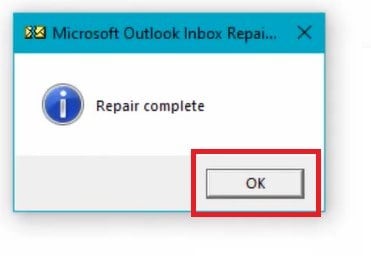
Limitations of Scanpst.exe
- File Size Limitation: Performance will degrade and may even fail for a large PST file.
- Extensive Corruption: ScanPST.exe fails in heavy damage or deep-rooted data corruption.
- Risks for Data Loss: Repairs sometimes result in trimming or deleting some data.
- Use only for PST Files: Repairing OST files and offline data storage is impossible.
Part 3. Best Alternative Inbox Repair Tools - Repairit Email Repair
ScanPST.exe works just fine enough if only a minor PST file corruption exists. However, it makes limited intervention with anything more complex in nature. That is why third-party programs are there for advanced repair beyond the capacity of basic fixes.
One of the standouts from the crowd is Repairit for Email. Repairit Email Repair is far beyond those built-in repair utilities. It is one of the powerful alternatives that is very easy to handle and overcome complicated issues with PST. You can use it to repair corrupted PST or OST files. You can also try to recover deleted entirely Outlook emails with Repairit.
Key Features of Repairit

-
PST and OST Repair: Most repair tools allow you to repair a single format. However, Repairit allows you to repair both PST and OST formats.
-
Platform Compatibility: Repairit is highly compatible with both Mac and Windows.
-
Batch Repair: You can upload and repair multiple files as large as you want with Repairit.
-
Preview Before Save: Preview repaired files before saving to ensure a repair's quality and accuracy.
-
Recover Lost Emails: Now, even the ones you thought were never coming again can be recovered and stored in a "Lost File" folder.
-
User-Friendly: The interface is designed to be simple and intuitive.
Step 1: Launch Wondershare Repairit for Email. Click on "+Select File" to add damaged PST or OST files.

Step 2: Find the files by clicking "Find" or pick your files directly using "Add File”. With your files loaded up, click "Repair".

Step 3: Repairit will go to work and get to the bottom of the corruption. Wait until the process finishes.

Step 4: You can also preview your restored emails in the left side panel. Double-click any entry to open it up and see if the repair was successful and correct. Highlight the emails you want to save and click "Save”.

Best Alternative Inbox Repair Tools - Repairit Email Repair

Part 4. Tips for Preventing PST File Corruption in the Future
Take these proactive steps to protect your PST files against potential corruption.:
1. Establish Routine PST File Backups:
Backups are simply a safety net. In their absence, data loss can be fatal. Develop a routine of regularly copying your PST files. You can use:
- Outlook's inherent backup capabilities,
- Third-party software,
- External devices,
- Cloud services.
2. Verify the size of the PST file:
The bigger the PST file size, the greater the risk of corruption. So, archive old emails, prune redundant messages, and reorganize folders neatly. Outlook's AutoArchive feature channels some of those older items into separate archives.
3. Armor Your Computer with Antivirus Software:
PST files are not invincible to the attack of viruses or malware software. Protect them by strengthening your system using antivirus protection software. Regularly make full scans of your computer. Catch and destroy potential threats before they cause corruption on your Outlook data.
4. Shutting Down Programs with Caution:
Abruptly stopping Outlook in its tracks is an invitation for trouble. Whether the system crashes suddenly or the application is forced closed, a poorly made exit can seed the groundwork for file corruption.
Always exit Outlook with caution. Go through File > Exit or use the close button. Wait patiently for the program to shut down completely.
Conclusion
You can resolve minor corruption cases in PST files with the Microsoft Outlook Inbox Repair Tool. It’s popularly known as ScanPST.exe.
However, some files are too large or so severely damaged that ScanPST often fails. Third-party tools, such as Repairit for Email, can handle the tougher cases by providing an in-depth approach to data recovery. Download it now to repair any corrupted PST or OST file.
FAQ
Q1: Can I recover permanently deleted emails using an inbox repair tool?
MS Outlook Inbox Repair Tool is a utility for fixing minor structural issues in PST files. Unfortunately, it can't recover permanently deleted emails. Once you bypass the "recoverable items" folder, this tool won't be able to recover them.Q2: What are the common causes of PST file corruption?
One of the biggest triggers is overly large PST files. Large-sized files are inherently unstable and readily susceptible to damage. Hardware issues like dead hard drives can also be fatal. Software conflicts coupled with sudden power-offs during an active session make it all the more perilous. Lastly, a virus or malware infection can also penetrate and corrupt PST files.Q3: Can I repair an OST file with the Microsoft inbox repair tool?
No, ScanPST.exeis not experte in OST files. OST files are simply offline copies of your mailbox and can usually be recovered by reconnecting Outlook to the server.If an OST file succumbs to corruption, then sometimes the most straightforward cure is deletion. Just wait for Outlook to rebuild it the next time you connect. More complicated OST problems may require specific recovery tools built with OST handling in mind.