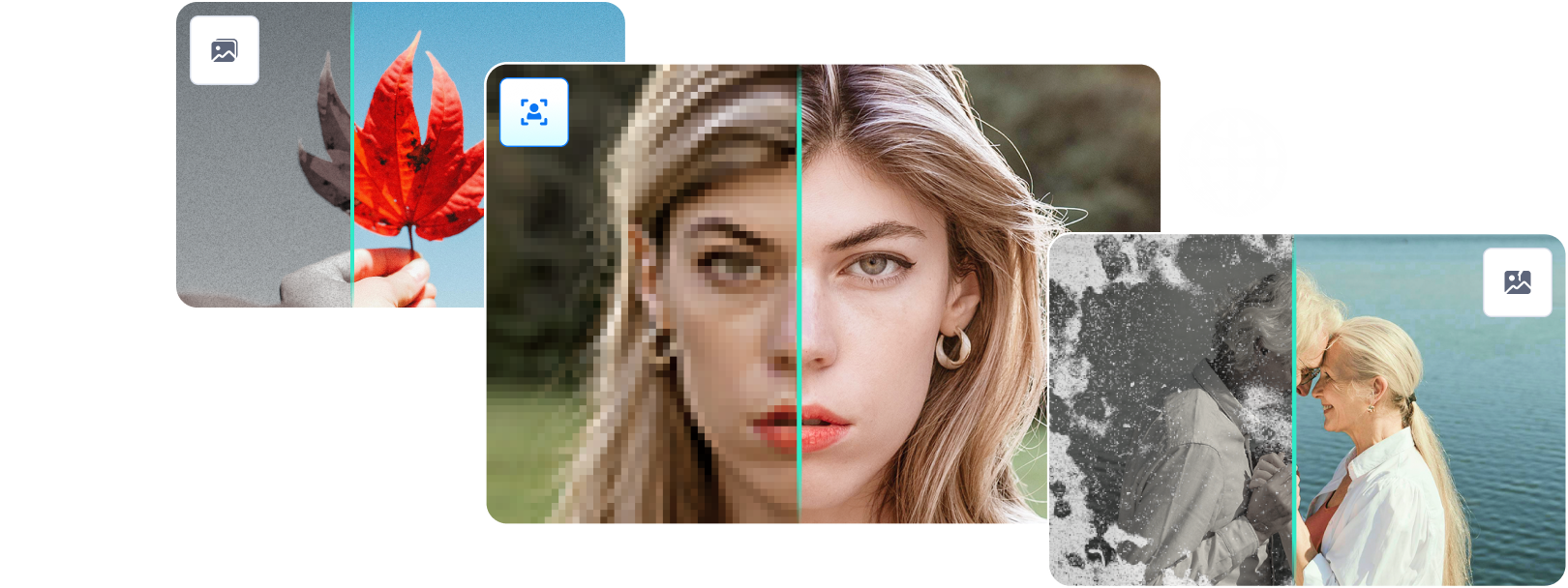When you convert your image to grayscale, you can enhance the remarkable beauty of the image by reducing the contrast of the light. Your grayscale image might have a nostalgic or vintage feel by getting rid of unnecessary distractions. It's quite simple to change your JPG image to grayscale or black and white now. You just need some tools to do that. In this article, I will explain how to use various free tools to quickly convert a photo to grayscale.
Ready? Let’s get started then!
In this article
Part 1: Convert Image to Grayscale
Giving your images a vintage and artistic look is now possible with various free grayscale image converter tools. You can use such tools from your browser without installing any software.
I have listed some of the grayscale picture converter tools here. Let’s have a look at them.
Tool 1: PhotoPad Photo Editing Software
PhotoPad photo editor is the quickest and most enjoyable free tool that edits your image to grayscale. It is the most reliable, user-friendly, and complete picture editor. Moreover, it supports all image formats.
Now, let’s see how to use it to convert photos to grayscale.
Steps to make a grayscale photo with this tool
Step 1 Download PhotoPad Photo Editor
In the first step, download PhotoPad Photo Editor. Start the program after completing the installation process to start editing on your PC.
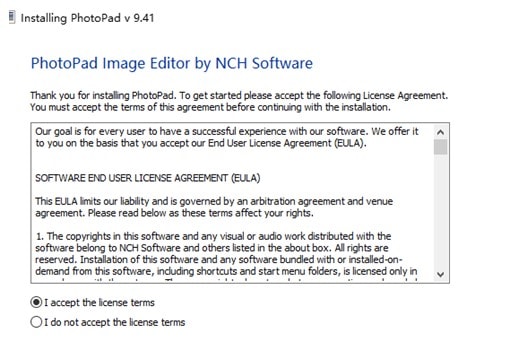
Step 2 Add a JPG image to the tool
To open the file finder window, click on the Open button on the main toolbar. Then, locate the JPG image on your computer, and pick it. Next, click Open to import it into PhotoPad for conversion to Grayscale. Additionally, you can drag & drop your JPG file right into PhotoPad.
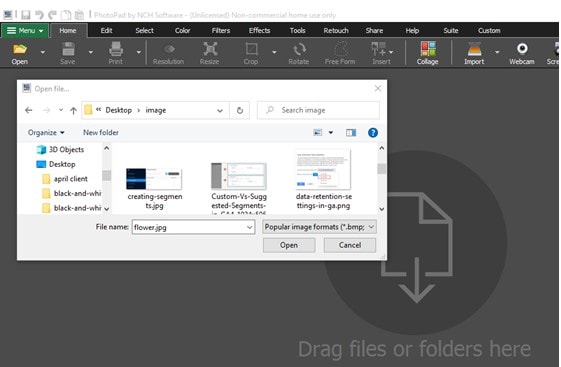
Step 3 Convert JPG to Grayscale
To automatically convert your JPG image to grayscale, go to the Color tab on the main toolbar. Next, click the Filters icon, and then choose Grayscale from the drop-down menu. You can also select from a variety of Grayscale filters from the Color Filter area on the right-hand side under the Effects and Layers column. By manipulating the Strength slider, you can also modify the grayscale filter's level of amplification.
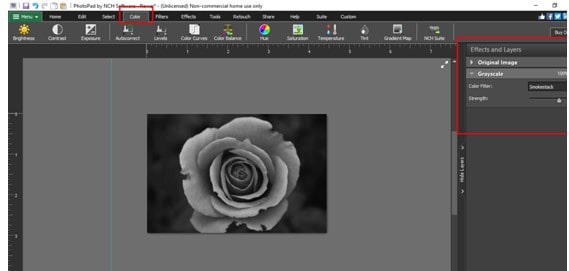
Step 4 Save Grayscale Photos
To save your image in grayscale, click “Save” option in the main toolbar. A grayscale image can be saved as a JPG/JPEG, GIF, ICO, PNG, PSD, or TIF/TIFF file. Alternatively, you can upload your grayscale picture directly to Flickr, Dropbox, and Twitter.

Install PhotoPad JPG Grayscale Editor right away to convert JPG to Grayscale!
Tool 2: FilmConverto
FilmConverto is another grayscale picture converter tool that you can use to give your photos a vintage appearance. It is a free tool that you can use from any browser. You do not have any requirement to install any software for it. Moreover, it is easy to use. You just need to choose the image file and click the “Submit now’ button.
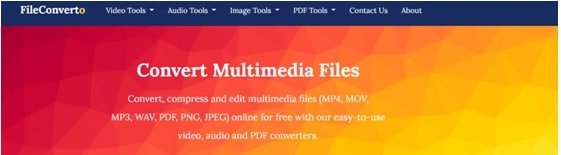
Tool 3: Pixelied
Pixelied is a free online grayscale image converter. With the help of this image filter, you may produce beautiful retro images forever to impress your online audience. You can easily adjust your image’s exposure to different shades of grey with the grayscale tone slider. Also, Pixelied makes it simple to create beautiful graphics and share them online.
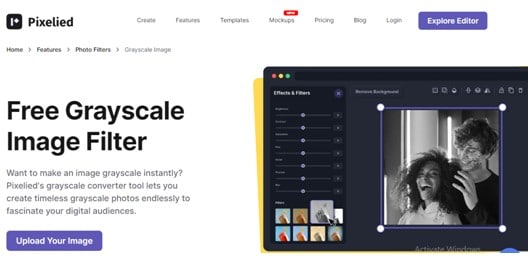
Tool 4: RAW.PICS.IO
With Raw.pics.io, you may also create a grayscale photo. Only a few clicks are needed to remove the color from a digital shot. This application, which operates within your browser, is totally free of charge. This implies that Raw.pics.io is not something you need to install on your desktop computer. Every device can use it because it is browser-based.

Tool 5: Fotor
With Fotor's Greyscale image converter, you can quickly convert photo to grayscale. Simply drag and drop the image to be greyscaled and apply the grayscale filter. You can reduce colorful with this grayscale filter to change the image's grey tone intensity as needed.
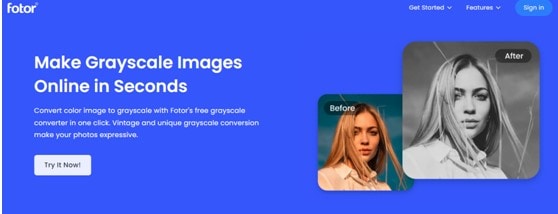
Part 2: Colorize Grayscale Image (AI)
It's not at all difficult to convert an image to a grayscale. You can now convert a photo to grayscale with the power of Artificial Intelligence. Today, there are a bunch of AI-based color changer tools such as PixBim, DeepAI, Coloriser, and so on. But the problem is which one of them is the best one. So, considering it, I am going to share the best online grayscale image converter with you that I have also used for my purposes. It is none other than Repairit AI Photo Colorizer.
Looking to know what is it and how to use it? Then, scroll down!
What is Repairit AI Photo Colorizer?
An AI-based photo colorizer tool called Repairit AI Photo Colorizer is used to colorize photos.
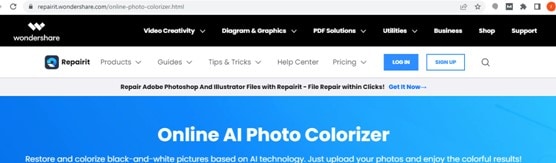
Features of Repairit AI Photo Colorizer
When using the AI Photo Colorizer tool, users have a variety of options to pick from.
- Before coloring the outdated, damaged pictures, you could try to fix them.
- The application supports a variety of file formats, including JPG, JPEG, PNG, BMP, and WEBP.
- This tool provides you with three unique coloring styles. If you are unsatisfied with any one of them, then you still will have two other choices
- You may get multiple coloring results in only three easy steps.
How to use this tool to colorize a grayscale picture?
Well, there are three easy steps that you can follow to colorize a grayscale picture. The steps are as follows:
Step 1 Upload the black-and-white photo
In the first step, start the Wondershare Repairit. Then, after opening this tool, you will view an interface on your Windows screen. This interface will ask you to upload a black-and-white photo. Then, choose the photo from the source folder. Next, tap on the blue color Upload Image button.

Step 2 Start colorization by selecting Photo Colorize mode
In the second step, you will see two options on your computer screen. Here, you are required to select either Old Photo Restore or Photo Colorize. To add full color to a grayscale image, choose the second option.

Now, tap on the Start button. Then, the colorization process on an uploaded photo will be started. Wait for a while for the process to be completed.

Step 3 Preview and save the colored photo
Wondershare Repairit allows users to preview the results before downloading them. When the colorizing process is finished, click on the Download button.

Conclusion
Here, in this article, I have explained the 5 free online grayscale picture converters that you can use to convert an image to grayscale. Moreover, if you are looking for the best tool to colorize a grayscale image, then choose Repairit AI Photo Colorizer right now!