Fix Outlook KERNELBASE.DLL Error
What is Outlook KERNELBASE.DLL error? Why does it occur? Don't panic! Please check this guide to fix "KERNELBASE.DLL error" in Outlook within clicks.
There are many issues associated with the connectivity methods of the Outlook email client. Sometimes, Outlook stops working for the users and shows an error. This, when assessed, leads to problems across the modules of KERNELBASE.DLL.
Therefore, the article will be resolving the known KERNELBASE.DLL error in Outlook. With an overview of the error, proper solutions to this case would be considered. First, let's find out more about this module error.
Part 1: What Is the Outlook KERNELBASE.DLL Error and Its Causes
Let's get to know the background first. The Outlook email client has been a part of the system for a long time. This email client has embedded across the user's utility differently. For example, most email clients are found online, but Outlook connects with the system. While it connects with the device, it establishes a connection with the server. This is what makes Outlook involved in the system.
However, it's not always great for Outlook in terms of operability. Issues like KERNELBASE.DLL errors can cause havoc to the operations. This faulty module issue leads directly to problems across Outlook. Thus, this error will cause Outlook constantly crash in such a case. With no accessibility to Outlook, there is nothing a user can do. The answer only lies in resolving the KERNELBASE.DLL error Outlook.
When users operate Outlook across their computers, it crashes within seconds. They get the following error in the results. This will help you understand and recognize the dynamics of the KERNELBASE.DLL error.
Complete Details of the Error Message
Problem Event Name: APPCRASH
Application Name: OUTLOOK.EXE
Application Version: 15.0.4505.1002
Application Timestamp: 51484151
Fault Module Name: KERNELBASE.dll
Fault Module Version: 6.1.7601.18015
Fault Module Timestamp: 50b8479b
Exception Code: 80000003
Exception Offset: 0000000000033c72
OS Version: 6.1.7601.2.1.0.256.48
Locale ID: 1033
Additional Information 1: 97ce
Additional Information 2: 97cef396b9da8b378d002a19c005f89a
Additional Information 3: 792e
Additional Information 4: 792e8204391652399627c59105931d35
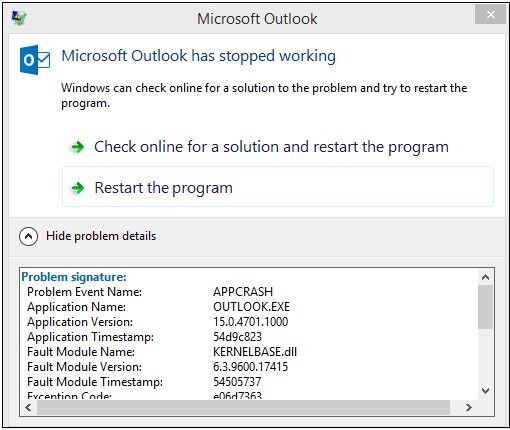
If your Outlook is frequently crashing, the problem leads to issues across this module. This needs to be assessed and resolved accordingly.
Causes of the KERNELBASE.DLL Error
Before we see how this faulty module error can be resolved, we must assess the causes. Overviewing the grounds of the KERNELBASE.DLL Outlook crash would help you reach its core. Let's find out what can make your Outlook crash under the respective module:
1. Problems in Add-ins
You might have added different add-ins across your Outlook account. Although they are used to bring ease in operability, they can go opposite to it. If any particular add-in malfunctions across Outlook, it would essentially crash it. Thus, Outlook add-ins can become quite a menace if not appropriately managed.
2. Corrupted User Profiles
Outlook user profiles are the entity that interconnects with the server and device. As different entities are involved in the process, there is a chance of corruption. In addition, there can be issues of synchronization that are crashing Outlook repeatedly, which leads to solving the problems of synchronization.
3. Faulty PST File
The PST file linked with the particular account can act faulty. This is one of the significant reasons why Outlook crashes under this module. If the PST file gets corrupted for one specific reason, the KERNELBASE.DLL Outlook crash happens. Your PST file may have oversized, or its file header may be damaged. Under any circumstances, the PST file will be questioned, which would crash Outlook.
Part 2: Important and Efficient Solutions to Fix Outlook KERNELBASE.DLL Error
We have had a coherent overview of the causes of the KERNELBASE.DLL Outlook crash. It is time to redirect to the solutions to fix this error. Since you need to access Outlook for yourselves, observe solutions with keen focus. This will help you figure out and resolve the prevailing issues with Outlook.
Solution 1: Create New Outlook User Profile
There is a case where this specific error gets unresolvable. In such conditions, creating a new user profile and linking the old data across it is best. While you create a new user profile, you can easily synch it with the previous data. Once it is done, the KERNELBASE.DLL error Outlook can resolve tentatively. To create a new user profile, you need to work on the following steps:
Step 1: Close down all running Outlook processes on the computer.
Launch the Run Program from the Search icon on the taskbar. Type in "control.exe" and execute the command to open Control Panel.
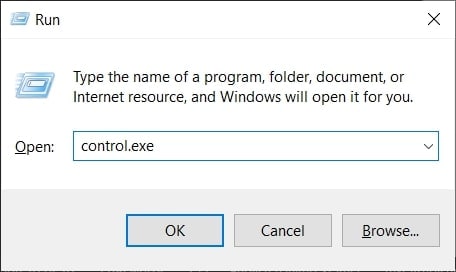
Step 2: You need to search for "Mail" in the provided search option.
As you locate the option across Control Panel, open it up. Then, click on the "Show Profiles" option in the next window.
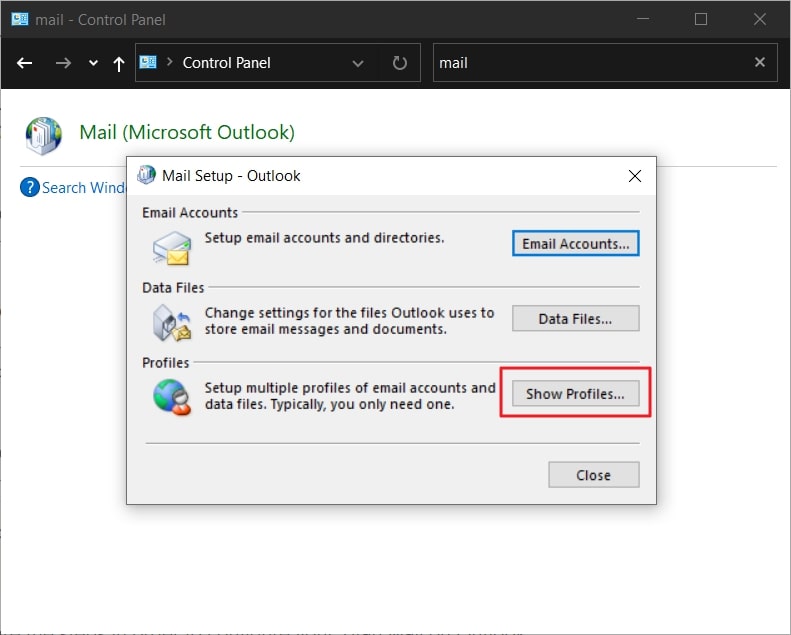
Step 3: Select the profile in use on the new window and tap "Remove."
Confirm this action across the prompt that shows up.
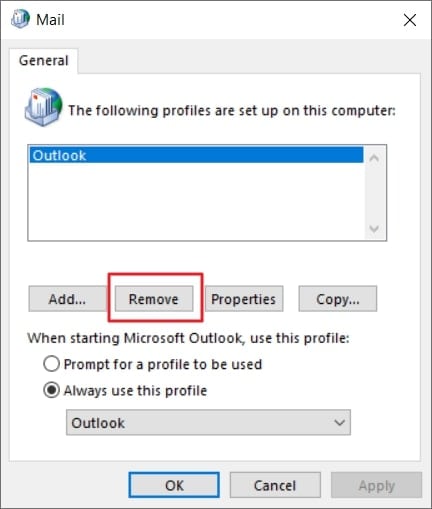
Step 4: Restart your Outlook and start configuring a new profile across the platform.
As it is created, the previous data of the account can be easily linked to it.
Solution 2: Disable Add-ins
If the KERNELBASE.DLL Outlook crash persists, you need to check the add-ins. As discussed, Outlook add-ins can directly connect to this problem. If Outlook is working properly across the Safe Mode, the issue is due to the add-ins. Thus, you have to disable these add-ins to function in your Outlook properly. This can be done by following the steps as advised below:
Step 1: Launch your respective version of Outlook and proceed across the "File" tab.
With the new set of the screen in front of you, click on the "Options" button to proceed.
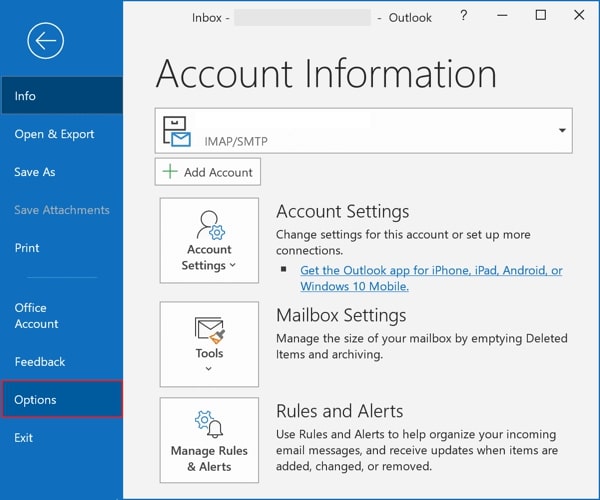
Step 2: Select the "Add-ins" tab on the next window.
And click on the "Go" button after selecting the "Active Application Add-ins."
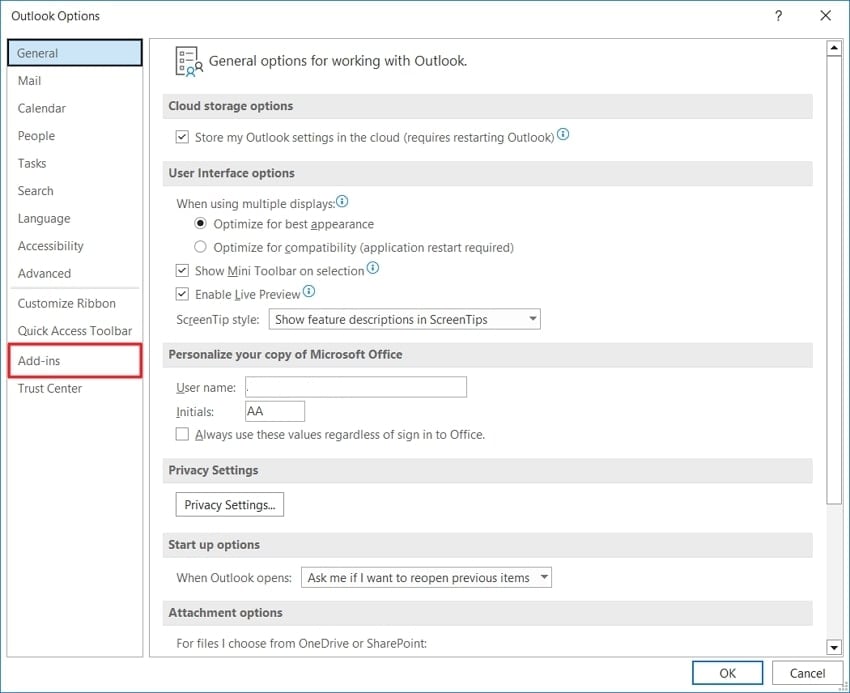
Step 3: In the following screen, uncheck all the boxes to disable the add-ins.
Once done, click on "OK" to confirm the change.
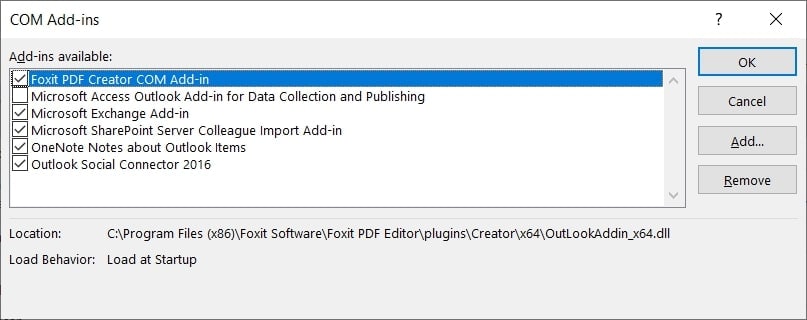
Solution 3: Recreate the OST File
Issues like KERNELBASE.DLL error Outlook can occur due to Outlook data files. In such circumstances, you need to recreate the OST file for ease. To do this, you will have to look out for the following steps:
Step 1: Exit Outlook from your computer and proceed to the "Search" icon on the taskbar.
Type "Control Panel" and open it across a new window.
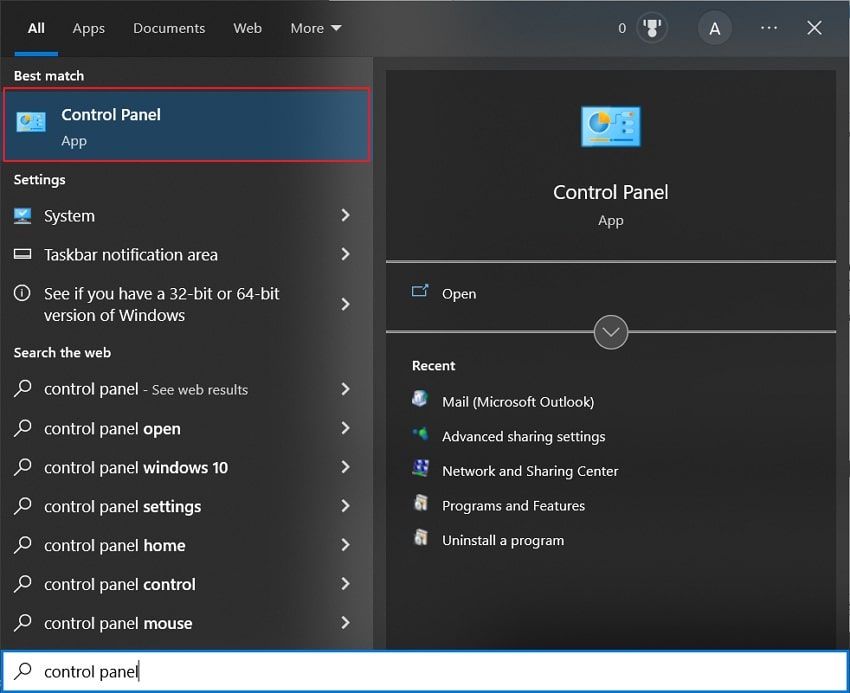
Step 2: You can simply search for "Mail" across the search bar available on the top.
Once found, click to open the "Mail Setup – Outlook" window.
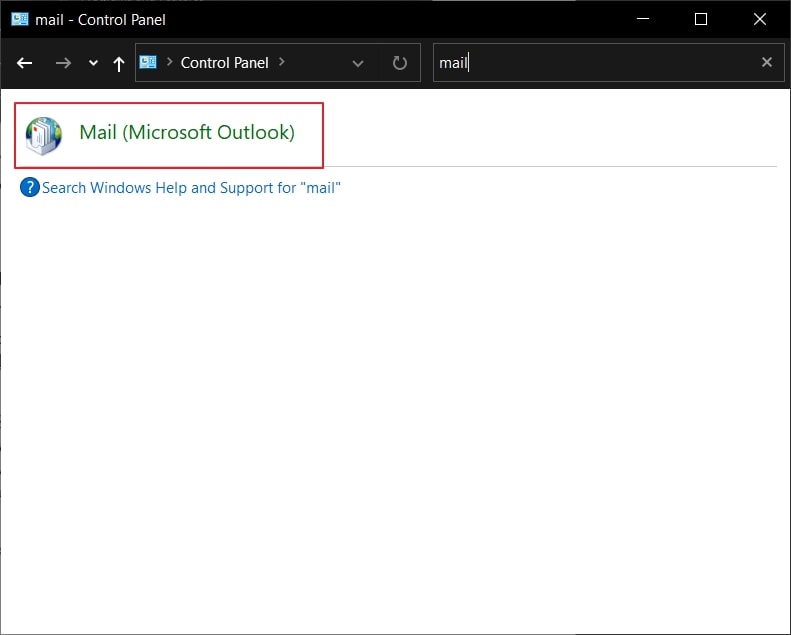
Step 3: Navigate to the "Data Files" tab and select the OST file from the list.
You can click on the "Open File Location" button to access the OST file.
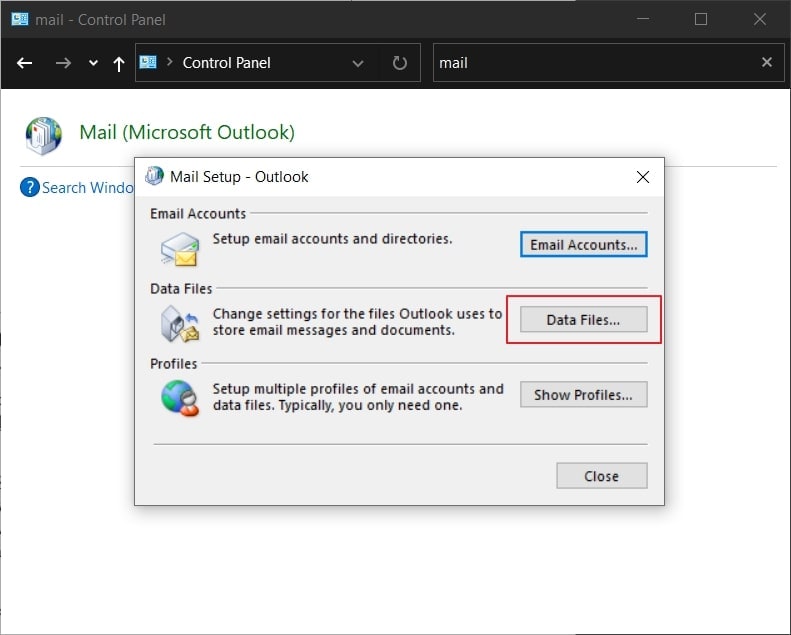
Step 4: Select the OST file, and right-click to open a drop-down menu.
Next, click "Delete" and confirm the process for the Outlook OST file. You then have to restart Outlook, which will automatically create a new OST file.
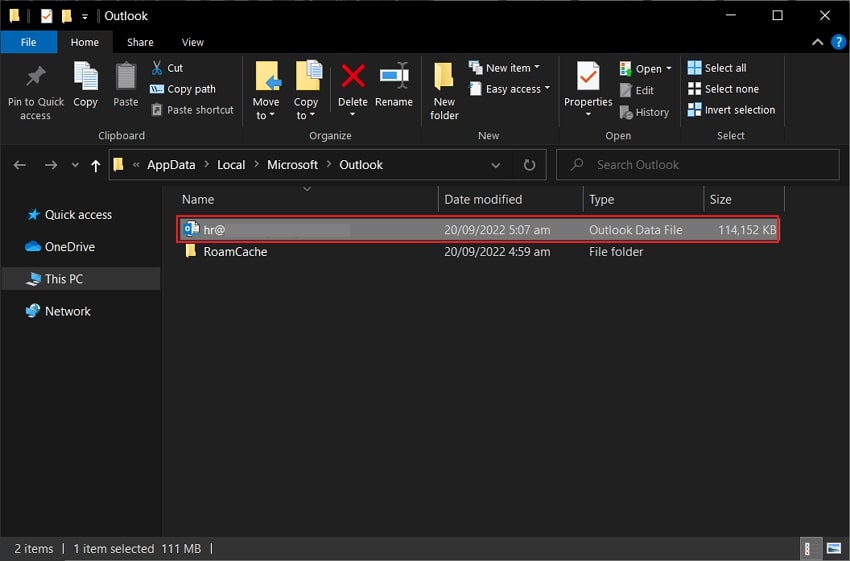
Solution 4: Repair Your PST File with Scanpst.exe
As discussed, PST files can corrupt, which would act as the direct reason for Outlook crashing. All issues with the KERNELBASE.DLL can be resolved if the PST file is repaired. For this, a proper repair tool is required to mend the file properly. Rather than going for any third-party solution, we will first look across Scanpst.exe. This particular repairing tool is available across Windows devices, as it comes with Outlook.
You can access Scanpst.exe from the respective location according to the Outlook in use. Let's see how it can be put to use to repair the PST file:
Step 1: Find Scanpst.exe across your Windows and start the tool.
On opening it, click the "Browse" button to add the PST file.
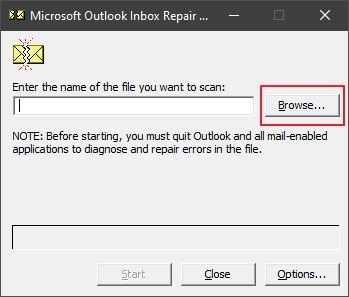
Step 2: As you click on "Start," Scanpst.exe starts analyzing the file.
All the errors will be displayed across the screen. Once it is covered, click on the "Repair" button.
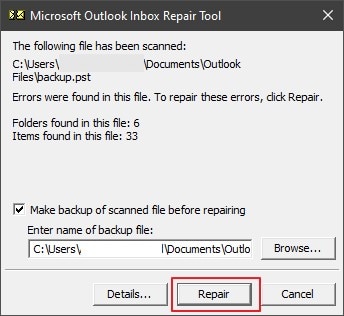
Step 3: Define the location of the backup PST file, if required.
Once the file is repaired, you can find the prompt message on your front.
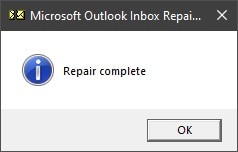
Solution 5: Use Wondershare Repairit for Email
If you are unsatisfied with the results, you can look for other solutions. Repairing PST files can get tricky, and with tools like Scanpst.exe, it is quite possible. In such circumstances, you will have to search for a third-party solution. Wondershare Repairit for Emails fits in the description for such a scenario. The platform provides a cognitive solution for repairing PST files with ease. Not only can it resolve PST files, but it also keeps a firm grasp on OST files.
The tool holds compatibility for both Windows and Mac users. This is what makes it a unique tool in the market. You can look into using this repair tool for your email data files.

-
Repair damaged PST & OST Files in Outlook in all Email corruption scenarios, such as hard disk crashes & bad sectors, virus attacks & tojan horse, outlook corruption & malfunctions, improper shutdown procedure, etc.
-
Restore Outlook emails deleted for a long time and extract the email messages, folders, calendars, etc. within seconds.
-
Restore Outlook Emails deleted for a long time with a very high success rate.
-
Repair emails in bathes without size limits and support to preview all of them before saving.
-
Compatible with Windows 7/8/8.1/10/11, Windows Server 2012/2016/2019, and MacOS X 10.11~ MacOS 12 (Monterey).
Step 1: Start Wondershare Repairit for Email.
Initiate the process by launching Wondershare Repairit for Email. As it launches, click on the "Select File" button to import corrupted PST.

Step 2: Import Corrupted PST and Repair.
You can find the PST file or add it manually by browsing. Click on the "Find File" button to locate the PST file from a respective drive. In another case, you can go across "Add File" to add a PST file by searching manually. Once located, click on the "Repair" button.

Step 3: Preview Results to Save.
This will start repairing your PST file, which will be displayed in the Preview window. As all contents will be displayed across the screen, you can select them and click "Save."

Wrapping Up
This article has featured a detailed discussion on the KERNELBASE.DLL Error. This Outlook error can be quite problematic, which is based on many reasons. However, it can be resolved while you have looked into the KERNELBASE.DLL Outlook crash. For this, you must assess the perfect solution per your scenario. You can turn to solutions like Wondershare Repairit for Email to get the best results, which will save you time and effectively solve this annoying issue.


